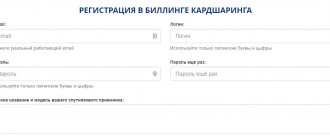Currently, out of the variety of companies producing satellite receivers that are extremely popular in Russia, one can single out Galaxy Innovation. This manufacturer is famous not only for its receivers, but also for other high-tech products:
- satellite antennas;
- suspensions for motorcycle devices;
- converters;
- audio players;
- other accessories used in the digital and electronic space.
Important! The company itself does not produce products, but uses the facilities of leading Korean and Chinese companies, and then sells the goods under its own brand.
Try more economical receivers
People who sell the gi receiver point out that the company very often adds new units to its lineup, so it can be quite difficult to keep track of the entire product line. Moreover, the constant release of newer and improved models makes it difficult to repair and maintain receivers of this brand.
To make it easier for the average consumer to choose between all devices of this specificity, we will consider the main models of gi receivers that are popular in Russia.
Description Gi S8120
Galaxy Innovations S8120 is a receiver running Linux OS. Below we will present you with a brief overview of its characteristics, user reviews, and also what the price of this device is.
This compact satellite tuner supports high-quality resolution 1080P FULL HD, has media player functions (AVI, MKV, MPG, TS, WMA, WMV, M2TS, FLV, DAT, ASF, MP3), timeshift and web services. The tuner accepts SD/HD channels in MPEG-2/MPEG-4 (DVB-S2/H.264) formats and supports USB WIFI adapters. The menu has a very logical structure. The use of a remote control is supported.
If desired, you can install plugins on the receiver, for example for IPTV, or emulators such as Wicard, the review and installation instructions for which you can read below. An interesting feature is the ability to install Enigma 2 in parallel with the native software. The GI S8120 receiver is also one of those products that accept the Tricolor TV package and firmware for Tricolor.
Satellite receiver Gi S8120 is a product characterized by excellent price-quality ratio. User - has access to two lists of channels, a simple one and a list with an ERG (program guide). The GI S8120 receiver is one of those products that accept the Tricolor TV channel package.
Overview of the channel list for Gi S8120: CIS & Ukraine, Cinema, NTB+, Tricolor, Tricolor-Full HD, Animal-Discovery, Documental, Multimania, News, Sports, Music-Box, XXXXX, Rainbow, Xtra-Tv, UPC-Direct, Viasat- Baltic. 02/03/2015 the list of channels on 4W-4.5E-13E-36E was updated, favorite channel lists were sorted and NTB HD was added. You can also watch Web TV channels on Gi S8120.
If you analyze user reviews of that product, it becomes clear that the tuner is very high quality. There are no complaints when watching satellite channels, decoding is stable. Negative reviews are not common and relate to the speed of turning on and switching channels.
The price of Gi S8120 HD is about 80-85$, and the price of the remote control is 8-10$. In some stores, a Wi-Fi adapter is included as a gift along with the tuner. It is also possible to have a remote control included with the receiver.
Receiver GI HD Mini: technical specifications
The technical characteristics of the model under consideration include the following indicators:
- System resource:
Processor: 396 MHz
Memory (Flash): Nor Flash 8MBx1
RAM capacity (DDR SDRAM): DDR2 128 MB
- Tuner performance indicators:
Type: DVB-S2\DVB-S (same as the updated version of the GI HD Mini Plus receiver)
Input connector: F-type, female
Loop connector: F-type, female
Signal level indicator: -65 to -25 dBm
Polarization and LNB power: horizontal - +13V\+19V, vertical - +13V\+19V (current max. 500 mA + overload protection)
DiSEqC control: amplitude 0.6±0.2V (version 1.0\1.1\1.2) USALS
Tone 22 kHz: frequency 22±1 kHz
Demodulation: 8PSK, QPSK,
Symbol rate: Auto, 2-45 Mbps, convolutional code 1\2, 2\3, 3\4, 5\6
- Device power
Input voltage: 100~240V AC, 50\60 Nz
Power consumption: max. 20 W
- MPEG TS A\V decoding
Transport stream: MPEG-2 (H.264)
Input speed: 120 Mbps max.
Screen sides (ratio): 4:3; 16:9; Letter Boh
Video decoding: MPEG-2; MPEG-4 part 10\H264; MP@ML
Audio decoding: MPEG-1 layer I/II; MPEG-2 layer II; Dolby digital
Acceptable screen resolutions: 720x480p\i; 720х576р\i; 1280x720p\i; 1920x1080p\i
Sampling rates: 32 kHz; 44.1 kНz; 48 kHz
- A\V & DATA (input\output)
RCA A\V: audio output L\R, video output CVBS
RJ 45: 10\100 Mbps
1 USB 2.0 slot
HDMI Type A Ver. 1.2
RS-232C: transmission speed 115.2 kbps; 3.5 mm Phone Jack Type
Review of IPTV and Wicard plugins
Now you can watch IPTV (digital television and data transmission over the network, using the IP protocol, new TV) using the plugin. If the list does not contain the provider you need, then you can simply watch channels from the Free TV and Open TV list.
This plugin is needed to view IPTV channels broadcast by local network providers. In other words – free viewing of IPTV in the GI S8120 tuner connected to the Internet. It is also important that the list of channels and providers is constantly updated.
A brief overview of installing the IPTV plugin for GI S8120. You must first launch the Total Commander or CuteFTP 8 Professional program on your computer. We establish a connection between the receiver and the computer, copy the plugin via FTP to the /var/bin folder with rights 755. That's all.
The instructions on how to install the IPTV plugin are very simple. To change the interface language (most often the default is English), go to the Configuration menu and change to the language you need. Select your provider there and click Save. Exit the IPTV plugin (Exit button on the remote control). Go to its menu again (red button). IPTV setup is complete.
You can download the IPTV plugin for GI S8120 from the link: https://forum.volsat.com.ua/attachment.php?attachmentid=14663&d=1351017957
As for Wicard, it’s a plugin for viewing a whole list of encrypted satellite channels.
WiCard version 1.18 opens: Tricolor, TNT France 19.2°E, ORF Digital 19.2°E, AustriaSat 19.2°E, sharing NTV+++36E, sharing Viasat Baltic 5E. The emulator works not only with sharing servers, but also as an emulator for official maps.
Instructions for installing the WiCard plugin. Download the configuration file. Extract wicardd.сonf from the archive and enter the data:
name = all; tуpe = newcamd525; account = login:password@server; multiport = ports; debug = 3. The file can be edited using notepad. Save the change and connect to the tuner via FTP. Copy wicardd.conf to the var/etc/ folder, with rights 755. Go to Menu – Applications – Plugins. Launch Wicard with the green button on the remote control. Change the startup type Auto with the red button. Wicard setup is complete.
You can download Wicard from the link: https://turbobit.net/xqdle6iqk0sw.html
Setting up sharing on a Galaxy Innovations HD Mini device
Setting up sharing on the receiver model in question is done by first connecting the device to the Internet. Next, you should get an account on our sharing server with a list of TV channel packages of interest, the selection of which and calculation of the cost can be done on the main page of our portal (setting up the service allows you to carry out the process online). It is worth considering that the device must be flashed with software that supports working with cardsharing technology and an emulator. Useful links will be provided in the section below.
After connecting to the Internet, the received data from the sharing server is recorded. For these manipulations, you should enter the main menu, where you select the “Internet” line and look for “Net Client Config”.
Next, select the server number (one of eight available). Then press the yellow button on the remote control to edit the parameters of the cardsharing server.
As a result of the manipulations, you will need to specify data in the sections of the list:
- Server name – IP address or domain name of the sharing server;
- Port – number of the provided port on the sharing server for access to watch the selected package of TV channels. If a four-digit number is provided, zero (0) is indicated first;
- Username and password – indicate the login and password that are activated on the cardsharing server;
- DES key – issued on our server;
- Active server – in this line you should click on “OK” to activate the use of the server;
- EMM Yes – activated if home sharing is available;
- Emulator – indicates the sharing protocol used on our server (mostly NewCamd).
After entering all the parameters, you should click on the red button to save them and exit the menu. After which the server will display the full status of the active connection.
If there is no connection to the server, the problem may be hidden in inaccurate input of parameters or in the connection to the Internet network to the server.
Inaccurate data entry can be tracked by checking the entered parameters, as well as by tracking the connection to the server.
The process of a packet reaching the server can be tracked by pressing the blue button (to perform a ping). Next, press the exit button (EXIT).
Restoring GI S8120
As a result of an unsuccessful change of software on the tuner, it may fail, that is, the boot message appears on the display and nothing else can be done.
Recovery instructions.
Download special software for GI S8120. We format the flash drive in FAT32 and create a spark folder and unpack the firmware into it (there will be 2 files). Turn off the tuner with the button on the back and insert the flash drive into a free USB input. Further restoration occurs as follows.
Turn on the tuner without releasing the “Ok” button on the remote control. After the Forc message appears, release the “Ok” button. Press the "right" button on the remote control. The inscription Fаst should appear, followed by ULD. After 5 minutes the message SUCC will appear and the GI S8120 will reboot. After recovery, your GI S8120 should work normally. As a result, software version 1.2.65 will be installed on the tuner.
Special firmware for recovery can be downloaded from the link: https://giclub.tv/index.php?action=downloads;sa=downfile&id=1313
Setting up Wi-Fi on the GI S8120 tuner via an adapter
Using a Wi-Fi adapter in the GI S8120 is a very good option if it is not possible to lay a network cable. The receiver supports adapters built on RT2070, RT3070 and RT73 chips.
Further setup instructions will be performed using the IPTIME Wi-Fi adapter and the ZYXEL P-330W router. First you need to turn off the power to the tuner. We connect the adapter via a free USB connector. Turn on the receiver, execute – Menu – System – Network setup – IP configuration. The network type must be selected as wireless. Press the red button on the remote control and select your access point, press OK on the remote control. Next, you need to click the Connection button and specify the encryption protocol and password. Go to the DNCP line and select On. In this case, a router with a Wi-Fi access point can transmit network settings to the satellite receiver. At the end, press EXIT on the remote control and save the settings, reboot the receiver. Setting up Wi-Fi on the GI S8120 via the adapter is complete.
List of some adapters that the receiver works with: Works with: ASUS WL-167G, ASUS WL-167G V3, Asus usb N10, Comfast Wireless-N USB Adapter model CF-WU720N, D-Link DWA-131, TR-Link TL- WN321G Ver.4.1, TR-Link TL-WN723N, TR-Link TL-WN727N, TR-Link TL-WN7200ND, CANYON CNP-WF518N1, Openbox Air, Opticum GXU-301, Tenda W322UA, Zyxel P660HN EE, Zyxel NWD 2205 EE, Gi WiFi Nano, etc.
List of some adapters with which the receiver does NOT work: Linksуs АE1000 v1 802.11n, linksуs WUSВ54GC, TP-Link TL-WN321G Ver.4.0, D-Link DWL-G122, TP-Link TL-WN422G ver 2.4, TP-Link TL- WN722N, TRENDnet TEW-664UB h/w 1.1r, ZyXEL G-202 EE, linksys WUSB54GC, etc.
It happens that you can find adapters that come with a tuner as a gift.