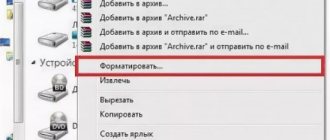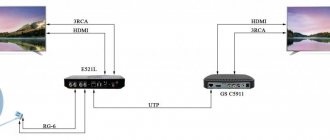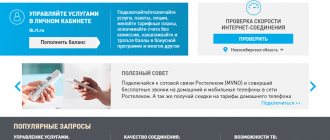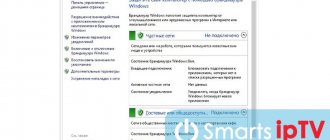Many owners of modern TVs are faced with errors regarding network connections. They can appear when loading Smart TV, opening a browser and starting a video from the Internet. There are a huge number of reasons why this problem occurs, so there is no point in examining each of them. In this article, let's look at error 106 on an LG TV, which is accompanied by the text “Network not connected.” We recommend carefully following from method to method until the failure disappears completely.
Types of faults + typical solutions
- Doesn't connect.
- Wrong choice SS />
- Reboot your router.
- Perform a hardware reset of the router (Reset button) and configure again.
- Install the latest firmware (router, TV). We'll look at the process below.
- Errors 105, 106...
- The IP address server (DHCP) has failed. Set your own IP, gateway (for example, 192.168.1.1), DNS (8.8.8.8 - Google).
Don't expect too much when following typical user manual recommendations. However, the list of actions will undoubtedly solve some problems.
Device setup
If you press random buttons on the remote control, the TV will not be able to work normally after such actions. Most often, this happens if there are small children in the family who really like to play with the TV remote control. If suddenly such a situation occurs, do not despair, since there is a function to reset the settings to factory settings. Fortunately, this option is available on all Smart TVs.
If your device does not have enough memory, you should delete widgets that are not needed. In addition, it is recommended to clear the cache at least occasionally, and even better, use the built-in web browser as little as possible.
Note! If all of the above did not help the TV owner cope with the problem on his own, then you should contact specialists at the service center, who, for a fee, will solve the problem of why Wi-Fi is slow on the TV
Firmware update
You can download the ready-made package, then insert the flash drive into the port. Or use online services.
Storage device
- Find the official website of the manufacturer.
- Find the firmware of the purchased TV model.
- The file is usually stored in the section Support, Download, Software, Download…
- Select version.
- Download the file.
- Follow the archive placement rules according to the instructions. Sometimes you need to create specifically named folders.
- Insert the flash drive and start updating by selecting the appropriate menu item.
Beware of unreliable power supply. You have a chance to ruin your equipment.
Correct connection
We are sure that most readers can do it, but here is the correct sequence of manipulations:
- Turn on the router. Make sure: there are no restrictions (frequency, protocol version, number of simultaneously served subscribers, unique SS > Faulty/missing wireless adapter
The TV often has a module installed that allows you to connect to Wi-Fi. Check additionally: the “dongle” is visible from the outside, the internal module is displayed by the built-in menu of the TV. Examination:
- Test the visibility of any other devices. Visit the Network section to check the availability of neighboring access points. Monitor carefully using a mobile phone or PC. Check the list of titles to eliminate errors.
- Find the MAC address of your wireless adapter by visiting the Support section. The position of the information is determined by the firmware version and the manufacturer. For example, Samsung added the “Contact...” option. The presence of krakozyabrs (zeros, dashes) implies a malfunction/absence of the module.
What to do if LG Smart TV slows down?
LG Smart TV freezes from time to time, like all equipment. More details about the reasons below.
Reboot
If the device freezes and refuses to respond to the remote control, it is rational to reboot the device. This must be done if the indicator lights up or flashes periodically.
- Pull out the cable and plug from the socket.
- Wait a few minutes.
- Reconnect the gadget to electricity.
After completing the steps, the problem should be resolved automatically. If this does not happen, proceed to the next method.
Internet and its connection
The Internet also affects the correct operation of the gadget. Reasons for freezing when watching a video:
- low network speed;
- incorrect connection to the router;
- There is not enough memory on the TV;
- full cache due to prolonged and regular use of the browser.
To solve the problem, you need to clear the data:
If you have any questions or complaints, please let us know
- deactivate unused applications;
- clear the cache.
To increase the data transfer speed, provided that the device is connected via Wi-Fi, change to Ethernet. If the network is configured automatically, disconnect and perform manual configuration.
Software Update
Outdated firmware is also a common problem with glitches. If the indicator lights up when you turn on the receiver, but you cannot control the device via the remote control, then it is quite possible that you need to update the software. Thanks to the Internet via Wi-Fi, this action is active in the settings. If it is not possible to connect your TV to the Internet, then:
- open the manufacturer’s website;
- check the availability of new firmware for the device model you are using;
- download the file to your PC;
- transfer to a flash drive;
Install the flash drive into the TV, drag the file; How to install new firmware is described in detail on the website. It is noteworthy that the OP used depends on the device manufacturer. For example, Samsung uses Forkplayer, an application software for viewing Fxml on the Internet. No mouse or touch screen required for operation. Reacts to pressing a regular remote control. LG TVs come with Webos, which has a bright and intuitive interface.
Device Settings
Another cause of malfunction is incorrect setting, which occurs due to incorrect user actions or children playing with the remote control. To solve the problem, you can completely reset the settings to factory defaults and repeat the setup process again. To do this, go to the gadget settings, click “Reset” / “Enter PIN code”, confirm by clicking “OK”. Reboot the device and configure the gadget again, as when you turned it on for the first time.
If you tried all the options, but were unable to fix the problem, do not download dubious programs for help. Contact a professional technician to avoid making the situation worse.
Error 105
The TV has stopped connecting to the network and complains: NAME_NOT_RESOLVED. Translation: name not recognized. The error is universal, known to PC users running operating systems of the Windows family. Users claim that the cause is often viruses/antiviruses - programs that change firewall settings.
- Reboot your router.
- Check your Internet connection using your phone, tablet, laptop, or desktop PC.
- Repetition of the error transfers the location of the fault directly to the provider. Or the router itself has been hacked (KRACK). Perform a hard reset, call your provider, make inquiries.
- Try connecting the TV directly, bypassing the router (TP-Link, D-Link).
- Or change the DNS address by substituting the resources Yandex (77.88.8.8, 77.88.8.1), Google (8.8.8.8).
Doesn't work, refuses to catch - replace the Wi-Fi cord.
Samsung TV error codes
First, let's look at Samsung TV errors, since there are a lot of them, and we already have more comprehensive information on them.
What to do if your Samsung TV produces errors with the code:
- 102. Very often it is simply a matter of network outages. There are also deeper problems: blocking of the MAC address by the provider (you need to contact technical support) or problems with the router settings (you should reset it to the factory state). Even with error 102, updating the version of Smart Hub can help.
- Errors 107, 116, 301. Often this code appears randomly and goes away after the TV is rebooted. It can also be caused by a poor wireless network signal or incorrect connection settings. We recommend updating the operating system and firmware of the router. It may also be that the server is unavailable, you will have to wait a little.
- Error code 800. Almost all known occurrences involve blocking access to certain URLs at the router level. Error 600 may also appear when connecting a Samsung TV to a network that is of the same nature, or “No updates found.” You should disable blocking updates, and work will be restored.
- Error 1000-7. It appears that the problem is caused by a lack of access to the server and continues while it is being serviced. There is nothing you can do except wait.
- 105. Apparently error 105 appears due to the TV being blocked by the Wi-Fi router. It’s worth going to the TV settings, looking at the MAC address and adding it to the list of allowed ones in the router’s admin panel.
- Error 012. The problem appears when you try to open the application (most often), but also happens when installing or updating. At first glance, it seems that the problem is in the utility, but it's all about the Internet connection. It is worth restarting the TV and Wi-Fi router, making sure there is access to the network and checking the signal quality.
- Code 52. Rebooting the router and updating its firmware often helps.
Causes of error 1062 and solutions
When trying to create an Internet connection, error 1062 sometimes occurs, accompanied by the notification “The service is not running.” This phenomenon exists in the new operating systems Windows 8.1 and 10. The error is caused by failures or failure to start services or system modules.
Most often, the problem occurs among clients of providers using a VPN connection using the L2TP protocol, for example, Beeline.
The problem is resolved by enabling unused services or reinstalling them.
How to avoid memory overflow
There are a number of ways to prevent memory overflow.
- To watch movies and TV series online, it is recommended to use not a web browser, but special widgets from the store for LG SmartTV. When playing video through these applications, the TV's storage does not become full of temporary files.
- It is also recommended to update the firmware of the TV panel. If the problem persists on older versions of installed software, it may already be fixed on new ones.
- When downloading movies, you can temporarily solve the problem in the following way. If the video loads normally, and an error message appears during viewing, you need to remember at what minute playback was stopped, and then restart the browser and restart the video recording from the interrupted moment. It won't take long for the problem to be resolved.
So, if, when downloading multimedia content through a web browser, a SMART TV receiver notifies you of insufficient memory, this indicates that the internal storage of the device is full of temporary files. They accumulate when running applications, playing photos or music in the Internet browser, etc. To fix the problem, you need to clear the occupied space from garbage by deleting the browser cache (you can also delete applications), as well as unused software.
Causes
It is important to note that the problem is not directly related to the Windows pppoe connection and the organization of access over the local network. The error occurs after optimizing the PC, accidental shutdown or malfunction of various programs, without which it is impossible to connect to the Internet. Another cause is connection failure due to damage to system files.
A list of services and programs in priority order, due to the disconnection or failure of which an error occurs:
- Network Saving Interface Service.
- SSTP.
- Connection Manager.
- Network connections.
- DHCP client.
- Network information and network list service.
All of these programs start automatically when you turn on your computer. Command failures result in issue code 1062.
Popular mistakes on Sony TV
Sony TV errors are not so numerous, but they are also quite common.
Common error codes on Sony TV:
- Error code 1002. You should check that the Internet is connected to the TV. After this, you should also run network diagnostics.
- Error 2200. A not very informative problem that can be caused by any network problem. It is recommended to initially reboot the TV and router, then set the time and date, update the TV and reset to factory settings. Setting up Google DNS may also help.
Remedies
To return the high-speed connection to functionality, you need to find which module is not working and remove the failure that occurred.
To do this, go to the “Services” console. You need to open the Start menu and enter the word services in the search field. In Windows 10, you need to press Win+R and enter the words services.msc in the “Open” line.
The service management console will appear. Single-click on the “Status” column. The non-functioning elements will be located at the top. In the list, find the commands required for a high-speed connection, enable them if they are not activated, changing the launch method to “Automatic”.
Then you need to try to turn on the Internet connection. If access does not appear, you need to restart the computer, and the problem will resolve itself.
If the steps described do not help when connecting to the Internet, then one of the commands may be damaged. In this case, you should roll back Windows to one of the restore points.
If you have an installation disk or flash drive with the OS, it is recommended to check the integrity of the files. To do this, load the disk into the drive, then launch a command prompt as an administrator and enter SFC /SCANNOW. It will begin checking for damage to system files, and if there is an error, the program will automatically reinstall them to another version from the boot disk. If this does not change the situation, you may need to reinstall the entire operating system.
Algorithm for resetting network settings and changing standards
The solution to most problems that arise with a wireless connection is to reset the Smart TV settings to factory settings. For this you will need:
- go to LG settings;
- in the “Advanced” section, find the “General” item;
- activate the “Reset settings to factory settings” command.
Write down and save on paper before resetting the settings other important settings (sound, power saving or picture). They will not be saved when returning to factory settings.
Error 106 on LG TV - how to fix it? Step-by-step instruction
Many owners of modern TVs are faced with errors regarding network connections. They can appear when loading Smart TV, opening a browser and starting a video from the Internet. There are a huge number of reasons why this problem occurs, so there is no point in examining each of them. In this article, let's look at error 106 on an LG TV, which is accompanied by the text “Network not connected.” We recommend carefully following from method to method until the failure disappears completely.
Why doesn't my LG Smart TV connect to Wi-Fi?
When the TV sees our network, we select it, enter the password, then in most cases the connection process ends there. The message “Connected to the Internet” appears and you’re done. But not always? It happens that the error “Incorrect password” , or simply “Could not connect to the network .
What do we do in this case:
- Reboot the router and TV.
- Checking the password. Most often, an error connecting an LG TV to Wi-Fi occurs due to an incorrect password. Here you may find the article useful on how to find out your Wi-Fi password.
- We check whether other devices with this password are connected to our network.
- We try to connect the TV to another Wi-Fi network (you can share it from your smartphone).
- We check (change) the Wi-Fi network settings on our router. The security type must be WPA2-PSK (Personal). The network name is specified in English letters. Network operating mode – mixed (b/g/n), or Only n. You can set a simple 8-digit password for verification. Channel on "auto". Channel width is set to “auto”. Save the settings and reboot the router.
- We are trying to move the TV closer to the router. To make the reception better. At least to check, what if this is the case.
- Disable the WPS function (if you do not use it) in the router settings.
If you encounter other errors when connecting to a wireless network, or you know other solutions, then please share them in the comments.
- Error 34 Tricolor TV - what does it mean and how to fix it?
How to fix the error?
Eliminating the error that appears is actually not at all difficult. You don't need any specific knowledge, skills or equipment. Most often, the problem disappears after disabling or activating a certain option in the settings.
Method 1: Check function support
No matter how stupid it may sound, some users try to turn on Wi-Fi on a TV that doesn’t even have a built-in module. Naturally, such attempts are unsuccessful. To check if your LG TV supports wireless connection, you need to read the following information:
- If the TV does not support Smart TV, then there is no way to connect it to the Internet. Moreover, it does not matter at all how the connection is made: through a cable or an external module.
- The TV supports Smart TV, but it does not have a built-in Wi-Fi module. In this case, you can connect the device to the network via cable, or using a special device - a repeater.
- A TV without a built-in Wi-Fi module, but supports the installation of an external receiver. As a rule, it is enough to insert a special Wi-Fi receiver into the USB connector of the device, and the error will disappear.
Wi-Fi receiver from LG
All information about a specific TV model can be found in the instructions, or on a specialized website on the Internet.
Method 2: change DNS address values
Error 106 indicates an unstable connection, which may be a consequence of incorrectly selected DNS address settings. We recommend visiting certain settings sections and changing the values. To do this, you can use the following instructions:
- Open the settings by clicking on the corresponding button on the remote control.
- Go to the “Network” section, and then go to the “Connect to a Wi-Fi network” menu.
- Click on the line “Advanced settings”.
Click on the line “Advanced settings”
- Click on the “Change” button.
Click on the “Change” button
- Uncheck the “Automatic” box and enter the value 8.8.8.8 in the “DNS” field. Save the changes by clicking the “Connect” button.
In the “DNS” field we enter the value 8.8.8.8
These simple manipulations allow you to fix error 106 on an LG TV.
Method 3: check the connection settings
Most modern routers support Internet distribution at a frequency of 5 GHz, the same can be said about TVs in terms of signal reception. However, we strongly recommend that you read the instructions and check whether the TV supports the selected frequency. If everything is in order, and the error does not disappear, then you need to correctly configure the router channels. To do this, use the following instructions:
- Open the router settings.
- Go to the “Wireless Mode” section.
- Go to the “Wireless Settings” menu.
- In the “Channel” field, set one of the following values: 36, 40, 44 or 48.
Changing router settings
Depending on the router model, the names of the sections may differ, but the principle of operation is the same everywhere.
What does error 26 mean?
The presence of such a problem may tell us that a failure has occurred, which has several additional problems. When this failure occurs, you may notice a notification on the screen. It will say that it is impossible to view without further authorization. But even if you implement it, you will only be able to use information channels.
Unfortunately, there is simply no right way to solve such a problem, because this is influenced by a large number of reasons described below.
Sources used:
- https://obzorsystem.ru/redkie-oshibki-trikolor-tv/
- https://zkd-smotret.ru/tehnika/oshibka-106-pri-podklyuchenii-k-internetu.html
- https://smarts-iptv.com/kod-oshibki-106-na-televizore-lg.html
- https://7900-7999.ru/rostelekom/televizor-lg-ne-podklyuchaetsya-k-wifi-2.html
- https://itpen.ru/trikolor-oshibka-26-neobhodima-avtorizatsiya-kak-ispravit/
- https://tricolortv-lk.com/oshibki-i-kody-oshibok-trikolor-tv.html
- https://itduo.ru/oshibka-106-na-televizore-lg-kak-ispravit-poshagovaya-instruktsiya/