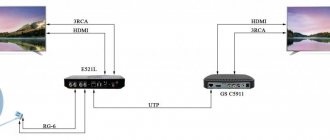After the user connects to interactive TV from Rostelecom, he will have to deal with the peculiarities of setting up channels. In most cases, users cannot figure out the channel settings on their own, so they turn to hotline specialists for help. However, in order to quickly and independently set up television from Rostelecom, you must follow the instructions.
Instructions for connecting and setting up channels are provided by Rostelecom along with the direct service. Thanks to the instructions, you can configure the most basic functions quickly. In this article we will look at how to properly set up interactive television using the included instructions.
How to tune channels on TV: instructions
When providing television services, the company provides a special set-top box through which the channels will be displayed. The interactive television service from Rostelecom includes:
- TV set-top box;
- Power cable for set-top box;
- User manual.
It is important to know that for fast and uninterrupted operation of television, you also need a router that provides access to the Internet. In most cases, searching and tuning available channels is configured automatically. However, customizing television to suit your interests and needs will be a little more difficult.
Company
Rostelecom is a company that provides a wide range of services. Among them:
- Telephony.
- Internet.
- TV.
- Mobile connection.
Let's list the advantages of the organization:
- Wide range of tariffs.
- Optimal prices.
- The price corresponds to the quality of services.
- Modern equipment is used.
- You can connect one or several services from the operator at once.
- Most clients are satisfied with the service.
- There is good customer support.
Setting your favorite channels
The provider Rostelecom provides a wide list of channels on various topics: in total there are at least 1000 channels in the database. Such a large selection is not convenient to use, so it is possible to create a “Favorites” tab on the TV, where the user can add all the channels of interest or frequently watched.
For convenient use, the system has created a configuration of channels that have their own serial numbers. Thus, federal and regional channels are designated by numbers from 0 to 99, 100-199 consist of movies and cartoons, 200-299 are educational and scientific channels. So, further numbers contain channels of a certain topic. The user can conveniently search for the channel he is interested in.
To tune channels on an LG TV or other well-known brands, you should follow the following instructions:
- You need to find the right category;
- Click on the channel number of interest;
- Then click on the arrow located on the left side;
- Next, click on “Ok”.
Such fairly simple steps will allow you to select channels of interest and add them to a special created category. The next time you watch, the selected programs can be found in the “My” tab. It is worth knowing that if the user decides to refuse television services from Rostelecom for any reason, this can be done just as simply by clicking on the appropriate button in the menu.
Rostelecom assistant online
Rostelecom's number of subscribers is increasing every day. This is a direct reason why the company is trying to reduce the workload of technical support. To do this, she is developing tools that should help everyone get answers to their questions.
This is how the Rostelecom subscriber assistant appeared. This is a special application that is installed on your computer. It can replace consultation with a specialist in a contact center and allows you to get answers to existing questions.
The application can be downloaded to computers running Windows. Perhaps in the future there will be versions for other operating systems. In the meantime, the company has mastered the most popular OS among customers.
The program was created according to the following scheme:
- Many requests were analyzed, from which the most common questions were selected.
- Then the most informative answers were compiled.
- We have released a convenient application in which you can get all the information.
- Unique algorithms were implemented. The application understands different wordings of the question and selects an answer.
- The program is tested, improved and updated. Employees add new questions to it.
How to child lock
Rostelecom has developed a parental control function especially for families with children. This function is very convenient for parents of young children; it allows you to block certain channels. Thanks to a password system for entering certain channels, children will be protected from adult channels.
In order to enable “Parental Controls” you need to log into your personal account; if the user does not yet have an account, then you need to register. Then find the “Internet Protection” section and click on “Parental Controls”. The service will be enabled if the requested amount of the service is in the account balance. The cost is 900 rubles per year.
This service can also be activated on a TV; for this you need:
- In your profile you need to open settings;
- In the menu that opens, you need to find and click “Manage Profiles”;
- Next you need to enter a username or register;
- The system will ask for a PIN. It must be entered in the appropriate field;
- To prevent the system from asking for a PIN every time you log in, you need to find the “Cancel PIN” tab in the menu;
- Next, you need to come up with and enter a password to enter certain channels;
- In the erotic shopping section, you need to select and click “No”. Thus, the system will limit the ability to view and subscribe to adult content;
- Then you need to click “Save”. Press back and enter the password, after which the changes will take effect.
If all instructions are followed correctly, adult content will be completely closed to children's viewing.
Rostelecom has also provided additional functions to protect minors from adult content. This function is filtering channels and some TV programs from children. This function involves selecting and configuring channels by age category.
To use this function you need:
- Enter the menu;
- Select the “Settings” tab;
- See what age categories the system offers. As a rule, the system offers the following age categories: from 3 to 6 years old, from 6 to 12 years old, from 14 to 16 years old, and after 18 years old;
- After selecting the age criterion, you need to configure the protection system and check its operation. If blocking channels by age does not give the required result, then you need to use manual blocking using PIN. Manual setup will take no more than 10 minutes;
How to install and where to download the Rostelecom TV application?
By installing the application on your TV, the user receives many different functions, in addition to watching digital interactive TV.
Thanks to the multiscreen function, TV shows, movies and other videos can be transferred to other devices (phone, laptop, tablet). This makes it possible to watch your favorite shows in another room where there is no TV, on the street, or even in another room or city. Also, if the user exits the application at any point during the transfer, the program remembers and records this moment.
After the subscriber logs back into the application, he will continue watching the program from the place where he left the session. This function is available for connecting any 5 devices.
Users can rent films or buy them in their entirety with the ability to watch the film an infinite number of times. The price may vary depending on the popularity of the film or series (from 20 to 250 rubles for one film). You can select any movie in the application gallery, which is updated with new releases.
Also, when installing the application, a very convenient function opens - viewing control. If the user did not have time to watch or finish watching his favorite program, he can easily return to the right moment and continue watching at any time convenient for him. This feature allows you to scroll through and skip advertisements, record programs, and pause viewing.
Installing the Rostelecom TV application
You can install the Rostelecom TV application on your smartphone via Google Play or the App Store. It can be installed on your TV in a few minutes through the company store installed on Smart TV.
You should be careful and install only the official application in order to prevent various viruses from appearing in your gadgets and not have any problems with broadcasting channels. Also, these applications may not contain all the features of the official version. In addition, there may be frequent “bugs” that can ruin the channel viewing experience.
Login to Rostelecom TV
After quickly installing the application, you need to log in to your own account. If the user does not have one yet, it can be easily created in a few minutes by entering the necessary personal data. Then select the package that will be installed in the application.
You can buy a subscription before installing the application, or after, it doesn’t matter. After purchasing the package, the user can configure the application and customize it for further use.
Immediately after installing and logging into the Rostelecom TV application, users can freely browse channels, watch their favorite movies and videos.
How to unlock?
Rostelecom users often encounter the problem of unblocking free channels. Unblocking channels will significantly expand the list of TV shows for viewing. In order to successfully set up channels, you will need additional high-speed Internet and a personal computer.
What should be done:
- Go online and download the VLC program;
- Next, you need to open the playlist through the downloaded and installed VLC program;
- After launching, you need to select the desired program.
To bypass the restrictions, you can also use the MAG-2 attachment. The set-top box will help you bypass restrictions and connect more channels, but it will require additional firmware. This service will cost 200 rubles, which, according to users, is much cheaper than paying for a package of television channels. To install you must have:
- Firmware version 2.14-2 or 2.16-2 is installed;
- Connection to high-speed Internet.
After everything is successfully connected, you need to find the “Playback” category and click on Verimatrix CAS there. In the window that opens, click “Enable”. To successfully enable additional channels on your TV, you need to move the slider to the right. If the system requests key updates, you need to reboot the devices, then connect to the Internet again and wait for the updates to complete.
It is worth knowing that to protect its channels, Rostelecom regularly checks and encrypts its data, so many expensive channels may again be unavailable. To prevent this from happening, the user needs to make updates as often as possible. If you encounter difficulties connecting to a channel bypassing restrictions, you need to buy or use the full package of television channels.
Rostelecom TV - interactive, digital and cable television
Rostelecom TV is a range of services that can be found on the provider’s official website.
Management occurs through the subscriber’s personal account, login is available using a login and password, as well as through the Rostelecom ID function. Rostelecom is considered the best option for obtaining high-quality, high-speed Internet and television. Every year, more and more connoisseurs of high-quality pictures on the TV screen choose Rostelecom. With the development of technology, the company also continues to introduce new Internet technologies and functions for the convenience of using TV.
Thanks to the active development of telecommunications, Rostelecom is introducing new ways to connect packages of television channels. Such varieties as interactive, digital, cable, analogue and interactive TV Rostelecom provide users with the opportunity to choose a package connection option that is convenient for them at the most affordable price and with a large number of different options.
How to remove unnecessary channels?
Rostelecom regularly holds various promotions that cover the connection of additional channels. This is done with the aim of attracting new users and encouraging existing customers. Typically, such a promotion consists of a temporary trial viewing of expensive channels, and then the system asks for payment.
In order to use this service, you need to log into the set-top box, find the “Service Management” section in the menu, then select a service package and agree to the viewing conditions.
To disable a paid service, you also need to go through a procedure consisting of the following steps:
- You need to turn on the TV and set-top box;
- Go to menu;
- In the menu, find the “Service Management” section;
- Select connected service packages;
- Then click on “Disable”;
- Save changes.
It is worth knowing that connected paid services are renewed automatically by the system, so you should disable this option in time. When renewing paid services, the user's account must have the appropriate amount of the cost of the package, which is debited immediately after the service is renewed.
Quite often, users are faced with the fact that blocked channels or those that are not interesting to the client are included in the playlist. In this case, it’s worth knowing what to do to ensure that the playlist always contains the necessary channels.
To configure channels you need:
- You need to turn on the TV and set-top box;
- Enter the settings menu;
- In the settings you need to find “Profile Management”;
- Then you need to go to the “Edit Profile” tab;
- Next you need to go to the “Parental Controls” section;
- Select the channel availability section;
- Select the required channel and click “Prohibited”;
- It is important to note that the quality of channel viewing is influenced by their quality selection. By removing unnecessary channels, television works much better.
Interactive television "Rostelecom"
Interactive TV from Rostelecom is new standards for television viewing that make television exciting and the process comfortable:
an extensive collection of films that have become classics and new films that have not yet been released on DVD, more than a hundred of the best channels for the whole family for the most selective tastes, a karaoke option and informative services, the ability to share your impressions with friends from social networks directly while watching TV;- video library of thematic programs for every taste;
- the possibility of system selection for a specific individual user;
- the archive will allow you to save your favorite program as a recording;
- interactive options “pause” and “broadcast first” will help you not to miss interesting moments when the subscriber is distracted or busy;
- Protection from unwanted content will make it easier to control your child’s TV viewing.
Sequence order
Another aspect of using interactive television from Rostelecom is setting the channel order. This question most often arises among users of this provider. Changing and moving channels is possible if the TV itself arranges the channels. If the channel list sequence is started by the manufacturer, then changing and shuffling channels will be impossible. It is also worth knowing about the principles of changing channels; it directly depends on the TV model. So Samsung R-series can move channels if you follow the rules:
- You should enter the TV settings;
- Go to the channel broadcast section;
- Next you need to find additional settings;
- In the “Broadcast” section, you need to select “Change number”, and then click on activation;
- Then you need to click on the “Home” button;
- There select “Live TV”, then the list of channels;
- Confirm channel change;
- Next, you need to select the required option, press “Enter”;
- You must enter the changed number in the appropriate field;
- Save changes.
Changing and moving channels on other TVs is possible if you study the included instructions.
View Control
The viewing control service is available to all Interactive TV users and allows you to make the viewing process comfortable and individual:
- you can pause the movie and go out for a cup of tea;
- you can rewind and look again at a frame you don’t understand and like;
- you can start watching again;
- record the broadcast;
- view the recorded archive for the last three days.
Controlling viewing makes television interactive, that is, it allows the subscriber to participate in the process.
What to do if channels are missing? How to recover?
Sometimes users encounter glitches in broadcasting TV shows and channels, this may indicate:
- Damage to the cable;
- Failures and technical work of the provider;
- About problems with the device.
If any problems are detected with the set-top box, you need to reboot it and check for updates. If there is new software, you need to download and install it. Next, you need to restart or turn off the router and wait 15-20 seconds. Then wait for the devices to boot.
If slowdowns occur in the operation of the set-top box, it is recommended to reset the tuner to factory settings. Some users prefer to reflash the set-top box, but this can either fix all failures or destroy the device.
The most common failures:
- Unable to obtain an IP address. This failure most often occurs due to incorrect operation of the router. To correct the situation, you need to restart the router;
- The remote control does not work with the console. The situation will change if you insert new batteries. To control the TV with the remote control from the set-top box, you should invite a specialist to set it up;
- Paid channels have disappeared, only government channels are available. In this case, most likely the money on your balance sheet has run out.
If you were unable to resolve the malfunctions on your own, it is better to call the hotline and get advice. However, in most cases, rebooting the set-top box and router, as well as resetting to factory settings, helps.
What equipment to choose for IPTV - types
To access interactive television from PJSC Rostelecom, the company offers 2 types of equipment:
- IPTV set-top boxes;
- Set-top boxes for accessing the Wink interactive television service.
At the beginning of November 2021, the provider offers 8 types of set-top boxes. Let's compare their characteristics in the table.
Comparative analysis of the model range of TV set-top boxes of PJSC Rostelecom
| Name | Video formats | Audio formats | Maximum resolution | Wireless Wi-Fi module | RAM, MB | Built-in memory, MB | Price, rub |
| IPTV SML-482 Base Wi-Fi | MPEG-2, MPEG-4 Part 2, H.263, H.264/MPEG-4 AVC, VC-1 | MPEG1/2, MP3, AAC, AC3, WMA | Full HD | 802.11n 2.4 GHz | 512 | 256 | 3990 |
| PTV SML-5050 | UHD H.265, H.264, MPEG-2, MPEG-4 Part 2, H.263, VC-1 | AAC, HE-AAC, Dolby Digital, Dolby Digital Plus, MPEG1/2, MP3 | 4K | 802.11n/ac 2.4 GHz / 5 GHz | 512 | 256 | 3590 |
| IPTV HD mini set-top box | MPEG-2 ISO/IEC 13818 MPEG-4 AVC H.264/H.263 | MPEG (Layer 1,2,3), PCM, AC3, AAC | Full HD | — | 512 | 256 | 3590 |
| PTV IP HDTV Motorola VIP1003G | — | 512 | 256 | 3600 | |||
| IPTV RT STB HD | — | 256 | 256 | 3590 | |||
| IPTV SMATLABS SML-292 | — | 512 | 256 | 3590 | |||
| IPTV Sercomm STB 122A STB Android | 2.4 / 5 GHz 802.11 b/g/n/ac dual band 2*2 MIMO | 8192 | 2048 | 4500 | |||
| IPTV SuperWave IP6003 STB Android | 8192 | 2048 | 4500 |
The equipment provided by Rostelecom PJSC is covered by a warranty.
The cost of set-top boxes does not differ from each other by more than 1000 rubles. The functionality differs in the presence of RAM and built-in memory, wireless module, resolution and formats of displayed video.
To work with interactive TV, Rostelecom offers 2 sets of equipment:
- Wink - works only with the Internet of PJSC Rostelecom, supports interactive channels and video with HD resolution. Cost 3590 rubles.
- Wink+ - works over the Internet of any provider, supports interactive channels, video with 4K resolution and an application catalog. Cost 4500 rubles.
In addition to TV equipment, the provider offers useful accessories:
- Wink Wave remote control for TV and set-top box for 350 rubles.
- PLC-RT500 adapters for 1400 rubles per 1 piece. even when purchased as a set of 2 pieces. Using the adapter, the network signal is transmitted through the electrical network of the house. This eliminates the need to run network cables to transmit signals indoors.
When ordering company tariff plans, you can rent a set-top box for 99 rubles per month.
Rostelecom TV tariffs
Users of digital TV from Rostelecom can choose the appropriate tariff based on all available packages:
| Plastic bag | Cost per month | Number of channels | Additionally |
| Starting | 345 rubles | 126 | Channels with various topics are connected (for example, art and entertainment) |
| Optimal | 475 rubles | 146 | Starter package channels are connected, as well as sports, music and children's channels |
| Advanced | 580 rubles | 168 | Includes channels from the starter and optimal packages with the addition of channels broadcasting films and educational programs |
| Maximum | 1,700 rubles | 208 | Has all types of channels. In addition, access to adult channels is available. |
The tariff for cable television by Rostelecom is 245 rubles. The cost of the package is the same for all regions of the country. It includes more than 50 channels in normal quality. The price can be significantly reduced if neighbors connect to Rostelecom cable TV.
Rostelecom provides the following types of packages for users of interactive television:
| Plastic bag | Cost per month | Number of channels | Additionally |
| Transformer | 650 rubles | 183 | Includes an online cinema with a large library of films and TV series. Allows you to connect TV to 5 devices |
| Maximum | 950 rubles | 249 + 7,000 films and TV series | The package includes the functions of the Transformer tariff, as well as 12 thematic packages |
| Premium | 2,130 rubles | 306 + 20,000 films and TV series | Includes features from previous packages. Provides access to 20 thematic packages and Premium content |
It is worth considering that interactive television works through a special set-top box, the cost of which is 99 rubles per month.
Connection diagram
The connection diagram for television set-top boxes is standard for any providers and all types of equipment. It consists of 3 elements:
- routing equipment is connected to the provider’s external network via a WAN port;
- The set-top box is connected to the router via a LAN port, which is specified in the IPTV settings of the routing equipment;
- The TV is connected to the set-top box using HDMI, LAN or AV connector.
Instead of a LAN connection via a network cord, modern set-top boxes also support wireless connections via Wi-Fi standards operating at frequencies of 2.4 and 5 GHz.
During connection you will also have to:
- configure the router so that both the Internet and TV work;
- set up an IPTV set-top box.
In addition, PJSC Rostelecom offers a connection diagram that excludes the set-top box from the circuit, i.e. The router connects directly to the TV via a LAN port or using Wi-Fi wireless modules at 2.4 and 5 GHz. The TV receives a signal from a special online service of the provider
Also, the IPTV signal can be redirected directly to a computer using special player software.
Thanks to the online service, you can also use the TV service via PCs, laptops, tablets or smartphones. The service opens through a regular browser. The Wink app for Android is available on Google Play Market and for IOS on the App Store.
Setting up a router for IP television should be done in the order described in the previous section. Let's look at what to do after you have connected and configured wired Internet, in more detail:
- Log in to the router's web interface. To do this, use the information about your IP address, login and password. They are indicated in the documentation for the device and on its case. Typically, IP address: 192.168.1.1, login: admin, password: admin.
- Go to the wired LAN connection section. It may also be referred to as "Network", "Net", "Local Network" or "Local net".
- Find the IPTV function switch and switch it to ON if required.
- Find the field where you need to specify the IPTV port number and enter the desired port number. Only through it will it be possible to connect the router to the set-top box.
- Save your changes using the “Save” or “Apply” button. As a rule, it is located at the bottom of the page.
- Apply your changes using another “Save” or “Apply” button, which is usually located in the upper right corner of the window.
- Software reboot the routing equipment. To do this, use the corresponding button in the upper right corner of the window.
- Wait until the router reboots.
After this, proceed to setting up the set-top box.
Set-top box equipment
Interactive digital television from Rostelecom is delivered using a special set-top box that transcodes the received signal into an “understandable” one for the TV. Moreover, this device also protects the system from unauthorized access.
The set-top box is issued to each user who enters into an agreement with the company to receive services. In some regions, the model of the set-top box may differ, but the functionality remains unchanged.
The standard device kit includes:
- actually, a prefix;
- power cable;
- device passport and technical documentation.
Some kits additionally include a cable for the TV, but recently people have been forced to purchase such a cable themselves. If you have a modern Smart-TV device or its analogues, you will need an HDMI connector, which guarantees high quality sound and transmitted images.
Setting up TV from Rostelecom
After setting up the router, all that remains is to enter the login-password pair from the contract in the settings of the set-top box. The input window will open immediately when you start the console for the first time. Use the remote control to enter.
Don't forget to set the correct signal source in your TV settings. For this purpose, developers of modern models, as a rule, provide a separate button. It is signed with the words Source, Input or Entrance. When pressed, the system launches a list of available inputs to display the TV signal. Select the desired option depending on how the set-top box is connected:
- HDMI, a connector for high-quality audio and video transmission. Developers install several connectors of this type, so before choosing, remember the port number into which the set-top box is inserted.
- AV, in common people this connector is called a tulip. It allows you to transmit both audio and video signals, but to different connectors. The transmission quality is worse than for HDMI, but AV cables are cheaper. Through this type of connector it is possible to transmit an analog signal.
- LAN is a classic inexpensive network cord for digital data transfer.
The TV only displays what the set-top box processes and launches. To avoid using two remote controls at the same time, synchronize the remote control from the IPTV set-top box with the TV.
Digital TV Rostelecom
This type of image transmission on the screen, like digital television, differs from all other varieties in its increased quality of image transmission. Digital TV also allows users to carry out more varied maneuvers, the most convenient guidance and a wide variety of channels for every taste and age. It allows:
- Pause the broadcast;
- Rewind gears forward or backward;
- Watch reruns of programs;
- Subscribe to receive news;
- Select and watch the desired film, series, video;
- Go to the Internet browser;
- Play games online;
- Conduct conversations on Skype;
- Store and review files with your photos and videos;
- Go on social networks;
- Transfer digital TV to other connected devices (phone, tablet, laptop, etc.).
In addition to these main features of digital Rostelecom TV, there are other convenient functions that can be found on the official Rostelecom website, on social networks and in the instructions when receiving equipment for installation.
Advantages
Based on customer reviews, you can make a list of the positive qualities of digital TV from Rostelecom:
- Availability of channels in HD quality.
- Availability of a large library of films and TV series.
- Good quality of image transmission to the screen.
- Ability to manage views.
- Convenient user menu.
- It's easy to understand the various functions.
Flaws
In addition to a large number of advantages, Rostelecom clients also highlight disadvantages:
- Price (depending on package).
- Sometimes it is necessary to restart the program.
- You can confuse channel packages if you don't read more about them.
How to connect Rostelecom TV?
Before connecting to Rostelecom TV, you need to purchase the necessary package (tariff plan). Then an agreement is signed with Rostelecom, after which the new user is given the necessary equipment to connect to TV. Next, the router is connected to the cable that is routed into the apartment (GPON or ADSL). Then the set-top box is connected to the router and TV via RCA or HDMA cables. Further settings are carried out directly on the TV screen using a remote control, which is also given to the client.
If it is difficult for the user to perform these steps himself, Rostelecom specialists will help install digital television.
Setting up the remote control and synchronizing it
PJSC Rostelecom is actively promoting the Wink interactive television platform. It comes complete with the equipment or separately with a Wave remote control. It can be synchronized not only with the set-top box, but also with the TV, regardless of its brand or model. To do this, connect the TV to the set-top box, start both devices and follow the instructions:
- Hold the “OK” + “TV” key combination on the remote control until the indicator on the TV lights up twice.
- Specify the digital code, it is universal - “911”.
- Switch channels with the remote control. If you did everything correctly, after a few clicks the TV will turn off.
- Click OK. The TV will blink twice if the synchronization is successful.
If synchronization using a universal code does not work, find the code for your specific TV model in the documentation for the set-top box or remote control. Then follow the instructions:
- Press and hold the “OK” and “TV” buttons until the LED on the TV blinks twice. This will take about 3 seconds.
- Enter the selected code. The TV indicator will blink twice. If it doesn't, check for another code for that model and go through steps 1-2 again.
If you have difficulty setting up, call the toll-free number of PJSC Rostelecom 8 800 1000 800.
If you hold down the OK and TV buttons for 3 seconds and then enter code 997, the remote control will become out of sync with the TV.
Benefits of the application
What advantages does the company's online assistant have?
- The program is distributed free of charge.
- It works stably.
- Available for the most popular OS.
- If there is a request from clients, RT can make versions for Mac and Linux.
- The program is easy to learn.
- There is no need to call the contact center now when you can find the answer in the application.
- The program improves over time.
- It does not require significant resources.
- You can run the application on various computers and laptops.
- It has a pleasant interface and beautiful design.
- Many Rostelecom subscribers actively use it.
How to tune channels on TV
After entering the login and password from the agreement with the provider, the system will automatically display the full range of possibilities. There is no need to set up a general list of TV channels, it already exists.
TV channels and other features are displayed in the form of clear graphic tiles with pictures and captions. For convenience, the channels are also divided by topic:
- All;
- children;
- sport;
- TV show;
- movies;
- series;
- news;
- cognitive world;
- for adults;
- music;
- favorite channels.
All channels and their categories are predetermined by the tariff plan. Only the list of favorite channels is filled in by the user himself.
Selecting your favorite channels
Each channel can be added or removed from your favorites list. For this:
- Open the general list of channels.
- Select the desired channel.
- Press the right button on the remote control.
- Select "Add to Favorites".
Now the added channel is available from a separate list.
Blocking the channel from children
PJSC Rostelecom has provided for subscribers. To enable it:
- Open the “Settings” item from the set-top box menu.
- Open the “My Settings” item.
- Select "Access Level".
- Select the access level you want to configure. Options are based on the potential age of the children.
- Return to the Settings section.
- Select Manage Profiles.
- Click “Edit” to set access settings, incl. PIN code, when to ask for it and a separate code for purchasing films.
- In the “Parental Controls” subsection, set which specific channels you want to block access to. The list of channels is indicated in the “Access to channels” item and is a list where the status of the channel is indicated opposite each name - “Allowed”, “Allowed without a PIN code” or “Prohibited”.
Separate settings can be made for children aged 3, 6 and 12 years.
Unblocking closed channels
Channels blocked due to absence in the selected tariff plan appear automatically when the tariff is changed. Some inactive list channels will immediately indicate which subscribers are missing to view them.
Channels that do not work due to an outdated firmware version can be returned by updating the receiver software.
Channels that do not work due to the parental control function being enabled can be removed from the prohibited channels in the same way as they were added there. We described the adding algorithm in detail in the previous section.
Removing unnecessary channels
Channels are deleted in the same way as they are prohibited:
- Open the settings in the set-top box menu.
- Select "Manage Profiles".
- Click "Edit".
- Select Parental Controls.
- Click "Access Channels"
- Scroll through and ban unnecessary or inactive channels. After the ban they will not appear in the general list.
The settings entered in this way are relevant for a specific profile. Configurations for children from 3, from 6 and from 12 years old must be entered separately.
Video rental service
Having become the owner of Interactive TV, you can use the video rental services on the service without leaving your home: choose your favorite films from a huge collection from Russian and world studios, both rare and new releases that have not yet been released on DVD. You can pay for the service for two days or two months of viewing. You can buy it to add to your own collection.
There is an option for a monthly thematic subscription to:
world series;- "Desperate Housewives" and "Grey's Anatomy";
- Disney masterpieces;
- new Russian TV series;
- Hollywood blockbusters;
- channels for women;
- cartoons.
Possible problems during setup
If you think that you have everything set up correctly, but there is no television, do not rush to look for another service provider. First check our list of problems:
- The IPTV port is mixed up. An error will lead to complete unavailability of the service. Check the port set in the router’s web interface with the one actually used.
- The IPTV function is disabled in the router web interface settings. It does not matter which port is specified; if it is set to off, then there is no IPTV.
- There is no Internet. If there is no TV, there is no TV. Check it out on any mobile or desktop device. There can be many reasons for the absence - from non-payment to incorrect settings.
- Your TV subscription has expired. If you buy it separately, make sure you pay the subscription fee on time.
If all else fails, try 2 ways to solve problems:
- reboot all devices in the circuit;
- call the provider's technical support service at 8 800 100-08-00, calls within the Russian Federation are free.
The provider PJSC Rostelecom offers interesting tariff plans with different price tags and sets of channels. It’s not difficult to get used to it and install the necessary equipment - follow our tips and watch TV without advertising.