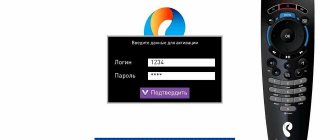Authorization data is required for almost all communication services provided by RTC. It doesn’t matter whether you connected the Internet or television. It is logging into your personal account, or entering authorization data to connect to your home Internet, that allows you to enable the normal operation of the service. We'll tell you how to find out your login and password from Rostelecom, why the Internet in your home might disappear, what methods you can use to get the necessary data.
Reasons for the lack of Internet Rostelecom: problems with authorization
If your network has disappeared and you cannot access the Internet, then you should not immediately rush to search for a login and password to enter it. It is quite possible that malfunctions are caused not by their absence, but by other reasons:
- Your personal account for the service has run out of funds.
- Technical work is underway on the line.
- Internal problems with the cable.
- The equipment (modem) has failed.
- The modem/router settings have been reset to their original settings.
- There was a software failure.
However, if you are firmly convinced that the reason is a forgotten login/password pair, then you should know. How to get this data. Often this internet data is saved in the form automatically after the first connection. Check them - if they are not filled out, you will have to look for the data.
Changing the password in the user's personal account
If the Internet is working, you can change your password and login in your personal account.
To do this, you will need to visit, log into your personal account using the old login parameters. You can make changes in the personal information section. However, if you forgot your old account login details, you won’t be able to change anything. If you are urgently looking for information on how to restore access to the operator’s services and where this can be done, then use the recommendations from the article. They will help you restore all the necessary login parameters in the shortest possible time.
How to find out the login and password for the Rostelecom Internet: all methods
Initially, you receive this data when concluding a service agreement with the company. The contract will indicate your username in the system and password for authorization in it. If you have lost your copy, you can always get a copy by visiting any RTC branch. There are other options for obtaining a login and password:
- Contact support. Call the free Rostelecom hotline at number. The answering machine will take you to the contact section with a specialist. Prepare your passport in advance and write down your personal account number. They will be requested by the operator to identify you in the database.
- Visit the Rostelecom office. Take your passport and go to the nearest branch. You will be given a copy of your contract, or given your Internet login information.
Force majeure situation - the set-top box requires a PIN code
Practice shows that equipment installed when connecting interactive TV may require entering certain data not only when it is first activated. It happens that when trying to access private channels, the router requests a unique code. This is typical for cases when the Parental Control tariff is activated. The service involves restricting the viewing of certain channels for those who do not have classified information. The activation code for Rostelecom TV can be found in the subscriber’s personal account on the company’s official website. If you were unable to find the data yourself, you can always count on the operator’s help.
If you know the unique number and activation code for interactive TV from Rostelecom, you can enjoy watching all the channels from the selected package. The tariff in question helps protect children from content intended for adults. Don’t try to keep codes and passwords in your own memory; it’s better to write them down, because there is a huge amount of more important information that has a place in your head. If it so happens that the data necessary to activate the Rostelecom set-top box is lost, you can restore it with the help of an employee of the company providing the service. You can contact him by phone or in person.
The information base contains data for activating Rostelecom interactive TV for all subscribers. In order for them to be provided, the user must indicate the document number on the basis of which the provider’s services are provided, full name, passport series/number. The information on the document must correspond to that specified in the written agreement for the provision of TV services. In telephone mode, the procedure may take about 10 minutes; try to find a piece of paper and a pen to record personal information. If you decide to personally visit the company’s office, you must have a passport document and the original contract with you.
How to find out the login and password for the Rostelecom TV set-top box step by step
If you connected television from a company, you can use an additional method. In this case, you can find out the data on the back of the Rostelecom set-top box. As in the previous case, the option of contacting the hotline or visiting the company’s office will work.
There is one caveat in this case. If you changed the password issued upon concluding the agreement, and such a service is available, you will have to obtain a new password. You can receive the login code on your mobile phone.
Rostelecom IPTV users on their computer may need access to their personal account. The login and password for interactive TV are written on the card, which is given to the user at the time the contract is concluded.
The set-top box gives an error when identifying the subscriber
A similar problem happens rarely, mainly with equipment that has been working for a long time. Moreover, after re-entering, an error is still displayed - incorrect login. A similar situation arises when there is a failure on the operator’s server. To restore access, you need to restart the equipment from Rostelecom. There is no special button on the device, so we simply turn off the power for a few minutes.
By the way, the TV and router will also need to be restarted. Usually after this the error disappears.
Find out the Wi-Fi password
To get data from a Wi-Fi network, you need to perform some other steps. However, if the code was not changed independently, then it is contained on the device - the same sticker where we looked for the data to enter the settings. If Wi-Fi activation occurs after entering the values from the sticker on the device, then you can leave the code the same. If it does not fit and the device does not connect to the network, then you should consider the following steps.
Via command line
The computer's operating system stores all data from early connections, including the Wi-Fi code.
- Launch the command line on your PC by pressing the Win + R key combination, enter the command “cmd” and click the “Run” button.
- Enter the following command into the command line “netsh wlan show profiles name=Your_network_name key=clear” with the exact name of the network.
- Pay attention to the line “Key Contents”, where the values for the wireless network are written.
In the router settings
To find out the data through the settings, you need login information, which we learned about earlier.
- Opens the browser and enters the web interface at the address 192.168.1.1 or 192.168.0.1, which must be entered into the search bar.
- The form that appears will require the data specified on the device. Enter and click “Login”.
- A special menu allows you to select Russian localization.
- The top panel contains the Network tab. Let's open it.
- Using the left menu, open the “WLAN” category.
- Select the “Security” item.
- We look for the line “Shared key”, opposite which we click on the “Show key” button.
This line allows you to familiarize yourself with the current code, as well as change it if necessary, by entering characters at your discretion. Having determined the wi-fi pin, we connect any device to the wireless network using this value.
In the operating system
This method is used if the PC is connected to the router’s wireless network. In this case, standard OS functionality allows you to determine the security value for the access point.
- Open the Start menu and go to Settings.
- Open the “Network and Internet” block.
- The first category “Status” contains the item “Changing network settings”, in which we open “Configuring adapter settings”.
- A new window will open where you need to find the active network adapter, and right-click on it and select “Status”.
- In a new window, open “Wireless Network Properties”.
- Go to the “Security” tab.
- Check the box next to “Display entered characters.” After that, the PIN will be displayed in the “Network security key” field.
Do not forget about the agreement with the operator, which may contain data for the router.
Port on the router
After you have connected the plug to the wrong connector, the set-top box will give you an error. Therefore, it is important to check whether the socket you connected the wire to is correct. This should be either the 3rd or 4th slot.
If you realize that the router is connected incorrectly, before changing the plugs, you must remove the wire from the connector and insert it into the fourth socket. And then reboot all equipment. You also first need to turn off the TV, router and set-top box, then turn them on in the reverse order.
Blog about modems, routers and gpon ont terminals.
Rostelecom digital interactive television is gaining momentum more and more actively. The only rival that can now provide real competition to this federal service is only a similar product from Dom.ru. The Beeline company, for some reason, has stopped actively developing in this direction, and MTS and TTK have not yet reached the proper level. At the time of writing, the number of Rostelecom TV subscribers is approaching 3 million. It goes without saying that sooner or later, some of them will encounter various kinds of problems - not a single technique works without failures. Some malfunctions can be easily fixed by the user himself, some require calling a technician, and in some cases you will have to contact the customer service department. Therefore, as part of the article, I will talk about the most common problems of Rostelecom interactive television and methods for eliminating them.
1. There is no signal on the TV from the Rostelecom set-top box
Depending on the manufacturer and model of the TV, “No Signal” may appear on the screen, or the screen may simply be blue or gray. This is the most common reason for calls from subscribers. And most often they themselves are to blame for it. The fact is that any modern TV has several inputs - RCA, HDMI, SCART, etc. It’s not enough to just connect the Rostelecom set-top box to the TV; you also need to select the correct video input using the remote control.
The second reason why there may be no signal is a faulty cable. The kit may come with RCA and HDMI, so try connecting the STB using a different cable. Well, the third reason is a hardware malfunction of the set-top box. This also happens, fortunately it’s very rare.
2. The set-top box does not load - the Rostelecom logo is constantly displayed
In this case, no messages appear on the screen. This malfunction most likely means that the set-top box freezes. If the device does not boot within 15-20 minutes, then try restarting it again using power. If it doesn’t help, take it to the service center, and if there’s a hardware problem or the firmware is faulty, they’ll answer there. Most often they will simply replace it with another one and that’s it.
3. Error: no IP address
In this case, only the “Restart” button is available on the screen and the set-top box itself periodically reboots. The router is most often “to blame” for this problem: either a curious user dug into the settings, or the device malfunctioned. First of all, first check the router and see if the set-top box will receive an IP address. No? Then we go to the router settings via https://192.168.1.1 and see whether a separate connection has been created for IPTV and whether a port has been allocated for the set-top box. You can find detailed instructions for a specific router model on the pages of this blog.
The receiver asks for a PIN code
What to do if Rostelecom Television requires not a password with a login, but a PIN code? Then you will not see a login line in the water window, but a message will probably pop up after successful authorization in the system.
So, you have entered your password and login, are in the system, loaded the list of channels... and you receive a request for some kind of PIN code. This is not an access code. This measure is restrictive in nature to block viewing of certain content. The option is called “parental controls” and is enabled by default.
- To remove the restriction, use a PIN code: enter the universal combination “1111” or “0000”. If these actions do not have an effect, you need to study the instructions for working with the set-top box and the brochure with codes - it is included in the kit.
- Now go to “My Settings”;
- Go to the “Access Level” menu;
- Find the item “18+”;
- Click “OK”.
One day, when you need parental controls, cancel the action in the same menu.
Checking the router connection
To connect the Rostelecom set-top box to the router, by default, two of the four LAN ports located on the rear panel of the device can be used. This is usually the third or fourth port. If you cannot log in to the system, check that the cable is connected correctly.
If the wire is connected to the correct connector, but you cannot log into the system, then look at what ports are specified in the router settings. To do this, go to the control panel of the router, look for IPTV settings, and look at what is indicated there in the fields with port numbers. In case of incorrectly assigned connectors, change them to the correct ones, then confirm and reboot the device.