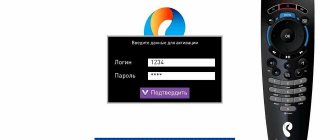- Help
By
Valery Ivanovich
Access to the Rostelecom personal account is not available to the first person you meet - the entrance for each user of communication services is protected by a login (name) and password (key). This is the only way to get into your personal account in order to begin carrying out actions with accounts and connected functions.
Login and password are unique for each user and are added to the subscriber’s account to manage services. That's why it's so important to remember them. If you forget your login and access code, you may find yourself in a situation where it will become impossible to remotely monitor your account status, connect/disconnect services and otherwise control Rostelecom services.
- 1 Ways to find out your Rostelecom login and password 1.1 During initial registration in your account
- 1.2 Click the “Recover Password” button
- 2.1 Login via social networks
Login: what is this?
The word “Login” came to us from the British. Here are its varieties in English: login, username, login name. All these words are synonyms and have one semantic meaning - the username, but we are also used to hearing other names, such as nickname, nickname.
A login is considered to be logging into a computer system, all kinds of Internet services, social networks, and so on.
So, a login is a kind of unique record used during registration to identify an individual. With the help of which you can not only enter the above services, but also hide your real data (Last name, first name) by coming up with some interesting nickname.
Although many do not hide it, but rather use their first and last name.
Also, using your login, you can express your individuality by coming up with an unusual nickname...
Internet speed check
Since Rostelecom is one of the main Internet connection providers, many users are interested in the actual data transfer speed. You can check your network speed on various sites that provide this service, for example, Yandex.Internetometer or Speedtest.net. Go to any of the listed sites and run a speed test. After some time, the site will show diagnostic results, which can be compared with the declared data in the tariff plan.
Please pay attention! Diagnostic results may vary depending on line load and the number of devices connected to one line.
Personal account features
By opening access to his personal account, the client gets the opportunity to manage his services online, as well as:
- combine connected services into a single package (often this allows you to use them on more favorable terms);
- deactivate unnecessary options and activate necessary ones;
- change tariffs;
- receive information about your personal account balance;
- pay a subscription fee;
- participate in promotions organized by the provider;
- find out additional information (horoscope, weather, exchange rates, etc.).
All this makes the process of interaction between the company and the client more comfortable. However, you cannot use the listed features without a service login.
Why do you need a login and password?
A login and password are required to enter your personal account (PA) and manage network connection settings. When the Rostelecom set-top box asks you to enter data, but the user has forgotten it, you need to organize events to change personal keys. There are several ways out of this situation:
- Call the hotline and receive qualified assistance from the company operator on duty. The service operates 24 hours a day, so you can contact them at any time. Customer support staff will ask you to provide the personal information of the user for whom the contract was drawn up, the personal account number when connecting and the date of the last payment.
- If Rostelecom requires you to provide a login and password, this information is in the contract. The agreement always specifies login information.
- A visit to the provider's office will also help resolve the problem.
- Calling employees to your home, if it is difficult for the subscriber to come to the office on their own, will help resolve the issue of changing personal information.
Important! Login and password are the keys for the Rostelecom Internet, a kind of barrier against unauthorized entry into the network of other “users”. When the connection is not secure, third parties can take advantage of this, wasting Internet traffic paid for by a bona fide subscriber.
Where to get a service login for Rostelecom
The easiest way to find a Rostelecom service login is to know what it is. It (like the password required to authorize a personal account) is a certain sequence of characters and is always indicated in the agreement concluded with the company and on the user’s card. If we explain what a login is as simply as possible, we can call it the identification number (identifier) of the Rostelecom service.
This is interesting: How to change the password on a Wi-Fi router from a computer - detailed instructions
In case of loss of documents, the necessary data can be found if:
- Examine the back of the TV set-top box, or read the user manual for these devices (usually the login is indicated there).
- Call the toll-free support number (8-800-1000-800) and provide the passport details of the person who signed the agreement to connect to the television service. After this, the operator will name the required login and also help the user log in to the site. It will not be possible to obtain the old password using it, but it can generate a new code combination that the client will use in the future.
- Receive a copy of the agreement with your login and password at one of the Rostelecom branches. However, it should be noted that the document can only be provided to the person who has concluded the agreement and only after presenting a passport. There, the client can ask the office staff to help him restore access to his personal account and carry out the personal account authorization procedure.
Reference! The user can change the service access password independently, but to do this he will need to indicate the previous code. If this code combination is unknown, you can click on the link for those who have forgotten the password and follow further system prompts. After this, the code is sent to the phone number that was specified during registration.
Find out the password for the web interface
Let's look at the main ways to determine the login and password for logging into a Rostelecom router using the example of the popular Sagemcom [email protected] 1744 router model.
Sticker on the router
To find out the login information for the web interface, the first thing you need to do is look at the password on the Rostelecom Wi-Fi router. The back or side of the device contains a sticker from the manufacturer that contains your browser login information.
If the code written on the sticker could not be determined (the sticker may have been erased or there is simply no access to it), then we use the following solutions.
Router box
The default Rostelecom password may be indicated on the device box. The data may be contained in the main technical specifications or printed on the back of the box itself or in the general description of the router. Since the information that needs to be found is familiar to us from the images, it is not difficult to find out the username and password of the Rostelecom router.
Instructions for the router
Printed instructions allow you to study the device, but not all official websites of router manufacturers have electronic versions. This method allows you to study the electronic format of the instructions for using the device in order to find out the password of the Rostelecom modem. Since this is impossible to do using our model (Sagemcom [email protected] 1744) as an example, we will analyze the method based on a TP-Link router.
- Open the official website of the router manufacturer through a browser and enter the “Support” menu. Follow the link for details on how to log into a Rostelecom router.
- In the search, enter the router model.
- After the product page has opened, you need to go to the “Support” menu.
- The “Documentation” section on the page that opens contains instructions in English and Russian. Download the instructions in Russian.
- The instructions contain a description of logging into the web interface, where the manufacturer also indicates the data: password and login.
This is the basic principle of searching for a login and password in an electronic format manual, but depending on the device manufacturer, the steps to find the manual may vary slightly.
Website router passwords
To help with the question of what to do if you forgot the password for your Rostelecom Wi-Fi router, comes Router Passwords, which is a huge database for storing standard Wi-Fi passwords for Rostelecom routers, as well as other popular devices, including our Sagemcom [ email protected] 1744.
- Follow the link Home router passwords page and open the list of all router manufacturers.
- In our case, select Sagem in the search.
- After choosing a router, click the “Find Password” button.
- We are looking for a suitable device model, and the login information is indicated in the table opposite the model.
Occasionally, it happens that when logging into the web interface, the login information and security code are not suitable. This means that the settings were most likely changed manually through the router settings. In this case, you will have to reset the router settings to factory settings, which we will discuss below.
Standard passwords
We have already learned that the router manufacturer specifies the login and password for logging into the router’s web interface. This is standard data that is displayed both on the device itself and in the documentation attached to the product: technical specifications, general description of the device or instructions for the router. So what are the standard passwords for accessing the router settings mode?
Manufacturers indicate the following variations as standard data:
- Login – admin, code – admin;
- Login – user, code – user;
- Login – admin, code – user;
- Login – root, code – 1234 and others.
How to find out the login and password for the Internet from your provider from home
The first thing you should do is find a cooperation agreement with your telecom operator at home. The documents contain the information required to log in, including login and password.
You can also visit the client office or representative office of the provider. To do this, you need to take your contract and passport with you. It is worth considering that information will only be provided if the contract is signed to you. If the document is issued to a subscriber who is located far away, it will not be possible to obtain the necessary data.
Upon initial registration in LC
After connecting to any of the provider’s services, you will be given a personal account number, to which all selected options and funds will be credited. To manage your personal account from home or on the road, without visiting offices, you will need a personal account. It is recommended to register it immediately after connecting one of the services.
Rostelecom offers subscribers a Unified Service, which collects information about all connected options if you use, for example, not only the Internet, but also mobile communications from this provider. Thus, registration greatly simplifies the subscriber’s life - you can manage several services at once, even without calling technical support.
To conduct initial registration and receive a login and password, you will need:
- Go to the page https://lk.rt.ru/#registration.
- Enter your full name as specified in the contract for communication services with Rostelecom.
- Enter the mobile phone number that you specified in the contract for communication services.
- Select your region for connecting to the provider's offers.
- Enter the code from the picture (captcha).
- Click Continue
This is interesting: Review of ways to check and increase Internet speed on Windows 10
After this, the system will check your data, compare it with the service agreement, and all your accounts will be added to your new personal account. In this case, an access code for further login will also be generated - it will be sent to the specified phone number or you will be asked to create it in the system itself. If the access code is temporary, it is recommended to change it after the first login.
After completing registration, remember your login and login key. As a rule, your login will remain your mobile phone number or personal account. If you also indicate your email in your personal account, you can log into the system using it.
Use a service agreement
If you are wondering how to find out your Rostelecom login and password, and where to look at this data, then we have good news for you - in the service connection agreement, a duplicate of which you were given, you can easily find out what you are looking for.
If you are frightened by the abundance of information in the document, and you cannot figure out where the login and password for the Internet are indicated in the Rostelecom agreement, then here is a hint - this information is in the thirteenth section, towards the end of the document.
Contact support
To call the support service, just use the number 8 800-1000-800 . The call is free and the line is open 24 hours a day. After contacting the operator, you will need to answer a number of questions. If identification is successful, the operator will generate new login parameters.
It may happen that the contract is signed for another person, then the dispatcher needs to provide all the information about him. Only after this will the necessary data from the Rostelecom Internet be issued.
Rostelecom office
This is not always a convenient method for various reasons, including when the Internet disappeared late in the evening or at night. However, this is a reliable method. Go to the nearest office with your passport, find out your password, and at the same time ask for a duplicate of the contract. This is available exclusively to the owner of the agreement, or you must have a notarized power of attorney from the owner of the personal account.
Click the “Recover Password” button
In the same case, if you registered in your Rostelecom personal account, but forgot how to log in, a special password recovery function will help.
Important! To use it, you will need to have access to either the mobile phone or email that you provided during registration. There you will receive a link to change/remind your password, or a temporary access password, which will have to be changed later.
To restore the login this way, you will need:
- Go to the page https://lk.rt.ru/
- Click the “Recover Password” link.
- Enter your login, mobile phone or email details (what you remember and what you have access to). If you enter your personal account or login, a reminder will be sent to the phone number and email associated with it.
- Enter the captcha - the text from the image for verification.
- Click Next.
- If you entered everything correctly and your contacts are in the system, you will receive a message/letter with recovery instructions.
- After logging in with a temporary password, do not forget to change it to your own!
Find out the Wi-Fi password
To get data from a Wi-Fi network, you need to perform some other steps. However, if the code was not changed independently, then it is contained on the device - the same sticker where we looked for the data to enter the settings. If Wi-Fi activation occurs after entering the values from the sticker on the device, then you can leave the code the same. If it does not fit and the device does not connect to the network, then you should consider the following steps.
Via command line
The computer's operating system stores all data from early connections, including the Wi-Fi code.
- Launch the command line on your PC by pressing the Win + R key combination, enter the command “cmd” and click the “Run” button.
- Enter the following command into the command line “netsh wlan show profiles name=Your_network_name key=clear” with the exact name of the network.
- Pay attention to the line “Key Contents”, where the values for the wireless network are written.
In the router settings
To find out the data through the settings, you need login information, which we learned about earlier.
- Opens the browser and enters the web interface at the address 192.168.1.1 or 192.168.0.1, which must be entered into the search bar.
- The form that appears will require the data specified on the device. Enter and click “Login”.
- A special menu allows you to select Russian localization.
- The top panel contains the Network tab. Let's open it.
- Using the left menu, open the “WLAN” category.
- Select the “Security” item.
- We look for the line “Shared key”, opposite which we click on the “Show key” button.
This line allows you to familiarize yourself with the current code, as well as change it if necessary, by entering characters at your discretion. Having determined the wi-fi pin, we connect any device to the wireless network using this value.
In the operating system
This method is used if the PC is connected to the router’s wireless network. In this case, standard OS functionality allows you to determine the security value for the access point.
- Open the Start menu and go to Settings.
- Open the “Network and Internet” block.
- The first category “Status” contains the item “Changing network settings”, in which we open “Configuring adapter settings”.
- A new window will open where you need to find the active network adapter, and right-click on it and select “Status”.
- In a new window, open “Wireless Network Properties”.
- Go to the “Security” tab.
- Check the box next to “Display entered characters.” After that, the PIN will be displayed in the “Network security key” field.
Do not forget about the agreement with the operator, which may contain data for the router.
Nuances
You won’t be able to find out your current password through your provider’s personal account; you won’t even be able to change it, although there is an option for this. The fact is that to change the password, the user needs to enter the current one, but there is none. But in LC you can find out your LSA number, which is required to receive data from the operator when calling. And with this number you can recover your password.
This is interesting: Setting up the Internet on XBOX 360 - how to connect to Wi-Fi: step-by-step instructions
Your mobile phone number and email address can help you remember your username and password, since they were used during registration. In any case, if you encounter problems with Internet access, you should not panic, any problem is solved through several channels, sometimes you just need to wait a little (for example, in the morning to visit the provider’s office).
How to change wi-fi password
Let's look at the main ways to recover or change the Wi-Fi password on a Rostelecom router based on the Rostelecom Sagemcom 2804 V7 model, which has rather confusing settings.
- We go to the personal account of the Rostelecom router.
- Open the “WLAN” item and select “Security” from the drop-down list.
- In the “Manually setting up an access point” section, pay attention to the WPA/WAPI password line, which is responsible for changing the password and storing it.
- Next, we register our own network key and click on the “Apply” button, the password is considered changed. It is recommended to save the password, for example on your phone, in order to quickly find it if necessary.
For routers of other models, the principle of changing the password remains the same. Also, network security data can be changed through the PC OS. To do this, you need to open the “Wireless Network Properties” window, as indicated earlier or through the Network and Sharing Center, and enter the desired password values.
Additional options
Unfortunately, the necessary information cannot be obtained through your personal account on the website rt.ru. This service only provides the ability to change the password, but to perform this operation the user must know the previous data, which he can obtain again only in one of the above methods. However, if the contract is lost, the personal account is used to obtain a personal account number, which is requested by Rostelecom employees when trying to recover the password.
If we are only talking about remembering your login, then you can try entering your phone number or email address in the appropriate field (both of them could be used during registration).
In general, solving the problem of restoring access to the Internet is not particularly difficult, and therefore there is no need to worry too much about losing your password.
Recovering data for an interactive television set-top box
The Rostelecom set-top box asks for a login and password the moment the equipment starts up for the first time. Only after entering them will the user have access to television. The necessary data can be found in the contract. There is also a sticker on the device itself; all the necessary parameters are indicated on it.
If it suddenly happens that you forgot your login and password, and there is no contract, or the sticker is worn out, then you need to contact support. Rostelecom has a huge database that stores all information about each user. If you provide the operator with your passport details, he will provide the required login parameters.
If the company's office is nearby, you can look there. Employees will help you restore access to Rostelecom TV, and the procedure will only take a few minutes.
The set-top box gives an error when identifying the subscriber
A similar problem happens rarely, mainly with equipment that has been working for a long time. Moreover, after re-entering, an error is still displayed - incorrect login. A similar situation arises when there is a failure on the operator’s server. To restore access, you need to restart the equipment from Rostelecom. There is no special button on the device, so we simply turn off the power for a few minutes.
By the way, the TV and router will also need to be restarted. Usually after this the error disappears.
No Internet
When the Internet suddenly disappears, this becomes a real problem for many, since we are already accustomed to solving everything via the Internet. Often it is not possible to solve this problem on your own precisely because of ignorance of the causes and ways to eliminate them. There may be several reasons:
- There is not enough money for the LSA (subscriber account), the balance is either zero or even negative. The provider cannot write off money for the next period and the provision of services is blocked;
- carrying out technical scheduled work (follow the announcements in your personal account);
- line problems or equipment malfunction;
- using new equipment (router) without special settings;
- glitches in the software of a home device (router, computer).
The last two situations require knowledge of the username and password in order to set everything up properly. In other situations, you need to contact the provider and wait for technicians.
Changing the password in the user's personal account
If the Internet is working, you can change your password and login in your personal account. To do this, you will need to visit, log into your personal account using the old login parameters. You can make changes in the personal information section. However, if you forgot your old account login details, you won’t be able to change anything.
If you are urgently looking for information on how to restore access to the operator’s services and where this can be done, then use the recommendations from the article. They will help you restore all the necessary login parameters in the shortest possible time.
Sources
- https://leadinlife.info/login-i-parol.html
- https://rostelecomguru.ru/televidenie/chto-takoe-login-uslugi
- https://Vpautinu.com/nastrojki-routerov/rostelekom/login-i-parol
- https://internet.gde-luchshe.ru/help/login-i-parol-dlya-dostupa-v-internet-gde-najti-i-kak-pomenyat/
- https://rostelecom-lk.ru/kak-uznat-login-i-parol/
- https://rostelekomlk.ru/kak-uznat-login-i-parol-interneta/
- https://teleinside.ru/rostelekom-login-i-parol/
- https://lk-rostelecom.ru/kak-uznat-login-i-parol/
- https://rostelecomguru.ru/pomoshh/kak-uznat-svoj-login-i-parol-ot-interneta-rostelekom
[collapse]
What is a login/password required for?
Typical cases:
- You have reinstalled the system and are setting up your Internet connection again
- There was a failure or viruses reset the network settings
- Either by mistake or by someone else, the connection settings were erased
Read > Interesting gifts in the online game Rostelecom - New Year's Ball of Fortune
There are quite trivial situations in which you will need a password, but which, under certain circumstances, will make you nervous.
And so returning to the essence of the question, how to restore access to the network.
Restoring Internet access
If for any reason you need to restore your Internet login data, there are several ways to do this. Which one is better and more convenient is up to you to decide.
We are looking for information in the contract with the operator
The easiest way to find the necessary parameters is in the contract between the company and the user. It contains the Rostelecom login and password. However, if you cannot find it, you will need to make some effort.
Contact support
To call the support service, just use the number 8 800-1000-800 . The call is free and the line is open 24 hours a day. After contacting the operator, you will need to answer a number of questions. If identification is successful, the operator will generate new login parameters.
It may happen that the contract is signed for another person, then the dispatcher needs to provide all the information about him. Only after this will the necessary data from the Rostelecom Internet be issued.
We visit the company office
Another way is to visit in person. You must have a passport or other identification with you. Employees will verify your passport details and issue a copy of the agreement, which will indicate your login and password.
Pay by credit card online
One of the obvious advantages of the Rostelecom personal account is the ability to pay for services by bank card. Such balance replenishment is carried out instantly and without commission on lk.rt.ru.
Attention! To pay using a bank card, you must add a personal account so that the program can see the amount to be paid.
- Select the appropriate payment type.
- Indicate the invoice that needs to be paid.
- Check the amount due.
- Make a payment by entering your card details and confirming the debiting of money from the card.
You can receive a payment receipt via mobile phone or email.
Rostelecom technical support
If you do not have access to email or mobile phone, you will need to go through a more complex procedure.
You need to call Rostelecom technical support (88001000800) and provide them with your personal data:
- What services are connected?
- Personal account from the contract.
- Full name of the person who signed the agreement.
- Passport data specified in the contract.
- New contact information for relinking your personal account and other information that the operator may request.
Technical support can also help you navigate remotely - for example, guide you through the re-registration procedure in your personal account, when all personal accounts will be linked to new contact information. The operator will not give out your login and password directly - after relinking the accounts, a temporary code will be sent to you by letter or message, then you can change it.
Remember that a request to verify the passport data of the owner of the contract for communication services in this case is a justified and mandatory procedure for identifying the subscriber. It is carried out to prevent attackers from gaining access to your personal accounts, bank card data linked to them and undistributed money in the account.
Login via social networks
For greater convenience, the provider allows its subscribers to log in to their account using linked social networks - Vkontakte, Yandex, Google, etc. Thus, if the user forgets his main access code, he can use the login and password of one of the social profiles, and thus enter the office.
Method 3. Through the router settings
Unfortunately, on modern router models, the Internet connection settings do not display the password for accessing the global network. Instead, only a sequence of asterisks is visible on the corresponding line. But in some cases you can get the password through the element code. This method works, for example, with TP-Link settings, but can also be useful on routers from other manufacturers. Detailed instructions on how to find out your Internet login and password:
- Open Google Chrome (the most convenient way to do this is through it, although you can use another browser).
- We go to the web menu of the router parameters by typing the IP address and logging in (if you don’t know how to do this, you can find out the router’s IP address and authorization data on the label on the router case - login and password to access the settings; you must type the address in the address bar, and authorization data in the corresponding window).
- Next, we need to go to the section with Internet settings (WAN).
- There is a button at the top right that expands the browser context menu with a list of settings. Click on it, select "More tools", then "Developer tools". You can also just press F12
- A window with the page code will open on the left.
- Here we need to find the line responsible for displaying the password in order to make it visible (i.e., remove the asterisks).
- To the right of “type” you need to remove the line “password”. and enter the word “text”. After this, you will be able to see your password on the page.
This method may look complicated, but it's actually quite simple. Below is a video that demonstrates this process using the Odnoklassniki website as an example, but it will also work for you.