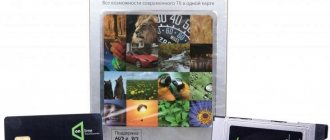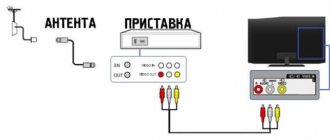Having concluded an agreement for the Interactive Television service, Rostelecom subscribers most often immediately receive a set of equipment. But the company usually schedules a technician to come out for initial setup in a day or two, while suburban residents sometimes have to wait a whole week. Don't want to waste so much time? We will tell you how to connect digital television from Rostelecom, and whether it can be done without the help of specialists. Knowledge of connection diagrams and configuration technologies will also be useful for experienced subscribers, for example, when buying a new TV or moving equipment to another room.
Connecting IPTV Rostelecom using a TV set-top box
The device provided by Rostelecom is a compact set-top box for viewing hundreds of channels. This connection method has many advantages over over-the-air antennas and satellite dishes.
- The user always receives high-quality image and sound, and if the TV supports 3D technology, also a three-dimensional image.
- It is possible to control viewing, and not only adjust the sound and color, but also pause the program, rewind and rewind, and also watch programs that were broadcast some time ago if you didn’t have time to watch them.
- The user has a huge library of feature and animated films at his disposal.
- The ability to watch TV channels on different devices, including a computer or smartphone.
- Availability of parental control function. Useful when there are small children at home.
As a rule, technicians install and configure the set-top box completely turnkey. However, in some cases the user has to do this independently. And for the process to go quickly and successfully, you need to know how it’s done.
How to tune channels on TV
When the user connects and configures the equipment, he will be able to use all the services provided by the interactive TV service. This will include access to all channels in accordance with the current tariff or subscription. However, many people will probably be faced with the question of how to correctly navigate through the diversity of content. To do this, you will have to customize the channels for yourself by performing a few simple operations.
Selecting your favorite channels
Even on the simplest tariff, about 200 channels are open. Even people who have been using interactive television for many years have never opened some channels. At the same time, they have to constantly search for the necessary content, sorting through the “garbage”. In order not to spend a lot of time on such an operation, it is recommended to add interesting channels to “favorites”. This will make them much easier to find.
To add to favorites you need:
- Select the channel you are interested in.
- Press the “right” button on the remote control.
- Click on the “Add to Favorites” item.
In the case of the Wink application, adding to favorites is done by pressing the button with the star icon.
Channels marked “favorites” will be stored in a separate “Favorites” folder. It is in the general list of channels along with the distribution by genre.
Blocking the channel from children
Viewing of some channels is recommended only for persons over 18 years of age. If a Rostelecom client does not want his child to gain access to “dangerous” content, you need to enable the parental control function:
- Open settings and go to “My”.
- Click on “Access Level”.
- Select the required level (12+, 16+, 18+ and so on).
- Return to the settings section.
- Click on “Manage Profiles”.
- Click the “Edit” button.
- Set a PIN code to access adult channels.
- Confirm the specified actions.
After this, in order to watch certain channels, you will have to enter a short numeric code. Only parents should know it so that the child does not gain access to restricted content.
Unblocking closed channels
There are many tariffs and subscriptions for Rostelecom interactive TV. In the simplest configuration, about 200 channels are open. But at the same time, you can find several “closed” ones on the list. To access them, you need to subscribe to the appropriate subscription. For this:
- Open channel list.
- Select the one you are interested in from among the closed ones.
- Press the “OK” button on the remote control.
- Confirm your subscription, which includes the desired channel.
After this, the size of the subscription fee will inevitably increase. Therefore, in order to monitor expenses on interactive TV, it is recommended to use your personal account in the official application or on the rt.ru website.
Removing unnecessary channels
Along with the ability to add some channels to your “favorites,” you can simply block unnecessary ones so that you don’t come across them again. To do this you will need:
- Open the settings menu.
- Go to profile management.
- Click "Edit" and select "Parental Controls".
- Select "Access to channels".
- Click on the “Ban” button next to those that you no longer want to see.
If necessary, “forbidden” channels can be restored again by accessing the “Access to channels” menu and unblocking them.
Equipment
You signed the contract and purchased the console. First, you need to understand the package – what is included in the equipment, and whether this is sufficient for connection.
- Actually the console itself.
- Power adapter.
- Remote control complete with batteries.
- HDMI cable, VGA cable (also called tulip cable), patch cable.
- Convector SCART.
- Accompanying documentation with warranty card.
Attention! A variety of cables will allow you to connect even relatively ancient TVs.
If any components are missing from the kit, you should immediately contact the company using the customer service number.
Accessories
Rostelecom is one of the leading providers of telecommunications services in Russia. She was one of the first to offer a digital television service. According to the most conservative estimates, several million Russians use the company’s services.
Rostelecom clients were among the first to have the opportunity to watch their favorite films and TV shows in high quality. Interactive television allows you to record a program, pause the show, scroll the program forward or backward, and even view files that are archived by the provider.
All this became possible thanks to the use of an IP set-top box. Today the market offers dozens of different models, both domestic and foreign. One of the best today is the SML-482 HD set-top box, produced by Smartlabs.
Regardless of the reviews you may read about the equipment you purchase, we strongly recommend that you check the components when purchasing. If there is no wire or adapter or remote control, you will not be able to even install the equipment, let alone configure it.
Standard kit includes:
- STB set-top box.
- Power supply or, alternatively, a 12V and 1.2A adapter. A regular power cable for the set-top box will not work.
- Remote control.
- AAA battery for the remote control. May not always be present.
- Wires:
- AV or “tulip”, 1.5 meters long;
- Ethernet, 3m long;
Note! Some configurations do not include an HDMI cable, which is used to connect to LED and LCD screens. You need to purchase it in addition, otherwise the image will be unclear and blurry.
- Adapter 3xRCA - SCART.
- Rostelecom instructions for operating the device and installing it.
- A package of papers that includes a warranty card, a manual for the remote control, including a reference book with the necessary codes.
Additionally, you will need a router with a LAN port (using the port the set-top box will connect to the Internet) and a TV receiver. If the distance between the devices is more than 3 meters, you need to purchase an extension cord or, as an option, a patch cord. It is sold in any computer store or market.
As soon as you have all the necessary components on hand, you can begin connecting the set-top box and further configuring it.
Connecting the set-top box
The set-top box, or interactive receiver, connects quite quickly and simply, since all the necessary settings are stitched into the device. What is needed for the channels to become available:
- router or network cable from the entrance to the apartment;
- set-top box;
- the TV itself;
- cable for connecting the TV to the set-top box;
- power adapter to turn on the set-top box.
Now let's look at the procedure for connecting and setting up a set-top box to start watching interactive television.
- First you need to connect the network cable to the set-top box (or a wire from the router).
- Then connect the set-top box to the TV using one of the cables (HDMI, VGA), if the TV is old, then use a SCART adapter. The highest quality image is provided by an HDMI connection.
- Now we connect the power adapter to the set-top box and plug it into the outlet.
- That's it, the connection is complete.
The connectors on the back of the set-top box are labeled, so it will be very difficult to make a mistake.
Important! Make sure to connect the tulips correctly according to the color. Yellow tulip in a yellow nest, red in red, white in white.
Connecting two TV receivers
To organize interactive television on several devices, two receivers are connected. It is possible to broadcast to two TVs from one tuner, but in this case both devices will show the same channel.
This is a simple procedure where each receiver is connected to a different device and each receiver is connected to one router. A preliminary agreement is drawn up with Rostelecom for connecting an additional TV. The main requirement for a router is the presence of several LAN inputs.
Setting up the set-top box
After connecting the set-top box to the TV and a signal cable from the provider (or router), you need to configure the viewing of TV channels.
- We turn on the TV.
- We switch the TV with its remote control to the video signal mode (either AV or HDMI, depending on where you connected the set-top box).
- The Rostelecom logo will appear on the TV screen.
- A scan for new equipment will automatically start and may take several minutes.
- The outdated version of the software will be automatically updated, which will take some more time.
- After checking and updating, a window for entering your login and password will appear on the screen. We enter them using the remote control, taking the data from the contract.
- If the data is entered correctly, the software menu for viewing iptv will open.
- In some cases, the system will ask for a PIN; simply enter four zeros or four ones. If the “pin” does not work, then call: 88001000800, they will tell you which number to enter.
Setting your favorite channels
The provider Rostelecom provides a wide list of channels on various topics: in total there are at least 1000 channels in the database. Such a large selection is not convenient to use, so it is possible to create a “Favorites” tab on the TV, where the user can add all the channels of interest or frequently watched.
For convenient use, the system has created a configuration of channels that have their own serial numbers. Thus, federal and regional channels are designated by numbers from 0 to 99, 100-199 consist of movies and cartoons, 200-299 are educational and scientific channels. So, further numbers contain channels of a certain topic. The user can conveniently search for the channel he is interested in.
To tune channels on an LG TV or other well-known brands, you should follow the following instructions:
- You need to find the right category;
- Click on the channel number of interest;
- Then click on the arrow located on the left side;
- Next, click on “Ok”.
Such fairly simple steps will allow you to select channels of interest and add them to a special created category. The next time you watch, the selected programs can be found in the “My” tab. It is worth knowing that if the user decides for some reason to refuse ]television from Rostelecom[/anchor], this can be done just as easily by clicking on the corresponding button in the menu.
Setting up the console remote control
Along with the TV set-top box, the user receives a remote control (remote control), and initially it only works with the set-top box, and if you need to adjust something on the TV, you have to take a second remote control. This is not always convenient, so many users try to configure the remote control for the set-top box so that it can also be used to control some functions of the TV. If configured correctly, you can use one remote control to turn on the TV, adjust the volume, brightness, and simultaneously control the functions of interactive television.
The remote control is configured (and adjusted to the TV, synchronized) in two modes:
- in automatic;
- in manual mode (using codes for different TV models).
The simplest option is the automatic setup and synchronization mode. To do this, the user performs the following manipulations:
- At the same time press [OK] , [TV] .
- Next we dial 991.
- A list of codes will appear on the screen; use the arrows to select the appropriate one. Once you hit it, the TV will reboot (turn off).
- Now you can turn on the TV using the remote control of the set-top box.
- Save the settings with the [OK] until the indicator flashes.
- That's it, synchronization is complete.
If the automatic mode does not work (it happens that this TV model is not in the database), then you should open the documentation for the TV and find the code there. You can also contact the provider's customer service.
Attention! Codes can be found on the provider’s website, in the support section for equipment for interactive TV. Check your exact TV model in advance to find the appropriate code.
As for the manual setup mode, it is also simple, but for this you must already know the code for your TV.
- At the same time press and hold on the remote control [OK], [TV].
- Enter the code from your TV.
- If the TV responds to the remote control, save the settings with the [OK] button until the indicator flashes.
What problems arise during setup
Electronic equipment are complex things, and sometimes they don't work correctly even when we set them up correctly. What difficulties often arise when connecting and setting up a Rostelecom TV set-top box?
- It happens that the code of the set-top box and the TV itself are the same, in which case the equipment (remotes) begins to conflict. This manifests itself in the fact that the remote control for the set-top box switches channels on regular TV, not digital. This conflict is resolved by changing the console code. First, we put the TV set-top box by long pressing [OK] into the setup mode, then enter the code 3020 , if it works, great, if the conflict does not go away, then enter the code 3021 and then **22 , **24 .
- A common problem is also outdated firmware or firmware. If there is a rabbit on the screen, then the firmware should be updated.
- If you select the wrong video output, the TV will be black or blue.
- If suddenly you have only ten channels left instead of hundreds, then check the balance of your personal account; most likely, you have not paid the subscription fee for the service.
IPTV without set-top box
Rostelecom subscribers can receive IPTV service without a special set-top box, but the apartment must have Internet access.
- We download a special application from the Zabava website (we do this from the TV if it supports smart technologies).
- We register an account on the Zabava website and confirm registration via email.
- Select your region.
- We connect the interactive TV service.
- Choose a subscription and pay.
After this, digital television is available to you on any device, you just need to log in with your login.
Types of equipment for IPTV from Rostelecom
Of course, not every TV receiver is suitable for operating new generation television. Therefore, in order not to make a mistake in choosing equipment, you need to understand how Rostelecom TV is provided:
- Through a TV set-top box.
- Via the Wink app.
Via TV set-top box
The first option has been used by the company's clients for more than 10 years. By concluding an agreement with Rostelecom, the subscriber buys or leases a set-top box that is equipped with an interactive TV interface. It can be connected to any TV that has an HDMI connector. That is, it does not have to be the latest model of TV receiver. A 10-year-old TV will do just fine to display the signal, as long as it continues to work without failure.
Via the Wink app
The second option has long been criticized. First, RTK introduced its own mobile application, which worked with constant connection interruptions. But 2 years ago the updated Wink service appeared. Through it, a subscriber with a Rostelecom subscription gets access to a huge number of channels included in the tariff, as well as a lot of films and TV series for viewing at a convenient time.
To use Rostelecom interactive TV through the application, the client’s TV must meet two main criteria:
- The TV receiver supports the Smart TV function.
- There is a Wink program in the app store.
Thus, a serious imprint is left on the customer base, since, for example, not every pensioner needs a TV with the Smart TV function. However, now Chinese models cost around 20 thousand rubles, which means you can give a gift to your parents at any time by buying a new smart TV and connecting interactive TV through the Wink application.
The main advantage of this method of activating the service is that all control will be carried out using the included remote control for the TV receiver. There is no need to spend extra money on a set-top box or deal with additional equipment.
The Wink application is also available on all smartphones and tablets running Android and iOS. If necessary, you can watch channels and films of interest on the official website wink.rt.ru.
If you have a relatively new TV at home without the Smart TV function, but you want to use the Rostelecom service exclusively through the application, you can buy a smart set-top box of any brand on the Android TV operating system. Unlike similar RTK equipment, here you can watch not only the provider’s films and channels, but also use YouTube and play various games available through Google Play. The cost of a third-party set-top box is comparable to the price tag for a Rostelecom device.
Connecting a WiFi router
This connection option changes practically nothing, only there are fewer wires around the apartment. To do this, you will need a standard router with a wireless interface or a “media bridge” device from your provider (). You will have to purchase this equipment yourself; the provider does not provide it with the set-top box.
Connecting the router is simple: we connect the set-top box to the router via USB, the TV to the set-top box via HDMI. Here the router works as an intermediary, transmitting a signal from the router to the set-top box. However, the router itself will also have to be configured so that it can receive a signal from the provider's router. To do this, call technical support and follow the specialist’s instructions.
If you use media bridges from the provider (Motorola), the signal will be more stable.
- Media bridges are connected to each device. You must first disconnect them from the network.
- Next, plug them back into the power supply.
- The bridges will begin to scan the space and synchronize.
- Once the indicators turn green, the connection is complete.
In this case, you don’t have to configure anything additionally, everything works automatically (if the equipment was purchased from a provider).
Important! The most preferred and reliable connection option is an Ethernet cable.
How to unlock?
Rostelecom users often encounter the problem of unblocking free channels. Unblocking channels will significantly expand the list of TV shows for viewing. In order to successfully set up channels, you will need additional high-speed Internet and a personal computer.
What should be done:
- Go online and download the VLC program;
- Next, you need to open the playlist through the downloaded and installed VLC program;
- After launching, you need to select the desired program.
To bypass the restrictions, you can also use the MAG-2 attachment. The set-top box will help you bypass restrictions and connect more channels, but it will require additional firmware. This service will cost 200 rubles, which, according to users, is much cheaper than paying for a package of television channels. To install you must have:
- Firmware version 2.14-2 or 2.16-2 is installed;
- Connection to high-speed Internet.
After everything is successfully connected, you need to find the “Playback” category and click on Verimatrix CAS there. In the window that opens, click “Enable”. To successfully enable additional channels on your TV, you need to move the slider to the right. If the system requests key updates, you need to reboot the devices, then connect to the Internet again and wait for the updates to complete.
It is worth knowing that to protect its channels, Rostelecom regularly checks and encrypts its data, so many expensive channels may again be unavailable. To prevent this from happening, the user needs to make updates as often as possible. If you encounter difficulties connecting to a channel bypassing restrictions, you need to buy or use the full package of television channels.
Using Power Line
When using a PWC adapter, the signal is supplied from a simple electrical network, that is, from an outlet.
- We buy adapters from Rostelecom.
- We plug it into the outlet, connect it with a cable to the router, as well as to the TV set-top box.
- All devices turn on and the user enjoys digital TV.
Sequence order
Another aspect of using interactive television from Rostelecom is setting the channel order. This question most often arises among users of this provider. Changing and moving channels is possible if the TV itself arranges the channels. If the channel list sequence is started by the manufacturer, then changing and shuffling channels will be impossible. It is also worth knowing about the principles of changing channels; it directly depends on the TV model. So Samsung R-series can move channels if you follow the rules:
- You should enter the TV settings;
- Go to the channel broadcast section;
- Next you need to find additional settings;
- In the “Broadcast” section, you need to select “Change number”, and then click on activation;
- Then you need to click on the “Home” button;
- There select “Live TV”, then the list of channels;
- Confirm channel change;
- Next, you need to select the required option, press “Enter”;
- You must enter the changed number in the appropriate field;
- Save changes.
Changing and moving channels on other TVs is possible if you study the included instructions.
IPTV errors: what do they mean?
In rare cases, errors may occur in the operation of digital TV, about which the system informs the user with appropriate notifications.
- The error “No IP address” means that there is no connection (the signal does not pass through) to the Rostelecom server. In this case, we check whether there is Internet, if everything is fine with it, we set up the router. Or we check the balance: the service could simply be disconnected for non-payment.
- Only a few channels work - this means that the payment for digital TV is overdue, you are left with only basic functions.
To join the world of digital interactive TV, you only need to connect a set-top box, which is very easy to do if you follow the recommendations described above. In addition, instructions will be included in the accompanying documentation for the set-top box.
Troubleshooting
Most problems with Rostelecom television can be solved by rebooting the router and set-top box. If rebooting does not help, you should make sure that the amount in your personal account is sufficient to be debited for Internet and television services. Also, the cause of malfunctions is often poor cable contact or damage.
After loading a cartoon appears
The set-top box cannot connect to the Rostelecom server, from which the firmware is uploaded when turned on for the first time. When the Internet is working, the cause of this error lies in incorrect router settings. The problem can be solved by reconfiguring the router and rebooting the set-top box.
IP Address Error Message
As in the first case, the router does not allow the set-top box to contact the Rostelecom server. You should make sure that data is sent through the router to the set-top box, then reconfigure the router.
Server communication error message: "Loading error"
This type of error usually occurs when the MAC address of a given set-top box does not fall into the Rostelecom server pool. This problem is easily solvable, so within a few minutes after calling technical support, interactive television will work.
Invalid Login and Password – download error message
Television credentials do not contain letters and consist of a 10-digit login in the format 0122****** and a 6-digit digital password. The reasons why the Rostelecom server does not accept correct data may be on the side of both the subscriber and the provider. In the first case, you need to configure the router correctly: the set-top box receives data and an IP address through it, but Rostelecom television does not work due to the IGMP option being disabled. The second case indicates that the service is not yet linked to a personal account and you need to contact technical support to update the data.