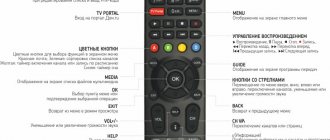Connecting to Rostelecom interactive television has become easy. It is not necessary to buy equipment: the provider rents both the router and the set-top box through which TV broadcasting is carried out to subscribers for 1 ruble per month.
The installation of equipment is carried out by company employees when the Internet is connected. But in some cases, you may need to reconnect and configure the Rostelecom TV set-top box via a router: when moving to a new address or restoring service after a long break.
- After loading a cartoon appears
Attachments and accessories
The Rostelecom provider is a pioneer in the Russian digital television market; the company was one of the first to provide IPTV service, and currently about ten million Russians use digital interactive TV. In addition to the availability of many channels in high quality, IPTV offers additional benefits that satellite TV cannot provide.
Rostelecom users have the opportunity to customize broadcasts for themselves, at a convenient time, there is a function for recording programs and films for later viewing, any broadcast can be temporarily suspended (pause), scrolled back if you missed something, or forward if the episode is uninteresting. In addition, the provider has a huge archive, in which you can also find a lot of interesting things that you missed.
And the user receives all this splendor at a very reasonable price, while the set-top box is supplied by the provider. The choice of set-top boxes is quite large; among the devices offered by Rostelecom there are foreign models, as well as domestic ones. The most common and best in terms of capabilities and quality is the SML-482HD model from the manufacturer Smartlabs.
Although the company does not have any problems with the supply of equipment, experts strongly recommend carefully checking the contents of the set-top box when purchasing. The fact is that if the components are not complete, then you will not be able to connect the equipment, much less configure it.
What is included in the standard package of the TV set-top box:
- Actually the STB set-top box itself.
- AC adapter or power supply. Remember, a regular network cable into an outlet will not fit into the set-top box.
- Control panel (like a regular TV remote control).
- Battery for the remote control (AAA). The battery is not always present.
- Cables and wires:
- one and a half meter wire with a tulip or AV connector;
- three-meter Ethernet cable.
- SCART-S-Video/3xRCA adapter.
- Guide from Rostelecom (detailed instructions for the set-top box).
- Accompanying documents, including a warranty card.
Attention! In some cases, an HDMI cable is not included in the package. If you have a modern LED or LCD TV, then you need to purchase this cable, otherwise the picture will not be of very high quality.
For the set-top box and IPTV in general to work, you also need to have a router and a TV in your apartment to which the set-top box will be connected. If there is a long distance from the router to the set-top box (more than a three-meter cable), then you will need an extension cord such as a patch cord, which is sold in any computer store.
Once you have made sure that everything you need is included in the kit, you can begin installing and connecting the equipment, and then setting it up.
Technical characteristics of the Rostelecom SML-482 TV set-top box
The technical features of a set-top box refer to the internal filling of the device, which is responsible for data transfer and its quality from the Internet to your LCD or plasma TV receiver.
In this case, we are interested in the inputs and outputs located on the body of the black box, and which we directly see before our eyes if we pick it up and twist it.
Based on this specification, let’s figure out why each of the interfaces is needed specifically.
HDMI
First on the list is the HDMI interface - High Definition Multimedia Interface. This is a special digital output, which, through a similar cable, transmits video in high image quality (up to 1080p with a frequency of 60 Hz), or as it is also called HD and Full HD, and multi-channel audio is transmitted through it. Thus, the cable combines simultaneously the transmission of audio and video in the best quality, unlike acoustic and video cords, which do their work separately.
From 2002 to 2021 The HDMI port has undergone its own technical evolution, which over time has had a positive impact on its video/audio characteristics and other nuances to support various video formats and surround sound.
Read > Wink TV set-top box from Rostelecom
In the case of our TV set-top box, it uses version of the HDMI interface 1.4a, which was released in 2010. Not the latest specification for this output, there are more recent ones, but there are other requirements for your TV, so not many people can afford them, and why would they? Nevertheless, the interface installed in the Rostelecom set-top box will be enough for you.
A little more detail about what HDMI 1.4a can do! How is he good or bad?!
3D image
- many probably know what it is, but it would not be out of place to mention that this is a special video special effect that gives us a picture on TV screens in volumetric form, that is, as if we are seeing a tangible form. We are used to seeing this 3D effect in cinemas through special 3D glasses. There is also the transmission of 3D images without special glasses, but this is a separate topic for discussion.
3D support for this interface appeared a year earlier in version HDMI 1.4. In the specification that comes with the Rostelecom TV set-top box, there have been some improvements in this direction.
Plus
In connection with these improvements, mandatory Side-by-Side
and
Top-on-Bottom
, designed to transfer content from the device to the screen. It is they, in the new HDMI quality, that are responsible for compatibility between two devices connected by an HDMI cable for the correct transmission of improved 3D.
Thus, the changes affected the Blu-Ray format, which supports image quality of 1080p at a frequency of 24 Hz, games at 720p with hertz at 50-60 Hz, and a television format with the already known Side-by-Side 1080i at 50/60 Hz and Top-on -Bottom 720p/1080p at 24/50/60Hz.
Minus
This is all great and good, but there is a nuance that applies to almost all innovations in the digital and computer sphere. In order for all this to work, it is not enough to purchase the same set-top box with a new HDMI interface and cable; you also need to change your outdated TV, because the new format requires support by the display, and transmitting devices must cope with the bandwidth of high-quality video /audio signal, otherwise the expected result will not be achieved.
CVBS and TRRS
These two outputs are combined into one unit and to use it you will need one minijack cable - 3 tulips.
CVBS
is a composite video output for transmitting a video signal via a coaxial cable with a BNC connector, more used in professional equipment. In everyday use, the most common are the so-called tulip or RCA plug. This output transmits exclusively video signals of PAL, SECAM, NTSC standards and has long been considered obsolete compared to modern HDMI. This connector is installed specifically for those who do not yet own modern TVs that support high-quality signals; nevertheless, this output transmits the entire color gamut. In order not to confuse the CVBS connector, in most cases it is designated yellow.
TRRS
- This is an audio output responsible for transmitting sound.
The connector comes in the form of a round hole, you can recognize it by the headphone hole in the player. The output is connected by a special cable with a mini-jack plug and has four contacts. The letter abbreviation TRRS means the following: Tip
- left channel,
Ring1
- right channel,
Ring2
- microphone (hence the possibility of using karaoke),
Sleeve
- ground, but two-pin (mono jack) and three-pin (stereo jack) modifications are usually found.
Ethernet (LAN)
This port is responsible for the wired Internet, and in our case with a TV set-top box, it organizes an Internet network on your TV and gives access directly from the screen. The connection takes place via twisted pair, this is a UTP multi-colored eight-core braided cable, which also comes with the set-top box.
USB
The Rostelecom device has a USB 2.0 type A port, which is also used for data transfer between devices. Typically, USB is used to connect various peripheral devices such as a printer, scanner, etc., but in this case it is intended for connecting external storage devices such as a hard drive or flash drive. That is, according to the principle of a player, where to watch you need to insert a disc with a movie or music, here it is a USB drive.
Read > Equipment for connecting to the Internet
WIFI
SML-482 is equipped with a built-in WIFI module.
This is already a wireless standard for data transmission and connection of devices that must also have this function. The TV set-top box comes with a wifi sensor, and therefore you don’t need to connect the TV set-top box and the TV using an Ethernet cable, but you just need to set up a wireless connection and thus place the set-top box anywhere away from the TV.
How to connect the set-top box
The packaging of the box with the set-top box was described above, and it contains detailed instructions that contain all the information on how to connect the device, how to configure it and how to use it. Connecting a TV set-top box is carried out in several ways, and below we will look at the existing options so that the user can choose in advance the most convenient one for himself and prepare everything he needs.
There are three ways to connect a Rostelecom set-top box:
- Via wireless interface (Wi-Fi). In most cases, this option is not used by clients, but this option exists, so it is worthy of description. To connect wirelessly, a Motorola media bridge operating in the 5-GHz band is used. The advantage of using this media bridge is that this range is almost never used, so it is always free. It also has a much wider range than the typical 2.4GHz range. The only drawback of this method is the high cost of the device. To save money, you can use a regular wireless adapter. True, you will need to check the compatibility of the TV set-top box with the adapter; it often happens that they do not see each other.
- Via PLC adapter. This method of connecting digital TV is the easiest because it uses a regular electrical outlet. The advantage of this connection is that the reliability and stability of the signal is very high. The downside is that you will have to buy the device additionally, and one more thing: if your power supply is unstable, the adapter may burn out and pull other equipment along with it.
- Via standard Ethernet cable. This connection is made from the router (modem) to the TV set-top box. The advantage of this method is that everything is included in the kit and it is simple. The disadvantage is that there are a lot of wires in the room that have to be hidden and laid out.
Attention! The third connection method (Ethernet) is the most reliable and most common. With this connection, high picture quality and a minimum of interference and losses are guaranteed.
Connecting a TV to Rostelecom without a set-top box
Rostelecom subscribers will also be able to connect to iptv without special equipment. For this:
- Download the Zabava application on your TV. This can be done easily if your device has a Smart TV.
- Create an account on the application website by entering the necessary data: email and password. The first one will receive an email confirming your registration.
- Define region.
- Select the “Add Services” tab.
- On the selection line.
- Subscribe.
Now you can use IP television on any device after logging in first.
How to connect Rostelecom television via a Wi-Fi router
Connecting via Wi-Fi is possible in two main ways, using:
- Wi-Fi adapter (D-LINK, TP-LINK, Asus). A Wi-Fi router is also required;
- media bridges from Motorola.
However, for this you will have to spend a little money, since they are not included in the kit.
In the first case, everything happens as follows:
- The adapter is inserted into the set-top box (USB input). The latter must be connected to the TV via an HDMI or VGA cable.
- The Wi-Fi router transmits the signal to the adapter, which transmits the signal to the interactive set-top box. And she is already sending a signal to the TV.
But to start working, you will have to tinker with the reverse settings. After all, it is not connected directly to the router. To do this, you need to call the Rostelecom hotline and follow the operator’s instructions step by step.
In the second case:
- When using Motorola media bridges operating at a frequency of 5 GHz, it is advisable to purchase them from the Rostelecom organization.
- First you need to unplug the TV and reverse.
- Next, connect media bridges to each device.
- After this, return power to them.
- Media bridges are activated and communicate with each other. This is confirmed by the display changing to green.
- Ready.
- This option is more convenient, since you don’t have to configure anything.
Attention. The most reliable connection is still an Ethernet network cable.
Using Power Line Adapter
When connecting the set-top box using PWC, the Internet is transmitted through the electrical network through wiring in the apartment.
- First, Power Line adapters are purchased. It is advisable to buy them immediately from Rostelecom.
- Plug each adapter into a power outlet. And connect them using a cable to the router and set-top box, respectively.
- Enable devices.
- Ready.
How to setup
Before starting the set-top box setup procedure, you should check that your router is connected to the Internet. The set-top box is connected with the included wires to your TV, and the set-top box itself is connected to the router, from where it will receive data. Connection occurs only when the devices are turned off, in order to exclude various static short circuits, because this can damage the equipment.
So, all the wires are connected and neatly laid out, now you can start setting up. To do this, the user must perform the following actions:
- Turn on the TV's AV mode. This is done with a standard television remote control. But if you connected to the TV via HDMI, then we turn on the appropriate mode, that is, HDMI, not AV.
- Immediately after turning on the desired mode, the Rostelecom or Smartlabs screensaver will appear on the TV screen. After a minute or two, the set-top box software will load and appear on the screen.
- Once the download is complete, you must enter the username and password that you received when signing the agreement with Rostelecom. The input data consists exclusively of numbers, so no keyboard is needed, everything is done using the remote control buttons.
- After identifying the user (if the data is entered correctly), a menu of settings items will be displayed on the TV screen. This means that the connection was successful.
Now you just need to configure the channels, as well as make some additional settings for trouble-free operation of the control panel.
Remote control synchronization
The remote control included in the package is universal, which means that it must be forcibly initialized for use . This is done with the set-top box turned on as follows:
- You must simultaneously hold down the OK and TV buttons until the latter blinks twice;
- enter code 991 on the numeric keypad;
- it is necessary to press the channel switching buttons with pauses;
- Once the synchronization code is detected, the image on the screen will disappear.
When the remote control has picked up the control code for the set-top box, you need to save the found settings. To do this, press the OK and TV buttons again until the latter blinks twice. Read about possible problems with the remote control and how to solve them here.
Remote control synchronization and configuration
Usually, if it does not cause any inconvenience to the user to use two remote controls at once, then the setup ends here. But many people want the remote control for the set-top box to also control some functions of the TV itself. To do this, you need to check the synchronization and, if necessary, perform it. The synchronization procedure is carried out manually and automatically.
Manual mode is when the user enters synchronization codes independently through the remote control buttons. This is relevant if you have a fairly old TV model and the automatic mode may not recognize it. All codes are presented on the corresponding page of the provider’s website.
If the TV is a new model, then the automatic mode works great. The user presses [TV] and then [OK] . When the automatic program finishes searching through the codes and one of them matches, the TV will turn off. At this time, the user saves the settings by clicking on [OK] .
Possible malfunctions of the TV set-top box
During the operation of the set-top box, various difficulties or malfunctions in the operation of a technically complex device may arise. This could be a physical malfunction, or it could also be related to the software and settings of the set-top box.
However, if difficulties arise, the best solution would be to contact the Rostelecom service department by calling 8 800. Describe your problem in as much detail as possible so that the specialist can better understand what to start from. This determines whether you solve the problem remotely over the phone or whether you still have to invite a technician to your home.
Of course, if your hands grow from more than one place, you can check the malfunctions yourself. The problems may not be significant and therefore, I think it will not be difficult for you to at least make sure that the cable contacts are well connected by shaking them with your hands and reconnecting them altogether. If a blue screen appears, be sure to first check the signal source and switch it using the remote control. In any case, before calling the technical service operator, at a minimum, simply reboot the set-top box.
Don’t forget to top up your Rostelecom balance on time using the TV package of TV channels you have chosen, because as long as you have a negative balance on interactive TV, you won’t be able to see it.
I hope the article helped you learn something new and answer some, albeit small, questions.
Enjoy watching!
“New tariffs “ON ALL L” and “ON ...
»Rostelecom Internet tariffs...
What problems arise during setup
Electronic equipment are complex things, and sometimes they don't work correctly even when we set them up correctly. What difficulties often arise when connecting and setting up a Rostelecom TV set-top box?
- It happens that the code of the set-top box and the TV itself are the same, in which case the equipment (remotes) begins to conflict. This manifests itself in the fact that the remote control for the set-top box switches channels on regular TV, not digital. This conflict is resolved by changing the console code. First, we put the TV set-top box by long pressing [OK] into the setup mode, then enter the code 3020 , if it works, great, if the conflict does not go away, then enter the code 3021 and then **22 , **24 .
- A common problem is also outdated firmware or firmware. If there is a rabbit on the screen, then the firmware should be updated.
- If you select the wrong video output, the TV will be black or blue.
- If suddenly you have only ten channels left instead of hundreds, then check the balance of your personal account; most likely, you have not paid the subscription fee for the service.
Possible connection problems
Most of the problems that arise are related to incorrect user actions. For example, he forgot to disable the DHCP dynamic addressing service on the wireless adapter. Problems occur if the settings are lost due to resetting the router parameters.
Important! A common problem is that there is a delay in subscription activation. At least 24 hours must pass between the connection period and the start of use.
Problems arise even more often due to financial issues. For example, the subscriber has not paid for the current month. Then you just need to make payment in any convenient way. It happens that when you turn on the set-top box for the first time, the username and password are entered incorrectly.
More complex problems are associated with settings errors on both the subscriber and provider side. In this case, you should contact technical support. Rostelecom specialists will find the best way out of the subscriber’s situation and suggest a sequence of actions to troubleshoot.
What's the result?
Despite the fact that a lot has been written, in reality the procedure for connecting and setting up a TV set-top box and other equipment for Rostelecom digital TV is quite simple. No special knowledge or skills are required for this, you just need to follow the instructions. In general, no more difficult than Lego for children.
Problems can only arise if there is insufficient staffing. Then you should call Rostelecom customer service (if you didn’t check everything during purchase). You can also contact customer support if you have difficulty setting up - they will definitely help you over the phone or send a technician to you.
What is a Wi-Fi set-top box?
Interactive television from Rostelecom promotes comfortable viewing of TV and receiving a large amount of information. To increase the capabilities of the service, it is recommended to purchase additional equipment in the form of a Rostelecom set-top box for your TV via wifi. The Wink model can be considered the best option.
Currently, the provider offers several equipment options:
- Wink+, which works using Wi-Fi. It must be purchased separately;
- SML-482 HD – device.
The Wi-Fi receiver package includes the following elements:
- receiver;
- power unit;
- remote control that fits any TV model;
- cable;
- adapters;
- instructions for use;
- warranty card.
Features and Specifications
The internal filling of a television device is responsible for transmitting video and audio data to the TV or gadget.
The Wifi receiver is characterized by the following options and features:
- easy connection without additional Internet cables;
- video service support, including online cinema;
- simultaneous maintenance of about 5 devices;
- ability to support 4K and HD;
- the presence of a useful catalog, which includes applications and popular services;
- artificial intelligence, with the help of which personal offers are generated;
- the ability to archive, rewind, stop playback;
- the opportunity to play games.
Blog about modems, routers and gpon ont terminals.
Recently, more and more advertisements for the sale of various equipment received from Internet providers upon connection have appeared on Avito and other sites with free advertisements. The leader is the Rostelecom router and STB set-top boxes. This happens because this operator provides its equipment either immediately at full cost or in installments. In the latter case, upon termination of the contract, you usually have to pay the remaining amount. Accordingly, after the subscriber disconnects, he is left with hardware that is no longer needed and he gets rid of it in an attempt to get at least some money back. Moreover, you can often find very good offers. In this article I want to answer a question that readers very often ask me in the comments - “I bought a used Rostelecom set-top box. What should I do with it? A lot here depends on whether you are still a subscriber of this provider or not. Let's consider both cases.
Note: There is an option to use the set-top box unofficially and still watch all channels for free. This is only possible with the Infomir MAG-250 and Promsvyaz RT-STB-HD Standard models by installing the DNA firmware. You can read more about this here.
Case two: you have a different Internet provider
Here, unfortunately, there are few options for the development of events. The problem is that without access to Rostelecom's digital TV network, its video receivers are useless hardware. The exception is a few models. Smartlabs SML-292 HD and SML-482 HD can be used with other telecom operators. In particular, at MTS. That is, if the firmware is available, it will be possible to reflash them and use them.
Another successful model that is not currently being purchased, but which can be found in advertisements, is the Infomir MAG-250 and its full clone Promsvyaz RT STB HD Standard (not to be confused with the RT HD Mini). This is an excellent multimedia player in itself, which, if you reflash it, you can connect to a router and watch videos on Youtube, as well as movies online and through online portals and cinemas on the Internet (Megogo, ivi, etc.) .
I heard several times from blog readers that they managed to flash the SML-482 HD with firmware from Moyo TV in order to use it as a media player. There's even a video on YouTube:
I have not tried this method myself and therefore cannot recommend it. It is also complicated by the fact that this requires a USB-UART adapter plus work via the console, which is already quite a difficult task for the average ordinary subscriber.
Did it help? Recommend to your friends!
USB flash drive: does the set-top box show it?
More recently, all content from USB drives was first transferred to cloud storage, where seven gigabytes of space were reserved for each client. And only after that the video was broadcast from the cloud to the TV. However, this required a lot of power, because the downloaded data had to be processed and then sent to the screen. Too much load made the service unpopular. Now you can watch any video directly from a USB drive.
All set-top boxes presented by Rostelecom are capable of directly playing video from external media; the only limitation may be the lack of any codec, then the film may not play or play without sound. The solution to this problem is quite simple - you just need to convert the video file using a different codec. There are a lot of free converter programs on the Internet now.
Is there Smart TV support?
Modern TVs are becoming smarter before our eyes; Smart TV is already becoming an unspoken standard for home television. The software installed on the TV allows you to load many playlists and browse extensive content libraries. But without special firmware for the TV, you won’t be able to simultaneously use interactive TV and view content from the Internet, since the set-top box uses the same connection as the smart TV.
Therefore, you have to switch between the Internet and IPTV, removing one cable and inserting the other. Sometimes the issue is resolved using a router equipped with a Proxy option, which can forward a signal from UDP to HTTP. However, this does not always help.
Firmware update
The process of updating the firmware of a TV set-top box is simple; the device itself checks for the latest version. To speed up the process, you can only reboot the set-top box, and during loading the check will automatically work. If there is a new version, it will be downloaded and installed automatically. By the way, rebooting the set-top box is a universal remedy for solving problems with interactive television. Often, stability is lost precisely because of the need to update the software.