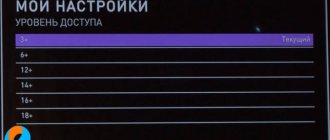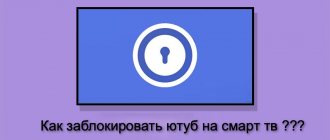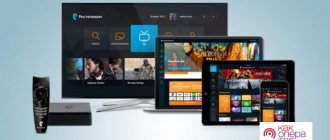Rostelecom’s “Parental Control” is a modern feature that allows you to restrict your child from viewing inappropriate content. The software used is the well-proven ESET Parental Control system. The project is in active development status, its functionality is constantly updated, and new opportunities are periodically opened to the client. You can sign up for a monthly trial subscription at any time to see for yourself the options offered.
In this material we will look at:
- a detailed description of Safe Kids and the possibilities of its everyday use;
- methods of connecting to the service and the principle of payment for subscription;
- installing software on the phone and going through the identification process;
- detailed instructions and features of working with the proposal.
“Parental control” of TV and Internet Rostelecom - description
The modern World Wide Web contains a lot of information that is useful and undesirable for viewing, which is not filtered by standard methods. This problem has been repeatedly raised for discussion both among the management of telecommunications companies with software developers, and among the parents themselves. Rostelecom, together with ESET, representatives have their own protection system, which anyone can use. To do this, you must first familiarize yourself with the functionality and subscribe.
Basic functionality includes:
- a ban on visiting certain WEB pages that are included in the appropriate register;
- the ability to independently set time limits on the use of games and other programs;
- using the “main” device you can control numerous children’s devices;
- The function of interactive learning in a game style will allow the child to independently familiarize himself with the principles of operation of gadgets and effectively search for information on the Internet.
As for television, everything is much simpler here: the function is integrated into the official software of the receiver. Here you can set your own password and gain access to configure the ability to watch certain channels.
Can't disconnect
It should be said that sometimes users have a problem disconnecting from the antivirus and the method described above does not bring results. Mainly due to some technical errors on the Rostelecom website.
In this case, you need to call Rostelecom at 8 800 100 08 00. The call is free. There you will be instructed on how to properly disable the service if this cannot be done using your personal account.
In general, we can recommend that you be careful and vigilant, be sure to look at what links you follow on your phone or desktop PC, and also check your balance and connected subscriptions more often. Nowadays there are a lot of scammers who can connect you to anything and write off your money, and you will notice it only after a month or two.
How to enable Parental Control on Rostelecom
Activating Rostelecom's Internet Parental Control is quite simple: you will need to subscribe to the appropriate service. The cost of monthly service is 99 rubles; there are currently no discounts for annual service. It is recommended to visit official information sources where you can get acquainted with current data on current special offers.
You can subscribe in the following ways:
- using the functionality of your personal account. Access to it is provided on the corresponding page of the official website or through a mobile application for Android or iOS devices. After completing the registration and authorization process, you will be redirected to the management section for existing subscriptions. Find “Parental Control” in the list and click on “Connect”;
- by calling the toll-free customer service number. A qualified specialist will provide all the necessary information on using the technology and can manually activate it;
- by independently visiting the nearest service office in your city. Up-to-date information on the option with the ability to connect it will also be provided here.
It is first recommended to top up your personal account balance with the required amount. Automatic renewal is carried out monthly, which makes it necessary to maintain an up-to-date balance.
How to activate the service
The process of connecting the option is extremely simple and will not cause any difficulties for parents. But please note that the service is paid, since the function is provided by Kaspersky Lab.
The activation cost will be:
- 90 rubles if you pay for the service monthly;
- 900 rubles if you pay a subscription fee for the year.
Having chosen the optimal payment option, you should:
- visit the official website of the telecommunications company;
- log in to the system by entering the login and password of your excellent account;
- open a list of available services (or a page dedicated to Internet tariffs);
- find a suitable offer;
- indicate the optimal payment method (monthly or annual);
- click the button prompting you to subscribe;
- deposit money into the account;
- after which the service will become available and you can use it.
How to set up Parental Control by Rostelecom
All work with the system is carried out using a special interface available on a personal computer or mobile device. Here you can:
- add the required devices that will be protected;
- set your own restrictions for browsing websites or playing games;
- control the actions your child performs;
- track his current location using a GPS signal from his smartphone.
The above list of functions is not complete and is constantly updated. This makes it a priority to use the company’s services, since the cost of service is significantly lower than when purchasing an access key directly from ESET.
Alternative methods
It is very easy to unlock the TV remote control yourself; you just need to know the model of your device and some of its associated features.
Some remote controls can be unlocked by sequentially entering an easy-to-remember combination of numbers. However, there are a great many options for these combinations. For example, "1111", or "1234", "2222". Try the first options that come to mind. Since manufacturers have no reason to make the code complex, chances are you'll figure out the numbers you need quickly.
Step-by-step instruction:
- Press the “P” and “+” keys on the remote control at the same moment;
- Enter a code.
After you enter “P” and “+” at the same time, the LED on the remote control will begin to glow evenly, without blinking or going out. Searching the digital code can be replaced by simultaneously pressing the combination of “Menu” and “+Channel” (the button indicating “up”). Also try the option of pressing the “Menu” and “+Volume” buttons (the button pointing “right”).
There are models that do not require entering a special code to unlock. Try simply pressing any key with your finger, holding it for 5 or 10 seconds, and then releasing it.
IMPORTANT! Remember or write down what you type when trying to unlock your TV remote. Otherwise, it’s easy to get confused and create additional problems for yourself.
Try holding down the “Exit” and, at the same time, the channel numbers 1 and 9.
Another method to break the lock:
- Remove the batteries from the device.;
- Return the batteries to their place while simultaneously pressing the “Power” .
To unlock the Philips remote control, hold it close to the TV and hold down the red and blue buttons. Hold the buttons for 10 seconds to reconnect the remote control to the TV. If everything worked out, the TV will notify you about this with a special message.
Locking is easy to confuse with the hotel mode of operation of the remote control. Hotel mode blocks only part of the remote control functionality; custom settings remain available. Custom settings refer to the parameters of contrast, saturation and brightness. At the same time, searching for the necessary television channels remains inaccessible, and sometimes the hotel mode also prevents you from adjusting the volume.
To remove the remote from hotel mode, dig into the settings. On a European-assembled TV, you should be interested in the “Display” . Go through the items “Menu” , “Mute” and then “Power” . “On” to “Off” mode .
The path to the “Hotel” may differ. Also try sequentially pressing the keys “MUTE” , “1”, “8”, “2”, “POWER” . Another option is the path through “DISPLAY” , “MENU” , and then “POWER” .
How to unlock the Beeline remote control? Remote controls for Beeline TV set-top boxes are produced by Motorola.
Beeline remote controls, when configured appropriately, are suitable for controlling different types of entertainment devices. Therefore, on the keypad you can find keys responsible for selecting the type of device being controlled.
Way to unlock Motorola remote control:
- Start the equipment;
- Hold down SET and the device type key;
- To proceed to setting up and pairing the device, press the arrow buttons (“up” and “down”);
- To advance in the process, also use the Left and Right buttons;
- After finding the desired device in the list, it will turn off;
- Press the illuminated button. Observe - after a short time, the diode should go out;
- At the end of this sequence of actions, the unlock code from the user instructions was automatically entered into the device’s memory.
How to install Rostelecom Parental Control on your phone
The mobile version of parental controls was released for popular operating systems - Android, iOS and Windows Phone. You can download the official software both from the website of the telecommunications provider and from special markets. Pay special attention to the presence of positive reviews and the reliability of the program. There are more and more cases of pirated copies of software being released that can transfer your personal data to attackers.
The software versions for the “main” and “child” devices do not differ. They use a unique mechanism to work in the background and do not affect the performance of technical devices. All users are additionally invited to read detailed instructions for using the system.
Initial actions
If the remote control does not respond to your requests, this does not mean that it is blocked. Check to see if the batteries need replacing. After you make sure that there is enough charge for the remote control to work, look for the instructions for the device. The papers must contain a code specifically designed to unlock the remote control.
Due to a combination of life circumstances, the instructions may be thrown away or lost. How to unlock the TV remote control if this is your case? Try to reverse the sequence of actions that led to the remote control being blocked.
How to disable Parental Control on Rostelecom TV
Setting up parental control for Rostelecom television is quite simple, but how can you disable it? For this it is enough:
- Using the remote control, open the main menu;
- Find the “Parental Controls” section (its name and location may vary depending on the model of the set-top box and the firmware version used);
- Enter the security code that you set yourself (default is 0000);
- Reset available restrictions.
If the user has forgotten the access code, only resetting the settings to the basic level will help. It is recommended that you contact a qualified operator support representative with this issue. This way you can receive instructions for further actions in a specific case.
Reviews
When choosing a service, it is sometimes useful to read user reviews. If we analyze the comments of parents, we can roughly distinguish several groups:
- The first group includes parents who use the option and are satisfied with it.
- The second contains users who do not know how to set up Rostelecom parental controls. Because of this, negative reviews arise.
- Still others are not happy with the high subscription prices, so they criticize the operator.
Protecting children from inappropriate content is a top priority for parents. To solve this problem, you can use free methods (using a set-top box or router) or buy a paid subscription. The last option is used to protect a child’s smartphone, so in most cases you can’t do without it.
Paid channels Rostelecom
Modern television has long been presented differently from the form in which it was some 5-10 years ago. Today it is an opportunity to view the content that is really interesting to consumers, the ability to rewind, stop, and record TV shows being watched. This is the ability to connect additional television channels that broadcast only high-quality content in the highest resolution.
However, for such benefits, of course, subscribers are forced to pay home television providers. And Rostelecom, as the country’s leading telecommunications operator, offers its subscribers a fairly extensive range of paid channels on a variety of topics to choose from.
As for the promotions and special offers that Rostelecom often offers for use by its subscribers, within their framework, customers are offered the opportunity to trial use of certain paid television channels for a certain period of time.
In order to connect paid channels, users should follow these steps:
- Turn on the interactive television set-top box from Rostelecom and the TV.
- Go to the console menu using the remote control.
- Go to the “Service Management” menu section.
- Select the TV channel packages you are interested in or the individual channels you want to connect to.
- Accept the terms of connection.
- Enjoy connected TV channels.
Initial actions
If the remote control does not respond to your requests, this does not mean that it is blocked. Check to see if the batteries need replacing. After you make sure that there is enough charge for the remote control to work, look for the instructions for the device. The papers must contain a code specifically designed to unlock the remote control.
Due to a combination of life circumstances, the instructions may be thrown away or lost. How to unlock the TV remote control if this is your case? Try to reverse the sequence of actions that led to the remote control being blocked.