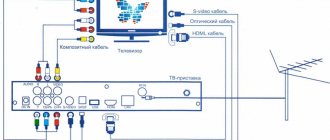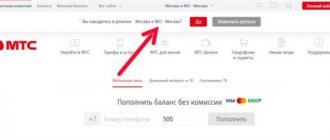Science does not stand still, and now in order to watch your favorite show, you don’t have to install a dish on the roof. As, for example, in digital or analog TV. Now all this can be done with the help of one small set-top box and good Internet. They will allow you to enjoy TV without annoying advertising, and the picture quality will also be reproduced in Full HD resolution. This technology is called IPTV.
You can purchase such an interactive console yourself. Or borrow it from your provider for a small fee. One of the companies providing the rental option is Rostelecom. The advantages of this company are that they initially configure the device so that getting started with it is completely easy. Let's look at how to connect a TV to Rostelecom.
Types of equipment for IPTV from Rostelecom
RTK has done a lot to change its customers' attitude towards television. For example, the IPTV service from Rostelecom became available. This mysterious acronym consists of four words: Internet Protocol Television. The phrase can be translated into Russian, like television over the Internet protocol. That is, RTK offers users to watch TV not through an antenna or satellite dish, but using an Internet connection.
In this regard, potential clients have a question: what equipment is needed to watch Rostelecom IPTV? We will try to give a detailed answer to the question asked. But first, let’s clarify why RTK chose the Internet protocol.
The fact is that over the past 10 years, the speed of home and mobile Internet has increased significantly. If in 2008, through a network connection, users could only read news, download pictures and music, and also wait for hours for movies to download, now all the indicated operations are performed almost instantly.
Thus, in 2021, the company’s client can simultaneously use the Internet on a computer and smartphone without any problems, and, for example, watch interactive Rostelecom TV on a TV. Services can be accessed in two ways:
- via the Wink app;
- using the Rostelecom branded set-top box.
The first option is suitable for those who use modern gadgets, be it a smartphone, computer, tablet, laptop or TV with Smart TV function. Owners of these devices just need to download the Wink application, register and sign up for one of the offered subscriptions. At the same time, it is absolutely not necessary to use the RTK Internet.
The situation is a little more complicated for those who want to watch channels from Rostelecom on a TV that does not support Smart TV. In this case, a person cannot do without buying a console. But in the end, to watch television you will need to acquire the following equipment:
- router;
- TV set-top box;
- TV;
- connecting cables.
A router or modem is needed to transmit an Internet signal to the third device in the specified list - the TV. Since we are considering a situation where the TV receiver does not support Smart TV technology, we will need an additional device in the form of a set-top box. Well, the cables will allow you to connect all the necessary equipment.
Unlike Android TV set-top boxes, RTK equipment is a TV box with a proprietary shell that does not allow the installation of third-party applications.
A Rostelecom client will have to worry about purchasing additional devices if he wants to watch interactive TV on a TV without a Smart TV. But it doesn’t have to be the RTK prefix. You can opt for an analogue on Android TV, which will be cheaper, and in addition to Wink, you can install a bunch of other applications on it.
But still, people of the older generation choose to watch interactive TV through a branded set-top box. That is why today’s material is devoted to setting up the Rostelecom service through a router and TV box. And here Rostelecom can offer 2 types of equipment:
- Wink TV set-top box – 3990 rubles;
- Wink+ TV set-top box – 6,000 rubles (on promotion – 4,990).
The TV box can be purchased or rented. In addition, you should understand the differences to understand why you should overpay for a more expensive set-top box. The first device is only suitable for working on Rostelecom home Internet and does not support 4K video. The second console is completely devoid of these shortcomings.
Please note that the remote control is purchased additionally for 385 rubles.
Errors that sometimes occur when you first connect
Even if everything is connected correctly, sometimes problems arise. We offer ways to solve common problems.
Only channels are available for viewing
Your bill has not been paid. Perhaps the money simply hasn’t arrived on the balance sheet yet. Wait two to three hours or call support. After repayment of the debt, the service is not restored instantly, but within 24 hours.
"No IP address" error
Reboot the devices from power supply in the following order:
- unplug the TV, then the set-top box, then the router;
- wait a couple of minutes;
- plug in the router;
- wait until the green indicators on the front panel light up;
- Plug in the set-top box first and then the TV.
If one of the indicators on the router is red, call technical support - there is a problem with access to the Internet.
Connection diagram
The equipment connection diagram will look different depending on how the client prefers to use Rostelecom interactive TV services. If we are talking about the Wink application installed on Smart TV, then you don’t have to worry at all.
Simply open the application store on your TV or any other device, download Wink, log in and sign up for a subscription. But users who bought or rented a TV set-top box will have to work a little harder.
The first element in the Rostelecom equipment chain will be a router or modem. It is connected to the electrical network, and an Internet cable is inserted into one of its connectors and led into the house or apartment.
The next element is the prefix. It connects to the router using a patch cord (LAN cable) and plugs into an outlet. The TV only needs to connect to the set-top box using an HDMI cable. No other options are given. Therefore, before connecting to RTK services, be sure to check whether the TV receiver has an HDMI port.
Also in the Rostelecom product line there is a so-called smart set-top box. It connects to the router not through a cable, but using Wi-Fi.
Is it possible to watch Rostelecom without a set-top box?
Starting in 2021, RTK subscribers have the opportunity to watch television programs without even using it. This option is possible if you activate the Wink service. This service is an interactive TV received via the Internet. You can get many advantages from it:
- Choose your own subscription based on your interests.
- Receive channel viewing as a gift.
- Change service packages every month.
- In addition to television programs, get access to more than 5 thousand films.
- Download content to mobile devices.
- Manage viewing and more.
If you want to use the Wink service on your TV, then you need a Smart TV. Most modern TV models have this technology. So you can watch broadcasts from RTK without additional equipment.
Setting up a router for IPTV
The matter is not limited to connecting equipment. After connecting all elements of the Rostelecom circuit, you will need to configure each device. And first in line we will have a router. It provides Internet access. Without it, you can forget about connecting to the network, and even more so watching IPTV.
First, connect the router to a power outlet and insert the Internet cable into it. Next, we need a device through which we can configure it. This could be a computer, smartphone or TV. The most convenient way to configure equipment is via a PC. It will be extremely inconvenient to navigate on a smartphone and TV.
To configure the router on your computer you will need:
- Open any browser.
- In the search bar, enter the IP address of the router 192.168.1.1.
- Enter your login and password (by default – “admin” in both cases).
- Depending on the router model, go to the “LAN” or “Network” section in the menu that opens.
- Enter the port number specified in the contract or instructions that come with the equipment.
- Save settings.
- Reboot the router.
The Rostelecom company provides free setup of equipment from the entire chain, so if problems arise, you can order this service immediately before or after drawing up a contract.
As soon as the steps specified in the instructions are completed, the router will be ready to use both the Internet and interactive TV services. The next step will be setting up the set-top box, which we will discuss in more detail below.
Setting up TV from Rostelecom
If a person wants to watch interactive TV from Rostelecom through the Wink application, then he only needs to download the appropriate program, enter the login and password from the contract and sign up for the subscription he likes.
In the case of watching TV through a special set-top box, you need to act differently. The instructions for this type of equipment are as follows:
- Connect the set-top box to the power supply, router and TV.
- Go to the settings of your TV receiver and select HDMI in the “Connections” section.
- Wait until all necessary updates are downloaded.
- Enter login and password. Initially, the personal account number is used as the login, and the combination of numbers is 0000 as the password.
- Click the “OK” button and subscribe if this was not done at the stage of concluding the contract.
Now you can fully use the services of Rostelecom TV. The subscription can be changed at any time in the set-top box settings, and the option to change payment details is also available.
What TVs does it work on, connection requirements
To use the service, you must have the application and a TV that supports the service. The program can be connected on the following devices:
- Samsung Smart TV Orsay 2013 and 2014. Rostelecom TV can only partially work on these TVs. The reason is the lack of software support by the device creator. New errors are not resolved, which often leads to equipment failures.
- Samsung Smart TV Tizen from 2015 to 2021.
- LG Smart TV on OS WebOS.
- Smart TV on Android TV OS version 5.0 or more.
- Apple TV with version 10 and higher, as well as Android TV with version 5.0 and higher.
In addition, the Wink Rostelecom TV application works on Android 4.4, as well as iOS 10 and higher. In the absence of the options discussed above, you can watch television through any of the latest version browsers with an updated Flash player through the wink.rt.ru resource.
Setting up the remote control and synchronizing it
The client interacts with the Rostelecom TV set-top box using a remote control. In some cases, it comes bundled with a TV box, but lately RTK has been selling it separately. In this situation, additional configuration of the remote control may be required.
To establish pairing you will need:
- Turn on the TV and set-top box.
- Switch to HDMI connection mode.
- On the remote control, hold down the “OK” and “TV” buttons for 5 seconds.
- After the indicator flashes, enter the numeric code 911.
- To check the pairing, try switching channels using the remote control or going to another menu section.
Depending on the remote control model, the code may differ. In particular, the latest models use the 977 combination, which is needed to set up the pairing of two devices.
How to connect IPTV Rostelecom on a computer or laptop
You can also watch the broadcast in good quality on a computer or laptop. In this case, a separate connection is not required. To watch TV programs in good quality on your PC or laptop, you should install a player from Rostelecom, with which the connection will be made automatically.
At the user's request, the function of creating a playlist is available. To do this you need to follow a number of simple steps:
- Download the player from the Rostelecom website.
- Run the installation wizard (it is advisable to perform a complete installation of the program).
- Open the player after the installation process is complete.
- Set up your location, that is, indicate the locality (city, village, urban settlement, etc.) and the service provider (Rostelecom).
This software comes with a Yandex browser, as well as other programs. If you do not want to install them, you can perform a personalized installation and uncheck unnecessary programs during installation, selecting the settings as desired by the user.
This completes the installation and configuration of the player, which makes it possible to view channels on a desktop computer or laptop.
How to tune channels on TV
It's no secret that customers connect Rostelecom IPTV to watch their favorite channels. After the first activation, users already have access to all programs that are included in the subscription. But for a more comfortable viewing experience, it is recommended to customize the channels for yourself.
Selecting your favorite channels
Interactive TV Rostelecom offers users a huge number of channels. Often their number exceeds several hundred. But not all of the proposed programs will be watched by the user. Therefore, the client can add the desired channels to the favorites list to make them easier to search for.
To do this you need:
- Open the channel you are interested in.
- Press the “Right” button on the remote control.
- In the menu that opens, select the “Add to Favorites” option.
You need to do the same with other interesting channels. After that, they will appear in the “Favorites” section.
Blocking the channel from children
Among the channels offered by Rostelecom, there are also those that are not suitable for viewing by children. To protect your child from potentially harmful content, we recommend that you do the following:
- Open the settings of the set-top box.
- Go to the “My” section.
- Click on the “Access Levels” item.
- Select one of the suggested age restrictions.
- Go back a step and open the “Manage Profiles” settings section.
- Click the edit button.
- Set a code to access blocked channels.
- Confirm changing settings.
Now you don’t have to worry about your child accidentally opening a channel with “adult” content. At the same time, he can try to unlock it by entering the PIN code. That is why it is recommended to keep the digital code secret.
Unblocking closed channels
When a Rostelecom interactive TV client scrolls through the list of channels, he sees a number of blocked programs. These are the channels to which access is limited. To remove restrictions, you should follow a few simple steps:
- Open channel list.
- Select one of the blocked programs.
- Click the “OK” button.
- Confirm the opening of the channel by subscribing.
Please note that after opening a blocked channel, the subscription fee will increase. Because unlocking requires an additional subscription.
You can also unblock channels completely free of charge. In this case, it is recommended to familiarize yourself with the special video instructions. But remember that you act at your own peril and risk.
Removing unnecessary channels
The list of Rostelecom channels contains a large number of those that can safely be classified as unnecessary. They can be blocked to make searching easier. To perform the operation you need:
- Open the settings of the set-top box.
- Go to the "Profiles" section.
- Click the “Edit” button, and then click “Parental Controls”.
- Select "Access to channels".
- In the list that opens, click the “Block” button next to unnecessary channels.
In the future, blocked programs can be unblocked in the “Parental Controls” settings section.
What features does the program offer?
- you can view all channels available for interactive television from the provider;
- better picture and sound quality;
- extensive viewing control options;
- parental control, which will protect children from watching “adult” films and other unwanted information;
- karaoke;
- the ability to leave reviews about films you watch;
- integration with your favorite social networks;
- protection using antivirus programs.
- multiscreen, which allows you to watch television on different devices;
- a large catalog of films, which is updated regularly.