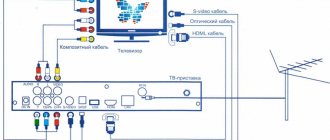The latest technologies have firmly entered our lives. This is especially true for leisure activities. For example, you can have a quality rest after work using interactive television. IPTV technology makes it possible to obtain clear pictures, excellent sound and additional features. On modern TVs, interactive broadcast settings can be made in several ways. This article is devoted to a review of the IPTV connection procedure with an analysis of the setup process.
Main advantages
What does the appearance of interactive television in the home give to the average user?
Let's look at the list of benefits.
- There is no need to purchase a TV tuner.
- There is no point in buying a satellite dish and paying a subscription fee to use the channels.
- This technology provides the ability to stop the broadcast for a selected period of time.
- There is a list of additional services provided by IPTV broadcasting.
Of course, to watch IPTV channels, the user must have a TV or computer, high-speed Internet and a broadcast package.
How to connect interactive television at home?
- Using an IPTV set-top box.
- Using a router with a wireless connection.
- By setting up a special application.
- Using an Internet browser.
The two most common methods are:
- The first is to purchase a special set-top box from your provider (but, in principle, you can buy it yourself).
- The second is using the popular IPTV Player application on Smart TV.
Each of the proposed options is characterized by a set of advantages and disadvantages.
How to watch IPTV on PC
In order to watch IPTV on your computer for free, you do not need to purchase a set-top box. The following set is sufficient:
- Stable high-speed network connection.
- Player with the ability to connect to broadcasts.
- A collected playlist of TV channels.
Software for watching IPTV on a laptop is freely available. Let's consider which programs are suitable for this.
Procedure for setting up IPTV on a computer
A certain part of the viewing audience has abandoned the use of televisions and prefers to watch TV channels on computers or other gadgets. For such users, the alternative is the IPTV Player application, which is an add-on for VLC Media Player. How to enable IPTV broadcasting on a computer?
Algorithm of actions:
- To set up the new technology and watch television channels for free, download IPTV Player through a resource we trust.
- Using the IPTVPlayer-setup.exe file, we begin the installation.
- To do this, press the “Run” button.
- After a few seconds, in the window that appears, click the “Run” button.
- Through the program installation wizard, we begin the installation by clicking “Next”.
- We specify the path for the software or leave the proposed option.
- Click the “Install” button
- Next, strictly follow the pop-up instructions.
- When the process is complete, click “Finish”.
After installation is complete, you should configure the program. By indicating your IP address, we update the list of TV channels. To do this, activate the settings button on the toolbar. After completing all the actions, we test the program and enjoy watching it.
Resources where you can download free m3u playlists of IPTV channels
To use various or selected IPTV television channels, you need to periodically download or update free M3U playlists. In principle, the pre-downloaded player of the technology in question is universal software. It suits all providers.
New playlists will help the user diversify TV content. The ideal way is to use EXTINF and/or EXTM3U directives. Downloading the latest playlists is possible through a search query like “IPTV M3U8” or simply indicating the technology. Based on the EXTINF directive, the playlist is created independently. Music files are also saved with this program.
The World Wide Web separately places a rating of safe and popular playlists. You can use these tips. We should also pay attention to self-updating playlists. Gradual changes are made to them automatically, without requiring an update.
IPTV Player
IP-TV Player can capture TV broadcasts both while watching them and in the background. With its help, we can record as many programs on different TV channels in the background as the computer has enough power to process these operations. First, you need to make some settings in the player regarding TV recording - set the folder for storing the output video and select the container format. We are offered three container formats to choose from: • PS – videos are not of the best quality and are saved in MPG format; • TS – videos from HD channels are recorded in the best quality and saved in TS format; • DUMP – an alternative to the TS format if, when choosing the latter, the recording occurs either without sound or without video. The best option for most cases is the TS container format.
To record the TV program currently playing in the IP-TV Player window, click the red “Record” button. We press it to stop recording.
If you need to record a broadcast on another TV channel without being distracted from the current broadcast, call up the context menu on this channel in the panel on the right, select “Record in background” and indicate the duration of the background recording. Or choose “until the stop”.
In any of the cases – even though we have chosen a specific recording duration time, even if we have indicated “until stopping” – we can stop recording. In the main IP-TV Player window, call up the context menu and click “Scheduler”.
In the scheduler window that appears on the right, we will see a list of all current background video recording tasks. We can stop any of these tasks by calling the context menu on it and selecting “Finish”.
Author: Natalia (Cherkasy)
Setting up a router to watch IPTV
In most cases, there is no need to configure the router additionally and the technology is supported automatically. But some users are faced with the problem of having to adjust some parameters. If you watch IPTV programs through such a router, it may require proper configuration. Therefore, the ideal option is to purchase a router with built-in IPTV support. In other cases, to enable this function through a router, a setup process is required.
The main difficulty is that there are no universal instructions for setting up Rostelecom on a router or other provider. It all depends on the device model. We will describe two main methods for configuring a router.
First way
available on some models - IGMP Proxy activation:
- Go to the device control panel. How to do this is written in the instructions for the device.
- In the settings for a wired connection, look for the IGMP function.
- Activate by checking the box.
- Save the new positions and reboot the device.
Second way
available on all devices - the router is switched to ACCESS POINT mode:
- Disable DHCP on the router.
- You can simply set the device to mode with an ACCESS POINT access point.
- The main cable is moved to the port
- We activate the service through the provider by calling technical support.
Most advanced users do not recommend viewing channels through a router. This connection is unreliable and often results in distorted sound and signal loss.
IPTV on Android devices
Like any device, the IPTV set-top box is mounted to the TV via Wi-Fi or cable connection. You can connect using the AV output if the TV is an old model. For modern devices there are HDM inputs and USB connectors. Having connected the Android set-top box, we launch it. The IPTV broadcast menu appears on the screen.
Using the remote control, we perform the necessary installation:
- First we set the current time.
- Then we set up a wired connection: in the “Network Configuration” menu, we define the connection type – “Cable”.
- Activate the “Auto” tab.
- You need to check the status of the cable connection in the “Network Status” window.
- We find the menu responsible for servers. Open the NTP server field and enter pool.ntp.org.
- We configure various parameters following the instructions.
- Click save and restart the system.
- We test the device and use the technology.
IPTV on Smart TVs
If you do not buy IPTV services from a provider, then having a Smart TV we connect digital broadcasting via the World Wide Web. In principle, the sequence of actions on all brands of such TVs is the same. The difference lies in the features of the device menu. Let's look at configuration options for the most common brands of Smart TV.
If the user has purchased an LG Smart TV, then you can connect to IPTV television using a special program. It's called SS IPTV. To download and install the program, first go to Smart World. Using the address bar, enter SS IPTV. After searching, download the utility. Installation is carried out in the usual way using prompts. After the process is completed, open the program and configure the channels in the sidebar. Everything is simple here too. We use pop-up tips.
For another example, take Philips TV. After establishing a high-quality Internet connection, we begin to operate the remote control. Using the Home button we go to the configuration menu. Using the “Network Settings” tab, select the item with the operating mode. You also need to register DNS information. To watch digital television, download the appropriate widget. Enjoy watching. Channels are configured similarly to other TVs.
Installing and configuring the player for viewing
Let's look at how to set up iptv on a computer using IP-TV and VLC player - the most convenient, free and simple programs. Installing and configuring vlc player is carried out as standard: after you download the file, you need to run it and go through all the steps of the installation wizard. After completion, you need to open the player.
The list of channels can be added by taking them from the provider, if, of course, it has an iptv service. Otherwise, you can download the list file with the extension .xspf. Now you need to find the “playlists” tab and drag the file there. Double-click to launch the channel. You can find a list of channels on the network, then you will need to enter its URL in the “Media” - “Open URL” - “Source” - “Network” menu. After that, click “Play”.
How to set up and connect an iptv player on a PC. You need to install the IP-TV player file in the standard way. At the same time, carefully read what is suggested in the installation wizard. Since the program is free, during installation, if you do not uncheck the appropriate boxes, additional products will be installed that are not necessary.
When you first start, you can select a provider from the list, or specify the address of your list. You can further configure it at your own discretion. You can create a list of favorite channels. And in the broadcast window you can call up the context menu, where many interesting functions are available. Actually, this is the entire setup of iptv on a computer.