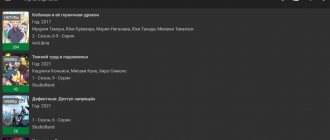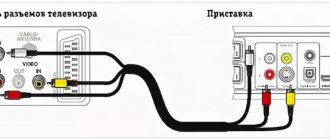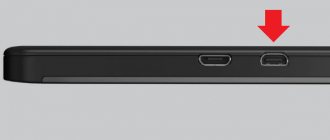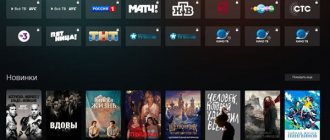— Advertisement —
Most Android TV devices come with a voice remote control to make it easier to find content using Google Assistant. However, you can skip using the remote control and instead control your Android TV more conveniently using your smartphone. For example, typing on Android TV is much easier from your phone than from the remote control. The phone can also help you navigate and use Android TV if the remote control suddenly breaks down.
The Android TV Remote Control app is the easiest way to control your Android TV device using your smartphone. The application is available for both iPhone and Android. The app is free and works with Android TVs, set-top boxes, streaming sticks and more.
Remote for Android TV
Attention! This application is only for Android TV and will not work with a regular Android set-top box, if you have a regular TV Box, see the application (CetusPlay) below.
I want to tell you about a cool application from Google, which is called “Android TV”. This is a small application that simulates a native remote control and provides the following features: full TV control, voice search, DPAD (left, right, down, up and OK button), touchpad, keyboard and other functions:
There is, of course, a drawback to this application and it is that there is no on/off button. Otherwise, in some cases it’s even better than the original remote control.
I recommend installing only from Google Play:
Download QR Code
Android TV Remote Control
Developer: Google LLC
Price: Free
Remote control VS remote TV server – CetusPlay
Of course, it’s convenient to control the console from a smartphone or tablet, but an aero remote control specially designed for this makes control even more comfortable. There is no need to rummage through your phone settings - you can switch channels in a split second.
Among the convenient models are the Air Mouse i9, Air Mouse T2, Air Mouse Rii i7 remote control. The principle of operation of these models is close to a laser pointer - the cursor on the TV screen moves along with the change in the position of the remote control. You can disable the cursor mode and use the remote control in normal button mode.
And yet, if you want to combine all this in your smartphone and fully enjoy the TV set-top box, download the Cetus Play application.
How to connect your phone to TV
Permanent link to the page: https://dvbpro.ru/?p=9153
Modern phones (smartphones) have excellent technical characteristics and are able to easily play videos in maximum resolutions. But it’s not always comfortable to view videos or information on your phone screen. Nowadays, it is not difficult to connect your phone to a larger screen, such as a television.
There are several ways to connect a phone (smartphone) to a TV: • connecting the phone to the TV using HDMI;
• connecting your phone to your TV using a wireless connection; • connecting your phone to your TV using USB.
Bullet for LG Smart TV
The most popular application that I was able to find is “LG TV Plus”. I was able to test it only on 2 TVs and it worked well on both. We install and check:
Download QR Code
LG TV Plus (will be discontinued)
Developer: LG Electronics, Inc.
Price: Free
There are reviews on Google Play that it does not work on some devices and if you encounter such a problem, install another “Universal” application (see below).
Is it possible to control the set-top box from a phone, what is needed for this?
The TV and set-top box must connect to the Internet via an access point, in other words, they must be devices with Smart TV. If the TV does not support Wi-Fi, there is an option to establish a connection between the phone and TV via the IR port (infrared port).
If your TV does not have a built-in Wi-Fi adapter, you can buy a removable one in the form of a flash drive.
You can buy additional equipment for your TV so that it can connect to your router
The phone must also have the appropriate management program installed - we will talk about such applications below. Before establishing a connection using the program, you must connect your phone and TV to the same local network, that is, to the same router.
Universal remote
This application is compatible with almost all TVs, which is why it is called “a remote control for any TV”. Here is a list of brands with which the application is compatible (as stated by the developers):
Acer, Admiral, Aiwa, Akai, Alba, AOC, Apex, Asus, Atec, Atlanta, AudioSonic, AudioVox, Bahum, BBK, Beko, BGH, Blaupunkt, Bush, CCE, Changhong, Challenger, Chanllenger TV, Coby Colby, Comcats, Condor, Continental, Daewoo, Dell, Denon, Dick Smith, Durabrand, Dynex, Ecco, Echostar STB, Elekta, Element, Emerson, Fujitsu, Funai, GoldMaster, Gold Star Grundig, Haier, Hisense Hitachi Horizon, Humax Hyundai, LLO, Insignia , ISymphony, Jensen JVC, Kendo, Kogan, Kolin, Konda, LG, Logik, Loewe, Magnavox, Mascom, Medion, Medion TV, Micromax, Mitsai, Mitsubishi, Mystery, Nec, Next, Nexus, NFusion, Nikia, Niko, Noblex , OKI, Olevia, Onida, Orange, Orion, Palsonic, Panasonic, Philco, Philips, Pioneer, Polaroid, Prima, Promac, Proscan, RCA, Reliance, Rubin, Saba, Samsung, Sansui, Sanyo, Scott, SEG, Seiki, Shapp , Shivaki, Singer, Sinotec, Skyworth, Soniq, Sony, Supra, Sylvania, Symphonic, TataSky, TelStar, TCL, Teac, Technika, Telefunken, Thomson, Toshiba, Venturer, Veon, Vestel, Videocon, Vior, Vivax, Vizio, Vu , UMC, Wansa, Westinghouse, Wharfedale, Zenith.
If it’s not difficult, let me know in the comments if it works for you. Install and try:
Download QR Code
remote control for any TV - remote control for TV
Developer: SoomApps
Price: Free
How to connect your smartphone to your TV using a wireless connection
If your TV has a wifi interface, then you can connect your smartphone to it without any wires. Almost all top manufacturers have their own software for wirelessly connecting a smartphone to a TV. On LG TVs this program is called LG is Smart Share , on Samsung it is called AllShare . Using this software, you can stream video from your smartphone on your TV and use your phone as a remote control for your TV.
You can also connect your smartphone to your TV using Wi-Fi Direct . To do this, you need to clarify the availability of this function in your equipment. This technology allows for wireless communication to exchange information.
If none of the listed software is suitable, then look for a solution on the Internet; it is impossible to cover all wireless solutions.
Connect wirelessly
Wires are not always convenient. Firstly, you can’t go far from the TV with the cable connected. Secondly, some smartphones simply do not have suitable wire connection connectors. But all modern models have Wi-Fi, so you can use it.
The most popular technology is called Wi-Fi Direct. It is convenient because the devices communicate directly. There is no need to connect them to the Internet or install a wireless access point.
However, there are limitations: both the TV and phone must be compatible with Wi-Fi Direct. Only in this case will they be able to find each other and agree on who will be in charge and who will receive the signal and show the picture.
To connect you need to complete the following steps:
- open the settings section on your smartphone, then go to the wireless network settings;
- find Wi-Fi Direct and activate it;
- similarly enable the technology on the TV in the network settings;
- select your smartphone to connect, send a connection request if necessary;
- Once the connection is established, you can use the TV as an external screen.
In some cases, you need to proceed in the reverse order: first activate the direct Wi-Fi connection on the TV, and only then connect to it from your phone. The exact sequence of steps depends on the implementation in specific devices.
How to set up an Android TV set-top box via a WiFi router?
Here you can already use pre-installed utilities, but working with Android TV Box would be incomplete without its main advantage - the ability to connect to the Internet. In order to configure the set-top box to work on the Internet and connect to the WiFi router, we do the same as on the tablet:
- go to Android settings
- turn on WiFi
- and connect to our network, setting up the necessary parameters - password and, if necessary, IP
After this, you can already enjoy all the benefits of the Internet - download applications, watch movies on YouTube, browse websites, play games, and so on.
Amazon Alexa
Of course, Google is far from the only player in the smart home and home automation space. The Amazon Echo smart speaker also functions as an internet-connected smart home hub, and the Alexa app turns your phone into a setup guide and remote control for your Alexa-enabled devices.
Among the many different Alexa skills, the Alexa app can show you what music is playing and what information you were looking for.
You can let the app control your alarms, searches, music playback, shopping lists and more, making Alexa an increasingly capable smart assistant that learns from your shopping, surfing and media habits.
Amazon Alexa
Price: To be announced
Control4 for OS 3
Control4 offers a range of smart home automation solutions that enable users to control smart appliances and connected utilities such as doors, heating, lighting, entertainment systems and more through Control4's OS3 home operating system.
While Control4 has dedicated tablets and devices for remote control, you can also use the Control4 OS3 app on your Android phone to access and control connected devices and devices.
Designed for improved customizability over previous Control4 operating systems, users can personalize their experience and use the Favorites bar to quickly access frequently used devices or room controls.
You also get a new active media panel to control the playback of the media you play or stream.
Control4 for OS 3
Price: Free
HDMI connection
Initially, the HDMI standard regulated the transfer of multimedia data (image and sound) from a regular computer to a monitor or TV. Then, as mobile devices took over the world, the standard was adapted for laptops, tablets and, finally, phones. True, I had to change the connector. The full-size port has been replaced by its micro version.
But this was not without its drawbacks. Unfortunately, even the micro-HDMI interface is currently a rather rare guest in smartphones. You can use adapters with micro-USB, but only if the phone supports OTG. In addition, cables of this format are often short, which seriously limits the ability to use a smartphone.
However, the advantages may well outweigh these disadvantages. The latest revision of HDMI 2.1 allows you to transmit video in formats up to 10K with frame rates up to 120 fps.
Fans of three-dimensional images can count on full-fledged Full HD 3D. For lovers of a wide frame, a resolution of 21:9 is available. Everything is good with sound - up to 32 channels, sampling frequency at 1536 kHz. You can also stream media with protected content.
Mobile app
Another connection option is to use a special application for the phone and TV to work together. In most cases, the devices need to be on the same network (for example, connected to the same access point); less often, a direct connection via cable is required.
The application on the smartphone takes care of all the routine work: it finds an available image display device, establishes a connection with it, and subsequently transmits video and audio signals. At the technological level, a set of DLNA standards is used for this (responsible for the interaction of devices compatible with the standard).
For example, you can use services such as iMediaShare or its analogues. Usually the setup is intuitive: you need to launch the application and, after automatic search, select the desired device for playback. Developers often release versions for both Android and iOS, so there will be no problems with installation. Another advantage of such programs is that the smartphone turns into a convenient remote control: sound, brightness and other parameters can be changed with a slide in the desired place on the phone screen.
Large manufacturers offer their solutions. Smart Share is being promoted for LG TVs. Many models from this manufacturer already come with a Wi-Fi module, so all preliminary preparation comes down to connecting to your home network. After activating Smart Share, the software will configure all settings and prepare the TV to display the picture.
Samsung's technology, which is similar in functionality, is called AllShare. It is configured in a similar way and works very reliably. The first step is to connect both devices to the mobile hotspot. On the second, enable support for AllShare mode in the settings. On the third one you can already enjoy watching videos on the big screen.
The disadvantages of this approach include a possible slowdown in signal transmission, especially if the router is not very new. Also, sometimes there are difficulties connecting some TVs if the application developers made mistakes or simply did not add support for a given model or manufacturer.
Finally, you should be wary of third-party programs. Sometimes unscrupulous developers only hide behind the ability to connect, but in reality the application is a real virus.
Peel smart remote - To control your TV and more
Peel smart remote is another universal TV remote control, but with a much more laconic and pleasant design. In addition to a fairly large number of supported models and the ability to work with TVs “unknown” to the program, there is a TV guide. True, most of the content that the program will advise you is in English. On the other hand, a considerable number of people are now starting to watch shows, films and series in the original language. So this option can be very useful for such users.
In addition, Peel smart remote can control not only the “box”, but also TV set-top boxes, air conditioners and other smart devices that you have at home. This is a pretty cool opportunity.
Download: Peel smart remote