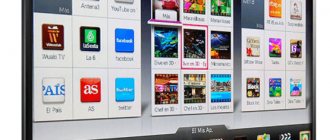How not to miss an important sports match or a new episode of your favorite TV series while traveling or on a business trip? In such a situation, services that provide access to popular Russian-language TV channels will help. Most of the services listed below have mobile versions of applications (with the exception of Yandex.TV Programs) and are available for free, but some of them have premium features.
Tviz
The service is available for Android and iOS and includes more than 200 channels, of which more than 20 are free. Viewing is only available live, as recording is not possible. Some functions are available for free, but advertising will be shown, which can be disabled for 29 rubles per month or a one-time payment of 299 rubles. In addition, in the application you can buy a subscription to groups of certain TV channels.
The application can also interact with the TV, identifying the program being watched by sound and instantly displaying information about it. In addition, Tviz can display the TV program and notify the owner when interesting programs or shows are aired.
ON TOPIC: Retouching on iPhone: the best iOS applications for photo retouching.
Peers.TV
The application is available for Android, iOS, Smart TV, set-top boxes, as well as in the web version. Access to 80 TV channels is offered, of which 30 are free. It is possible to view both recorded and live broadcasts. Recorded programs can be added to your personal archive, where they will be stored for up to one month. The service has two paid subscription options. The first allows you to disable advertising and select 5 paid channels for 59 rubles per month. The second one, for the same price, allows you to watch all pay TV channels, but you cannot turn off advertising in it.
In addition, the application provides a free option to download broadcasts and films to your device in order to watch them later without an Internet connection.
ON TOPIC: How to edit video on iPhone: trim, add text, music, flip, merge, etc.
How to watch IPTV on iPad and iPhone
Today, many Internet providers, in addition to access to the World Wide Web, also provide their clients with the ability to watch IPTV, thanks to which we can watch digital television on our computers and laptops. However, at a time when many people have tablets and smartphones at home in addition to desktop computers, it would be at least strange not to connect them to digital TV. In this article we will look at connecting Apple devices to IPTV, however, given the specifics of the setup, these instructions can be safely applied to Android gadgets.
IPTV player for iOS
I’ll start the instructions directly with choosing an IPTV player. I know of only two players capable of playing streaming video from playlists. (Yes, yes, the ability to play playlists in m3u format is important; we need to switch channels, and not enter the stream address of a specific channel each time). Such players are GoodPlayer and nPlayer. And despite the more pleasant nPlayer interface, I would recommend choosing GoodPlayer, as it has minimal delays when switching channels. Using his example, we will consider an IPTV connection.
- First you need to find out the URL of your provider's playlist. You can do this by going to the IPTV player settings on your computer. Typically the address looks like this: https://provider domain/playlist.m3u.
- Now open GoodPlayer and in the lower right corner click on the monitor icon
- In the window that opens, select DirectSteamingURL and in the address field, enter the playlist URL from the first item and click “Done”
- If everything is done correctly, playback should start from the first channel in the list; the channels themselves can be switched in the on-screen list on the left
- After all that has been done, I recommend going to the player settings and turning on two items: deinterlacing in order to remove the “ladder effect”, and High Quality Mode
We could have ended here, but unfortunately, after all that has been done, many people have the same problem - the video “crumbles” and goes in jerks. This problem most often arises due to the fact that most providers provide IPTV access via the UDP protocol. The disadvantage of such broadcasting is that most routers have difficulty transmitting the stream over WiFi; in addition, even when watching IPTV on a computer via a wired connection, the stream is automatically duplicated over WiFi, clogging the wireless channel.
There is only one way out of this situation - converting the UDP stream to HTTP. To do this, you need a router that supports “udpxy”. But not all routers have a built-in “udpxy” server; therefore, those who do not have such a function in their router can be advised to flash it with an alternative firmware. For example, for DD-WRT firmware (you can check the availability of such firmware for your device using this link https://www.dd-wrt.com/site/support/router-database).
How to set up IPTV via UDPXY
Let's look at the setup using the Zyxel Keentic router as an example, although the setup principle is applicable to other models with “udpxy”.
- Go to the router settings by entering 192.168.1.1 in the browser address bar and go to the “udpxy” settings
- Activate this function and write down the TCP port number, we will need it a little later
Now the router is broadcasting IPTV using the HTTP protocol and we need to remake the playlist for the new format.
Return to the first step of the instructions for setting up the player, copy the address of the provider's playlist, paste it into the address bar of your browser and save it on your computer.
Having opened the playlist in a text editor, we see that at the moment the links to the channels look like this: udp://@239.0.0.61:1234. Naturally, we are not happy with this state of affairs; we need to convert the links to a new format: https://192.168.1.1:4022/udp/239.0.0.61:1234.
As you can see, only part of the link remains from the previous address - udp/239.0.0.61:1234. We need to replace the characters udp://@ with udp/, and forward the link to the address of the “udpxy-server”.
Since there are many channels, the easiest way to do this is in automatic mode, using the “replace” function in Windows Notepad
Now the new playlist needs to be connected to the GoodPlayer player. Since there is no way to open a playlist from local storage in iOS, a new playlist needs to be uploaded to the Internet, and then downloaded to the player from there.
We will use DropBox cloud storage, since access to it is already integrated into GoodPlayer.
- Upload a new playlist to your DropBox storage
- Open GoodPlayer and in the network section (monitor icon in the lower right corner) select DropBox
- Login to your account, click on the playlist and select "Download"
- Return to the main screen of the player, the new playlist is now in the “Download” folder. You can open it and watch IPTV on your tablet and smartphone without freezing in good quality.
Lime HD TV
This application is available for Android, iOS, Windows, Smart TV and various set-top boxes. Of the more than 200 channels, 50 are available for free, but only in the version for mobile devices. At the same time, advertising on mobile devices can be completely disabled for 49 rubles, and you need to pay extra to connect other channels. In the version for PC and set-top boxes, only paid plans are available.
The application supports the function of viewing recorded programs and live broadcasts. Some tariffs provide access to online cinemas and films.
ON TOPIC: Speed test, or how to check Internet speed on iPhone, iPad and any computer: 5 best services.
Yunisov TV
This application is provided to iPad owners on a paid basis and is positioned as a full-fledged mobile TV. At the start of use, we have a rather mediocre interface, which, among other things, is not easy to use.
The number of popular channels here is the highest, among which there are channels in HD resolution. Moreover, viewing is absolutely free. As for using Yunisov TV on various networks, although the application works in 3G, for comfortable viewing it is better to use the good old Wi-Fi.
Also among the advantages of the program is the presence of “cinema halls”, which makes it possible not to switch between channels in search of the necessary programs, but to immediately start watching them at any time.
Among other things, the program is highly recommended for football fans. Since there are three football channels here, including Our Football.
SPB TV Russia
The application is available for Android, iOS, Windows, Smart TV, set-top boxes and in the web version. Of more than 100 channels, about 80 are free. This service allows you to watch live broadcasts, recordings, as well as watch films and television series.
The free version displays ads and some content is unavailable. You can disable advertisements and get full access to films and TV series for 99 rubles per month. Access to broadcast recordings and 30 premium channels can be unlocked for 249 rubles per month.
Subscribers also have the opportunity to pause the broadcast and then watch the program from the same place.
ON TOPIC: How to track an airplane flight online: 5 best applications for iPhone and iPad.
Crystal TV+
This application is free, but in exchange for this, not many channels are freely available (those that the antenna can pick up), more than half of them require a subscription (1 month - 169 rubles). The functionality here pleases us. When viewing at once, you can change the brightness and volume, and without turning off the channel you can see what is being shown on others. It’s quite comfortable to watch TV on an iPhone. The TV program didn't hurt either.
The main thing that makes it worth downloading the application is the ability to watch broadcast recordings that are even more than a week old. If you missed an episode of your favorite TV series, it doesn’t matter.
Pros: broadcast recordings. Cons: few free channels.
interesting
The world's first iPhone with USB Type-C was sold on eBay for a record amount
The second beta version of iOS 15.2 has been released for everyone
Install from AppStore
TV+
This free application for iOS presents the main Russian TV channels. It is possible to expand the list of channels from the playlists of IPTV providers. The program has the ability to select quality. Despite the fact that watching TV channels is free, only users from the Russian Federation will have access to them. In addition, the application is distributed only in the Russian segment.
In addition, in this application you can buy paid subscriptions to sports TV channels.
Our TV
120 most popular channels in Russia. But every 15 minutes the application asks to subscribe (7 days $0.99, 1 month $1.99, etc.). By closing the dialog box, you can continue watching your favorite program longer. Subscribing also opens up new channels to watch. Overall, the application is good, there is nothing superfluous in the interface: only channels and search.
Pros: Lots of channels. Cons: annoying subscription banner.
Install from AppStore