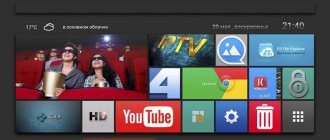Today you won’t surprise anyone with digital television: a built-in “media set-top box” has become the property of modern smart TVs, and every self-respecting Internet provider has its own IPTV package, offering it along with the tariff. Developers of Android applications have also come to the rescue, presenting a number of IPTV clients on Google Play. Some are just a means to view your provider's playlists, while others broadcast digital channels themselves (and for free). It is worth noting that everything here depends on the quality of the Internet connection, built-in codecs and the frequency of the graphics accelerator, so you should not blame the program if you have an “old-timer” smartphone.
So, the first will be IPTV from the Russian developer Alexander Sofronov, known for IPTV Core - a program designed for creating IPTV applications customized for providers. Next, let's talk about LAZY IPTV - its direct competitor. Let's finish the review with the TV+ HD and POWERNET IPTV 2.0 applications with their free channels, which, however, are not open to everyone.
LAZY IPTV
The application does everything the same as the competitor described above, and also supports playing links to video hosting channels (for example, YouTube and Vkontakte). Other advantages include built-in parental controls, support for Internet radio, and auto-update of the playlist with its backup.
The LAZY IPTV interface is fundamentally different from IPTV. Thus, on the main screen there are several buttons that activate favorites and viewing history, you can select the source of the TV program, and also have a playlist manager and a quick search for channels and programs. The sidebar on the left duplicates these features and also provides access to settings. It is also possible to add a playlist from a file on the device.
In the parameters you can choose the design of the program and even install the font. One interesting thing to note is the ability to specify a mode at startup - for example, open favorites or history. There is a separate channel switch that can be hidden, sorting playlists and choosing a default media player, as is the case with a competitor. Below is data backup and the same parental control, expressed in simply setting a password for the application, and not in a content filter. And I was thinking! Other features include clearing the program cache.
The principle of operation is this: we add a new playlist from a file (from the Web via a link, from the clipboard) or generate an empty playlist. All this will be controlled through LAZY IPTV, and played through the default player selected in the settings (the program itself will detect it and launch digital TV). There is also a program notification system for a specific channel. The broadcast works without problems, but under the conditions stated at the very beginning of the article, that is, a stable Internet connection. I would like to note on my own that you should not choose FullHD quality if your screen is less than 5.5 inches and has HD resolution - just load the network and device.
LAZY IPTV consumes within 100 MB, practically not loading the processor, which wipes the nose of IPTV. At the same time, the battery charge consumption is 13%, the energy consumption rate is 27 mW, and the average hourly consumption is 1.5%. Let me remind you that these are average figures: it all depends on the selected player, video quality and viewing duration. For example, I only watched news broadcasts during the day.
The application is compatible with Android 4.0 or higher, weighs 23 MB on the system (in its pure form without cache), is distributed free of charge, but contains a minimum of advertising that cannot be disabled. There are no viruses (checked by Dr.Web), and everything is fine with permissions.
Free information:
- Author's rating: 4.6
- Google Play rating: 4.4
- Developer: LazyCat Software (independent developer)
- Application version: 2.44
- Last updated: December 19, 2016
- Number of downloads on Google Play: 1,000,000-5,000,000
- App compatibility with Android: 4.0 or higher
- Installed size: 23 MB
- Maximum CPU/RAM system load: 0.02%/100 MB
- Maximum battery consumption: 13% (27 mW)
- In-app purchases: no
- Advertising: yes
Pros:
- Broadcast notifications
- Password protect your application
- Stable work
- Compatible with any playlist
- Low system load
Minuses:
- The need to install the media player separately
Criterias of choice
Watching IPTV is not the only requirement for players. Additionally, you need at least minimal protection from advertising, support for common codecs, the function of recording broadcasts to internal or external memory, and playing content with subtitles. Visual settings are also useful - equalizer, aspect ratio, section with favorite channels.
And, although the list is easy to diversify with additional criteria, sometimes it is not the set of built-in functions that is important, but the way the interface is designed: if switching between channels is convenient, technical problems are excluded and translation into Russian is available, then there will be no problems with the rest!
Service from the provider
If you have a home interactive TV service connected and would like to use this service on Android, then you will also need to install the player application as described above, only the playlist URL or the file itself should have been provided to you by your provider. It is also a prerequisite that your device is connected to the network of a provider that provides this service. In other words, connected via WiFi to a router that is connected to the provider's network.
Where to download and how to install
Players that support viewing interactive television via HTTP/TS, UDP-Proxy, Multicast are available on the pages of the Play Market digital store. In addition to the official source, there are also alternative ones - for example, developer sites, but trusting unverified resources is dangerous: in addition to the necessary software, there is a high probability of downloading a lot of unnecessary and unsafe ones.
Further customization of downloaded players is centered around searching for suitable playlists (there are collections with Russian and foreign channels online) and changing parameters related to playback - resolution, quality, scaling. You don’t have to spend a lot of time - even beginners can set everything up in 5-10 minutes.
Free, without connecting to a service provider
In this case, we will use a playlist that contains free channels. Providers are constantly struggling with this and closing loopholes, but since we suggest you take the channel list file from our website, we will try to constantly monitor its relevance.
Launch the installed IPTV application and click “Add playlist” – “Add URL”.
Next, we suggest entering the URL of the file from our website, this will be easiest for you. If you are a more advanced user and want to add your own list of channels, then read the “For Advanced” section below. And here we enter the following address: https://prosmarttv.ru/iptv.m3u. Click “Ok” and see the list of channels. Our file contains about 250 channels.
If you try to watch any channel, you might be in for a little surprise: a message that says you don't have MX Player installed. For beginners, we advise you to simply click the “Install” button and select “Play Market” if the system asks what to use. The application page on Google Play will open, select “Install”.
Now select a channel and enjoy watching. If problems occur during playback, you need to configure a UDP proxy, as will be described at the end of the article. We also suggest that you familiarize yourself with the video instructions below.
For advanced
Firstly, you don't need to use MX Player to watch channels. You can go to the application settings and in the “Video Player” item, select another one or let the system choose.
Secondly, you don't have to use our playlist URL. You can use your own, for this you have 2 options:
- Create a folder on the flash drive, place the list of channels in m3u format in it and additionally create an empty file there with the name “.nomedia” so that Android does not delete our file after disconnecting from the computer. And in the application, instead of “Add URL”, you need to click “Select file”, and you will see your channel list file.
- Add the playlist file in Dropbox to a public folder and right-click on it to copy the public link to it.
How to add a playlist to OTT Navigator
After starting the player, select Settings
Click on “Provider”
Click on “Add provider”
Select the Playlist tab
Enter the address of the playlist. And click the “Apply” button
In the information window, click on “Close”
To go to TV channels, click on the icon in the form of a TV.
Installation Features
Unknown sources:
If during installation a window appears with the notification “Installation from unknown sources is prohibited.” Go to the Android device settings in the Security section. In the “Allow installation of applications from unknown sources” item, we give permission. Ace Stream is free. The article contains links to an application that works without registration and without a paid subscription. If you download ace stream from other sources, it may remind you every few minutes to pay.
Setting up Torrent Stream Controller:
A little tweaking is needed for the application to work correctly with the desired version of Ace Stream. Otherwise, it will start downloading and installing its own version of this application. Ace Stream must be installed on the device before installing Torrent Stream.
- Launch Torrent Stream and click on the icon in the form of three dots.
- Go to the Settings section.
- Click on “Local Server Settings”.
- Next is the “Select engine” item.
- Find the installed version in the list and click the dot next to it.
Next is the OK button at the bottom of the window. The application is ready to watch channels.
It all depends on your preferences
Yes exactly. For example, IPTV
offers an easy-to-use and convenient client that is compatible with most well-known players.
At the same time, the load on the system is within normal limits, and support for all known playlists is implemented. LAZY IPTV
expands the capabilities of this solution, as it works with video streaming and consumes less energy, but, unfortunately, it will not be possible to get rid of advertising.
I personally like TV+ HD
, offering a complete digital multiplex of Russia.
You can also upload your own playlist. Although, to turn off advertising, you will have to subscribe, but this will give you additional channels. POWERNET IPTV 2.0
- for those who want a lot of IPTV and for free, but in this case they will have to be content with the offer of a specific city.
Sources
- https://webhalpme.ru/iptv-for-android/
- https://pokupka-5.ru/articles/iptv-prilozheniya-s-playlistom
- https://ProSmartTV.ru/iptv/nastrojka-na-android.html
- https://it-tehnik.ru/iptv/pleer-dlya-android.html
- https://webhalpme.ru/iptv-na-android-kakoj-pleer-vybrat/
- https://iptvm3u.ru/top-5-iptv-players/
- https://Otvet.tv/kabelnoe/luchshie-iptv-pleery-dlya-android.html
- https://droid-top.ru/onlinetv/iptv-pleery-na-android/
- https://www.xcom-hobby.ru/post/zhivem_onlayn_iptv-pleery_dlya_android/
Views of the update: 1,130