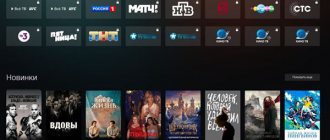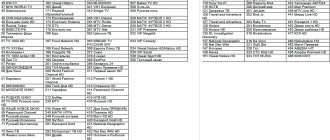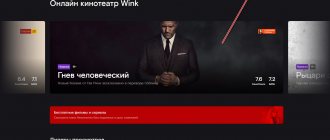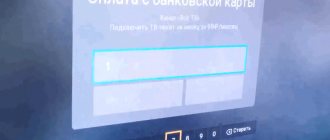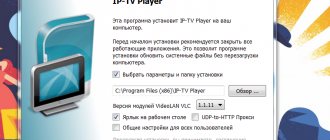Wink is a modern service owned by Rostelk, which is already used by many subscribers to watch films, television programs and other multimedia educational and entertainment content. This service combines the tools of online television and cinema, and allows you to view content for every taste. Good price, excellent quality, synchronization on all devices (you can use Wink on TVs, smartphones and computers) have made this service a leader in its activities.
Like any modern and relevant service, Vink is constantly evolving. Therefore, users often notice certain changes in the interface or operation of applications. The updates are designed to make the service better, but any changes may not be understood by some users - after all, no one is used to the new one yet. In this article we will answer the question of how to return the old familiar interface of the Rostelecom Wink service.
What is a Wink subscription?
Wink is a multimedia OTT platform from Rostelecom, which is designed for watching TV channels, series, films, concerts and sporting events. In fact, Vink is a large online cinema, an analogue of Megogo, Ivi and other large media portals. Viewing content is possible using a Rostelecom IPTV set-top box connected to a TV, as well as from a computer, smartphone, tablet or laptop. After installing the application and registering, the user can connect up to 5 devices to one account.
Supported devices include: TVs with Smart TV, devices running Tizen operating systems, webOS 3.0 and higher, Android TV (starting from version 5.0), Apple TV set-top boxes (v. 10.0 and higher), tablets and smartphones (Android 4.4 , iOS 10.0 and above). Owners of desktop computers and laptops do not need to install a special application. To use the service, you can log in to the website wink.rt.ru through a browser. An account appears after registering and entering a code that is sent to the specified phone number.
Among the useful features of Wink, available to all authorized users:
- multiroom (multimedia system that recognizes video and audio signals);
- multiscreen (transfer video from the TV screen to any other screen);
- parental control option;
- view control;
- access to the program archive;
- the ability to download content to a tablet or smartphone.
In order to check the list of connected devices and remove unnecessary ones, you need to go to the “My Devices” section on your TV or “Settings” on your phone.
Does Wink consume Rostelecom traffic?
Subscribers of the operator Rostelecom are interested in the question: will money be withdrawn from their mobile communication balance if they use the Vink application on their TV. The platform for viewing paid channels and mobile communication services are not related to each other. Although they are distributed under the same brand. Therefore, if you link a phone number to Wink, no money will be withdrawn. If you have a different mobile communication plan, check with your operator for other details.
If you want to watch TV channels from Wink in good quality, so that the series do not slow down when watching, the platform has some requirements for Internet quality.
| Content: | Speed: |
| Channels and movies in SD (standard) quality. | 6 Mb/s minimum. |
| TV channels and movies in HD quality. | 8Mb/s. |
| UHD packages. | At least 35 Mb/s. |
You can find out all the details of your Internet tariff plan from your provider. You will need to contact him even if you want to leave him.
How to disable Wink from Rostelecom on a Smart TV
Once Wink services are activated, the TV will automatically change its interface (with new tabs and menu options). Many users want to return to the old look. To do this you will need to do the following:
- Go to the “My” section, which is located in the horizontal menu at the top of the screen.
- Select the gear icon located below the menu.
- In the window that opens, click on the “Software Update” button.
- All that remains is to exit Wink mode back to Rostelecom mode by confirming the action by pressing the corresponding button.
A notification will appear on the screen informing you that you need to restart the device in order to return to the old menu. Some time after rebooting the TV, the system will return to the previous menu view. To disable the Vink service, you need to reconfigure your account.
How to exit the service
Subscribers of the provider are often interested in how to exit Winx on the Rostelecom set-top box to the previous provider mode. To do this, do the following:
- Go to the My section, and then My Settings.
- Click on Software Update.
- Click on the Restore old interface button.
- Select the option to reboot the Rostelecom set-top box.
- Wait for the message and the company logo.
- Wait until the set-top box restarts and writes the new software version.
- Make sure you were able to log in to the previous interface.
Alternatively, you can log out of your profile completely. To do this, just click on the exit button in the authorization menu.
Difficulties rarely arise in solving the question of how to disable Wink Rostelecom on a set-top box. You can stop withdrawing money for a subscription on any of the available devices, be it a computer, TV, laptop or smartphone. Please remember that after turning off the option, access to Rostelecom interactive television services will be stopped. That's why before you disable the option, make sure there is another alternative.
How to cancel a Wink subscription on Android
Users of devices running Android can use Wink functionality absolutely free for a limited period. Once completed, your credit card will be charged for your monthly subscription (cost varies depending on plan selected). In order to prevent automatic renewal, you must cancel your subscription or disable auto-payment. If you connected Wink services using a mobile application, then to cancel your subscription you need to follow the following algorithm src=»https://helpshub.ru/wp-content/uploads/2020/05/android-otlyucnenie-wink.jpg» class=» aligncenter" width="700″ height="1118″[/img]
- Go to the Play Market from a device running Android and press the menu key (located at the top of the screen).
- In the menu that appears, you need to select the “Subscriptions” section.
- Then you will need to select in the list the subscription that should be disabled.
- After being automatically redirected to the next page, you must click on the unsubscribe button. The system will ask you to inform about the reason for deactivating the subscription.
After completing the steps described above, your subscription to Wink will be disabled. If you encounter any problems, you can use the Google Play website to make the necessary settings. You will need to log in to the Google account from which you subscribed to Rostelecom. When purchasing interactive TV platform services through an Android device, a refund is not possible. This option is available only to owners of equipment running iOS.
About the new interface of the Wink TV service
The Wink interface was developed by the Rostelk division of JSC Restream. Wink is a more advanced cross-platform application that allows you to synchronize, with one account, watch TV shows and movies on all available devices - not only TVs, but also mobile devices and computers. In addition, Wink has many other useful and modern features.
It will not be possible to upgrade all TV set-top boxes to Wink one time due to their large number. Therefore, this update is happening gradually. As a result, all modern TV set-top boxes will have the Wink platform, and now in some Rostelkom branches only set-top boxes with the new interface are on sale.
At the moment, you can get a set-top box with Wink in those branches where the transition to the new interface has already been made. Or you can update your TV set-top box to a new version and firmware. If Wink is supported by your device, the update will occur automatically.
Below we will look at what to do if your TV set-top box has received an update with a new interface, but you don’t like it and you would like to return everything back.
How to disable Wink subscription on iOS
To disable a paid subscription, you will need Mac OS or a computer with Windows installed. You need to install iTunes on it and follow these steps:
- First, you need to log in to Apple using your credentials.
- Then open iTunes and select the “Account” section.
- In the menu that appears next, click on the “View” button.
- After this, you need to go to “Purchase History”.
- The screen will display a list of purchases made from your iOS device.
- In the list you will need to select the purchase for which the funds should be returned.
- Next, you need to click on the “Report a problem” button located at the bottom of the list.
In the form that opens, you will need to provide a number of data. Even if the interface is in English, information can be entered in Russian. In the list of reasons, you need to select “The subscription was issued by mistake” or “The subscription was issued by a child.” To complete the procedure, just click on the blue “Done” button.
What to do if, when returning the interface, you accidentally reset the settings to factory settings
The options “Return the old interface” and “Return to factory settings” are located in the same settings section and are consistent. Therefore, a common problem is that one is confused with the other. And if, instead of returning to the default settings, you accidentally return to the old interface from Wink, then this is not so scary. But if, instead of returning to the old interface, you return to the factory settings, a problem will arise - the TV set-top box will ask for authorization.
What to do in this case:
- If you accidentally reset the set-top box to factory settings, the set-top box will reboot. After downloading, you will be asked to enter your login and password.
- Find your username and password and enter them in the appropriate fields, then log in. You will find these authorization data in the contract.
- Please note that if you use multiroom mode and have several TV set-top boxes, then you need to enter the login and password for the set-top box that requests authorization. Your contract with the multiroom service should have several logins and passwords, and you can understand which one is suitable for the set-top box requesting entry by its MAC address, which is also indicated in the contract. You can see the Mac address on the bottom of the console case, as in the photo below.
How to disable a subscription on the portal
You can disable your subscription on the portal wink.rt.ru. To do this, you need to go to the “Subscriptions” section, select the card to deactivate and click on the “Deactivate” button. The message “Auto-renewal disabled” will appear at the top right of the screen. Access to multimedia content will be closed after the end of the paid period.
How to register
When the program is launched for the first time, it does not require immediate registration. A person can first try all the functionality of the program.
If you try to change the settings or turn on a movie, the program will ask you to log into your profile. Registering with Wink will take no more than 2 minutes.
- Going to the main page, click on “Multiscreen”.
- Then click on the “Login” button.
- You will be asked to register using your mobile device number. There you can enter a number in both eight and seven formats. After the number is entered, a green checkmark will appear, which indicates that the number was entered correctly.
- If the number is used for the first time, the “Register” button will become operational; click on it.
- Then, within a few seconds, an SMS message with an activation code will be sent to the specified number. It will be one-time use. You have 20 seconds to enter the code. If you do not have time to enter the code, you will have to repeat the process of sending the code.
- Enter the sent code in a special window and click on “Finish” on the right.
- A successful result confirming that you have registered will be a green tick.
The re-entry process is similar. The user enters his phone number, he receives an SMS with numbers and he enters them in a special field.
Email instead of phone number
An address must be used that has not previously been used in the Wink system. If you specify the email you used, the system will write that such an email address already exists in the Wink database.
To register, do the following:
- Click on “Register”. Enter the required email address and click “Next”
. - We come up with and enter a password for the future account. The password must consist of at least 6 characters. Next, click on the “Finish” button.
- Email can be used to recover or change your password.
When registering at an address, confirmation of registration via mail is not required.
After registration, the user will have access to his personal account. In it you can:
- Subscribe.
- Launch parental controls.
- Buy a movie.
- Activate the promotional code.
And many other features.