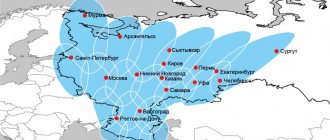Today, in places where there is no connection, you can connect to the Internet through the Tricolor TV satellite dish. This opens up huge business opportunities. Connecting to the Tricolor Internet will allow you to receive monitoring data from remote objects and other information important for business processes. You can organize your Internet access at home. To do this, it is enough to purchase a set of equipment from the Tricolor provider.
How it works
The way the Internet works over a satellite channel is somewhat different from the usual network exchange. The following happens:
- subscriber equipment, computer, smartphone, smart technology - generates a request;
- the data is sent to the provider's servers;
- the response data stream is sent to satellite communication stations;
- information intended for the user is mixed with the video stream using special encoding algorithms and transmitted to the satellite;
- the satellite broadcasts the signal.
With this scheme of work, the data package requested by a specific user is available to absolutely everyone in the broadcast regions. Tricolor equipment performs the main task. According to subscriber identification data, it filters the broadcast stream and cuts out from it the requested digital information intended for a specific user.
Advantages
There are areas in Russia with extremely low population density in which deploying wired and wireless Internet infrastructure is unprofitable. Residents of such regions still live without network infrastructure.
Also, the Internet is not available in certain areas of mountainous regions (Caucasus, Kamchatka). The only possible alternative is data exchange from a satellite.
The satellite dish perfectly receives even a highly scattered signal from remote access points (repeaters) and focuses it on the convector.
In addition, satellites are connected to them, which support data transmission during periods of lack of communication with the ground tower. The access point is Eutelsat W4(36°)/Express-AMU1.
Rates
To get acquainted with the prices for the proposed set of equipment, as well as consider Internet tariffs to choose the best one, just visit the official website of the Tricolor provider. Today we offer access to the global network at speeds of up to 40 megabits of incoming traffic and 12 megabits per second of outgoing traffic . The price grid is as follows:
- package 3 GB of prepaid traffic - 816 rubles per month;
- 5 GB of prepaid traffic for 1308 rubles per month;
- 15 GB of traffic for 3240 rubles.
Tricolor offers also include unlimited tariffs. These are packages Internet 20 (3588 rubles per month), Internet 40 (5988 rubles). Here the user is conditionally not limited in traffic. However, in practice, the provider turns on the speed cut. Upon reaching the limit set for the tariff, a reduction factor is applied to the transmission channel, which depends on the amount of excess and the current satellite load.
Satellite Internet Tricolor: unlimited tariffs in 2021
The Tricolor TV provider provides a whole line of tariff plans under the same name “Tricolor-Internet”. For existing and new subscribers, it is possible to change the tariff to a more suitable one at any time. To do this, you need to register a personal account on the company’s website and use the internal system settings.
The operator offers to connect one of the following tariff plans:
Please note that the most popular ones are “99”, “699” and “990”.
The name of the package indicates the cost of the service provided. That is, the most multifunctional tariff plan, since the quality of the service provided is at its best.
As the cost of service increases, the connection speed increases accordingly: 1 – 128 Kbps, 2 – 512 Kbps, 3 – 1024 Kbps.
What is included in the equipment kit
The easiest way to connect Tricolor satellite Internet is to buy a set of equipment offered by the provider. It includes a baffle with a diameter of 760 mm, a high-frequency transceiver, a router, a power adapter and the necessary cable management.
Advice! To perform equipment installation work, you should contact specialists. You can order services directly when paying for a set of equipment at a Tricolor subscriber service branch, or specify the need to involve specialists when contacting the provider’s technical support service.
Having experience in such work and the necessary knowledge, you can install the equipment yourself. The kit is supplied with detailed instructions. Some features of installation of Tricolor equipment will be described below.
Who can connect?
First, you need to figure out who exactly has access to this connection. In fact, any Tricolor subscriber who has the appropriate equipment can use this. And to check whether your receiver is suitable for such functionality, you just need to check it with the list. The list of equipment that is suitable for connecting to the Internet is presented in the picture below.
If your receiver belongs to one of the indicated models, then you can start connecting. If there is a discrepancy, new equipment must be purchased to subsequently use the Internet function.
IMPORTANT! This function has the main advantage - it allows you to view channels without purchasing an antenna. But it is worth understanding that in this case restrictions may arise. In this case, you should contact company representatives to find out the details.
How to work with cable management
The cables that are included with the equipment may not be enough to organize the wiring inside the house and to conveniently place the receiver and router. In this case, you will need to purchase wires of the required length and type, and then equip their ends yourself.
F-connectors are installed on the coaxial cable. To do this, the end of the wire is freed 2 cm from the external insulation. The braid and foil of the screen are folded over the remaining part of the cable. Then the central core is freed from the thick layer of insulation. It is pulled into the hole of the connector, the latter is screwed with force onto the end of the cable with the foil and braided wire laid. The excess central core is cut off.
The twisted pair cable for connecting the receiver to a router or PC is crimped in a standard way. It is recommended to use the EIA/TIA-568B core sequence format. It is white-orange, orange, white-green, blue, white-blue, green, white-brown, brown, from left to right from the observer's side.
It is important that the wiring in both RJ-45 connectors is in the same order.
To crimp a twisted pair cable (it is recommended to buy category 5 wire), you will need special pliers. The cable is removed from the external insulation by 1.5-2 cm, the conductors are arranged in the required order and inserted into the line of connector holes. The latter is inserted into the pincer socket and crimped by pressing their handles. If the subscriber does not have sufficient qualifications, ready-made twisted pair cable of a convenient length can be purchased at computer stores or ordered at their service centers.
Connection by cable
The first thing to consider is the basic cable connection. This is done in a simple way; just connect the cable from the Internet directly to the receiver. In most cases, it is enough to purchase an additional Internet cable, connect it to a working router and then connect it to the receiver. To make it clearer for you, you should use the following instructions:
- Purchase an additional internet cable.
- Then connect this cable to the working router into a special connector for distributing the Internet connection.
- Now we connect the cable to the receiver.
Your equipment is now directly connected to the Internet. All that remains is to check the settings and start watching TV. In most cases, the settings are determined automatically, but sometimes manual settings may be required, which we will discuss later.
IMPORTANT! For comfortable broadcasting of channels, you must have a connection speed of at least 60 Mbit/s. To watch channels in 4K you will need high-speed Internet of 300 Mbit/s.
Installation and connection of equipment
Installation of the antenna unit is carried out strictly according to the instructions for the Tricolor equipment kit. The deflector is placed:
- on the south wall of the house;
- in an area where there are no obstacles in the form of branches or other objects on the satellite reception line;
- with a vertical tilt and azimuth direction recommended by the instructions for the equipment set.
Advice! It is recommended to fine-tune the antenna using a special device. After selecting the position, the deflector is clamped with the bolts of the hub block for absolute immobility.
Searching for channels on a TV is no different from searching for channels when using a regular satellite dish. You can connect to the Internet via Tricolor by setting up your router. It is connected by a twisted pair cable, a WLAN socket to the corresponding output of the receiver. After that:
- connect to it with a smartphone via Wi-Fi, using the access point name and password indicated on the sticker on the bottom of the case;
- launch the browser;
- in the address bar write the IP address, also indicated on the sticker on the bottom of the case;
- Enter the username and password, usually admin - admin.
In the router settings, you need to go to the “Network” tab. Here you select the PPPoE connection type, enter the username and password specified in the contract for. You can also configure the wireless network parameters in the corresponding block: set the name of the access point and password for the connection.
Internet speed
As for Internet speed, I am ready to offer a connection from 10 to 40 Mbit/s of the forward channel and from 5 to 10 Mbit/s of the reverse channel.
If you use the Internet for simple browsing, social networks or YouTube, then this speed will be quite enough. It will not be suitable only if you need to work with a large amount of information, both for loading and unloading. Typically, such information amounts to tens of GB of files, which is far from common and only among legal entities. For everyday use, this speed will be quite enough.
For those who already have a satellite dish
If the dish is already installed and its positioning allows it to receive a signal from Tricolor satellites, the subscriber can use third-party equipment to access the Internet. To do this you will need a so-called DVB card. It is installed in a suitable slot on the computer's motherboard. After which you will need:
- indicate the name of the satellite whose signal is maximum in the region (this data can be found in the technical support service of the Tricolor company);
- set up a terrestrial communication channel;
- install drivers for the card and set up a network connection.
Important! Today the Tricolor company offers DVB cards of its own design. They are the recommended type of equipment, as they require going through a standard registration procedure on the provider’s official website. Models from Tricolor can be connected to a PC via a USB port.
Setting up satellite Internet on a user's existing dish can be quite complicated. In some cases, it will be necessary to change the position of the antenna unit. Therefore, if the subscriber does not have sufficient confidence in his qualifications, it is recommended to use the help of specialists. At the technical support service, you can leave a request for an engineer to visit you to set up satellite Internet.
We call and register
To register you need:
- Tricolor-TB card number;
- receiver serial number;
- code indicated on the card;
- owner's personal passport;
- equipment installation address.
The easiest way is to register your receiver number through the Tricolor-TV website. There you need to fill out a special registration form, after which your contract number will appear in the window and the card will be activated. The agreement can be downloaded from the website, printed, signed and simply sent by mail to the address indicated on the website to the company’s office for signature.
Broadcast settings
If you connect to the Internet and did everything correctly, then all you have to do is check the status of the channels. To do this, just call up the “Channel Menu” on the screen and check their connection.
On the right opposite each channel there will be a planet icon and a green check mark. This indicates correct connection and readiness for broadcasting. Do not forget that access will only be to the standard package of channels. If you want to watch “Premium” channels, you need to connect them and pay for a subscription, only after that they will become available for viewing.
How to connect the Tricolor receiver to the Internet via Wi-Fi?
Increasingly, clients of television providers are abandoning satellite television in favor of the Internet. This allows you not only to view digital television channels in higher resolution, but also makes it possible to watch your favorite programs online anywhere there is Internet, simply by taking a digital set-top box with you.
Tricolor TV also keeps up with trends. They have an Online TV service that provides access to more than 100 channels. And the user, having paid for any package, chooses how to view them. But before using “Online TV” you need to configure it. Below we will discuss a short instruction and the most common problems that users encounter.
How do you know if everything is working?
To make sure the settings are correct, just open the list of channels and launch one of them. Internet channels are marked with a globe icon, symbolizing a connection to the World Wide Web.
If the icon is missing, the channel list does not appear, the image does not load or its quality is very low, then an error has occurred with the network.
How to connect a second TV to Tricolor TV without a second receiver
If you want to organize viewing on several TVs, but do not want to purchase two receivers for this, you can use several traditional methods:
- purchasing the corresponding official equipment package for 2 TVs at a reduced cost. In the kit you will receive a full-fledged receiver and an additional attachment for a second device. Using this option does not require an additional subscription;
- The second method will allow you to watch only the same programs on several TVs, since the broadcast will be carried out from one set-top box. One device here is connected through traditional connectors, the second TV through a socket for an RF antenna. More detailed instructions for connection and settings can be found free of charge on the relevant thematic resources.
Connecting to a hidden network
In case you have a “hidden network”, you should perform additional steps, which look like this:
- Go back to the equipment settings and use the “Connection type” item.
- In the drop-down list of available networks, select “Add network”.
- Enter all the required information and when ready, click on the “Connect” button.
If everything is done correctly, the network will connect and you will be able to use it.
IMPORTANT! If you don’t know some data, then just contact your provider or the person who set up your router for details.
IP Address Setting
As soon as you connect to the Internet, after activating the “Internet” broadcast source in the settings, you will be able to enjoy watching channels. But an unpleasant situation may occur when the channels will not be shown, and the “No Signal” icon will be displayed on the screen. In this case, you need to manually configure the network data, and to do this you need to follow these steps:
- Activate the menu using the remote control on the screen and go to “Settings”.
- In the “Internet” tab, check that “Wired Internet” is set in the “Connection Type” tab.
- Click on the “Change network settings” item to proceed to setting the necessary parameters.
- Now you will see information about the settings that you can change. First, change the checkbox in the “Detect automatically” box. Then review the fields to fill out and click on the “Change” button.
- As soon as you click on change, a virtual keyboard will appear on the screen with which you can change the specified data. Fill out all the fields and click on the “Save” button.
IMPORTANT! If you don't know what information to provide, you can contact your provider to get it for you.