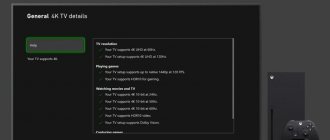For a long time I did not want to sit down to write this article, and not even because I was lazy, but simply the topic of connecting Bluetooth headphones to TVs with Smart TV is very “dark”. It all started when I bought myself Bluetooth headphones and connected them to my Philips TV, which runs Android TV. Everything connected very simply and without problems. I thought why not write detailed instructions on connecting wireless headphones to TVs. Moreover, many modern TVs have Bluetooth support.
But somehow I didn’t really want to write only about Philips TVs, so I decided to make general instructions and show how you can connect Bluetooth headphones to LG, Samsung and Sony TVs. Since I don’t have these TVs, and I can’t check everything from personal experience, I started looking for information on the Internet. And then it began. If Philips and Sony TVs that run on Android TV connect without problems to wireless headphones, then LG with webOS and Samsung Smart TV are a complete mess.
It is clear that the TV must have a built-in Bluetooth adapter. But you probably know that almost all TVs work only with original devices (cameras, adapters, remote controls, etc.). It's about the same story with headphones. You can easily connect an original Bluetooth stereo headset to LG and Samsung TVs. But it’s unlikely that you’ll be able to connect regular headphones. But it depends on the TV model, series, firmware version, year of production and God knows what else. The mess is such that after studying this topic for several hours, my brain boiled.
It seems that new Samsung TV models can already connect any Bluetooth headphones. There is also a service menu where you can try to enable support for this function. But again, it all depends on the series and model. LG has about the same story. And if you believe LG support, then you can only connect original headphones. But again, not on all models.
To avoid confusion, I will divide this article into three sections. I’ll tell you about each manufacturer separately. I'll show you how you can try connecting Bluetooth headphones in the TV settings.
In order not to waste time, I advise you to immediately make sure that your TV has built-in Bluetooth (if you have a Smart TV, then most likely it does). In some models it must be connected with a separate proprietary adapter. You can see the characteristics of your model on the official website.
If your TV does not have Bluetooth, or it flatly refuses to see headphones, then you can use a special Bluetooth transmitter that connects to the 3.5 mm output of the TV (it is also possible to connect via RCA (tulip), or optical audio output), and they will already connect to it headphones. I will tell you more about such adapters at the end of the article (or read the article about Bluetooth transmitters at the link above).
Bluetooth headphones + Philips and Sony TVs on Android TV
Since I have a Philips TV (model Philips 43PUS7150/12 on Android TV), and I have successfully paired it with my JBL E45BT headphones, I will first of all tell you about this platform.
Important! I have no way to test the connection on my Sony TV. But, since Sony also uses Android TV as a Smart TV platform, I think that everything will work. I hope they didn’t put restrictions on connecting Bluetooth devices.
Go to the Android TV menu and select “Wired and wireless networks” at the very bottom.
Next, turn on Bluetooth and select “Search for Bluetooth device.”
The TV will display a message that you need to turn on the device and place it at a distance of up to 5 meters. Turn on your headphones and press the “Search” button. The headphones must be in connection mode. The blue Bluetooth light should flash. If it does not blink, then most likely you need to press and hold the power button, or a separate button with the corresponding icon.
The TV needs to see our headphones. Select them and click “Connect”.
Next you need to select the device type. Select “Headphones”. And I got a message that “Connected to JBL E45BT”.
The sound from the TV started playing through the headphones. You can manage them in the TV settings. “Remove device” item. There you can disable or remove the wireless headset.
After turning on the power to my headphones, the sound from the TV speakers immediately goes to them. When I turn off the headphones, the built-in speakers sound.
We've sorted out these TVs. If you have anything to add, or have any questions, write in the comments.
Settings
How to enable Bluetooth on LG TV? LG Smart TV uses the WebOS operating system. WebOS 1.0 and 2.0 only works with branded headphones. Starting from version 3 (from 16-year-old models), you can connect other sound players.
The instructions for activating the module are as follows:
- Put the headset into pairing mode.
- On the remote, press the “Menu” or “Setting” button to go to settings.
- From the menu that appears, select Sound.
- Re-check the box for “LG Sound Sync / Bluetooth”.
- Click "Device Selection" and activate the detected device.
Connecting Bluetooth headphones to a Samsung TV
Let's move on to Samsung TVs, which have complete confusion on this topic. As I already wrote at the beginning of the article, it seems that new models of certain series support connecting Bluetooth headphones from any manufacturer. At least I saw a video where Beats headphones were connected to a J series TV without any problems.
I don’t know what Samsung TV you have, what firmware it has, Smart TV version, etc., but I advise you to try it. What if everything works out and works.
Connect: Open the TV settings. Go to the “Sound” – “Speaker Settings” section. Turn on your Bluetooth headphones and place them next to the TV. They must be in connected mode. The blue indicator should flash. Select "Bluetooth Headphone List".
If you do not have the “List of Bluetooth headphones” item, or it is inactive, then you can try activating it in the service menu of the TV. More on this below in the article.
Menu appearance may vary slightly.
Next, the TV should find our wireless headphones.
Select them and the devices will be paired. The sound from the Samsung TV will be transmitted via Bluetooth to the headphones. If you turn them off, the sound will come through the TV speakers.
For K series TVs
In the settings you need to open the “Sound” section, then “Select speaker” and “Bluetooth Audio”.
Activating the “List of Bluetooth headphones” section in the service menu
I will not describe the whole process, but will simply add a video in which the author explains and shows everything in detail. There you can see the entire connection process.
If you managed to enable support for Bluetooth headphones on a Samsung TV using the service menu, then write about it in the comments to this article, and don’t forget to say thank you to the author of this video.
Let me remind you that a lot depends on the series and model of your TV. If it doesn’t work, then you can describe your case in the comments, or use the solution that I will talk about at the end of this article.
Using LG TV Plus
LG has an application that works on Android and iOS and allows you to control and configure your TV the way you need it. To enable :
- Install the LG TV Plus app from the App Store or Play Market.
- Launch it and connect to your TV by pairing.
- Find the desired model from the list in the application, select it and exchange access codes.
- Ready. Now you have a real LG remote control, only on your smartphone.
- Press Menu and select Bluetooth Agent.
- Place the connected device into pairing mode.
- Click “Select” to put the adapter into search mode and, having found your headset, click on it.
- Done, the sound will be broadcast to the headphones.
To disconnect, in the same section, change the playback option to “TV Speaker”.
How to connect Bluetooth headphones to LG TV
It's a pity that I don't have an LG TV on webOS to check everything myself. There is not much information on this topic on the Internet. But as far as I understand, LG’s connection to Bluetooth devices is even more complicated. Only original devices can be connected. That is, original LG headphones, soundbar, etc. This can be done in the settings, in the “Sound” section – “LG sound sync (wireless)”.
And even if your TV model has built-in Bluetooth, it is used primarily to connect the LG Magic Remote and other branded devices.
You can also try connecting your headset using this scheme:
These are instructions from the official website. But as far as I understand, only branded headsets are connected this way.
Connecting Bluetooth devices via the LG TV Plus app
There is an app for Android and iOS called LG TV Plus. It is designed to control LG TVs that run webOS.
It seems like this application has something to do with it, right? But I found a video that shows how you can connect almost any Bluetooth device to an LG TV via LG TV Plus. Including headphones and speaker. I just can’t say for sure which version of webOS has this option. It looks like it's from webOS 3.0.
How it works: install LG TV Plus on a smartphone or tablet. Go to the application and connect to your TV. In the application settings there is a section “Bluetooth Agent”. Through this agent you can connect wireless headphones to your LG TV.
Here is the video (about the Bluetooth Agent function from 3:48):
Many thanks to the author of the video!
Tips for choosing wireless headphones
For a successful purchase, analyze the following characteristics:
- frequency;
- Battery capacity;
- KNI.
How to connect a universal remote control to Supra: codes, instructions
Frequency is measured in degrees and is indicated on the packaging. The standard indicator is from 95 dB. But if you have hearing problems, choose from 100 dB.
The coefficient of nonlinear distortion (THD) is responsible for quality. But often manufacturers do not indicate this indicator on the packaging. Perhaps you can check this information with your consultant. The battery capacity determines how long the headphones can be used without constant charging. As a rule, this is up to 8 hours. But for convenience, it is recommended to buy headphones with a built-in battery.
Content
Despite the versatility and practicality of modern TVs, only a few of them are equipped with a built-in high-quality sound system. Otherwise, to obtain clear and surround sound, you need to connect additional equipment. Most users opt for wireless headphones. This is a practical way to get the sound level you need without using a large speaker system. Synchronizing the TV receiver and headset has certain features.
If your TV doesn't have Bluetooth or your headphones won't connect: solution
There are devices such as Bluetooth transmitters. They can be used not only with TVs, but also with other devices. Their task is to take sound from the TV via cable (from a 3.5 mm, RCA, or optical output) and transmit it via Bluetooth to any wireless headphones.
They look something like this:
This is a universal solution for almost any TV, even an old one. It is enough to connect the cable from the transmitter to the headphone output of the TV and connect your headset to the transmitter. These adapters are usually powered by a built-in battery. USB power/charging cable included. If your TV has a USB port, you can connect the adapter to it.
There are a lot of such transmitters on the market. There are many Chinese, cheap devices. Read more about them in this article: Bluetooth transmitter for TV (headphones). What is it, how does it work and how to choose?
Possible problems and ways to solve them
If you are receiving investigator instructions through your headset but are not receiving sound, make sure the headset you purchased is made by LG. Make sure the headset works with other devices such as your smartphone or PC. If the headset is working correctly, perform a hard reset and try again. Make sure there is no voltage to the devices.
Sources
- https://WiFiGid.ru/raznye-sovety-po-tv/kak-podklyuchit-naushniki-k-televizoru
- https://smarts-iptv.com/kak-podklyuchit-naushniki-k-televizoru-lg.html
- https://tvoykomputer.ru/kak-podklyuchit-naushniki-k-televizoru-lg-smart-tv/
- https://stroy-podskazka.ru/naushniki/besprovodnye/podklyuchit-k-televizoru-lg/
- https://help-wifi.com/raznye-sovety-po-tv/kak-podklyuchit-besprovodnye-bluetooth-naushniki-k-televizoru/
Model overview
Next, let's look at the rating of the best headphones designed for remote use.
Wi-Fi headphones Sony MDR-RF865RK
The weight of the presented model is more than 300 g. Manufacturers equipped it with powerful batteries, thanks to which the headset can be used for more than 24 hours (operating time varies from 25 to 30 hours in a row). The signal is transmitted using a progressive radio method. The connection radius is about 100 m. The operating frequency range is from 18 to 24 kHz. For headphones without a microphone:
- long autonomy;
- long period of operation;
- Manufacturers have installed a volume control near the headband for convenient operation of the device.
Negative sides:
- high cost, which is now approximately 6 thousand rubles;
- There is no support for Bluetooth technology.
The headphones are sensitive to radio interference. This drawback can be corrected using a special noise suppression unit, which is built into the device. But as practice shows, its power is not enough when playing music.
Device with Philips SHC8535 base
In the manufacture of radio headphones, manufacturers used neodymium magnets. With their help, it was possible to reduce the overall weight of the device, as well as improve sound quality and volume. The signal is transmitted using a radio transmitter. RF headphones are battery powered. Type – AAA. The gadget operates at a frequency of 18 to 24 kHz. There is no microphone. Main advantages:
- high volume (approximately 100 dB);
- light weight compared to similar models;
- built-in effective system for suppressing extraneous sounds and various noises.
Disadvantages of the model:
- the batteries that power the headset need to be changed periodically, which is an additional expense;
- the case is made of plastic, which can break if subjected to a strong impact;
- there is no possibility of connecting via Bluetooth;
- The model is not recommended to be turned on in multi-apartment buildings for the reason that the headphones will pick up signals from other equipment in the neighborhood;
- high cost: approximately 6 thousand rubles.
Device MDR-ZX330BT from Sony
The model attracts attention with its compact dimensions and excellent system for suppressing extraneous sounds. Headphones with Bluetooth wireless transmitter (version 3.0) operates at a maximum distance of 15 m, provided there are no obstacles
A pair of small speakers connected by a strong and elastic arc can operate without additional recharging for 25 to 30 hours. To fully charge the device, you need to charge for 2 hours. Microphone is built-in. Pros of this model:
- comfortable shape;
- excellent sound quality regardless of the genre of music being played;
- to improve the functionality of the headphones, manufacturers have placed many buttons on the body;
- the signal will not deteriorate due to radio interference, since the sound is transmitted via the Bluetooth protocol.
Inconvenient moments:
- sound insulation leaves much to be desired;
- the volume is not high enough;
- The material used for manufacturing is sensitive to scratches and deformation.
LG TONE
This model will attract the attention of fans of vacuum headphones. To connect and transmit the signal, manufacturers used the Bluetooth protocol, version 2.1
The headset operates at a distance of 10–15 meters from the sound source.
The main feature of the mobile device is its low weight: 32 g. Buyers also noted the modern and expressive design. The operating range is from 18 to 20 kHz. The headphones work for more than 15 hours per charge cycle. The model has excellent characteristics:
- control keys are located on the headphone body;
- excellent sound quality even at high volumes;
- headphones work great when paired with equipment other than TV receivers;
- Using vacuum technology, manufacturers increased the saturation of sound.