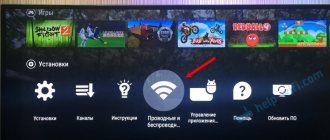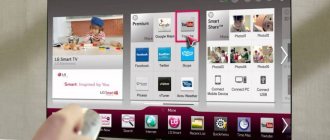Not all modern TV models are equipped with high-quality speakers. Therefore, the clarity and naturalness of the sound may leave something to be desired. Mostly problems of this kind are solved by connecting acoustics. However, this option is not suitable for all users. Now we will look at how to connect wireless headphones to your TV to enjoy high-quality and clear sound. Synchronizing these devices will provide maximum immersion in a movie, game, and is also ideal for listening to your favorite music.
What you need to connect
Wireless headphones for TV connect via Bluetooth. Therefore, to set up synchronization, you just need to set the appropriate parameters in the TV settings. No additional devices are required. It's much more difficult to pair headphones with your TV if it doesn't support Bluetooth or Wi-Fi. In this case, the list of required equipment will look like this:
- TV;
- Bluetooth transmitter;
- wireless headphones.
The specifics of connecting television headphones directly depend on the device from which company you are using. For example, LG TVs have a special application for online synchronization. The settings are also determined by the Smart TV operating system. We will carefully analyze how headphones are connected to TVs from various companies so that users do not have absolutely any problems.
Which ones to choose?
You can select headphones for your Samsung TV using a simple algorithm.
- TV series H, J, M and newer have a Bluetooth module installed. You can use wireless headphones from almost any brand with it. More precisely, you can check the compatibility of specific models in the store before purchasing.
- Older series of TVs only have a standard 3.5 mm audio output. Wired headphones are connected to it. You can also consider the option of an external signal transmitter.
- If you have connection problems, you can install a TV set-top box and connect the necessary external acoustics components through it.
In terms of design, wireless and wired headphones are also quite different. The simplest ones are plug-in ones, earbuds or “droplets”, which allow you to do your business without looking away from the TV. Overheads are more convenient for thoughtful viewing of programs and movies. Such models have the appearance of an arc with flat round or oval linings on the sides.
When choosing headphones for watching broadcast television, cable channels or movies in high definition, you need to pay attention to characteristics that directly affect their ease of use and sound quality. Let's list them
Length of cable. In a wired connection it plays a decisive role. The optimal option would be 6-7 m, which allows the user not to limit the choice of seat. The best cables have a removable design and an elastic, durable braid.
Wireless connection type
If you decide to buy wireless headphones, you should pay attention to models with a Wi-Fi or Bluetooth signal. They have a large enough radius for free movement around the room, high resistance to interference
Wireless headphone models based on infrared technology or radio signals are not suitable for Samsung TVs.
Construction type. The optimal solution for television viewing will be completely closed or semi-closed options. They will provide surround sound, preventing interference in the form of external noise. Among wired headphones, you should choose those that have a single-sided design.
Power. It must be selected taking into account the capabilities of the sound signal supplied by the TV. The maximum values are usually indicated in the technical documentation.
Headphone sensitivity. The choice of the maximum volume level available for adjustment depends on it. The higher this indicator, the more intense the sound effects will be transmitted.
Connecting wireless headphones to Android TV
Philips and Sony TVs primarily operate on the Android operating system. These manufacturers did not make any restrictions on connecting Bluetooth devices. Therefore, the synchronization instructions will be identical. There is nothing complicated about it. The main thing is to set the appropriate parameters in the menu.
Connecting wireless headphones begins with the user going to the main menu of Android TV, and then selecting the “Wired and Wireless Networks” section at the bottom. Activate Bluetooth wireless technology, and then select the “Search for Bluetooth device” command. A notification will appear on the TV screen indicating that you need to activate this wireless technology on your device. Important! Headphones must be within a radius of 5 meters from the TV.
Turn on the headphones, and then click on the “Search” button. The connection mode is automatically activated. This will be indicated by a flickering blue indicator. What should I do if it doesn't blink? Press and hold the power button or the key on which the corresponding icon is drawn.
A list of devices available for connection will appear on the TV screen. Select the name of your headphones, and then click on the “Connect” button. The device is connected, but now you need to set its type. Select Headphones. A new notification “Connected to {Headphone Model Name}” will appear.
Now the sound from the TV is played through the headphones. Sound parameters are controlled through the TV settings. Go to the “Delete a device” section. Here you will find the necessary commands to turn off the wireless headset and allow the TV to operate in standard mode.
Now you know how to connect Bluetooth headphones to Sony, Philips TVs, as well as devices from other companies running Android TV. The synchronization setup process takes no more than 2-3 minutes. Practice shows that users do not encounter any difficulties. It is enough to follow the instructions.
Types of connection
The method of connecting with the base device divided the headset into two main groups:
- Wired. Most television receivers are equipped with a round plug socket with a diameter of 3.5 mm, to which the signal from the low frequency output is output. This jack is identified by the telephone symbol, the abbreviation H/P OUT, Audio, or EARPHONE. The connecting cord plug is inserted here. The design of the socket provides for mechanical shutdown of the acoustic system when the headphones are in use. This connection is standard and accepted by most manufacturers of television and other household appliances.
- Wireless. The latest generations of televisions are equipped with Bluetooth modules that transmit signals on an available radio frequency for short-range communication. To connect you will need wireless Bluetooth headphones.
There are also radio headphones and a headset with Wi-Fi. But still, Bluetooth devices are the most common and popular, so we will write about them.
The following video shows what types of headphones can be used with TVs:
A wired headset provides high reliability and quality playback. However, the user is tied to the device by a cable, which is not always convenient. Care must be taken with the wire to avoid damaging it or the plug. The distance increases by adding an extension, but comfort will not benefit from this.
Wireless headphones give you freedom of movement within Bluetooth communication radius. Taking into account reflections from walls and furnishings, the sound remains high quality in a large room. You need autonomous power supply and the cost is higher than the wired version.
If the TV does not have a wireless module, you can use a Bluetooth adapter by plugging it into the TV’s USB port. When a jack is not available, use the transmitter adapter with converter function included in HDMI. You can also buy a transmitter with a wireless module that connects to the 3.5 mm jack on the TV and then connects to headphones.
Connecting wireless headphones to Samsung TVs
Samsung Smart TVs are extremely popular. Which is not surprising, because products from the South Korean brand have proven themselves to be the best. Therefore, many users prefer this technique. However, not everyone can connect headphones to a Samsung TV.
Most difficulties in the synchronization process arise due to compatibility issues. Therefore, it is desirable that the headphones are also from Samsung. However, the latest TV models of the South Korean brand support connecting devices from other manufacturers. In theory, compatibility shouldn't be much of an issue.
How can I make sure that the sound is played not through the built-in TV speakers, but through headphones? Much depends on the model, line of the TV, as well as the Smart TV firmware. Open your TV settings. Go to the “Sound” section, and then “Speaker Settings”. Turn on your Bluetooth headphones. They should be located as close to the TV as possible. The blue indicator will begin to flash, indicating that the device is entering connection mode. Select the Bluetooth Headphone List tab.
What should I do if the “Bluetooth Headphone List” item is gray and cannot be selected? In this case, you should go to the service menu and activate this option there.
The menu interface may vary depending on the TV model. However, in general the connection algorithm is the same. A list of devices available for connection will appear on the screen. Select your headphone model from the list provided. The sound will begin to be broadcast through the headset.
To connect wireless headphones to a Samsung K series TV, you need to follow a slightly different principle. Go to your TV settings, and then select the “Sound” section. In the menu that appears, select the “Select speaker” tab, and then the “Bluetooth Audio” item.
Possible problems and ways to solve them
If the user followed the instructions, but the headphones still do not work, perhaps a certain TV model requires a headset from a similar manufacturer.
To eliminate the possibility of damage to the headphones, test their operation on another device. Connect to your smartphone, turn on the audio file - if the sound works, then your TV needs a different model. If you connect via a transmitter, but the TV does not respond to these actions in any way, perform a full reset and start again. If the problem still does not go away, check for deformations. To do this test, connect them to your phone and turn on Bluetooth. Make sure both devices are visible.
Connecting wireless headphones to LG TVs
TVs from LG operate on the WebOS operating system. Therefore, the process of connecting headphones via Bluetooth will be significantly different. The synchronization process is quite complex. Especially if we draw parallels with TV from other manufacturers. There is very little information on this topic on the Internet.
Let's start with the fact that you can only connect an LG headset. This means that TVs from this South Korean brand only work with branded devices. Grab your remote control and then go to settings. Select the “Sound” section, and then “LG Audio Sync (Wireless).”
Please note that even if the TV supports Bluetooth technology, it is primarily aimed at connecting the Magic Remote, as well as other branded devices. It is possible that you will need a Bluetooth adapter for headphones.
There is an alternative headset connection scheme:
- Open the Bluetooth settings menu.
- Select "Bluetooth headset".
- Click OK.
- Press and hold the green button to start the search.
- Select your headphones and click OK.
- Enter the PIN code, it is indicated in the instructions.
This instruction is published on the official website of LG. Branded devices are connected according to this scheme.
Some users prefer to set up a connection through the TV Plus program. You can download this utility from branded markets - Google Play and Apple Store. Such applications were specially designed to control TV from LG. They operate under the webOS operating system. Setting up a connection through a proprietary application is possible on models with webOS 3.0 firmware and higher installed.
Everything is done in an elementary way. First, download the LG TV Plus application on your smartphone or tablet. We go into the program and set up synchronization with the TV. There is a special section in the application settings - “Bluetooth Agent”. Headphones are connected through this agent.
Connecting to TVs of other brands
Not every TV can connect headphones. Some devices do not support this wireless technology. However, the problem is easily solved by purchasing a special transmitter. According to what criteria is this device selected? The main parameter is the number of simultaneously connected devices.
Any transmitter is capable of connecting Bluetooth headphones to the TV. Two headsets can be connected to premium devices at the same time. Modern adapters are unable to connect more than two headphones.
To listen to music via Bluetooth headphones, buy an Mpow Streambot adapter. The cost of this device is $30. For one headset, high-quality sound is guaranteed. The basic package of the device includes a rechargeable battery. The adapter provides connection to various devices. Even without preliminary setup, you can listen to the sound that is transmitted to the wireless speakers.
To connect two headphones at once, you will have to purchase a more expensive device. For example, Avantree Priva. This device costs about $60. A good solution would be Miccus Mini Jack. These transmitters allow you to connect your headset to your TV without any difficulty. To ensure that users absolutely do not encounter any difficulties, we have developed a step-by-step algorithm:
- Connect the previously purchased transmitter to the network. The specifics of the connection will depend on whether it has a separate power supply.
- Insert the transmitter into the TV's RCA connector (tulip). If your model is not equipped with this interface, then you must first purchase a special adapter.
- Mostly transmitters start automatically, immediately after they are connected to the network. Some models need to be activated manually by pressing a special button. If the corresponding indicator is on, it means the device is connected.
- Synchronization between the transmitter and headphones is established automatically. This is because both devices operate at the same frequency.
What should I do if the sound still comes through the TV speakers or it can’t see the headphones? Reset settings. After restarting, the adapter will automatically connect to the headset.
Absolutely all users are interested in the question of how the sound is regulated, and also in what radius do you need to be from the TV? This aspect directly depends on the adapter model. Preferably the power source should be within a radius of 10 meters. If you go beyond this limit, then the signal quality will noticeably decrease. It is possible that synchronization will be disrupted.