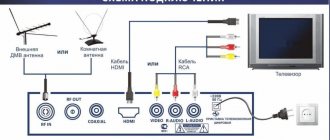The hero of today's story is a gadget designed to make it possible to work with the Internet through a TV, which initially does not support Smart TV or the Internet in general in any form - neither via cable nor via WiFi. This miracle is called the Android Smart TV Box for TV, which is essentially a mini computer (Mini PC Box) with a pre-installed mobile operating system. This device connects via a modern HDMI or old-fashioned AV cable to any TV that has these connectors, and turns it into a large tablet with Internet access. In this manual, I will tell you in detail how to connect a TV set-top box and set up Smart TV.
The article will be about a TV set-top box on Android, and not about digital set-top boxes from Rostelecom, Beeline, MTS, Megafon and the like for watching central or cable television channels. These models are suitable for TVs of any brands - Samsung, LG, Sony, Philips, Xiaomi, etc.
Features of the Android Mini PC Box TV set-top box
Surprisingly, even in 2021, when I went shopping, I discovered that not all modern sophisticated TVs are equipped with even a simple Ethernet port for connecting an Internet cable. What can we say about Wi-Fi. So the invention, invented by the Chinese several years ago, is more relevant today than ever.
Moreover, Android TV set-top boxes, like any electronics, are being improved along with other technologies. Therefore, top models today support video in 4K resolution, wifi in the 5 GHz range, and many other “goodies” that make our lives more enjoyable. And setting up IPTV will completely eliminate the need to pay a subscription fee for a television antenna, which is installed in the apartment by default.
So let's figure it out. There are now many modifications of Android TV set-top boxes on the market, differing mainly in the size of RAM, processor power and additional functions, but they all have common features:
- WiFi support
- Support for storage devices via OTG cable
- Built-in Android system
- USB ports for connecting peripherals and flash drives for watching videos or photos
- Many models have slots for SD memory cards
Installing, connecting and configuring the Android TV Box does not require any skills and works directly, as they say, “out of the box” without any additional drivers or programs - connect via HDMI cable to the TV, and off you go.
Programs for Android consoles are no different from applications for a regular phone - in most cases, they immediately have Google Play, YouTube, a TV browser, and so on - just like on any tablet. Accordingly, new applications are installed just like in any smartphone through the Play Market. They can be controlled either through a connected mouse or keyboard, or through a special remote control.
Instructions on how to connect an Android TV set-top box to a TV as a Smart TV
But let's move from words to practical instructions and see how to actually connect an Android TV Box. Before purchasing a model, make sure your TV has an HDMI or AV input (popularly called “tulips”). The latter is available on all TVs with a “glass” tube, which means that even old TVs, inherited from parents and collecting dust on the far mezzanine for years, can be connected to the Android TV set-top box, and you can access the Internet from them or play movies, music or photos from flash drives.
The same goes for Android Smart TV itself - most inexpensive small models only have an HDMI connector; if you have a very old TV, it will not work.
Please note that the USB port, which is often available on both the Android TV set-top box and the TV, is not suitable for connection. It is intended only for working with a flash drive or peripheral devices (keyboard, mouse, remote control, etc.)
Please keep in mind that if your TV supports HDMI, then naturally use it to get the highest quality picture. Even on good modern TVs from Samsung, LG, Philips, Sony and others, connecting a Smart TV Box through AV tulips will produce a mediocre image, like on a tube TV.
Next, plug in the set-top box and in the TV menu select HDMI or AV as the input signal source, depending on which cable you used to connect the Android TV Box
In short, it is necessary that both the set-top box and the TV have identical connectors. Better, of course, HDMI - the quality will be noticeably higher.
Let's move on to the practice of connecting a TV set-top box on Android to a TV. Choose your option:
- HDMI cable
- or AV tulips for old TVs
and connect the TV Box to the TV
Next, plug it into a power outlet and in the TV menu select one of the “HDMI” or “AV” outputs as the picture source.
A picture familiar to all Android users will appear on the screen.
Now you can install all the most necessary applications on the console and enjoy watching.
What is your opinion: is WiFi harmful?
Yes
22.94%
No
77.06%
Voted: 33187
Characteristics - equipment
Let's start with the configuration :
- The console itself
- HDMI cable
- Cable for analog connection, “tulips”
- power unit
- Remote Control
- Instructions
Everything is standard and nothing extra.
Characteristics:
The model is not as weak as it might seem at first glance and will give odds to many smartphones.
- Processor – Cortex-A9 (Quad core) – four cores
- Video processor – Mali 400
- Built-in memory – 8 Gb
- RAM DDR3 – 2Gb
- Supports cards up to 32 Gb
- There is WIFI and a regular cable for connecting to the Internet.
- Resolution up to 1920X1080, via HDMI
- 2 USB ports
- SPDIF connector
- 3.5 mm headphone jack, also for connecting “tulips”
- OTG connector
As you can see, there is almost everything you need. Via USB it can support various devices, from mice and keyboards to video cameras. Everything installs quite quickly. Now the most interesting part, connecting to TV.
How to set up an Android TV set-top box via a WiFi router?
Here you can already use pre-installed utilities, but working with Android TV Box would be incomplete without its main advantage - the ability to connect to the Internet. In order to configure the set-top box to work on the Internet and connect to the WiFi router, we do the same as on the tablet:
- go to Android settings
- turn on WiFi
- and connect to our network, setting up the necessary parameters - password and, if necessary, IP
After this, you can already enjoy all the benefits of the Internet - download applications, watch movies on YouTube, browse websites, play games, and so on.
Platform selection
The type of operating system depends on what is more convenient for you. If you are familiar with Windows, choose this OS. If you want an interface with multiple desktops and a complex menu, buy a Smart TV based on Android. If we talk specifically about prices, the first ones will cost more (from 6,000 rubles). At the same time, TV boxes with the Android operating system cost from 1,000 to 5,000 rubles and more.
However, Android makes fewer demands on the set of chipsets, therefore, its speed will be higher than that of the usual Windows. Here you will also find many different games and additional applications, constantly updated by the developers.
How to control Android TV Box from your phone?
To make it easier to control Smart TV Box on Android, many models support operation with a special remote control, which must be purchased separately. An alternative could be an application that is installed on a smartphone or tablet and turns it into a remote control for the set-top box.
There are many such programs - I have already introduced you to one of them. It was Mi Remote, pre-installed on all Xiaomi smartphones. Its advantage is that it interacts not only with TV set-top boxes, but also with TVs, air conditioners and other household appliances and other elements of a smart home.
However, you won’t be able to just download it and install it, especially if we are talking about an iPhone. Therefore, today we will talk about another universal and, most importantly, cross-platform application - Cetus Play. I talked about it briefly in an article about the TOP applications for TV set-top boxes. It can be downloaded from both Google Play Market and Apple Store. This means installing it on both Android and iOS phones - iPhone or iPad.
To control an Android TV set-top box from your phone, you need 2 conditions:
- Connecting both the set-top box and the smartphone to the same wifi network
- Install an identical application on both devices.
This means you will need to go to the same Play Market on the console and install the version of the Cetus Play program for Android TV. It is also free and publicly available.
After connecting to the router and installing these applications, we launch it first on the Smart TV Box
And then on a smartphone. In my case, the iPhone immediately found the Xiaomi console
and opened the main control interface in the form of remote control buttons.
I think it makes no sense to continue telling how to control the set-top box from your phone now. There is just one caveat - the remote control also has several additional modes in the touchpad, mouse or keyboard video
And of course, if you have a Bluetooth module (and 99% of set-top boxes have it), you can easily connect headphones or wireless speakers to your TV through it.
Introduction
The range of modern TVs is simply huge. Choosing a gadget without the slightest idea about such technology is quite difficult. In terms of their functionality, smart TVs are even compared to smartphones. However, not everyone can afford such a “smart” multifunctional device. What about the owners of plasmas that look decent in appearance, but their capabilities are very outdated? There is a solution - buying a multimedia set-top box. Now such a product is in great demand among consumers. We invite you to familiarize yourself with the H96 MAX RK3318 model. We have specially prepared a detailed review of the Android console.
| H96 MAX RK3318 | Specifications | |
| CPU | RK3318 quad-core 64-bit Cortex-A53 |
| OS | Android 9.0 |
| High Definition Video Output | 4K (4096x2160 pixels) |
| Net | Ethernet: 100M LAN WIFI: Built-in 2.4G/5G 802.11 a/b/g/n bluetooth: 4.0 |
| Memory | RAM: 4GB DDR3 ROM : EMMC 64G |
| Interfaces | 1 Hi-Speed USB 3.0, 1 USB 2.0 |
| Remote control | Universal |