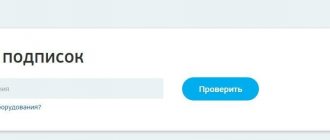Even the most stable systems sometimes fail. Tricolor receivers are no exception. If your Tricolor TV receiver has stopped working, the signal has disappeared and you don’t know what to do with the error message, then the article was written especially for you.
In the table below you can quickly find and solve your problem with Tricolor TV receiver errors. In the left column, see the error code, and in the right column, solutions. If any method does not help, please contact technical support. This can be done from the Tricolor TV personal account tab.
Reasons for the error
Occurs only when connected via the Internet. Main reasons:
- the software is outdated. Technical support advises subscribers to promptly update the software on their receivers;
- slow internet connection. Check your settings to see if there is a VPN or other applications that can block access to the network;
- Error code 28 appears due to lack of payment for the service.
What does this notification on the screen mean: there is no access to online services. To work correctly via the Internet, the connection speed must be more than 25 Mbit/s. For HD channels the figure increases.
Method 1: Update the firmware
In Tricolor via the Internet, regular software updates are required. If the message does not appear on the screen, then you can find the version on the official website. To flash, you will need a Flash drive.
Instructions on how to install a new version of the software:
- Download the firmware from the official website.
- Format the drive to FAT 32.
- Transfer the file to a flash drive - insert it into the receiver.
- Launch and wait for the update notification.
- Confirm and wait for the procedure to complete.
Installing the software does not take more than a few minutes. When finished, the “ Setup Wizard ” will appear on the screen. If the user has set non-standard parameters, you need to abandon the automatic procedure and select “ Manual settings ”. This applies to the frequency range, channel search and receiver operating parameters within the network.
It will not be possible to install a new version if the receiving equipment is outdated. For technical support, contact the hotline number or online chat on the official website.
Method 2: payment for services
If error 28 appears in the receiver, the first thing you need to do is check the payment for the package. If services have not been paid for on time, then broadcasting will be limited. Users also face an eight-hour lockout. “ Scrambled Channel ” will appear on the screen if the smart card is out of date or the activation keys are lost.
- Code 2, Error 2, Code 3 or Error 3. No viewing access
You can check your balance on the Tricolor website by going to your Personal Account – the “Payments” section. If everything is paid, but there are no channels, leave the receiver on for eight hours.
After the expiration of the period, broadcasting must resume. Access to channels is also affected by weather conditions and incorrect dish placement.
When connecting via Tricolor Internet, check the receipts for the last payment. Make sure there is a connection to the network, otherwise call technical support.
Restoring satellite channel viewing:
No signal
The message “No Signal” means that the signal from the satellite is not reaching your receiving equipment.
How to restore viewing:
If the inscription “No signal” is displayed only on one or several channels, but there is an image on the Info channel (at number 0 in the general list), it means that this channel is no longer broadcast as part of Tricolor services, and may have been placed in its place new. To display the current list of broadcast channels, search for them. (If during the scanning process problems arise with some frequencies, you can reset them to factory settings. If this does not help, the cause may be a weak signal or a bad cable (pinched, bent with a small radius, cracked, etc., and the signal on such a cable may remain normal).
If the message “No Signal” is displayed on all satellite channels, including Info Channel, follow these steps to restore viewing:
- Make sure that the cables connecting the receiver to the TV and the antenna to the receiver are tightly connected to the correct connectors. Also make sure that they have no external damage or creases and are not twisted. Be sure to replace faulty cables. They may need to be crimped again.
- If it's not a cable issue, check whether the software version of your receiving equipment is up to date, as well as the levels of the satellite signal strength and quality scales. Observe the scales for 2-3 minutes. The values should remain stable. If they change suddenly, adjust the antenna. To set up the antenna, we recommend calling our technician, tel.: +7(495)785–40–77. To adjust the antenna yourself, rotate it 1 cm at a time and fix it in each position for 3–5 seconds.
- Search for channels. For most receiver models: on the main screen, in the “Applications” section, select “Search for channels”, press “OK” and save the found channels.
- Reset the receiver to factory settings. For most models: on the main screen, follow the path: “Menu” - “Settings” - “Receiver settings” - “About the receiver” - “Reset to factory settings”. Click "OK" and confirm the reset. After rebooting the receiver, go through all the steps of the initial setup wizard and check the image.
- If possible, test the receiver's functionality on a different antenna.
- To diagnose your receiving equipment, contact the Company Showroom, an authorized Tricolor dealer or a service center.
Error 0: No viewing access
A message like “Error 0. No access to view” when watching TV from Tricolor may mean that the equipment is having difficulty receiving a satellite signal.
To restore access to channel viewing, follow the steps below:
- Check the antenna cable for external damage. Make sure the cable is tightly connected to the receiver and the antenna itself.
- Reboot the receiving equipment. Disconnect the receiver from the power supply for 5 seconds and turn on the channel again.
- Check the signal strength and quality scale*. If its values are lower than recommended, use the instructions for setting up the antenna on tricolor.tv.
- Check the availability of a new software version. To do this, connect the receiver to the Internet or go to channel number 333. If necessary, update the software.
- Search for channels. To do this, go to the receiver menu and select “Search for channels” or “Search for Tricolor TV channels.”
- Send the activation keys: if you have an Internet connection, in the “Personal Account” application in the receiver menu. The image will appear within 10 minutes. If it is not possible to connect the equipment to the Internet, resend the activation keys in your Personal Account on tricolor.tv. Leave the receiver turned on, access will be restored no later than after 8 hours.
- If the above steps do not help, contact the Brand Showroom, an authorized Tricolor dealer or the Customer Support Service.
* To check the strength and quality of the satellite signal on the Info channel (No. 0 in the general list of channels), press the red, then blue buttons on the receiver remote control.
Detailed instructions for your receiving equipment model can be found in the User's Guide or on the manufacturer's website.
At the bottom of the window that appears, two scales will be displayed: signal strength and signal quality.
Error 2 or Error 3. No viewing access
Messages like “Error 2. No viewing access” or “Error 3. No viewing access” may indicate a failure of the smart card or external drive connected to the receiving equipment.
To restore access to channel viewing, follow the steps below:
- Disconnect the receiver from the power supply for 5 seconds and turn it on again.
- Check the availability of a new software version. To do this, connect the receiver to the Internet or go to channel number 333. If necessary, update the software.
- If the error persists and an external drive is connected to the receiver, disconnect the drive and reboot the receiver by disconnecting it from power.
- If the situation has not changed, connect the external drive back, format it in EXT4 format and check if the error persists.
- Check the receiver operation when using another external drive.
- If the error persists, format the internal storage*.
- If the result is negative, return the receiver to factory settings. In the receiver menu, follow the path: “Menu” - “Settings” - “About the receiver” - “Reset to factory settings”. Press the "OK" button on the remote control.
- If the above actions do not help, contact the Brand Showroom, an authorized Tricolor dealer or a service center.
* For models GS B531M, GS B531N, GS B532M, GS B533M, GS B534M, GS A230. Attention! During formatting, all data from the drive will be erased!
Press the "MENU" button on the remote control, select the "Applications" folder and press the "OK" button on the remote control. Select the "Multimedia" application and press the "OK" button on the remote control. Select the desired drive and press the “OK” button on the remote control. Press the right arrow button on the remote control to select the “Format” function and press the “OK” button on the remote control. When formatting is complete, the message “Disk formatting complete” will appear. To exit the application, use the “EXIT” button on the remote control.
Error 4. The channel is not broadcast by the operator
A message like “Error 4. The channel is not broadcast by the operator” may mean that the channel is not included in the Tricolor packages or has been excluded from it. To remove a channel from the list, search for channels. To do this, go to the receiver menu and select “Search for channels” or “Search for Tricolor TV channels.”
If a channel was found by manual search, delete such channel manually (see the user manual of your receiving equipment).
To restore access to channel viewing, follow the steps below:
- Check the availability of a new software version. To do this, connect the receiver to the Internet or go to channel number 333. If necessary, update the software.
- If the error persists and an external drive is connected to the receiver, disconnect the drive and reboot the receiver by disconnecting it from power.
- If the situation has not changed, connect the external drive back, format it in EXT4 format and check if the error persists.
- Check the receiver operation when using another external drive.
- If the error persists, format the internal storage*.
- If the result is negative, return the receiver settings to factory settings. In the receiver menu, follow the path: “Menu” - “Settings” - “About the receiver” - “Reset to factory settings”. Press the "OK" button on the remote control.
- If the above actions do not help, contact the Brand Showroom, an authorized Tricolor dealer or a service center.
* For models GS B531M, GS B531N, GS B532M, GS B533M, GS B534M, GS A230. Attention! During formatting, all data from the drive will be erased!
Press the "MENU" button on the remote control, select the "Applications" folder and press the "OK" button on the remote control. Select the "Multimedia" application and press the "OK" button on the remote control. Select the desired drive and press the “OK” button on the remote control. Press the right arrow button on the remote control to select the “Format” function and press the “OK” button on the remote control. When formatting is complete, the message “Disk formatting complete” will appear. To exit the application, use the “EXIT” button on the remote control.
Error 5. The smart card is not detected by the receiver.
A message like “Error 5. Smart card not detected by the receiver” may mean that the receiver cannot read the smart card.
To restore access to channel viewing, follow the steps below:
- Disconnect the receiver from the power supply for 5 seconds and turn on the channel again.
- If your receiver uses a smart card, remove the smart card from the receiver and install it correctly.
- Check the availability of a new software version. To do this, connect the receiver to the Internet or go to channel number 333. If necessary, update the software.
- If the "Error 5" message persists and an external drive is connected to the receiver, disconnect the drive and reboot the receiver by disconnecting it from power.
- If the situation has not changed, connect the external drive back, format it in EXT4 format and check if the error persists.
- If the error persists, format the internal storage.
- If the result is negative, return the receiver settings to factory settings. In the receiver menu, follow the path: “Menu” - “Settings” - “About the receiver” - “Reset to factory settings”. Press the "OK" button on the remote control.
- If the above actions do not help, contact the Brand Showroom, an authorized Tricolor dealer or a service center.
Error 6. No access
A message like “Error 6. No access” may mean that the receiver has encountered an internal error.
To restore access to channel viewing, follow the steps below:
- Disconnect the receiver from the power supply for 5 seconds and turn on the channel again.
- Check the availability of a new software version. To do this, connect the receiver to the Internet or go to channel number 333. If necessary, update the software.
- If the error persists and an external drive is connected to the receiver, disconnect the drive and reboot the receiver by disconnecting it from power.
- If this does not help, then connect the external drive back, format it in EXT4 format and check if the error persists.
- Check the receiver operation when using another external drive.
- If the error persists, format the internal storage.
- If the result is negative, return the receiver settings to factory settings. In the receiver menu, follow the path: “Menu” - “Settings” - “About the receiver” - “Reset to factory settings”. Press the "OK" button on the remote control.
- If the above actions do not help, contact the Brand Showroom, an authorized Tricolor dealer or a service center.
Error 7: No viewing access. ID belongs to another broadcast region
A message like “Error 7. No access to view. ID belongs to another broadcasting region" may mean that the antenna is configured to receive a signal from a satellite of another Tricolor project, for example, Tricolor ID belongs to the Tricolor project. Center", and the antenna is set to "Tricolor. Siberia".
If the antenna is configured correctly, to restore access to viewing channels, follow the steps below:
- If your receiver works with a smart card, make sure it is installed correctly:
- Disconnect the receiver from the power supply for 5 seconds and turn on the channel again.
- Check that your software is up to date. Update the software if necessary.
- If the error persists and an external drive is connected to the receiver, disconnect the drive and reboot the receiver by disconnecting it from power.
- If this does not help, format the external drive and check if the error persists.
- If the error persists, format the internal storage.
- Check the receiver operation with a formatted external drive or when using another external drive.
- If the result is negative, return the receiver settings to factory settings.
- If the above actions do not help, contact the Brand Showroom, an authorized Tricolor dealer or a service center.
Error 8: Receiver does not support smart card
A message like “Error 8. The receiver does not support the smart card” may mean that the smart card installed in the receiver is not supported by it.
To restore access to channel viewing, follow the steps below:
- Disconnect the receiver from the power supply for 5 seconds and turn on the channel again.
- If your receiver uses a smart card, remove the smart card from the receiver and install it correctly.
- Check the availability of a new software version. To do this, connect the receiver to the Internet or go to channel number 333. If necessary, update the software.
- If the "Error 5" message persists and an external drive is connected to the receiver, disconnect the drive and reboot the receiver by disconnecting it from power.
- If the situation has not changed, connect the external drive back, format it in EXT4 format and check if the error persists.
- If the error persists, format the internal storage.
- If the result is negative, return the receiver settings to factory settings. In the receiver menu, follow the path: “Menu” - “Settings” - “About the receiver” - “Reset to factory settings”. Press the "OK" button on the remote control.
- If the above actions do not help, contact the Brand Showroom, an authorized Tricolor dealer or a service center.
Error 9. No viewing access
A message like “Error 9. No access to view” may mean that registration as a Tricolor client has not been completed.
To restore access to channel viewing, follow the steps below:
- On the tricolor.tv website, on the subscription verification page or in your Personal Account, make sure that registration has been completed. If necessary, complete the registration process.
- If registration is successful, check the availability of a new software version. To do this, connect the receiver to the Internet or go to channel number 333. If necessary, update the software.
- If the software is up to date, but there is still no image on the TV, connect the receiver to the Internet and send the activation keys in the “Personal Account” application in the receiver menu. The image will appear within 10 minutes. If it is not possible to connect the equipment to the Internet, repeat the activation keys in your Personal Account on tricolor.tv. Leave the receiver turned on, access will be restored no later than after 8 hours.
- If the above actions do not help, contact the Brand Showroom, an authorized Tricolor dealer or a service center.
Error 10 or Error 11. No viewing access
Messages like “Error 10. No access to view” or “Error 11. No access to view” may mean that the subscription to the channel package is inactive or the activation keys have not been received by the receiver.
To restore access to channel viewing, follow the steps below:
- On the tricolor.tv website, on the subscription verification page or in your Personal Account, make sure that the subscription to the channel package is paid and active.
- If necessary, pay for a subscription. Detailed information about payment methods can be found in the “Payment” section on tricolor.tv.
- If the subscription is paid and active, check the availability of a new version of the software. To do this, connect the receiver to the Internet or go to channel number 333. If necessary, update the software.
- If the software is up to date, disconnect the receiver from the power supply for 5 seconds and turn it on again.
- Next, connect the receiver to the Internet and send the activation keys in the “Personal Account” application in the receiver menu. The image will appear within 10 minutes. If it is not possible to connect the equipment to the Internet, repeat the activation keys in your Personal Account on tricolor.tv. Leave the receiver turned on, access will be restored no later than after 8 hours.
- If the above actions do not help, contact the Brand Showroom, an authorized Tricolor dealer or a service center.
Error 13. No viewing access
A message like “Error 13. No viewing access” may mean that the activation keys are out of date.
To restore access to channel viewing, follow the steps below:
- Send the activation keys: if you have an Internet connection, in the “Personal Account” application in the receiver menu. The image will appear within 10 minutes. If it is not possible to connect the equipment to the Internet, resend the activation keys in your Personal Account on tricolor.tv. Leave the receiver turned on, access will be restored no later than after 8 hours.
- Search for channels. To do this, go to the receiver menu and select “Search for channels” or “Search for Tricolor TV channels.”
- If the above actions do not help, contact the Brand Showroom, an authorized Tricolor dealer or a service center.
Coded channel
A message like “Scrambled channel” when watching TV from Tricolor may mean that the subscription to the channel package is inactive or the activation keys have not arrived at the receiver.
To restore access to channel viewing, follow these steps:
- On the subscription verification page or in your Personal Account, make sure that the subscription to the channel package is paid and active.
- If necessary, pay for a subscription. Detailed information about payment methods can be found in the “Payment” section.
- Check the strength and quality of the satellite signal.
- Disconnect the receiver from the power supply for 5 seconds and turn it on again.
- Remove the smart card (if present) from the receiver and immediately reinsert it. Check whether the Tricolor ID is displayed in the receiver menu: section “System” - “Personal Account” - “Smart Card ID”.
- If Tricolor ID is not displayed or if your equipment does not support the use of a smart card, turn off the receiver from the power supply for a few minutes, then turn it on again, and perform the Tricolor ID check again.
- Reset the receiver settings to factory settings. In the receiver menu, follow the path: “Menu”—“Settings”—“About the receiver”—“Reset to factory settings.” Press the "OK" button on the remote control.
- Switch the receiving equipment to one of the encoded channels active on the remote control and select it from the list that appears on the screen). Leave the receiver on.
- Repeat the activation keys: if you have an Internet connection, in the “Personal Account” application in the receiver menu. The image will appear within 10 minutes. If it is not possible to connect the equipment to the Internet, repeat sending the activation keys in your Personal Account on tricolor.tv or in the My Tricolor mobile application. Leave the receiver turned on, access will be restored no later than after 8 hours.
- If the above actions do not help, contact the Brand Showroom, an authorized Tricolor dealer or a service center.
Tips and tricks
No access: error 28 is rare. More often found on older receivers and set-top boxes, where access is only via the Internet. It is recommended to replace the receiver if the problem occurs more than twice in 24 hours. The error, even after disappearing, affects the delay between channels and broadcasts with increased quality.
If Tricolor Online regularly displays error 28, then there is a problem with the connection. The cable may be broken or installed incorrectly. The subscriber should disconnect the Internet cable and reconnect.
Content
Error 28 on Tricolor TV rarely bothers the company's subscribers, but even such an unusual and uncommon problem must be eliminated. The easiest way to deal with any difficulties that arise is to call the contact center and get help from consultants. But sometimes you can’t get through to the operator. In such cases, TV viewers will have to deal with the problems that have arisen on their own, without the participation of specialists. Fortunately, in most cases the cause of the problem is on the surface, and eliminating it does not cause serious difficulties. The main thing is to consistently consider all possible sources of problems and not rush to conclusions.
How to fix error No. 28 on Tricolor TV
To fix the error and solve the problem, you need to:
Additionally, you can reset the receiver to factory settings, but this is usually not required.
Firmware update
Error 28 on Tricolor TV rarely bothers the company's subscribers, but even such an unusual and uncommon problem must be eliminated. The easiest way to deal with any difficulties that arise is to call the contact center and get help from consultants. But sometimes you can’t get through to the operator. In such cases, TV viewers will have to deal with the problems that have arisen on their own, without the participation of specialists. Fortunately, in most cases the cause of the problem is on the surface, and eliminating it does not cause serious difficulties. The main thing is to consistently consider all possible sources of problems and not rush to conclusions.
What does error 28 mean on Tricolor TV?
The appearance of error 28 on Tricolor TV means that:
- You won’t be able to watch TV via the Internet;
- It will not be possible to restore access to the broadcast until the causes of the problems are resolved.
It is important to emphasize that the main feature of the mentioned problem is related to the fact that it concerns exclusively broadcasting via the Internet. People connected via satellite should not worry about having such a problem.
There are no other significant nuances regarding the mentioned problem code, but what was said above is enough for the subscriber to understand what exactly he is faced with.
Main reasons
There are 4 main reasons for the appearance of an unpleasant message with code 28:
- a simple equipment malfunction;
- no payment for a package of TV channels;
- outdated receiver firmware and the need to install an update;
- low internet connection speed.
It is important to emphasize that the first 2 reasons are universal. They become the source of most problems, and the code can turn out to be anything.
The occurrence of such malfunctions for other reasons is less common. Such a limited list is explained by the fact that the error is usually related to the operation of the set-top box and the quality of the Internet connection.
- Error 34 Tricolor TV - what does it mean and how to fix it?
What to do if error 28 occurs on Tricolor TV
To fix error 28 in Tricolor, you should:
- make sure that you have paid for and activated the TV channel package;
- reboot the set-top box (such actions will allow you to restore the device after a failure);
- enable the provider's info channel to check and install updates, if any (you can also check through the receiver's settings menu, comparing the current version with the current one);
- make sure that the current network speed allows you to download and stream TV channels.
In the latter case, it is enough to use any service to check Internet speed. If the quality of the connection turns out to be low, you should change the tariff or contact representatives of the Internet provider and ask to increase the speed to the level stipulated in the contract.
Firmware update
Another way to correct the situation when Tricolor does not show via the Internet with error 28 is to update the equipment firmware.
To do this you will need:
- find the current, working version of the program;
- download the file and transfer it to a flash drive (the file system of the memory card must be FAT32);
- connect the flash drive to the receiver;
- wait for a message prompting you to install the software on the receiver;
- confirm the decision by pressing the appropriate button;
- wait for the installation to complete.
If the equipment is truly outdated, firmware will help restore its operation. But it is important to emphasize that turning off the set-top box before the process is completely completed is unacceptable. Interrupting the installation will result in irreparable damage. You won’t be able to fix such damage yourself; you’ll have to contact a service center and spend money on repairs.
Useful tips for subscribers
If a similar error occurs again, you should contact specialists who will solve the problem. But it’s better to prevent complications in advance:
- observing the rules for operating equipment;
- updating the receiver in a timely manner (via the Info Channel);
- not installing third-party software from unverified sources;
- paying your television fees on time.
If the subscriber follows these tips, there will be no need to deal with problems, since they simply will not arise (or the provider will be to blame for their occurrence).
Error 28 Tricolor is one of the rarest faults. It appears due to a software glitch, but a satellite TV user can solve it independently.
Tricolor TV error - What to do
| Error code | Description of the error | Reason for error | How to resolve the error |
| Error 0 | No viewing access | Insufficient signal level and quality, or activation keys are missing | Turn the receiver off and on. If it doesn’t help, read the article on how to remove Error 0. |
| Error 2 | No viewing access | The receiver cannot read the smart card | Check if the smart card is inserted correctly and if not, insert it correctly. |
| Error 3 | No viewing access | The keys fell off. The receiver cannot decode |
|
| Error 4 | No viewing access | The channel is not supported due to encoding, or the broadcast is via another provider | Find Tricolor channels:
|
| Error 5 | The smart card is not detected by the receiver | Invalid smart card. Or it's just inserted incorrectly | Check if the smart card is inserted correctly. And is it even valid? |
| Error 6 | No viewing access | The smart card is not detected by the receiver | Reboot the receiver with factory settings. If it doesn’t help, write your “symptoms” in the comments and we’ll try to help. |
| Error 7 | The smart card is not detected by the receiver | The smart card does not belong to the operator | Read more about the error in the article “Error 7 TricolorTV - how to fix it” |
| Error 8 | Receiver does not support smart card |
If it doesn’t help, read “Error 8 TricolorTV - how to fix it” | |
| Error 9 | No viewing access | There are no subscription classes in the receiver's memory, channels have not been paid for, and the receiver is not registered. | Read “Error 9 TricolorTV - how to fix it” |
| Error 10 | No viewing access. To resume viewing, you must pay for the service (service name) | No subscription to the main service | Troubleshooting instructions in the article “Error 10 TricolorTV - how to fix it” |
| Error 11 | No viewing access | The subscription is written in the receiver's memory. The receiver did not have a command to unsubscribe, and the old subscription has not yet been deleted |
|
| Error 12 | Make sure that the correct region is set in the search settings for TV/radio channels | When conducting a search, the region in which the receiver was registered was not selected. | Make sure the correct region is selected in the settings for the card and receiver |
| Error 13 | No viewing access | The receiver has lost the current keys that allow it to access programs. | Error 13 - how to fix it |
| Error 30 | No viewing access | Take the receiver to a service center | |
| "boot" error | No viewing access | Receiver software malfunction. Could result from:
| Contact your dealer. He will identify the breakdown and then you will know what to expect |
| Error "Short circuit..." | Short circuit! Check the antenna cable | The cable or converter is damaged. | Check the cable. Make sure it is not damaged. If you have two receivers, then you need to connect the cable through a converter. You can't use two receivers with one cable |
| Error "ER31" | No viewing access | Motherboard failure. Replacement required (from authorized dealers) | The motherboard needs repair. Contact your dealer |
Causes
There are three reasons for the problem:
- What to do if basic Tricolor channels are not shown?
- Receiver software is outdated;
- low Internet connection speed or lack thereof;
- debt on the Tricolor personal account.
The first reason is the most widespread. But sometimes error 28 occurs on updated modules. In such a case, the problem is caused by the Internet or debt.
How to fix error 28 on Tricolor?
First of all, you need to update the device software. To do this you need:
- Check for updates on the Tricolor website.
- Download new firmware.
- Format the flash drive using the FAT 32 file system.
- Upload the firmware to the USB flash drive.
- Insert the drive into the satellite signal receiver.
- Start installing the new software version.
Preparing and installing the software takes up to 15 minutes. Once the process is complete, the receiver will present the user with a setup screen. If during the initial setup or during operation non-standard parameters were set, you must refuse the automatic setup and carry it out manually. Non-standard parameters include: frequency range, manual channel search, receiver operation on the network.
Make sure that the firmware downloaded from the Tricolor website is suitable for the receiver. Some receivers become outdated over time and do not support the latest software. In such a situation, error 28 can be resolved by contacting technical support or purchasing a new receiver.
Internet
Sometimes error 28 occurs when the Internet speed is low or there is no network connection. In the first case, it is necessary to conduct a speed test. For stable operation of analogue television you need 25 Mb/s, for digital - 100.
Check your internet connection from another device. If there is no access to the network, contact your provider to find out about technical work, accidents and other reasons.
If there is a network connection and a wire is connected to the receiver, remove it and reboot the device. Insert the wire and check operation. If that doesn't help, switch the receiver to a wireless network. Conversely, if the device is connected to Wi-Fi, insert the network cable into it.
Payment for packages
Sometimes the 28th error occurs when there is debt on a personal account. Delay in payment results in the broadcast being stopped. Although this problem is regulated by a different error code, the receiver may issue exactly 28. And also some users are temporarily blocked for some reason.
To check your account status, log in to the official Tricolor website. Check your balance in the payments category. Remember that the problem may be caused by the end of the promised payment. Top up your account if necessary and leave the receiver on for 8 hours. After this time, broadcasting should resume. Otherwise, check the location of the satellite dish and make sure the signal is not affected by weather conditions.
Adviсe
The twenty-eighth error occurs very rarely, and its main cause is outdated software. Check the software for updates and install new firmware if required.
Usually the problem appears on outdated receivers that use the Internet for broadcasting. If, after solving problem 28, it reappears within the same day, the receiver must be replaced. Remember that fixing the error does not completely fix the problem: satellite TV will continue to broadcast with a delay and reduced image quality.
The Russian company Tricolor provides high-quality satellite television services. Despite the professional service, some subscribers encounter problems such as error 28 Tricolor. You can troubleshoot problems yourself or with the help of company employees.
General Tips
Don’t be upset if you get an error on your tricolor with some kind of code. In many cases, simple steps will help.
- We check the receiver software (must be the latest).
- Reboot
- Factory reset
Rebooting can be done in two ways, the first and easiest. Turn off the receiver using the remote control and remove the plug from the socket. Wait 10 seconds and turn everything on in reverse order. Second, enter the receiver menu, find the reset button and press OK on the remote control. The receiver will reboot and enter standby mode.
Resetting the receiver settings can only be done through the menu.
In the receiver settings you need to find the factory settings item and do a reset. Attention!
When performing a factory reset, all settings including user settings will be deleted. After these procedures, we check whether the error on the tricolor has disappeared or not. If it doesn't help, read on.
What does “Error 28” mean on Tricolor TV
Error 28 is related to the “Online TV” service, which operates via the Internet. The problem occurs after the subscriber disables advertising banners. You should not try to fix something without first studying the information. This may cause serious equipment problems.
Problems are typical for receiver models such as the GS 8300M or GS 8600M. An error prevents you from watching TV channels. Even after rebooting the equipment, the problem is not solved. Learn a step-by-step guide to troubleshooting Internet connection issues.
Causes
Error 28 Tricolor TV appears due to the following factors:
- Outdated software. Users of the company's services are recommended to carry out system updates in a timely manner. Otherwise, there is a risk that the equipment will suddenly stop functioning properly.
- Low network connection speed. It is recommended to check the settings, namely the absence of VPN and other applications that block access to the Internet.
- Minus on the account. Services must be paid monthly and without delay. Otherwise, the user's access is blocked until funds are credited to the account. It is recommended to set up automatic payment so that the balance is replenished monthly and without delays.
In order for the satellite television service to work properly, you must ensure sufficient connection speed - at least 25 Mbit/s.