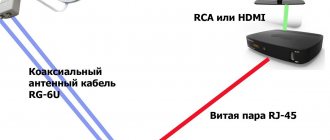There are several ways to connect a mobile phone to a TV. Some of the possible options can turn the most ordinary smartphone into a full-fledged Smart set-top box. Some methods are aimed at triggering specific media content. Let's figure out how to connect your phone to the TV.
Connection features directly depend on the chosen method. Let's look at proven methods:
- Wi-Fi;
- HDMI;
- USB.
Let's analyze their strengths and weaknesses. In addition, we will provide step-by-step instructions for each method so that users do not encounter any difficulties during the connection process.
Via USB
In this case, the connection is made through a standard USB cable, which you use to charge your Android.
As a rule, most devices today are supplied with a cable and a block into which this same cable is inserted. So, your task is to find a USB input on the TV (usually on the back or side), and insert the cable with the connected phone there. It can be either MicroUSB or MiniUSB.
A notification with a new device will appear on your screen. The system will offer to connect your smartphone as a storage device. You agree to this notification and are taken to the file system of your phone. Here you will see all the files, both on SD and in the internal memory of the device. Launch any movie or music file to play it on your TV. Please note that all rar, zip and other third-party file types available on a computer will not open on the TV! Multimedia files only.
What does connecting your phone to TV do?
Immediately after connecting your smartphone, you can use all its functions on the big screen. In other words, the mobile phone is transformed into a projector for subsequent transmission of the image to TV. As a result, you will be able to:
- view videos, photos and other content;
- launch games and all kinds of other applications;
- engage in full Internet surfing;
- arrange presentations and visual demonstrations.
For the most comfortable use of the TV via your phone, connect a keyboard or game joystick via Bluetooth. Playing on TV will be even more convenient.
The mobile device can also be used as a remote control. To watch video from your phone on your TV, just select one of the available options. Now let's look at each of them in detail.
Via Wi-Fi
This method will be relevant only for those users whose TV has built-in support for wireless technology.
Thanks to this option, connecting your phone is much more convenient, and you can manage files from a distance. For example, you can sit quietly on the couch and choose movies to watch or music to listen to. To connect, it is necessary that the built-in Wi-Fi module be present both on the TV and on your mobile phone. If your TV has Smart TV technology, then Wi-Fi Direct is definitely there! As a rule, Smart TV is found in all latest generation TVs from Samsung, LG, Sony, and other manufacturers.
- Go to the “Settings” of your Android smartphone and select Wi-Fi there.
- Next, click on the “Advanced” tab and find Wi-Fi Direct.
- On your TV, also go to “Settings” and find the same wireless technology there, and then activate it.
- You turn on Wi-Fi on your smartphone, and the system automatically searches for available connection points on your TV. Once your phone's hotspot is found, the devices will be paired and connected to the shared network.
If your TV does not have a Wi-Fi module, you can purchase it separately. It will be inserted via an HDMI port, so you should think carefully about whether it’s worth it? After all, this is an additional cost, and the HDMI port will be busy.
Adding Convenient Commands
- Select your favorite TV show using the remote control.
- Enable voice control of the TV. In this mode, Alice can work independently of the smartphone.
- Enable picture-in-picture mode. As a rule, the mode is turned on by default on the TV and in the Alice application.
- Enable voice input mode. In this mode, Alice works only with the TV, without responding to the voice prompts that you give her during a call.
- Adding new voice features. Add your own voice prompts for Alice so she can tell you more.
- Turn on the microphone on your smartphone and transmit voice through it. When you speak to Alice, the microphone on your smartphone also starts working and can be used to transmit audio.
- Switching playback modes. With this mode, you can choose which app to play the audio and which app to play Alice's speech.
- Increase volume. Switch the speaker volume on your smartphone to increase the volume of Alice's voice.
- Searching for information on the Internet. Now Alice is able to search for information on the Internet in real time based on your requests. To do this, you just need to start saying a word or phrase, and Alice will find answer options. This is convenient if you often watch the same movie or TV series.
- Changing the theme.
- Create your own playlist. Alice can create playlists for you based on your audio requests.
- Go to the list of favorite phrases. By clicking on the “+” button, you can add your favorite phrases.
- Using voice notes. You can record voice notes for places or information that will be of interest to Alice.
- Creating your own library of voice requests. In the library, you can customize your sets of phrases and even add phrases that are already used by other users. For example, this is very convenient when someone wants to record their request, but doesn’t have time and presses pause.
- Voice control of the camera. The assistant not only answers your questions, but can also control the smartphone camera.
- Using Alice to record video. With its help you can record video from your smartphone screen.
- Voice search on YouTube. If you often use voice queries in your search, Alice can help you find the videos that interest you.
- Control the player using voice requests. If you don't like what's in the player, Alice will manage its settings using your voice commands.
- Voice control of games. Alice will become your assistant in controlling the game, which uses keys on the keyboard.
- Voice control of music. Alice can control the music player using voice prompts.
- Voice requests in Skype. They help you communicate with those people who do not have the opportunity to respond to you in writing.
- Create ready-made notes in Google Keep. Alice will help you create notes—notes that you can listen to later.
Via RCA (tulip)
This method is suitable for those users who have old TVs.
They usually have RCA support (a cable with three branches of different colors). Each plug performs a separate task - transmits sound and video. But even an old TV can be connected to your Android smartphone. To do this, you need an HDMI to RCA adapter, as well as HDMI support in your smartphone. The adapter will cost about 700 rubles. On one side you insert RCA, on the other you connect HDMI. There is also an input on the side for connecting power, but the cable for it is provided along with the adapter. As a rule, the connection to your smartphone can be done either via HDMI Micro or HDMI Mini.
The adapter will have two modes: NTSC and PAL. The first is used if you have an American TV, and the second is more suitable for European ones, since they have a higher resolution. You can simply switch modes and see for yourself which one will look better. But keep in mind that this method does not guarantee a clear image, given that RCA technology cannot boast of this, and all sorts of adapters are used.
Smart speaker functions
The smart speaker is equipped with many functions that simplify a person’s life:
- Works as an alarm clock
- Includes music, movies, audiobook
- Shows video from Amediateka, Ivi and Kinopoisk services
- Order food, taxi, cleaning via the Internet
- Buy tickets to the cinema, theater, plane
- Tells the weather, horoscope
- Will open the site you need
- Determines the phone number
She can perform these small tasks, making life much easier for her owner. Due to flexible intelligence, it becomes easier to manage the device; it adapts to the user, his needs and interests. Alice is still losing to her foreign competitors. It has fewer capabilities, but the main functions are preserved. It's easy to connect and uses Russian.
Via HDMI
Actually, in the paragraph above we already mentioned HDMI technology, which can connect Android to plasma.
But, if you have a new generation device, then no RCA is needed! Simply insert the HDMI cable into the socket and connect the cable directly or via an HDMI Mini adapter to your smartphone. Please note that by default the cable is not provided with the smartphone, so you will have to buy it separately! To connect, take a cable with HDMI on one end and HDMI Mini on the other. You insert the first into the socket on the TV, and the second into your tablet or smartphone on Android. Many phones of the latest generations even have a separate item in “Settings” for changing HDMI parameters. For example, you can choose resolution, zoom and other equally important settings.
In most cases, the system automatically detects the device and duplicates the smartphone screen on the screen. But some models require confirmation.
How to setup
To configure the audio system, you need to install the Yandex - with Alice application. The program is available for iOS and Android, respectively, in the AppleStore and PlayMarket. Next you should do the following:
- Open the utility.
- Select the “Devices” section.
- Click on the gear icon.
- Edit the necessary parameters.
In the application, you can change the code phrase to activate Yandex Station, set up a search for recommended content, or log out of your account.
Via MHL or SlimPort
If your Android does not have an HDMI input, you can use other adapters that will allow you to connect your phone to the plasma.
One of the most common connection methods is MHL technology. The connection is made through the familiar and popular microUSB input. It is available on almost all phones. At the second end of the cable there will be an HDMI input. You simply insert one end into the TV and the other into the socket on your phone where you would normally plug your charger. Just keep in mind that for correct display you need to insert HDMI into the exact socket next to which the MHL logo will appear. In this case, the picture will be displayed correctly and duplicated on the TV screen, which, in turn, will also be charged. Don't forget to disable screen rotation, otherwise it will also rotate on the TV.
Important! Before purchasing a cable, be sure to check with the sellers whether it will fit your phone model, since some models have their own distinctive features.
Another alternative is SlimPort. As a rule, it has recently been actively found in devices such as Asus, ZTE, and some LG models. Its main difference from MHL is that it supports almost all video output standards: VGA, HDMI. You can use this adapter to connect the device not only to a TV, but also to a monitor.
Its configuration and varieties may be different:
- Firstly, it can be a simple HDMI adapter, where on one side it connects to the TV, and on the other to the charging socket of the smartphone.
- Secondly, there is SlimPort with several outputs at once, for example, the same VGA. In addition to the input and output, there is a separate charging socket on the side, since the phone will not be charged from the TV through this adapter! Although it consumes much less energy than MHL.
With such adapters, you can easily connect your smartphone to a TV, projectors and screens, and you can charge the device. At the same time, FullHD image output is supported with a resolution of up to 1080p, depending on the type of adapter.
AUX connection
The user can use the connection using AUX, but one should not expect the desired effect from this method. To connect, the user needs the aux cable itself, with a 3.5 mm jack on one side and a tulip on the other side for sound transmission. In the TV settings, just select the appropriate ports.
The connection is complete, but only sound will come through, since this is the nature of the cables.