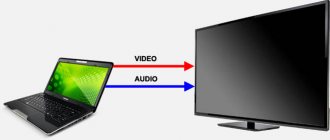The article in which I showed how to connect Bluetooth headphones to a TV received a lot of views and comments. And the main problem that people face is that the TV does not have Bluetooth, or it does, but the TV does not allow you to connect headphones. Even if the TV has a Bluetooth module, it is very often designed to connect only certain devices or branded accessories. And there is no way to connect headphones to such a TV. He either simply does not see them, or some error occurs during the connection process.
Using wired headphones with a TV is very inconvenient. And besides, increasingly, TV manufacturers are abandoning the usual 3.5 mm Jack output. Why they remove this output and limit the operation of the built-in Bluetooth module is not clear to me. But judging by the comments on other articles on this topic, people actively use (or want to use) headphones when watching TV. This is understandable, because by connecting headphones, you can watch TV or play on a console without disturbing others. But TV manufacturers are doing everything to make the process of connecting wireless headphones to a TV as easy as possible. And impossible without additional devices.
In this article we will talk about Bluetooth transmitters - devices that can receive sound from a TV through the same 3.5 mm Jack, RCA (tulip), or optical audio output and transmit it via Bluetooth to any headphones, speaker, speaker system, sound bar, home theater etc.
These devices can be used with more than just TVs/headphones. With the help of Bluetooth transmitters, which can work both in reception and transmission, you can connect any speaker system, stereo system, etc. That is, add Bluetooth support to any speakers. They can also be used in cars to transfer music from mobile devices to the radio. You can broadcast sound from a PC or laptop to wireless headphones or a speaker. But on computers, I would still recommend using Bluetooth adapters.
To avoid writing an article about devices that I had never seen or configured myself, I ordered two Bluetooth transmitters from Aliexpress. One is cheap, for $2.84 (VIKEFON) and another is much more expensive and more functional, for $25.29 (CSR8675 APTX HD).
I will show both transmitters in more detail in this article and talk about them. I have already connected, configured, tested everything. Everything works, but there are many nuances. I will talk about setting up a Bluetooth transmitter on a TV and connecting Bluetooth headphones to it in a separate article. I would also like to note that there are simply a huge number of these devices not only in Chinese online stores, but also in ours. They are all very different and differ greatly in their functionality and, accordingly, price. There are even branded devices from popular manufacturers that cost incredible amounts of money. Of course, it is unrealistic to test all the transmitters that are on the market. But using the example of these two devices, which I will talk about in this article, you can understand what these devices are, how they work, and what functions they can perform. We will also find out how a cheap Bluetooth transmitter differs from an expensive one and how to choose such devices among the huge number of them on the market.
Types of wireless headphones
Before purchasing wireless headphones, you need to understand how they differ and learn how they work. Let us clarify that even on older TV models it is possible to connect contactless speakers. The accessory comes with a base that acts as a transmitter.
For operation, a 3.5 mm jack, RCA tulips, HDMI or regular USB are used. About each method below, and now about the types of headphones:
- Wi-Fi. One of the most acceptable options. They work through a special module capable of converting and outputting audio signals to paired devices. They are compact and convenient.
- Bluetooth. They are versatile and can be used to pair with most modern gadgets in addition to TV. They operate through a corresponding module, which can be internal or external. The sound goes through a digital to analog conversion stage, which can degrade the sound quality. You definitely won’t be able to listen to music through the wall in them - the coverage of Bluetooth technology is no more than 10 meters in a straight line.
- Infrared. This is a rather inconvenient option, since for them to work they require constant “open contact” with the infrared port. The signal can be ruined by any obstacles, a hand, a table, a wall, etc.
- Headphones. Based on the name, it’s easy to guess that the built-in radio transmitter is responsible for receiving the signal. The principle of operation is similar to that of a walkie-talkie, this allows you to hear the transmitted sound at a distance of up to 100 meters. The downside is low noise immunity; even an electric razor will create noise, leading to a deterioration in transmission quality.
- Optical. The rarest, but the highest quality.
All of the above options can be with or without a microphone, which can be useful for communicating on Skype.
The main advantage of wireless communication is mobility. Users are able to move freely around the room, albeit with slight restrictions regarding the coverage area of the selected type of sound transmission. Among the minuses, you can pay attention to the battery, which needs to be recharged after 10–12 hours of active use.
Problematic points
Bluetooth equipment, despite all its advantages, is not immune to malfunctions and other problems. There are several points that create inconvenience for users:
- Device synchronization. The vast majority of Bluetooth TV adapters are supported by a wide variety of devices, and also allow you to connect two pairs of headphones at once. In the latter case, two people can listen to audio at the same time. The sync feature often causes problems when setting up two Bluetooth speakers. This situation usually occurs if the speakers are not compatible.
- Poor sound quality. Sound transmitted via Bluetooth is noticeably inferior in quality to sound transmitted over wires or other, more advanced wireless technologies. The quality largely depends on the Bluetooth codecs that are supported on the signal transmitter and receiver. Interference from a variety of devices can cause problems. Electromagnetic waves cause sound interruption. The issue can be solved in a simple way - by shortening the connecting wire.
- Signal delay. Another common problem is sound braking. Usually occurs when choosing an unsuccessful model or is associated with incorrect equipment settings.
- Wireless “wired” communication. Bluetooth is characterized as a wireless device. But practice shows that it is not possible to completely eliminate wires. You have to connect the Bluetooth transmitter with wires to the TV or place it somewhere nearby so that the signal is clear.
To eliminate the need to purchase a Bluetooth adapter as an additional device in the future, it is recommended to take this into account when purchasing a TV. If you want to connect a wireless device to the TV you are using, you should carefully check the synchronization parameters of the transmitting and receiving equipment.
Bluetooth
Connecting bluetooth headphones to the TV takes a minimum of time and effort, which allows you to enjoy the sound after a short period of time. Before connecting a headset via Bluetooth, make sure that they can be synchronized with your TV. Pairing occurs in two ways:
- Via Bluetooth adapter built into the TV.
- External transmitter.
To use the first option, you need to turn on the headset and visit the wireless connection options in the TV settings. Here we select the Bluetooth item and click on the search for gadgets for further pairing. If everything is completed according to the instructions, synchronization will follow with confirmation via code. Typically the password is 0000 or 1234; more details can be found in the included instructions.
If there is no Bluetooth support, you will need to use a special transmitter that connects to the TV receiver via USB, 3.5 output, HDMI or “tulips”.
In rare cases, when there is no built-in adapter, it will not be possible to connect via a simple transmitter; you will have to buy a two-way (ATPX Bluetooth audio receiver-transmitter) and connect via AUX (headphone jack):
Please note that it will need an additional power source, which can be batteries or the power supply supplied in the kit.
The setup involves simple synchronization with subsequent signal transmission to the receiver.
How to connect your phone to your Philips TV wirelessly
To demonstrate from your phone screen on television equipment, you need to choose the correct connection method, since different phone models differ in how they connect to the TV. This must be taken into account, otherwise the information will not be reproduced correctly.
Wi-Fi Direct
For Smart TV phone users, connecting a smartphone to a Philips TV is much easier, and the image quality is stable and high. In this case, the connection is made through a mobile gadget - it plays the role of an external storage device.
This TV has Wi-Fi connection mode, and the equipment only needs to be connected via the Internet. This option is different in that any modern phone is suitable for this.
The disadvantage of this connection is limited functionality. So, you can only view what is downloaded to your smartphone, that is, you always need to download new videos in order to watch on the TV screen.
- Depending on the Philips TV model, you need to download a special application to activate the Wi-Fi set-top box.
- Or activate this program in “Settings”. In the Applications menu, you just need to select “Wi-Fi Direct Function”.
- You also need to download the appropriate software on your phone.
- You can use "Belkin Media Play" or "iMediaShare".
- All software is free and located in the AppStore.
Then:
- Make sure your Philips TV has the Smart TV feature. Indicate the model in the search engine and read its capabilities;
- download an application that will allow your phone to connect to TV via Wi-Fi;
- go to the TV settings, then to the “Applications” and “Network” menus;
- activate Wi-Fi Direct or the downloaded program;
- On the TV screen, find the network and look at the password;
- on your phone, connect to the same network by typing the code from the TV screen;
- the equipment must connect.
Turn on the downloaded program on your phone and find content to watch. Don’t forget, the settings items on Philips TV may be different, but, in general, the connection process follows a single scheme.
Using Belkin MediaPlay:
- download the application from the AppStore;
- log into the software and check the box next to “Show/hide indicators”;
- then find the file you want to show on your TV;
- After that, the message “Beaming...” will appear on the phone screen, the connection has been made.
The Belkin MediaPlay program makes it possible to display video from the phone on Philips TV, no matter what the user is doing at the time, be it a video game or browsing the Internet.
Using iMedia Share:
- download the program and activate it on your phone;
- go to settings and select the “Wireless Connection” subsection;
- specify a security password;
- further actions are performed on the Philips TV - find the “Network” menu, turn on Wi-Fi Direct, find your phone in the list. A library of video files saved on your mobile equipment will appear.
Miracast
- First you need to go to the phone settings and the “Connection” menu
- Then find "Other networks"
- After "Screen Mirroring".
- In TV settings go to Miracast, Mirror Link, ScreenMirroring.
- The name of the TV device will appear on the phone screen in the “Available equipment” list.
- Click on it to connect. This process sometimes takes up to 1 minute.
Afterwards, the Philips TV will appear in the list of connected equipment. After a certain time, the phone screen will be transferred to the TV. To end the connection, you need to go to settings and turn off ScreenMirroring.
The TV settings will also display the name of the smartphone with a description of the connection status. After connecting via Wi-Fi, the mobile device menu will automatically appear on the big screen. The setup is complete.
Smart Share
Smart Share makes it possible to watch videos over the network from your home computer, tablet or phone. To connect, use the PC-SW DLNA application.
First you need to make sure that your phone and TV are connected to the same network. You will also need to download the application. Then open the archive and install the program. After completion, click on the Smart Share icon and perform the following manipulations:
- On the main window, you need to wait until the word “Update” disappears and an empty table with a video is displayed.
- At the top right, click “Options” and wait for the blue image with “ON” to appear.
- Go to “Shared Files” to access folders; you need to include them in this table by clicking on the folder button at the top right.
- Next, we return to the TV, enter SmartShare in the settings and find “DLNA Equipment”. The setup is complete.
You Tube
YouTube also makes it possible to synchronize your phone and Philips TV. The step-by-step instructions are as follows:
- The YouTube application is launched on the phone and the settings are opened;
- the Watch on TV function is activated;
- YouTube turns on on the TV;
- go to “Settings” and launch “Manual mode”;
- a password will be indicated that you need to type on your phone and click “Add”;
- Find the TV model among the detected equipment and agree to show it.
You can watch how to connect YouTube to a Smart TV in this video
Connection using DLNA
This is a universal technology for transmitting video between different equipment, in particular between a phone and a Philips TV. The DLNA method was originally intended to display information from PCs to TVs over a local network. But very soon telephones were added. The main advantage of the technology is that you can use many modern TVs as a receiver that communicate with each other, for example, the WD-TV live player.
DLNA technology is already installed on Android OS. To view a video stored in the smartphone’s memory, you need to select the appropriate shortcut and the required equipment from the list of available ones. After a while, the film or photographs will appear on the large TV screen. An alternative is to connect via PlugPlayer.
Apple smartphones do not have DLNA technology installed. This can be fixed by downloading software: iMedia Share, TwonkyBeam, PlugPlayer. The most convenient program for Philips is the My Remote program - it allows you to control your TV from a distance and display content from Apple smartphones on your TV. You just need to select the video source from the top of the screen and the receiving equipment from the bottom.
More details about DLNA technology can be seen in this video
Connect using Chromecast
This is a small device that looks like a flash drive. It is installed into the TV into the HDMI port. Then the smartphone and TV set up a wireless connection.
Installation requires the GoogleHome program, a Google account, a power outlet and a wireless network connection.
Installation instructions:
- download Google Home to your phone;
- turn on Chromecast;
- make sure that both gadgets are connected to the same network;
- activate the application;
- click “Start” and log in to the software;
- There are several connection methods - via Bluetooth and Wi-Fi. In the first case, you need to activate the module on your smartphone. Then find Chromecast in the list of available equipment;
- in the latter case, find a name like ChromecastXXXX.b in the list of Wi-Fi networks. Connect to the network, then turn on the application again and the hardware will be detected.
The gadget requires that the video be shown only using the Google Chrome browser.
AirPlay
To use this method, you will need to buy an Apple TV set-top box. It is designed only for Apple phones. The connection occurs via Wi-Fi. There are restrictions - the gadget connects with iPhones 5 and the following models.
The device does not come with an HDMI cable, but the connection is made using it. That is, you first need to buy a cable.
Connection steps:
- connect the set-top box to the TV via HDMI cable;
- Synchronize both devices using Bluetooth or Wi-Fi. Bluetooth always works on the console. If you used a Wi-Fi connection, you need to make sure that all equipment is on the same network;
- make settings on the Apple Remote. Specify language;
- place the iPhone closer to the TV and set-top box, then synchronization will occur;
- select “Screen repeat” on your phone;
- a list of active equipment will be displayed - click Apple TV;
- then a window will appear in which you need to move the checkbox to the right side to the “AirPlay Mirroring” submenu;
- The phone screen will appear on the TV. The setup is complete.
Infrared channel
If the TV does not see stereo headphones via Bluetooth or Wi-Fi, you can try infrared technology. Install the transmitter directly on the TV or under it, connect the wire and audio output on the rear panel. Plug in the power supply.
On the accessory body, select audio output via the infrared port on channel A or B, connect the speakers, powering them using AA batteries. Position yourself directly in front of the TV screen, eliminating any obstacles on the way in advance.
How to turn on and listen to music in a car via Bluetooth?
Listening to music from your phone in the car via Bluetooth is a real pleasure. To do this, just turn on music playback on your phone; some machines additionally allow you to control tracks from the screen or by voice. You can also use downloaded files from your playlist.
- For me, however, it is more convenient to launch an online service, for example Yandex Music or Apple Music. When the question of how to connect an iPhone to a car via Bluetooth has been resolved, then Apple Music is the best option. The program is paid, but provides access to a huge library of music and has a user-friendly interface.
- Another high-quality service is Yandex Music. The application is paid, but if you use a browser, you can listen to music for free. There is a nuance: on iPhone in Yandex Music, tracks do not switch automatically, which is very inconvenient.
- But you can also use other services, there are more than enough of them: VK music, YouTube music, and so on. If you connect an Android phone >
Now you know how to connect your smartphone to your car wirelessly. When my phone does not connect to the radio via Bluetooth, simply following these instructions helps. I hope you find it useful too!
Headphones
They work on the principle of transmitting radio frequencies directly to the device. They are connected via a radio channel, which allows you to listen to any TV programs wirelessly. They are connected using special modules that are installed in the audio output of the TV.
Some models of television receivers are initially equipped with a transmitter, so there is no need to purchase additional equipment.
Before purchasing radio headphones, pay attention to the presence of a volume control and their size. They often turn out to be quite inconvenient for the average user.
What is it needed for
What is the purpose of a Bluetooth AUX adapter for a car? The main function of this device is to act as an intermediary between digital audio content carriers and the audio system. A wireless adapter is required to pair with a mobile phone. This allows the driver to control the car during calls and conversations. The device performs its main function - security. In addition, using the adapter, you can listen to music, send and receive files, and exchange media with passengers without the need for distractions.
WiFi
It's the best choice to enjoy wireless audio. To connect, you will need to have a TV with built-in WiFi modules, since the gadget connects directly to the device that transmits the audio signal. By the way, you can simultaneously listen to a TV show via 2 pairs of gadgets.
The connection is configured directly or through an auxiliary router to obtain maximum coverage indoors. The price of such gadgets varies depending on the brand and consumer needs. In the high price segment you can find headsets that can transmit sound without compression, which ensures maximum listening pleasure. With full support for all audio ranges.
The connection setup depends on the TV model. As a rule, it is enough to open the Wi-Fi options on the TV and select a pre-activated (turned on) headset there.
Additional wi-fi routers operating in amplifier mode allow you to expand coverage up to 100 meters without sound distortion.
Transmitter
Transmitters are special transmitters. They come in various types. Below we discuss the most popular of them and describe how to connect your phone to the radio.
Transmitter-Bluetooth
To connect such a transmitter to the radio, an AUX connector is required. After connecting, you need to set up music streaming to your smartphone players via a Bluetooth headset, the role of which is played by the transmitter. Such devices transmit music in fairly high quality, but quickly drain the smartphone’s battery.
Specifications
Each of the listed types of remote headphones connects to the TV in its own way. This requires additional attention, because when purchasing a headset aimed at a specific type of transmitter, make sure that there are appropriate outputs for it; not every TV receiver is equipped with a 3.5 mm jack output. Be sure to check the length of the charger cable, if one is included.
Don't underestimate the power source for the speakers themselves; it's easier to get a system with a rechargeable battery than to constantly spend money on buying batteries.
Criterias of choice
Which Bluetooth adapter should you choose? Most of these gadgets are universal and compatible with almost all car models. If you want to choose the right device, check out some tips:
- First of all, the device system must ideally match the mobile phone;
- make sure that the screen displays Cyrillic;
- for a correctly selected adapter, the system displays not only the number, but also other subscriber data (first name, last name);
- It is desirable that the gadget has a voice dialing function;
- possibility of software updating.
The compatibility of the Bluetooth adapter for the car radio with the car and telephone must be absolute. Otherwise, the smartphone may become unusable. At the time of purchase, please ensure that the box states mobile device compatibility. If it says “single-platform model,” this does not exclude a conflict with the phone. The adapter must support Russian and Cyrillic, otherwise setting up the display will be problematic. The system of a correctly selected wireless unit displays the number and other information about the caller without any problems. In addition, it should have an update function. When setting up the adapter, do not disable the authentication function. If you choose this modern device correctly and configure it correctly, its owner will only benefit.
Possible problems
Most of the faults arise from the connection diagram and subsequent configuration. Connecting to an old TV set can become an insurmountable difficulty.
If all the connections were made according to the rules, but nothing began to work, you need to check the power supply or test the socket. Additional settings can be made via the remote control.
How to choose the right device
There is a wide range of such devices on the market. The models differ from each other in size, Bluetooth version (currently the latest is 5.0), battery life, connection interface (jack or tulip). Theoretically, the transmitter can be connected to any device that has an appropriate external port. When choosing a device, pay attention first of all to the Bluetooth version; the higher it is, the better the sound quality will be. In addition, it is worth considering the type of ports that are present on the TV.