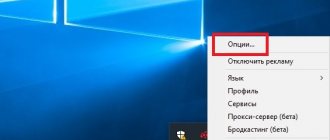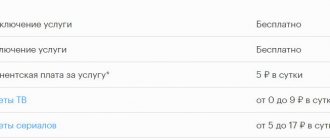Samsung TVs that support Smart TV are suitable for watching Torrent TV. We are talking about the model range from 2010 to 2013, as well as the use of the official client implemented in the XSMART widget.
The client stands out for some features, namely:
- simple procedure for authorization and automatic receipt of channels;
- support exclusively for server TS-PROXY;
- watching broadcasts and TV channels;
- the ability to view program guides for selected channels;
- working with favorites of a certain resource;
- the ability to view the available personal account balance, as well as the subscription period (end date).
The widget is available for download on the official developer website xsmart.tv. The site also has a forum for discussing the application. High-quality advice can also be provided here.
Each model range has its own program installation principle. Based on this, we provide only text descriptions for models of the corresponding years. The following describes how to install applications for the corresponding TV models.
Principle of operation
In a nutshell, I’ll tell you about the very principle of watching movies through torrent trackers on your TV. On the TV in the ForkPlayer application, you open one of the available torrent trackers, find the desired movie, select a live distribution with the required quality and enjoy watching the movie online, without waiting for the full download.
Avengers: Endgame in UltraHD 4K quality
With a provider speed of 100 Mbit/s, 4K movies go smoothly
To watch movies this way, you must either have a TV set-top box on Android, or an Android smartphone or tablet, or a regular computer (or laptop). In this article I will talk about the computer method.
What do we need?
- Install AceStream program on PC
- Install the ForkPlayer application on TV
- Link AceStream and ForkPlayer
Download aForkPlayer
Usually on all sites this item is at the very bottom, but in this case we will do everything in order. First you need to download aForkPlayer and you can do this here:
It doesn’t matter which link you chose. Both sources are reliable and can be installed with confidence. You will also need to install 2 players:
- MX Player - needed to watch movies and other video content. Install it from Google Play:
- Ace Stream - useful if you watch TV and movies via torrent. Install from Google Play:
Installing AceStream on PC
AceStream is a new generation media platform that allows you to play online video/audio from any torrent tracker, without the need to download torrents and wait for the content itself to load.
PC/laptop setup
- Download the latest version of the AceStream program for Windows from the official website.
- Let's install it. When installing, leave the “Run with Windows” checkbox. We select the disk for the cache that has enough free space (for some 4K movies you need more than 100GB of free space).
- If you have an antivirus, you need to disable the firewall, otherwise the TV will not be able to find AceStream running on the PC.
- Launch the “Ace Stream Center” program.
- Go to the network connection information and remember the IP address of the computer. The computer and TV must be on the same network.
Many users are faced with the fact that video slows down when playing through AceStream (especially if it is 4K). To ensure that viewing content via torrents is comfortable and does not slow down anything, we set the AceStream settings according to the screenshots below.
Usage
On the computer
- After installing Ace stream and the TS Magic Player plugin, you need to launch the program engine from the “Ace Stream Center” shortcut on the desktop. After this, a program icon will appear in the taskbar - this means that it is running in the background.
- Next, right-click on the desired torrent file and click “Play”.
- To watch TV channels, you need to go to the main page of the buzz and go to the P2P TV tab, click on the desired channel. You can also find a ready-made list of channels on the Internet.
Registration in the service to use the program on a PC is not required. It is needed to access additional channels, streams and disable advertising (services are included in the paid tariff).
How to use on Android?
- After installation, launch the Ace Stream application. We give permission to read and access files on the device.
- To view a torrent file or a file with a list of channels, click on it and select Ace Player from the pop-up menu.
- To view files downloaded to your phone, go to the video or audio tab in the side menu and select the desired file.
Setting up ForkPlayer
TV setup
1. Open ForkPlayer, go to the application settings.
2. Find the “Ace Stream direct” item and enter in it the IP address of the computer on which we configured AceStream. The port is set to 6878.
3. Turn off and turn on the TV for the changes to take effect. If everything is done correctly, then when you launch ForkPlayer you should see the AceStream icon to the left of the clock and the AceStream icon on the start menu (as in the photo).
Everything you need to watch movies from torrent sites on Smart TV is done. Now the only question is choosing the tracker from which you will watch the content.
Where and how to watch films?
Personally, I know 3 options for watching movies through torrent trackers. Let's go from simple to complex.
Services from AceStream
Immediately after you specify the IP address of the computer with the AceStream program installed, the AceStream icon will appear on the main screen of ForkPlayer. There are currently 4 resources available in this section:
- Torrent TV (collection of TV channels)
- Rutor
- NoNaMe Club
- RuTracker
Resources that appear after installing AceStream
Each tracker has a search by name. We look for the right film, choose the right quality and distribution with a large number of distributors and enjoy the work done ????
Project nserv.host
This is my favorite service and it's still free. This is where you can watch FullHD and 4K movies for free, without registration and other tedious settings. I wrote about this in a separate article.
There is also the opportunity to watch content via AceStream. As for the design, everything here is much nicer than in the previous version. The following resources are available to us here:
- Torrent TV (collection of TV channels, divided into categories)
- TV series (searchable by voice acting)
- Cinema TV
- RuTor
- NNM-Club
- RuTracker
- StereoTracker (3D movies)
nserv.host Resources
To access this portal:
- In ForkPlayer's address bar, enter https://nserv.host/
- Click on the AceStream icon
- Click on the Select server icon
- Enter the IP address of your PC in the Your server line.
- Can you use and search for content????
There is also a quick search through the huge database of RuNet torrent trackers. Through this search I found everything I was looking for! I highly recommend this project.
Playlist EmpireBOOM
There are 2 sections available in the EmpireBOOM playlist, working through AceStream. This playlist requires setting and activating the MAC address of your TV. The setup is absolutely not complicated, read more here.
AceStream and Torrent TV
AceStream section
AceStream section in the EmpireBOOM playlist
The content here is added manually by playlist administrators. Therefore, there are significantly fewer films and TV series here than in the previous two services. There is no search on torrent trackers. In general, if the previous two options are available, the value of this section tends to zero.
Torrent TV section
Torrent TV section in the EmpireBOOM playlist
Torrent TV is a collection of channels by genre. Here you can find on-air channels, entertainment, music, for adults (18+) and many others. There is even a “Web Cams” section where you can watch the waves in Bali or the residents of New York online. Fans of cable television with a million channels will be 100% satisfied.
Watching torrents on smart TV without SMS and registration
zim32 May 15, 2021 at 04:09 pm
Good day, Habr.
I decided to share one of the ways you can watch your favorite movie/series in good quality, without visiting all sorts of creepy sites that really want you to play in a casino.
Let me make a reservation right away: I in no way encourage you to use pirated content. Piracy is evil. Always buy licensed content.
Well, for those who want to watch a torrent that is not protected by copyright on their smart TV without waiting for downloading, below is an interesting way.
I have a Samsung smart TV, on which I tried to watch movies in different ways.
I tried to install minidlna on Ubuntu. For some time this worked quite conveniently, but one fine day the dlna application on the TV began to crash periodically. I still haven’t figured out what this is connected with, perhaps some kind of unsuccessful update arrived. In any case, you could only watch fully downloaded content, which was not very interesting.
I tried the old fashioned way to download the movie to an external hdd and connect it to the TV. After a couple of times I got tired of it.
As a result, for a long time I simply watched through the browser built into the TV. After some time, I got really tired of this method.
I wanted something convenient and simple, without having to wait for all the content to load right away.
You say, there is a Chromecast. But I wanted to do everything without unnecessary devices in my home.
As it turned out, the built-in browser (unlike desktop Chrome) supports HLS. Well, why don’t we just pick up the hls stream on the laptop and watch it through the browser.
And so let's go.
Install the torrent client
There is a very cool npm package called torrent. Everything would be fine, but it does not know how to select one file and list for downloading and limit the download speed. It is very important. But it is minimalistic, picks up peers very quickly and downloads perfectly in sequential mode, which is what we need.
I had to delve into the insides and add the necessary functionality. And so we install torrent from the fork
npm install 'https://github.com/zim32/torrent.git#master' -g
Download the torrent file or magnet link.
To get a list of files you need to run the command
torrent some.torrent | less
We find the file name we need (not the path) and execute the command
torrent some.torrent —select 'FILE_NAME' —downloadLimit 1000000
If everything is good, you will see download statistics, number of peers, etc. The files will be stored in the current directory. Speed limit in Byte/s.
The restriction is necessary because in my case the torrent clogs the entire channel, the router becomes ill and then there are brakes between the laptop and the smart TV. The main thing is that the speed is higher than the bitrate of the stream, otherwise there will be loading and buffering.
Making an HLS stream
Install ffmpeg. In my case, everything worked with regular ffmpeg from the repository.
apt install ffmpeg
We create a public directory where our stream will go.
There are several options below. If the source file contains video in h264 format and audio in AAC, then you can try not to re-encode the stream. In this case, we start the stream like this
ffmpeg -re -i 'torrent_dir/movie.mkv' -codec copy -map 0:0 -map 0:1 -map_chapters -1 -movflags default_base_moof+frag_keyframe -f hls -hls_playlist_type event ~/www/player/out.m3u8
If the codecs are different, you will have to re-encode on the fly. On my laptop, ffmpeg kept up with the flow.
ffmpeg -re -i 'torrent_dir/movie.avi' -c:v libx264 -preset slow -r 24 -x264opts fps=24:bitrate=2000:pass=1:vbv-maxrate=4000:vbv-bufsize=8000:keyint =24:min-keyint=24:scenecut=0:no-scenecut -c:a aac -b:a 256k -map 0:0 -map 0:1 -map_chapters -1 -movflags default_base_moof+frag_keyframe -f hls -hls_playlist_type event ~/www/player/out.m3u8
With the options -map 0:0 and -map 0:1 we select the necessary channels. Video and Russian track. The -map_chapters -1 option removes, just in case, all garbage in the form of information about chapters, etc.
You can view available channels using the command ffprobe movie.mkv
Creating a server
In the same folder where the stream is going you need to put the index.html file with the following content
<> <charset=”UTF-8″></>
We install a simple http server.
npm i http-server -g
Starting the server
http-server -a 0.0.0.0 -c-1
Watching a movie
Now on your TV you just need to open a browser with the address of your laptop, for example 192.168.1.200:8080, and enjoy.
Thank you all for your attention.
Advantages
The Ace Stream app has several benefits that all users should take note of. The main advantage of this player is that it is able to play files via P2P. At the same time, the player has all the capabilities of a regular player.
The Ice Stream player not only allows you to watch videos or listen to music. It also allows users to create their own broadcast. In this case, you can choose which network the broadcast will be broadcast through.
Ace Player HD allows you to work with high quality video files. It should be noted that during broadcasting, the quality of video and audio does not deteriorate, that is, the user receives a high-quality picture and natural sound.
Another advantage of Ace Stream is that the program allows you to set privacy modes. This way, published files will be available to certain groups. For example, relatives or colleagues.
Users can download Ace Stream completely free of charge. For ease of use, the developers have Russified the application. Thus, even beginners can handle the controls.
Ace Media Player allows users to install some plugins. Thanks to extensions, the program becomes multifunctional, which means it will allow you to solve various problems.
Principle of operation
The first way to watch movies through torrent trackers on your smart TV. On the TV, in the ForkPlayer application, you open one of the available torrent trackers, find the desired movie, select a live broadcast in the desired quality and enjoy watching the movie online without waiting for the full download.
Avengers: Endgame in 4K UltraHD
At 100 Mbps from your ISP, 4K video runs smoothly.
To watch videos this way, you need to have either a set-top box with the Android operating system, a smartphone or tablet with the Android operating system, or a regular computer (or laptop). In this article I will talk about the computer method.
Viewing Torrents with AceStream
AceStream is a service that allows you to view any video/audio files from torrents without the need to download files to your TV.
Installing AceStream on Windows
- Download the application from the official website.
- Select a drive with a lot of free cache memory. If you plan to watch 4K video, then you will need more than 100 GB for temporary cache.
- Turn off your antivirus program while the program is running, otherwise it will not be able to detect the TV.
- The AceStream icon will appear in the lower right corner of Windows (in the list of running applications).
How to set up AceStream?
Videos in good quality (Full HD or 4K) may freeze when the Internet is slow. To minimize these problems, configure AisStream accordingly:
1. Right-click on the AceStream icon. Go to options.
Set 50 seconds for VOD buffer and 300 seconds for Live.
3. Now open more options in the bottom left corner.
4. Make sure there are 3 checkboxes as shown in the screenshot.
Go to “Computer Settings” and “Network - Properties”. Make a note of the IPv4 address, you will need it later.
Setting up ForkPlayer on Smart TV
Open the Pitchfork app on your TV. Press the red Menu button and select Application Settings.
Go straight to Ace Creek. Enter your IP address that you found earlier. Follow it with a colon and enter port 6878.
3. The AceStream logo will appear in the upper right corner and you can open Ace Stream services from the main screen.
Viewing Torrents using RemoteFork and AceStreamPlay
RemoteFork is an additional program for working with Forkplayer. It allows you to watch torrents, download playlists to your TV in two clicks, and download files directly from your phone or computer.
Most people use Android phones, so here are the instructions for those devices. Install RamoutFork on Windows here.
The phone must be connected to a Wi-Fi network, not 4G/3G!
Download the RemoteFork installation file:
- For Android versions older than 9 years - https://obovse.ru/aRemoteFork1.38.0.4.apk.
- For Android 9 and higher - https://forkplayer.tv/apps/aRemoteFork1.38.0.4.1.apk
2. install AceStream to support torrents - https://obovse.ru/AceStream-3.1.19.0-universal.apk.
The program will turn off when your phone's screen is locked, so go to settings, find build and tap it five times to activate developer mode.
Then enable the “Keep screen on while charging” feature and charge your smartphone.
3. Enable RemoteFork and open ForkPlayer on your TV.
Go to settings by pressing the red button.
Select Application Settings.
6. Switch the remote plug to automatic mode. If it doesn't work the first time, switch the mode to manual and then back to automatic a few times.
7. If the Android icon appears in the upper right corner, everything is configured correctly!
8. Go back to the main screen and open the torrent tab.
This is the most recommended way to use ForkPlayer. There is no need to change Internet settings, finish other tools.
- Open the built-in official LG Content Store.
- Use search and start typing the app name “ion X”.
- Select the desired option from those offered by the system.
- Go to the application page and click the "Install" button.
- Please wait for ion X to download and install.
- Start "Media Station" and go to "Start Option".
- Click Settings.
- Using the on-screen keyboard, enter “msx.lnka.ru”, click on the checkmark below.
- Click Yes.
- ForkPlayer and OTTPlayer will appear in the service window.
- After clicking on ForkPlayer you will have to confirm the launch again, click the “Continue” button.
The player cannot work in full screen mode.
The video itself will play in full screen.
Launching the ForkPlayer widget from a flash drive
This method is only suitable for TVs running earlier versions of WebOS and NetCast. New TVs with webOS 4 and later versions will not be able to add ForkPlayer from a flash drive.
The player will only be available if a USB flash drive is inserted into the TV.
- Download the player archive (https://potelevizoram.ru/downloads/WForkPlayer_2.57.ipk). Extract the contents to the root directory of the flash drive. The flash drive must be empty and formatted with the FAT32 file system.
- Turn off the TV, connect the USB drive to one of the USB ports on the connector panel.
- Turn on the TV, if you are asked to open the flash drive, do not agree.
- Press the "Home" button (house icon) on your remote control and look at the end of the panel to see if ForkPlayer appears.
If your TV is running NetCast or an older version of webOS, the ForkPlayer icon should appear in the My Apps menu (or under the Advanced bar at the bottom of the screen).
How to watch torrent channels on your smart TV?
To answer this key question, we would like to inform smart device owners that there are 2 ways to watch broadcasts:
- You can watch channels using any player that supports IPTV playlists. In this case, a local or server TS-Proxy is used, which serves as a “bridge” to the P2P network. Just download or open a torrent television playlist from the appropriate resource on your TV player (most often an IP TV player is used). You can continue watching by selecting channels from the list provided.
- Use the official apps from the torrent TV provider. But even here there are nuances, because the configuration of such applications on smart TVs from different manufacturers and even models is often different. As an example, we suggest taking a look at the step-by-step configuration of the “Torrent TV” application from the above-mentioned torrent-tv.ru for Samsung Smart TVs (H-series 2014).
The functions of this application include: viewing channels, TV archives and TV guide, TV programs and managing your favorite channels.
Its setup looks like this:
- By following the link on the site, you need to download and install the “Torrent-TV” widget on your TV.
- From the TV menu, select Smart Hub. Then find the Samsung Account tab and enter Enter.
- In this list, click on Login - Login, and then at the bottom of the menu: Login - Enter.
- In the window that appears, enter your username without a password. Then confirm by checking the box below and click the Login button. Then log into the Smart Hub and aim the remote blue beam at the app you want. Now press the middle button, the synchronization menu will appear.
- Here, select IP Configuration and enter Enter. Type: 188.227.162.53 (each group of numbers is confirmed) in the IP address entry window. Use the middle button to open the Sync menu, where you can select and confirm to launch the Start User App Sync application.
- You will then be asked to specify custom applications that will be installed on one of the hub pages. The completion of synchronization is indicated by an arrow symbol in the corner of the application list.
- To activate the Torrent-TV application on the hub, run the Exit-Exit command.
The widget is configured as follows:
Find the Torrent-TV icon in the list and launch it. Click the blue button to open the authorization window. Enter your email address and password for your Torrent TV account.
The setup has been successfully completed and you can start enjoying your viewing experience!
You might think that the first method is much simpler, but in reality such a “bridge” is quite capricious, and the owner of a “smart” device can often encounter a situation where the torrent television does not work.
The second method is guaranteed to work 100% of the time. In addition, torrent TV websites have the necessary software and detailed installation instructions for each TV model. In the end, it's up to you to decide which way to go.
Video instructions for setup:
Sources
- https://ttv.run/smart-tv.php
- https://wakeupbro.ru/kak-smotret-torrenty-na-smart-tv-cherez-forkplayer/
- https://IPTVMaster.ru/torrent-cherez-forkplayer/
- https://PoTelevizoram.ru/prilozheniya/forkplayer/ustanovit-na-lg-smart-tv
- https://tvsmart.su/article/torrent-tv-novye-gorizonty-cifrovogo-televideniya
What is torrent tv
- What is torrent TV?
- Advantages of torrent TV on TV.
- How to watch torrent channels on a smart TV?
This method just works.
Using special programs called “torrent clients” and working using P2P (“peer to peer”) technology, the files you are interested in are searched for on the computers of other users who have this client file. Then "piece by piece" these files are assembled on your computer, and that's it: the movie or software is downloaded! In addition, the more computers the required file has, the faster the download speed.
Torrent technologies (the correct name is BitTorrent) are very popular and are actively developing. Not so long ago, their use became available to all favorite multifunctional “smart” TVs, for example. Smart TV.
Each of you can now easily “teach” your TV to broadcast channels not only in the usual IPTV mode, but also using BitTorrent. To do this, install a special torrent TV player on it.
The main difference between using this technology on a computer and on a modern TV is that a torrent TV for smart TV (or Ace Stream) does not provide file downloading, but high-speed streaming of broadcast TV channels online.
Accordingly, the more viewers watch a particular channel, the higher the data transmission speed and reliability of its delivery. At the same time, you yourself become a source of data transmission for other viewers.
Advantages of torrent TV on TV
Torrent TV has many benefits, and if you are a fan of high-quality pictures and a variety of channels, you can never go wrong by installing a torrent TV player on your TV.
In doing so, you will receive the following benefits:
- Data transfer speed guarantees stable transfer without brakes. Agree, now not all providers can broadcast many channels in “large quantities” and for torrent TV, providing HD pictures online is not a problem! Fans of sports channels will especially appreciate the capabilities of torrent television. The service is not afraid of overloads during iconic sporting events, when the number of spectators increases significantly, so it works even better!
- Why are traditional torrents so popular? It's not just about speed, they're also almost free! Thanks to the use of torrent television, you can watch the full variety of channels (and there are hundreds of them) without buying expensive packages so beloved by satellite television providers. For example, on the popular resource torrent tv ru you can watch many channels for a nominal fee of 150 rubles, which is charged for linking an access point to an Internet channel (TS proxy). There you can also download special plugins necessary for watching torrent TV on Samsung Smart TV or Philips Smart TV.
- The resources of this type of television are truly limitless and even wider than those of the famous Megogo! In addition to TV channels in the “torrent TV hd online” mode, you will have access to archived versions of all programs, many films, cartoons, programs and much more.
- A distinctive feature of torrent TV is cross-platform. Using TS proxy server, you can watch it not only on Smart TV, but also on media box and TV box.
All this suggests that today for smart TVs (and their equally smart owners) there is no better alternative than torrent television, and modern Ace Stream technologies are new horizons for digital television.
How to watch Torrent TV and movies online via torrent on LG Smart TV
Hi all. We already discussed how to watch movies online via torrent on a computer, here is this article. Today we’ll look at how to watch online movies via torrent on an LG Smart TV.
Attention! At the moment, the method discussed in this article DOES NOT WORK! Now everything works a little differently, how to set it all up and how to watch movies online via torrent, read this article.
What do we need:
First, make sure that your TV and phone are connected to the same network (to the same router).
Second. Install two applications on your Android smartphone:
- RemoteFork - it is not in the playmarket, here is the link from my website - download
- and Ace Stream Engine link to Play Market.
I will analyze the setup using an example with a smartphone (it can also be done on a PC); in this article, we will focus on the phone for now. So, we have installed the necessary applications - let's move on.
Third. Let's move on to the TV. Launch ForkPlayer (if you don’t have it installed yet, here’s an article on how to install it) -> go to settings (horizontal lines in the top menu - 1) -> Application settings (2):
We look for the Remote Fork item and set it to the “Auto” position (with the right/left arrows on the remote control):
Fourth. We return to the smartphone again -> launch the Ace Stream Engine application:
launched and that’s it, you don’t need to register, as long as it works and so on, if it doesn’t work, then you can try to open an account, you can read how to do this in this article
and RemoteFork -> and click the “Run” button:
The inscription will change to “Started”:
Fifth. Let's go back to the TV. Please note in the upper right corner of Fork Player, near the clock, there is an icon displaying the current connection with a PC or Android smartphone; at the moment the connection is not established:
Press the red button on the remote control to open additional. menu:
and select “Update RemoteFork state”:
if there are no problems, the icon will change to a green man:
which will mean that everything is OK - the connection with our smartphone was successful and we can start watching movies via torrent.
Now go to the “Ace Stream” item on the main window, if it is not there, then you need to add how to configure the ForkPlayer start menu, read here:
and Torrent TV is currently available (first link):
here you can watch IPTV channels, this is what it looks like for me:
choose, for example, torrent-tv from pomoyka and watch your favorite TV channels. Everything works quite well and stably, unlike IPTV, it seemed to me that it works better via torrent. But the choice is yours where to watch. In any case, try it.
Let's go further, here we also have 3 large Torrent trackers available to us:
- Rutor
- Noname
- and Rutracker
choose, for example, Rutor and here you can choose whatever you want, let’s choose, for example, “Torrents in the last 24 hours”:
A list of recently added files will appear:
choose whatever you want and watch. Or use the search, whichever is more convenient for you. The main thing is to set up the whole thing, and then it’s just a matter of small things, a little training and you’ll figure out all the nuances without any problems.
Advice. If connection with your smartphone is lost, simply click “Update RemoteFork Status” again. Also, if the connection is constantly interrupted, try allowing applications to run in the background on your smartphone: Ace Stream Engine and RemoteFork, you may have to turn off the power saving mode, if it is on, you need to experiment.
And when you finish watching a movie or TV channel, don’t forget to clear the cache in Ace Stream - to do this, click on the three vertical dots in the top right and select “Clear cache”:
then click on the three dots again and click “Exit”.
Then stop the remote fork on your smartphone:
OK it's all over Now. I hope I explained everything clearly. In fact, everything is simple, even very simple. All this is set up quite quickly and easily.
And finally, once again, briefly, point by point, the order of work
Good day, Sergey! I listened to your lesson “Ace Stream Playlist on Smart TV”. I tried to download the playlist into the OTT player using your link, the channels loaded, but did not open. I tried to insert the IP address of both the router and the Samsung ES series TV 2012), and the Lenovo tablet ( Android 4.4.2), nothing comes out, the channels are visible and there is no sound. Maybe the problem is that I was not using a computer, but a tablet (Android, but do I need Windows?). What could be the reason, and what IP should be inserted to the playlist of a tablet, TV or router through which I use the Internet? Thanks in advance for your answer!
IP computer with ace stream platform
h***p://pomoyka.lib.emergate.net/trash/ttv-list/ttv.all.iproxy.m3u - this is not a torrent TV list, but just an IP TV list. It’s written right in the file name, ttv.all.IP(. )roxy.m3u There is no need for ace stream, you can check it on your computer by disabling ace media and pasting this link into some player, a playlist with torrent links is called ttv.m3u and there are links like
#EXTINF:-1,Polsat Film (Movies) acestream://f593fd45cb887e159e4675f690044ff3cb3fc0f8 #EXTINF:-1,Polsat News 2 (General) acestream://1d5e2ca2465bce2684d8eaa4e35a3cb18838d10e #EXTI NF:-1,Polsat Sport Extra (Sport) acestream://619238d2cdf7b860990e61eeaec49549d735d49a
it is located at a different address (probably it cannot be distributed) and it cannot be fed to the OTT player in any way.
Finally the wait! An alien has appeared among us! Good luck!
Thank you Sergey for your answer and your useful lessons!
This is the second day I’ve been watching/testing torrent TV on my smart TV and this is what I want to say - the playlist is excellent, a huge number of channels for every taste, but there are very few really working and stable channels... There are channels that load and play quickly and without any problems, be it in SD or HD quality, but there are some that load, take 2-3 seconds and freeze... In general, the idea and implementation of watching TTV on a smart TV is excellent, as long as the channels are “on”. Maybe it's just me who has these problems? Please let me know how you are? Thank you!
Check out the same channels on your PC. Maybe it's all about setting up the network, but that's a completely different question.
I typed in the IP address of the computer... as you indicated... you can see the channels on the TV... they don’t turn on... ERROR... don’t you need to configure anything in the ice player itself?
Nowadays, even a novice Internet user has not only heard of, but also actively used the services of torrent networks to download computer programs, films and music.