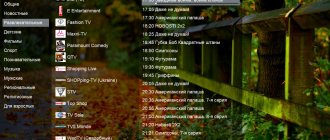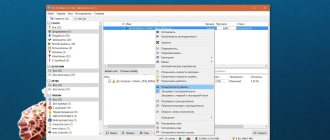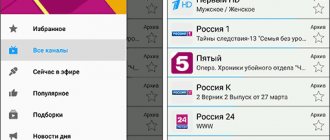How to use Ace Stream on a computer
Download and install
You can find the Ace Stream Media utility on the developer’s official website using the link. Go to this resource and download the software for your PC. The required version of the program will be selected automatically.
It is recommended to download software only from the specified official website. This way you will avoid technical problems and malicious applications.
Installation instructions:
- Right-click on the downloaded file and select “Open”.
- We will be asked to select a language, then click “OK”. Among the proposed languages there is also Russian.
- We agree with the rules, click “Next”. Specify the appropriate components for installation and click “Next” again.
- Specify the hard drive to install the software and click “Install”.
If you don't know what the components mean, it's best not to change the default settings. If necessary, you can install the Magic Player application for popular browsers. Its advantage is that it provides access to streams and TV channels with sports broadcasts.
Settings
To work with Ace Stream Media you don't need to do any complicated steps. The software functions perfectly with standard settings.
To enter the “Settings” of the program, you need to right-click on its icon and select the “Options” line.
A window will appear with the following parameters:
- Ability to manage disk space and cache for audio and video streaming.
- Setting limits on the download and upload speed of a multimedia file stream.
- In the “Advanced Options” section, you can change Internet speed settings, clear the cache, and specify the maximum number of connections and ports.
How to use + VIDEO
After installation, you should start the application engine. This can be done by double-clicking on the software shortcut on the desktop. The program icon should appear in the backbar, which will confirm that it is running in the background.
The easiest way to watch is to visit the broadcast page and click on the “Watch” button. After this, the player will automatically start and the broadcast of the sports match will begin.
There is another way. To do this, you will need to save the broadcast link and launch it through the media player manually. Instructions:
- Click on the “Watch” button with the right mouse button. Now select “Copy link address”.
- To watch the broadcast, open Ace Player, where we click “Media”, then select “Open Ace Stream Content ID”.
- Paste the copied Content ID into the appropriate line, select “Play”, watch the sports broadcast.
Lifehack. The fastest way to open the ID input window is to use the keyboard shortcut CTRL+T
Users can independently choose a player to watch broadcasts. To do this, you will need to download the Ace Cast script for your browser https://awe.acestream.me/scripts/acestream/Ace_Cast. After that, simply open the page with the broadcast and go to the “Ace Cast” section.
Select a suitable player.
If you want to view streaming video in Full HD, then the Internet access speed must be at least 20 Mb/s.
Read How to watch sports broadcasts online using SopCast player
Ace Stream platform for watching Torrent TV
Installation of Ace Stream
We go to the official website using this link, get acquainted with what is included in the installation package, and click on the “Proceed to installation” button.
Next, select the download option, via a direct link or via a torrent file.
After downloading, run the Ace Stream Media installation file with the .exe extension, and select the language in the window that opens. There are two options - English or Russian. Next, click on “OK”.
In the window that opens, click on the link provided, carefully read the agreement and decide whether to install the platform or not. For those who decided to install, let's move on.
After accepting the agreement, a window with the components of the installed program will open in front of us. I left everything as is, except for the “Automatic update” item. I unchecked it.
In the next window that opens, we see recommendations from Ace Stream. By default, all checkboxes have a check mark. I’m not interested in this, I unchecked the boxes, click “Next”.
In the window that opens, select the disk for data caching. I have a system drive C, but in addition to it, I have another one in my system drive. This is drive D, which is what I chose. I click on “Install”.
The installation will begin.
All. Installation completed. Leave the checkbox in place and click on “Finish”.
A welcome page will open asking you to install an additional browser extension. In my case, since I use Google Chrome as my default browser, this was a proposal specifically for it.
The additional extension is called Ace Stream Web Extension, and is installed in Google Chrome, Mozilla Firefox and Opera browsers.
What does installing this extension give us? On some torrent sites, for example, on the popular rutracker.org, an additional button appears next to the “Download .torrent” button.
Comfortable? Maybe yes. But I don't install this extension. Why? Let's just say it's not hard for me to make one more mouse click.
Just like I don’t install the additional extension AS (TS) Magic Player. This is a player built into the browser. I don't see any particular need for it. Plus, I don’t like what the license agreement says.
Some points, let's say this:
1.4. As part of the use of the AS (TS) Magic Player software, the User activates a specialized advertising module that places advertising materials on websites visited by the user on the Internet using the following methods:
Disabling display of advertising materials on websites. Replacement of original advertising on different sites with advertising materials of the Copyright Holder. Placement of additional advertising materials of the Copyright Holder on sites visited by the User. Mixed mode (simultaneous inclusion/use of several methods of adding advertising materials).
There was a holivar about this on the Kaspersky forum.
In general, out of the four extensions included in Ace Stream Media, I put only two - Ace Stream HD and ACE Player HD.
If you are installing Ace Stream Web Extension, click on “Install”. If you do not plan to install, click on “OK”. Next, you will be taken to a welcome page and a proposal to proceed to testing. That's basically all. Now you can watch Torrent TV for free and watch torrent movies without downloading.
Free viewing of channels on Torrent TV
If testing the installed platform went well, it’s time to start watching TV channels for free. Open the list of channels suggested for viewing on Torrent TV, click on the channel you are interested in, and check Torrent TV for functionality.
By registering for Torrent TV, you can also activate a free package of TV channels for adults.
You can watch channels through ACE Player HD, but you will have to google a little in search engines in order to find the Torrent TV playlist and load it into the player.
Watching torrent movies without downloading
Go to any torrent tracker, click on the torrent file with the movie you like. After the torrent file is transferred to your computer, double-click on it. The file will open in ACE Player HD by default. That's all. We watch the movie in excellent quality, without any downloading.
How to use Ace Stream on Android phone
For Android gadgets, you can download the Ace Stream application from Google Play.
To access the program settings, you must go through the registration process in the service. You can create an account using email or Google account.
If you already have an account in the service, then simply enter your username and password. To launch the software, click on the 3 dashes (a side menu will open), and then select “Settings”. All parameters are filled in similarly to PC, see example above.
Instructions for use:
- After installation, launch the utility. We provide all necessary permissions for Ace Stream Media.
- To watch the streaming video, click on the broadcast link. To launch it, select Ace Player.
Ace Stream Media Applications
Whether we want to watch all channels for free via Torrent TV or watch torrent movies without downloading them, or both, first we need to install the necessary applications.
The platform consists of four applications:
Ace Stream HD – Multimedia stream manager (new generation BitTorrent client!). A universal cross-platform software application for working in the P2P (BitTorrent) network.
Ace Stream P2P Multimedia Plug-in - Multifunctional web player based on libvlc (plugin for web browsers).
ACE Player HD - An improved version of the VLC multimedia player, supporting the BitTorrent protocol.
TS Magic Player – An additional extension for Mozilla Firefox, Google Chrome and Opera browsers. Allows you to play online video and audio content on any sites containing links to torrent files, without the need to download torrent files and without the tedious wait for the content itself to load.
I install only two of them - Ace Stream HD and ACE Player HD. And this already allows me to both watch free channels via Torrent TV and watch torrent movies without downloading. Whether you will install the entire package or, like me, only two applications, decide for yourself. Below in the article there are explanations why I install only two applications.
So let's get started.
Where to look for sports broadcasts for Ace Stream
There are many different ways to find a broadcast of a sports match to watch through the Ace Stream media center. The easiest and most convenient way is when you know which TV channel the broadcast will be on. In this case, you need to go to the website and enter the name of the TV channel in the search bar, for example, Match! Football 2.
Select the appropriate TV channel from the search results and open it on your device using the instructions above.
If you don't want to search for TV channels manually, you can use the help of other users. Links specifically to broadcasts of the required fights are published on thematic portals and on social networking sites.
Here are the most popular sites with links to Ace Stream sports broadcasts:
- https://livetv.sx/ - almost all sports disciplines are available.
- https://myfootball.top is an excellent portal with the largest number of broadcasts for football matches.
- https://livesport.ws/ - broadcasts of popular sports matches are available here.
The Ace Stream media center has become an excellent alternative to pay television for watching sports broadcasts.
Online television
Let us remind you that this AceTV.org site functions as a “Web Player”, which works similarly to any video player on your computer. The site also has a search function (similar to the google/yandex search engines).
We support copyright holders and are open to cooperation.
If suddenly in the search there is a link to material that has:
Exclusive right to reproduce;
Exclusive right to public display;
The exclusive right to communicate to the public;
To prevent the provision of false data, as well as in accordance with the Federal Law of July 27, 2006 N 149-FZ “On Information, Information Technologies and Information Protection” (as amended and supplemented).
We ask you to write an application to the following email address:
The application must contain:
1) information about the copyright holder or a person authorized by the copyright holder (if the application is sent by such a person) (hereinafter referred to as the applicant):
a) for an individual - last name, first name, patronymic, passport data (series and number, by whom it was issued, date of issue), contact information (telephone and (or) fax numbers, email address);
b) for a legal entity - name, location and address, contact information (telephone and (or) fax numbers, email address);
2) information about the object of copyright and (or) related rights posted on a website on the Internet without the permission of the copyright holder or other legal basis;
3) an indication of the domain name and (or) network address of the site on the Internet, on which, without the permission of the copyright holder or other legal basis, information containing the object of copyright and (or) related rights, or the information necessary to obtain it using information and telecommunication networks, including the Internet;
4) an indication that the copyright holder has rights to an object of copyright and (or) related rights posted on a website on the Internet without the permission of the copyright holder or other legal basis;
5) an indication of the lack of permission from the copyright holder to post on the website on the Internet information containing the object of copyright and (or) related rights, or information necessary to obtain it using information and telecommunication networks, including the Internet;
6) the applicant’s consent to the processing of his personal data (for the applicant - an individual).
3. If the application is submitted by an authorized person, a copy of the document (in written or electronic form) confirming his authority is attached to the application.
4. If incomplete information, inaccuracies or errors are detected in the application, the owner of the Internet site has the right to send the applicant, within twenty-four hours from the date of receipt of the application, a notification to clarify the information provided. This notification may be sent to the applicant once.
5. Within twenty-four hours from the receipt of the notification specified in part 4 of this article, the applicant takes measures aimed at filling in the missing information, eliminating inaccuracies and errors, and sends updated information to the owner of the Internet site.
6. Within twenty-four hours from the receipt of the application or the information specified by the applicant (if the notification specified in Part 4 of this article is sent to the applicant), the owner of the Internet site deletes the information specified in Part 1 of this article.
Watching movies, TV series, cartoons and other content
TV set-top boxes on Android OS support watching movies, TV series and other content from torrents, online cinemas, and other video collections. Constantly updated database with more than 50,000 films, TV series, cartoons and TV shows.
To watch, you need to install free applications, for example, HDVideoBox, Zona or KODI. More online cinema applications
HDVideoBox
An application for watching movies, TV series, cartoons, TV shows and other content. The application searches for the necessary files in various torrent databases and displays the results found. The user independently selects the file needed to view.
Download HDVideoBox
Zona
Online cinema for watching films, TV series and cartoons for free. The application automatically selects the best video resolution for your device. There is a version with TV channels.
Download Zona with TV channels
Zone without TV channels