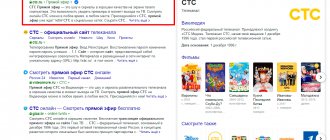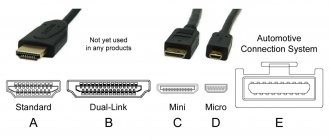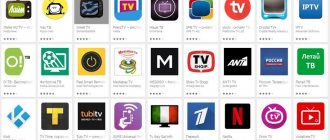Jul 2018
admin News 0 Comments
In many families, a situation often arises when one TV in the apartment is not enough. Buying a second television receiver, as a rule, is associated with serious financial issues and not everyone can afford it. We will talk about how to turn a laptop, smartphone or tablet into a full-fledged TV in the absence of cheap unlimited Internet in this article.
The first necessary condition for your gadget to be able to receive over-the-air television channels is the presence of a TV tuner. It is simply impossible to connect a computer, tablet or smartphone to a television antenna in any other way. There are two types of such devices: built-in and external.
The first group includes video cards with a built-in TV tuner and separate cards connected via a PCI connector. As a rule, they are produced only for full-fledged stationary PCs and are equipped with a proprietary disk for installing drivers and necessary software. As for laptops and mobile devices, their transformation into portable television signal receivers is only possible by connecting external TV modules via a USB connector.
Using these devices, in addition to resolving the issue of buying a TV, will provide you with a lot of unexpected and pleasant services. For example, from the mass of received channels you can create your own list and use only that. In addition, you will have the opportunity to record the programs and movies you like into the device’s memory.
As for image and sound quality, almost all modern TV tuners support the DVB-T2 standard, that is, you will have at your disposal all digital channels broadcast in HD quality.
TV on a tablet without the Internet
As we have already found out, to watch over-the-air channels on tablet devices and smartphones, you need an external TV tuner that can be connected to the gadget via a USB connector. You can easily find a list of such devices on the Internet. There you will also have the opportunity to familiarize yourself with their technical characteristics and cost.
As an example, let's look at the TV tuner for portable mobile devices PAD TV PT 360. Using it, you can view digital terrestrial channels on your tablet or smartphone that are currently broadcast in your region in the DVB-T2 standard.
The device itself is quite miniature and looks like a flash drive of an unusual shape with a micro USB connector. The basic package of the tuner includes three external antennas. One of them looks like a compact remote unit with two telescopic antennas, a cord and a special connector for connecting to a TV tuner.
The base of this remote antenna module is equipped with a removable suction cup and a mount for placing it on the end of a vertical or horizontal surface. It is convenient to use in a car by simply attaching it to the windshield using a suction cup, or at home by installing the receiver on the edge of a table or bookshelf. The other two antennas connect directly to the gadget without any connecting cables. This is a telescopic antenna and a loop one.
Let's figure out how PT 360 connects to a mobile device, and what installations and settings need to be made for its normal operation. First of all, you need to install a special application on your mobile device.
To do this, type “PAD TV HD” in the Play Market search bar and click on the found program shortcut. The software installation is now complete. If you use an iPad or iPhone, this application can be downloaded through the ApStore.
Next, we connect one of the antennas to the TV tuner, insert the device into the micro USB connector of the tablet or smartphone and turn on the gadget. The installed application launches automatically, it will detect the receiver and open the start page for further settings.
Setting up the device is quite simple: you need to specify the country you are in and enable automatic scanning of television channels. In regions that broadcast both multiplexes, the device, as a rule, finds twenty digital television channels and three radio stations.
When the scanning process is completed, click once on the display and then on the “TV” button that appears to call up the list of found channels. From the list that appears, using the “Favorite” tab, you can select the channels you are interested in, and in the future use only this list.
Using service settings, you can change the aspect ratio of the image, select an audio track and record the broadcast program into the device’s memory - to do this, just press the “Record” button. In general, connecting and setting up the tuner takes no more than five minutes.
Connect via Wi-Fi
Wireless broadcasting is a complex method that deserves special attention. But it remains the most popular because every home has a router. Before connecting, you need to prepare several devices that you cannot do without:
- A computer, laptop or other device that plays video. Through it you will start the server.
- TV with DLNA support. It will port everything contained on PC. If there is a built-in Smart TV function, the connection will be simplified.
- Internal network connecting laptop, TV. 2 gadgets must connect to one router.
Developers produce Smart TVs and computers that support DLNA technology. If this function is built-in, this will be enough to play music, videos, and movies. Instructions for DLNA will be below.
Google Market is pre-installed on your Samsung TV and finding suitable applications is not difficult. The image transfer will be instantaneous without delay. If you have a good router, the video quality will not change.
Instructions for Windows 10
Select the desired file, right-click. In the window that appears, select “Transfer to device.” Then select the name of the TV.
Instructions for Windows 7
Right-click on the file and select "Play to". Click on the TV. After this, a player will appear where you can manage the selected files and change the order in which they are displayed. To expand the list, transfer files through the player. This way you can remotely control the display, updating it with new files. You can also combine photos, music and other movies.
It happens that before the image is transferred, the “Media Streaming Options” window appears. Click "Enable Media Streaming."
In the next window, check the permission checkbox next to your TV model.
Repeat the file transfer procedure.
For convenience, you can transfer files to a separate folder and use it for playback. All files will appear on the computer screen and player.
When using the Movies & TV feature on Windows 10, the method is slightly different. Open the menu and click on Transfer to Device, click on your TV. All files will be broadcast on the second monitor. If desired, you can set what will be played.
Also watch video instructions to understand how to display video on TV:
How to watch TV on a laptop without the Internet
To use your laptop as a portable TV, you will have to equip it with an external TV tuner. Some laptops are already offered with a built-in TV module, but this is very rare.
There are two ways to connect these devices to a laptop: via a USB connector and a PCMCIA connector. The second connection method is good because it does not occupy the laptop’s USB connector. In this case, the TV tuner can remain connected constantly. An example of such a device is AverTV Hybrid.
TV tuners that connect to a laptop via a USB connector can be a separate unit that connects to the device via an additional cable, or they can look like a regular flash drive with a socket for connecting an antenna. The most popular models in this series are Pinnacle TV-Hunter and AVerMedia AVerTV Hybrid Volar T2.
There are 4 types of external television receivers:
- analog tuners - designed only to receive analog TV channels;
- DVB-T digital TV receivers are designed to receive TV signals in the DVB-T and DVB-T2 standards.
- Hybrid - receive all types of television signals.
- satellite – adapted for receiving satellite channels.
Almost all modern TV tuners have a standard set of functions:
- task scheduler – allows you to select programs to watch or record. You have the opportunity to pre-mark the programs you are interested in for later viewing at a convenient time. The recording can be made in your absence.
- the ability to record TV shows on a laptop hard drive. Any codec can be used for recording. In addition, functions are provided for processing images and sound, followed by recording to a DVD disc.
- posting a recorded program on the Internet. You can do this in automatic and manual modes.
- Motion Detector. This function is available if you have a video camera. When there is movement in the room where the laptop is located, a recording of what is happening is automatically started. Video recordings or photographs can be posted online in real time. So if your laptop is stolen or disabled, information about the attacker will be securely stored at the address you specified.
Official websites of Russian TV channels
| TV channel | Description |
| First | The main all-Russian federal channel with headquarters in Moscow. Founded in 1995. |
| TNT | Popular federal channel created in 1997. Positioned as entertainment, the programs broadcast are mainly shows and series. |
| Ren TV | News and entertainment channel founded in 1991. Broadcasts in Russia, a number of former USSR republics, as well as in the USA. |
| STS | Created in 1996, the Russian federal channel belongs to the STS Media holding. Positioned as an entertainment channel, the channel's broadcasts are mainly represented by films, series and shows. |
| NTV | A popular all-Russian television channel that began broadcasting in 1993. Aimed at socially active viewers, a significant share of NTV's airtime is devoted to political and social topics. |
| TVC | The all-Russian federal television channel “TV Center” operates with the financial support of the Moscow Department of Media and Advertising. |
| Channel 5 | The oldest Russian channel, the successor to Leningrad television, which began broadcasting in 1938. Currently, the channel's themes include films, TV series and public broadcasts. |
TV on Android without Internet
As we determined earlier, to watch over-the-air television channels on smartphones and tablets, you need a TV tuner. The device connects to the gadget via a micro USB connector and allows you to watch TV channels received by the television antenna. The offer of such devices on our market is very extensive; any online store or specialized store selling radio electronics will offer you dozens of options.
Recently, a TV tuner for Android and iOS appeared on sale, which does not require a detachable connection to the gadget. The device allows you to distribute a television signal simultaneously to several mobile devices via WI-FI connection, and provides reliable reception of digital terrestrial channels in the DVB-T and DVB-T2 standards.
The tuner also supports the MPEG-4 format and has the function of recording TV broadcasts into the memory of your gadget. It is equipped with a telescopic antenna and can be placed within a radius of 30 meters from receiving devices, that is, the tuner can be installed in any place convenient for reception. The name of this TV tuner is Lunas. TV-1.
The device is powered by a lithium battery (1000 mAh), and the micro USB connector allows you to connect the receiver to a charger or other power source. The time of continuous operation of the tuner without connecting to the mains is 4 hours or more. If you use the tuner in a car, it is possible to power it through the cigarette lighter.
To work with the device, you need to download the “Lunas TV” application from the Play Market. After the application is installed, enable the Wi-Fi connection function on your gadget and select the Lunas network. TV-1. Then we turn on the autoscan mode and wait until the found channels appear in the list. This is practically the entire installation. After its completion, you can enjoy watching TV broadcasts in any place convenient for you.
Applications
This method is quite similar to the previous one, but many users prefer special programs because of their convenience.
There are a huge number of them, but I will list only the 3 most reliable, in my opinion.
Eye TV
The official application from the site of the same name, which we reviewed earlier.
Convenient, minimalistic design, a small amount of advertising and the presence of an Android version. All broadcasts are in HD quality and completely free.
Crystal TV
A time-tested application for free viewing of Russian TV channels.
The main advantage is that the broadcast quality is automatically adjusted to the speed of the Internet connection.
A TV program for several days in advance and the ability to watch past episodes are also available.
There are versions for every operating system: Windows, Android, iOS, Windows Phone and even Symbian.
Download Crystal TV
Combo Player
The most convenient and simple program of all. Hundreds of radio stations and all major federal channels are available. Regional ones are available by subscription.
I recommend this application to those who do not need additional functions, but only need a TV program and a high-quality, stable player.
Download Combo Player
My favorite way! After all, only you decide which channels to watch, how many there will be in the playlist, and choose the appropriate player yourself.
What is IPTV? In short, this is Internet television. To view you only need a .m3u playlist and an IPTV player.
.m3u is a file extension that contains links to online broadcasts.
IPTV player is a standard application that plays m3u files.
Playlists can be downloaded on the Internet, on our website, for example. Or you can create it yourself - https://iptvmaster.ru/how-to-create-iptv-playlist/
Rating of the best IPTV players: for Windows, for Android. I recommend VLC Player and Kodi.
There are so many advantages of IPTV that it would be difficult to fit them into one section of the article. If we talk only about the main thing, it is free, convenient and gives complete freedom of choice to the user.
Most players support TV programs and broadcast recordings. Each application has its own characteristics. For example, in Kodi you can play games, check the weather, listen to the radio and much more.
In addition, you can install a plugin (add-on, like on a phone), which will significantly expand the capabilities of the program. For example, it will add online cinemas or torrents.
Retro games in Kodi
An example of how the add-on works. Kodi supports IVI, Megogo and others
An example of how a TV channel works in Kodi Weather tab
Using third party programs
For Miracast and Intel Wireless Display, your TV must support these technologies!
- Codecs are an important part of any system, thanks to them film and other media files are decoded. K-Lite Codec Pack is a proven program that has been used for several decades. After setting up the application, the function of transferring files to the TV screen will be available.
- Download and install the Intel Wireless Display app. The user will be asked to connect the device to the monitors, find your TV among them, click “Connect”. It will show a digital code - you will need to enter it in the window that opens. The broadcast is carried out thanks to a connection using a WiFi router. In this case, the processor on the PC must be Intel, starting from the third generation.
- Miracast. This program is designed for operating systems higher than Windows 8. Click “Device”, this icon is located at the bottom right, then “Projector”, “Add wireless monitor”. Connect the display as indicated in the previous method.
If anyone is interested, you can see how to install the K-Lite Codec Pack correctly:
As you can see, there are many options to display video from your computer on a large TV screen. Choose the one that seems simpler and more accessible to you, and enjoy watching. Good luck!
Selecting a control method
You can control a set of Smart TV programs installed on your computer using a remote control or a special application installed on your smartphone, which completely imitates the functionality of the remote control. Another way to control the program is to connect a wireless mouse to your computer.
The most convenient way is to download a free remote control program to your smartphone or tablet. There are many such applications: you can download an application for a specific TV model or a universal virtual remote control.
Popular universal applications:
- Universal Remote TV;
- Smartphone Remote Control;
- Android TV Remote;
- Peel Smart Remote.
In app stores on smartphones you can find a remote control model suitable for a specific TV model.