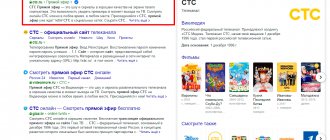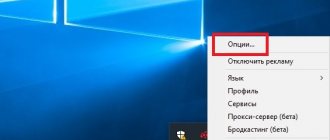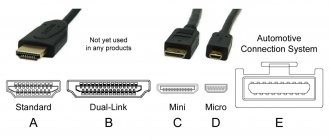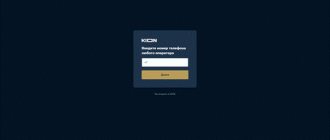There are many reasons why a PC is an indispensable device in everyday life. It is used for both work and entertainment, and not just computer games. The range of its use is large, and one of its advantages is the ability to watch TV channels. A laptop may well be a mobile TV - let’s look at how to do this and what can come of it.
Free sites to watch TV
Today it is not at all necessary to have a TV in the house to watch TV shows. To do this, you just need to connect to the Internet and open the site on your computer or phone.
TV companies' websites
Most companies understand that they will not be able to overcome pirated viewing of content, so they themselves broadcast their programs on the Internet, making money from advertising.
- You need to go to the website of any channel and find the “Live broadcast” section, you can directly search in Yandex: “STS live broadcast official website”.
Please note that we are looking for the official website, because there will be much more annoying advertising on “left” resources.
I covered up the player so that there would be no problems with copyrights, but everything works fine.
Third party services
If your favorite TV channel does not broadcast on the Internet, then you have to use the services of unofficial sites.
Their main disadvantage is the abundance of annoying pop-up advertisements. Be patient and close all ad blocks :).
Eye TV
Probably the most popular site for watching TV online. It boasts more than 400 channels in HD quality, the ability to listen to the radio and even watch webcams of your home city.
Peers TV
The second most popular service with online TV shows. Features include an archive of programs, the ability to save movies and TV series for offline viewing, as well as a nice design.
There are surprisingly few advertisements, so nothing will interfere with comfortable viewing.
Youtube
Yes, yes, YouTube. Why? Almost all channels post the latest news releases or new episodes of the series on their page on this service.
Here, for example, are the programs available on the STS page:
Using this method, it is convenient to watch educational, cognitive programs with a long running time. For example, for issues of National Geographic or BBC Science.
Ace stream.
This program allows you to watch TV shows not only directly from the Ace-stream.tv website, but also through a browser. It can also be downloaded from the website.
Advice! When you install the application, you must exit the browser to avoid errors.
On Ace stream you can watch not only TV, but also listen to the radio. It supports multiple languages and for ease of use, please set your language. In my case, it is Russian. This program also allows you to watch broadcasts from all over the world. After all, some programs are not broadcast here, but the viewer is very interested in seeing them.
Applications
This method is quite similar to the previous one, but many users prefer special programs because of their convenience.
There are a huge number of them, but I will list only the 3 most reliable, in my opinion.
Eye TV
The official application from the site of the same name, which we reviewed earlier.
Convenient, minimalistic design, a small amount of advertising and the presence of an Android version. All broadcasts are in HD quality and completely free.
Crystal TV
A time-tested application for free viewing of Russian TV channels.
The main advantage is that the broadcast quality is automatically adjusted to the speed of the Internet connection.
A TV program for several days in advance and the ability to watch past episodes are also available.
There are versions for every operating system: Windows, Android, iOS, Windows Phone and even Symbian.
Download Crystal TV
Combo Player
The most convenient and simple program of all. Hundreds of radio stations and all major federal channels are available. Regional ones are available by subscription.
I recommend this application to those who do not need additional functions, but only need a TV program and a high-quality, stable player.
Download Combo Player
My favorite way! After all, only you decide which channels to watch, how many there will be in the playlist, and choose the appropriate player yourself.
What is IPTV? In short, this is Internet television. To view you only need a .m3u playlist and an IPTV player.
.m3u is a file extension that contains links to online broadcasts.
IPTV player is a standard application that plays m3u files.
Playlists can be downloaded on the Internet, on our website, for example. Or you can create it yourself - https://iptvmaster.ru/how-to-create-iptv-playlist/
Rating of the best IPTV players: for Windows, for Android. I recommend VLC Player and Kodi.
There are so many advantages of IPTV that it would be difficult to fit them into one section of the article. If we talk only about the main thing, it is free, convenient and gives complete freedom of choice to the user.
Most players support TV programs and broadcast recordings. Each application has its own characteristics. For example, in Kodi you can play games, check the weather, listen to the radio and much more.
In addition, you can install a plugin (add-on, like on a phone), which will significantly expand the capabilities of the program. For example, it will add online cinemas or torrents.
Retro games in Kodi
An example of how the add-on works. Kodi supports IVI, Megogo and others
An example of how a TV channel works in Kodi Weather tab
ComboPlayer.
This is a completely new free program, but it also has paid content. What does this mean: free and at the same time paid?
ComboPlayer provides 20 free TV channels for free viewing. If this is not enough for you, then you can sign up for a paid subscription for 130 channels. The quality of the transmissions is in HD format. That is, you will watch movies in high quality.
One of its main advantages is that it is completely Russian-speaking.
How to watch TV without the Internet on (PCs, laptops, tablets, smartphones)
In many families, a situation often arises when one TV in the apartment is not enough. Buying a second television receiver, as a rule, is associated with serious financial issues and not everyone can afford it. We will talk about how to turn a laptop, smartphone or tablet into a full-fledged TV in the absence of cheap unlimited Internet in this article.
The first necessary condition for your gadget to be able to receive over-the-air television channels is the presence of a TV tuner. It is simply impossible to connect a computer, tablet or smartphone to a television antenna in any other way. There are two types of such devices: built-in and external.
The first group includes video cards with a built-in TV tuner and separate cards connected via a PCI connector. As a rule, they are produced only for full-fledged stationary PCs and are equipped with a proprietary disk for installing drivers and necessary software. As for laptops and mobile devices, their transformation into portable television signal receivers is only possible by connecting external TV modules via a USB connector.
Using these devices, in addition to resolving the issue of buying a TV, will provide you with a lot of unexpected and pleasant services. For example, from the mass of received channels you can create your own list and use only that. In addition, you will have the opportunity to record the programs and movies you like into the device’s memory.
As for image and sound quality, almost all modern TV tuners support the DVB-T2 standard, that is, you will have at your disposal all digital channels broadcast in HD quality.
Connecting the power supply and monitor inverter to the scaler.
Everything here is so simple that it even became somehow sad ((
All you need to do is connect: power to the scaler, control of the inverter and the brightness of the lamps.
We need 4 contacts: plus, minus, contact for turning on the inverter (backlight lamps) and controlling the intensity of the lamps. On the power supply itself these are the contacts:
BLON
- everything that is written ON is turning on the inverter.
BRI
- brightness control, often referred to as
DIM
.
+14V
- it’s clear that it’s + power supply, but don’t forget that we have a scaler of 12 - it needs to be lowered, more on that later.
GDN
- minus (ground).
Where should I solder all this on the scaler?
Scaler contacts and signal matching.
We find the inverter connector itself.
And according to the marking we connect.
Don’t forget that 14 volts is a lot of power for a scaler; I recommend installing a voltage stabilizer at 12 volts (for example, L MC 7812
) into the power supply section (any other 12 volt can be used, according to its connection diagram). In my case, the connection diagram for the stabilizer is as follows:
TV on a tablet without the Internet
As we have already found out, to watch over-the-air channels on tablet devices and smartphones, you need an external TV tuner that can be connected to the gadget via a USB connector. You can easily find a list of such devices on the Internet. There you will also have the opportunity to familiarize yourself with their technical characteristics and cost.
As an example, let's look at the TV tuner for portable mobile devices PAD TV PT 360. Using it, you can view digital terrestrial channels on your tablet or smartphone that are currently broadcast in your region in the DVB-T2 standard.
The device itself is quite miniature and looks like a flash drive of an unusual shape with a micro USB connector. The basic package of the tuner includes three external antennas. One of them looks like a compact remote unit with two telescopic antennas, a cord and a special connector for connecting to a TV tuner.
The base of this remote antenna module is equipped with a removable suction cup and a mount for placing it on the end of a vertical or horizontal surface. It is convenient to use in a car by simply attaching it to the windshield using a suction cup, or at home by installing the receiver on the edge of a table or bookshelf. The other two antennas connect directly to the gadget without any connecting cables. This is a telescopic antenna and a loop one.
How to watch TV on a laptop without the Internet
To use your laptop as a portable TV, you will have to equip it with an external TV tuner. Some laptops are already offered with a built-in TV module, but this is very rare.
There are two ways to connect these devices to a laptop: via a USB connector and a PCMCIA connector. The second connection method is good because it does not occupy the laptop’s USB connector. In this case, the TV tuner can remain connected constantly. An example of such a device is AverTV Hybrid.
TV tuners that connect to a laptop via a USB connector can be a separate unit that connects to the device via an additional cable, or they can look like a regular flash drive with a socket for connecting an antenna. The most popular models in this series are Pinnacle TV-Hunter and AVerMedia AVerTV Hybrid Volar T2.
There are 4 types of external television receivers:
- analog tuners - designed only to receive analog TV channels;
- DVB-T digital TV receivers are designed to receive TV signals in the DVB-T and DVB-T2 standards.
- Hybrid - receive all types of television signals.
- satellite – adapted for receiving satellite channels.
Almost all modern TV tuners have a standard set of functions:
- task scheduler – allows you to select programs to watch or record. You have the opportunity to pre-mark the programs you are interested in for later viewing at a convenient time. The recording can be made in your absence.
- the ability to record TV shows on a laptop hard drive. Any codec can be used for recording. In addition, functions are provided for processing images and sound, followed by recording to a DVD disc.
- posting a recorded program on the Internet. You can do this in automatic and manual modes.
- Motion Detector. This function is available if you have a video camera. When there is movement in the room where the laptop is located, a recording of what is happening is automatically started. Video recordings or photographs can be posted online in real time. So if your laptop is stolen or disabled, information about the attacker will be securely stored at the address you specified.
Which option is best
To summarize, it is impossible to give a clear answer as to how and through what is best to transfer a picture from a laptop to a TV. First of all, you need to check what common connectors are on the devices. Based on what is more modern. For example, connecting via HDMI will be a more correct and better way than via SCART, since, most often, no adapters will be needed and the image and sound will be of reasonable quality. If the choice is between a wired and wireless connection, focus on your preferences. If you don't like wires, then an external adapter or Wi-Fi module will come in handy. But it cannot be said that through a cable, the image quality will be more stable and beautiful.
However, based on the instructions and recommendations proposed in this article, you can easily connect to your TV and be able to enjoy excellent quality of both sound and video. Make sure to select the correct aspect ratio on your laptop in the display settings so that the picture on your TV is not blurry or unclear.
TV on Android without Internet
As we determined earlier, to watch over-the-air television channels on smartphones and tablets, you need a TV tuner. The device connects to the gadget via a micro USB connector and allows you to watch TV channels received by the television antenna. The offer of such devices on our market is very extensive; any online store or specialized store selling radio electronics will offer you dozens of options.
Recently, a TV tuner for Android and iOS appeared on sale, which does not require a detachable connection to the gadget. The device allows you to distribute a television signal simultaneously to several mobile devices via WI-FI connection, and provides reliable reception of digital terrestrial channels in the DVB-T and DVB-T2 standards.
The tuner also supports the MPEG-4 format and has the function of recording TV broadcasts into the memory of your gadget. It is equipped with a telescopic antenna and can be placed within a radius of 30 meters from receiving devices, that is, the tuner can be installed in any place convenient for reception. The name of this TV tuner is Lunas. TV-1.
The device is powered by a lithium battery (1000 mAh), and the micro USB connector allows you to connect the receiver to a charger or other power source. The time of continuous operation of the tuner without connecting to the mains is 4 hours or more. If you use the tuner in a car, it is possible to power it through the cigarette lighter.
To work with the device, you need to download the “Lunas TV” application from the Play Market. After the application is installed, enable the Wi-Fi connection function on your gadget and select the Lunas network. TV-1. Then we turn on the autoscan mode and wait until the found channels appear in the list. This is practically the entire installation. After its completion, you can enjoy watching TV broadcasts in any place convenient for you.
How to watch TV via the Internet on a computer
Hello.
A computer is a universal device that can replace many others: a telephone, a video player, a game console and, most importantly, a TV! To watch TV on your computer, you can do it in two ways:
- install a special set-top box (TV tuner) and connect a television cable to it;
- Using the Internet, find the desired website with the desired broadcast of the channel and watch it.
In this article I wanted to focus on the second method and talk about it in more detail. Moreover, it is free (you don’t need to buy anything except an Internet connection), which means it is available to a wide range of users. So…
At important moments! 1) To watch high-quality online TV, you need a high-speed Internet connection - at least 8 Mbit/s * (I indicated this speed based solely on my experience. In some cases, you can be content with less, but usually this less is not enough). To check your Internet speed, use the tips from this article: https://pcpro100.info/kak-proverit-skorost-interneta/
2) When watching TV via the Internet, be prepared for the fact that the programs you are watching will be “delayed” by 15-30 seconds. (least). In principle, this is not critical, but for example, when watching football (hockey, etc.) it can cause some inconvenience (for example, if your neighbors also watch TV, then you can find out a little earlier about a goal being scored).
Watching TV via the Internet
The ability to watch TV channels online appeared a long time ago, but at that time this issue was not dealt with so actively. Now there are many resources that provide such services. Moreover, it is not necessary to visit the relevant web pages for this. It is enough to provide your computer with Internet access and install a special program on it. This is exactly the kind of software that will be discussed in this article.
Method 1: Crystal TV
Crystal TV is a relatively new and convenient tool for watching television. It automatically adjusts image quality depending on the Internet speed, supports Picture-in-Picture mode and is able to work on different operating systems, which is convenient for owners of Smart TV and mobile devices.
The majority of Russian channels are offered to the user for free, the rest will be available by subscription. To evaluate the player's performance, you need to take a few simple steps:
- Launch the application.
- In the sidebar, select one of the channels and click on the preview window.
- Click on the screen to go to the player settings.
Method 2: Eye TV
If you believe the description on the website, the founder of Glaza TV was once unable to find a quality resource for watching his favorite programs. All of them were either inconvenient, contained too many ads, or did not launch at all. This prompted him to take up his own project, which at this stage is considered one of the most popular.
The Eye TV application includes more than 40 channels broadcast completely free of charge. A larger list, as well as access to online radio and WEB cameras awaits the user on the official website. The developers have tried to make using the program as simple as possible. To do this you need:
- Launch Eye TV and select a channel.
- Click the "Expand" button to go to full screen mode.
Method 3: VLC media player
You can choose VLC MP for various reasons. It plays files from both the hard drive and removable media. Supports a huge number of formats, works on almost any platform and is still completely free (there are no ads). Although he willingly accepts modest donations.
The player is ideal for broadcasting digital television (IPTV). But to do this you will have to download a package of channels in M3U format, which can be found in large quantities on the Internet. After this you need to do the following:
- Launch VLC media player.
- Go to the “Media” tab and select “Open file”.
- Upload the downloaded playlist.
- Use the bottom panel to control the player.
If you download a channel package not as a file, but enter its network address by selecting “Open URL” in the “Media” tab, it will update itself.
Method 4: ProgDVB
ProgDVB is a powerful, feature-rich application that is much more than a tool for watching television and listening to radio. Among its main features: delayed viewing function, subtitles, teletext, built-in equalizer, the ability to open files from the hard drive and HDTV support.
The application is installed along with the latest ProgTV interface, which is convenient when using remote control. And for a reasonable fee, the user will receive a special version customized to meet specific requirements. To start watching TV channels, you need to:
- Run the program.
- Click on the area below the list of channels and select “Internet TV”.
- Select a channel in the window on the right.
- Use the panel below the screen to control the program.
Just like in the previous option, here you can add a third-party playlist by entering the address in the area above the window with the list of channels.
Method 5: Combo Player
ProgDVB may offer more options, but ComboPlayer is definitely easier to use. First of all, this is indicated by the simplest interface, as well as the lack of functions that are unlikely to be popular. More than a hundred radio stations and 20 federal channels are available for free. You can increase the list by monthly subscription.
How to watch TV via the Internet on a computer
Hello.
A computer is a universal device that can replace many others: a telephone, a video player, a game console and, most importantly, a TV! To watch TV on your computer, you can do it in two ways:
- install a special set-top box (TV tuner) and connect a television cable to it;
- Using the Internet, find the desired website with the desired broadcast of the channel and watch it.
In this article I wanted to focus on the second method and talk about it in more detail. Moreover, it is free (you don’t need to buy anything except an Internet connection), which means it is available to a wide range of users. So…
At important moments! 1) To watch high-quality online TV, you need a high-speed Internet connection - at least 8 Mbit/s * (I indicated this speed based solely on my experience. In some cases, you can be content with less, but usually this less is not enough). To check your Internet speed, use the tips from this article: https://pcpro100.info/kak-proverit-skorost-interneta/
2) When watching TV via the Internet, be prepared for the fact that the programs you are watching will be “delayed” by 15-30 seconds. (least). In principle, this is not critical, but for example, when watching football (hockey, etc.) it can cause some inconvenience (for example, if your neighbors also watch TV, then you can find out a little earlier about a goal being scored).
Connection
However, after turning on your homemade TV, you may find that it still does not work. The fact is that the purchased controller requires firmware. To fix the problem you need to:
- Download the required file from the Internet and place it on a flash drive.
- Turn on the controller and insert the USB flash drive into the USB port.
- After a minute, turn off the power and remove the flash drive.
- Turn on the device again and select the appropriate matrix settings.
You should also configure the TV so that the matrix turns on immediately after connecting to the power supply. To do this, go to the TV settings and enter code 1147 on the remote control. In the menu that opens, go to the “Advanced Setting” sub-item and switch the “AC on Mode” option to “On” mode. The device is now finally ready for use.
If your old laptop is broken, don't rush to get rid of it. The device can make an excellent TV or monitor for a set-top box. You just need to buy some parts on the Internet and connect them correctly to the matrix. And after changing some settings, the TV will work with a bang.
(
7
ratings, average:
2,29
out of 5)
Loading…