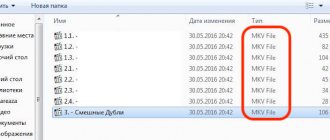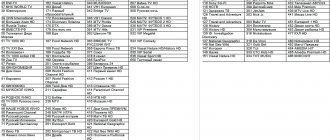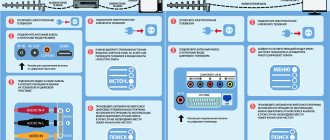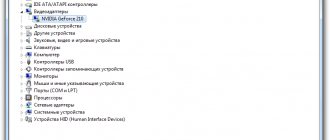Posted on Sep 8, 2014 in News | 4 comments
One of the common problems with a digital receiver is the lack of sound when watching a movie from a USB flash drive. Therefore, we will look at the reasons for this problem and how to solve it.
First of all, digital receivers are designed to work with digital broadcasting in DVB-T and DVB-T2 formats. Of course, in this case the sound is played along with the video from the broadcast digital stream and no problems arise.
But when playing a video file previously downloaded from the Internet from a USB drive, there may be no sound. The fact is that our digital receivers do not have a built-in DolbyDigital decoder and work with stereo audio encoded in MP3, PCM, AAC or AAC-HE formats. Therefore, if you try to play a video file with DD, DD+, DTS, DD-HD, DD-TrueHD, etc. sound, there will be no sound from the TV speakers.
There are several ways to solve this problem: 1) convert the audio track to stereo MP3 - the average TV still only has two speakers; 2) if your TV supports DolbyDigital hardware decoding, then connect the receiver via an HDMI cable and turn on “HDMI RAW” in the audio playback settings; 3) use specialized media players to watch video files.
Please note that the lack of sound when playing video from a USB drive is NOT a hardware defect, since the main function - DVB-T and DVB-T2 reception - is performed in full.
There are many reasons why there is no sound when watching video from a flash drive on a TV set-top box: in some cases, the problem is related to the incompatibility of the device with audio codecs built into the media file, in others, due to restrictions imposed by the interface used for connection.
The article will describe in detail each of the possible variants of the malfunction, and also analyze the algorithm of actions to eliminate this or that problem.
Why might the sound disappear?
Most often, a digital set-top box does not play sound due to the incompatibility of the software installed in the device with the audio codecs used in a particular video file.
If the broadcast signal contains only audio tracks encoded in accordance with DVB-T2 standards, the decoding of which is possible for any certified media player, then there are no uniform rules for packaging the soundtrack for content distributed on the Internet. Budget set-top boxes that are not equipped with a Dolby Digital track decoding system are capable of playing stereo sound in PCM, AAC and MP3 formats - DD family codecs will be ignored by the player, as a result of which only the video contained in the file will be played.
On the other hand, the problem of lack of sound concerns not only cheap receiver models: although advanced devices produced by Dune are capable of independently decoding multi-channel codecs, these devices sometimes refuse to play audio.
The vast majority of set-top boxes only support 44.1 GHz sampled audio, which is “traditional” but not reference.
Not a single “smart” set-top box is capable of analyzing the sound amplitudes of the soundtracks being played, and therefore the device always starts playing a track randomly selected from the array - if the selected track turns out to be defective or empty, the tuner will begin to “play” silence.
For example, the VGA channel does not support absolutely any soundtrack, and the HDMI cable may malfunction when working with multi-channel recordings.
How to solve a problem
The previous section of the article described in detail all the possible reasons for the “disappearance” of audio tracks attached to films.
The solution to the problem of no sound depends on the nature of the malfunction, which can only be determined experimentally:
- Incompatibility of the set-top box with the codec. The solution to this problem is to convert the media file track to sound using computer utilities. VirtualDub is a free application for Windows, which includes functions for transcoding audio tracks: the user will need to load the video into the editor, and then simply save the file with the new audio parameters. It is recommended to use “MP3 Stereo” as the soundtrack output format.
- Invalid sample rate. You can change the sampling frequency in the already mentioned VirtualDub - you will need to add “44.1 kHz” to the “MP3 Stereo” setting. It is important to note that after changing the sampling frequency, the sound volume level may decrease - you can stabilize the audio track in the XMedia Recode application by setting the maximum volume values on the master channel. If your television is compatible with Dolby Digital codecs, you can simply activate the “HDMI RAW” mode in the set-top box settings and enjoy high-quality sound without converting media files.
- Audio recording defects. If the TV does not want to play audio from a flash drive connected to the set-top box, then it is worth checking the number of tracks packed into the media file. The Movavi video converter is capable of analyzing the soundtrack for artifacts and automatically removing damaged sections of the audio recording.
- Interface incompatibility with codec. Sometimes there is no sound when playing video over a modern HDMI interface, but when you connect a tuner via an outdated RCA cable, the audio starts playing automatically. In such a case, the user can choose between converting the audio track to a simplified format and using the new connection interface. Since the process of connecting the console to the TV is extremely simple, the cables can be used alternately.
Before performing manipulations with converting video formats and reconnecting the set-top box to the TV, the user is recommended to:
- check for sound when watching digital television;
- make sure the volume level settings are correct;
- try to play the movie from a pre-formatted removable drive;
- connect external audio equipment to the set-top box via the audio output available on the control panel and try to start viewing.
Next, we will consider the features of the popular set-top boxes from Rostelecom and Tricolor .
- Why the Rostelecom set-top box does not work and what to do
No sound on TV with Rostelecom set-top box
If there is no sound on the Smart TV connected to the Rostelecom console while playing video from an external drive, then you will have to use media file conversion.
In the case of this provider, the user will need to re-record the movie into the “MP4” format, which contains the audio parameters required by the set-top box.
Interestingly, until 2013, Rostelecom provided its clients with the service of automatically formatting video content in a proprietary cloud storage.
There is no sound on the Tricolor console
The lack of sound on the Tricolor console can be explained by a software failure: if a problem arises with the audio, the company’s online consultants recommend that the first step is to reboot the console or reset the firmware to factory settings.
To return the software to stock form you will need:
- Open "Menu".
- Go to the “Settings” section.
- Select "Factory settings".
- Confirm your choice and wait for the reset to complete.
If resetting the parameters does not give the required result, the owner of the set-top box will have to contact the provider’s service center for help.
Bottom line
Each user can independently solve the problem of no sound on a digital set-top box while playing multimedia from a flash drive: the main thing is to correctly determine the cause of the malfunction and follow the advice presented in this article.
Many buyers of DVB-T2 digital tuners were incredibly happy with the fact that these devices are equipped with a USB port and allow you to play music, photos and videos from a flash drive. In fact, if you decide to buy a DVB-T2 tuner, you will also get a media player!
- Step-by-step setup of interactive television from Rostelecom via router
As always, there was a fair fly in the ointment in the barrel of honey (not so sweet, by the way). New owners of DVB-T2 tuners notice that in many cases they play video without sound. Since the days of silent films have already passed, this state of affairs causes a certain misunderstanding among people.
Why is there no sound when the T2 tuner plays video from USB?
In fact, the problems with sound (or rather, the lack of it) can be explained very simply: our digital tuners of the DVB-T2 standard support encoding the audio track in MP3 format, while many films contain sound encoded in AC3. The problem lies precisely in this and can now be solved in several ways.
The first method is to output audio through the S/PDIF connector using a separate audio playback device or hardware converter.
If you look closely at the back side of the STRONG SRT 8500 tuner (and others), you can see that in addition to the usual “tulips” (red, white, yellow sockets) there is also a specific S/PDIF output (Sony/Panasonic Digital interface), designed for digital audio output. The trick is that the tuner itself is not capable of decoding sound in a format that is not supported, but can transmit it further to the device, which will handle this matter.
It’s clear that such a decoder costs a certain amount, and you also need to know where to look for it. The easiest way is to buy an S/PDIF decoder on eBay.com from our Chinese friends. Is the price of the issue comparable to the price of a DVB-T2 tuner?
If your tuner does not have an S/PDIF output, such as the Trimax TR-2012HD, then you can try connecting it to your TV via HDMI. There are also no guarantees here, but there is a chance that this matter will somehow be fixed in the new DVB-T2 firmware.
Option number two requires a computer and a program like VirtualDub (or any other video transcoding program). You will also need certain PC skills, or a friend who has such skills.
The essence of this method is as simple as doors: we take an unruly file and re-encode its audio track into mp3 format. In order to save time (transcoding can take a very long time, especially on a PC with a top-end configuration), you can set up only audio transcoding and direct copying of the video stream in the VirtualDub settings. But this is a topic for another article.
User errors
As practice shows, digital satellite television does not always bring joy to the consumer. Sometimes buying a receiver involves resolving technical issues and purchasing additional equipment. The GS-8306 set-top box model is the most unfinished
, according to the owners. The cause of malfunctions is not related to the device itself. According to the software developers of the mentioned receiver, the issue is solely in the incompletely finalized firmware. The next update will change the situation, as well as replacing the output cables.
Many users have been able to verify from their own experience that the purchase of new cables and surge protectors has a positive effect on the sensitivity of the equipment to power surges. Switching to the so-called “tulips” solves some of the problems with sound, including the problem with uncontrolled volume changes when watching some channels disappears.
An interrupted reboot is fraught not only with the loss of saved settings, but also with a decrease in controllability. An intermittently stuttering frame or obvious pixelation may be the result of the receiver being turned off incorrectly
, because spontaneous unplugging from the socket can lead to more serious consequences, even fatal failure.
Many buyers of DVB-T2 digital tuners were incredibly happy with the fact that these devices are equipped with a USB port and allow you to play music, photos and videos from a flash drive. In fact, if you decide to buy a DVB-T2 tuner, you will also get a media player!
As always, there was a fair fly in the ointment in the barrel of honey (not so sweet, by the way). New owners of DVB-T2 tuners notice that in many cases they play video without sound. Since the days of silent films have already passed, this state of affairs causes a certain misunderstanding among people.
Causes of the problem
You don't need to be a TV technician to find the cause of the problem. In general, it may lie in:
- Failure of broadcast data packets on the provider’s equipment side.
- A loose wire.
- A plug that has come loose from the contacts.
- “Silent” mode is turned on in the TV settings .
- Incorrectly selected connection method.
- Software glitches that will go away over time.
- Problematic receiver firmware.
- Invalid audio format.
- Cable fault.
- Damage to speakers, etc.
Try to make all the necessary corrections one by one to return the sound of digital TV.
How to fix
All sections are presented in the required sequence, which will sooner or later help resolve the problem. Start with a reboot.
Check the sound on the remote control
Pick up the remote control and press the button with the image of a crossed out speaker. Watch what appears on the TV screen. Perhaps the sound was simply turned off and you just turned it back on.
Vol, AUDIO or MUTE button can also activate muted audio.
Restarting the tuner
Often, simply rebooting the tuner (not the TV) can resolve the problem when there is no sound when connecting the receiver to the TV. Turn off the set-top box using the button and then unplug the plug from the socket. Wait about a minute and turn it on again.
It is recommended to do the same for the TV. Afterwards, launch the equipment and check its operation.
Checking cables and connection quality
Check the integrity of the power cable, antenna cable, and connecting wires. Make sure they fit snugly in the connectors. You can take them out and put them back in. Just do this with the 220V plug turned off. When connecting through tulips, remember that the color:
- Yellow is a video signal;
- White – left audio signal or mono signal;
- Red – right channel signal.
If there is a cat, dog or other pet living in your house, it is likely that the culprit has been found.
Make sure the cables are not twisted together. There is a possibility of interference on the cable carrying the signal. It is recommended to place all connecting elements at a distance from each other (or use wires with a greater degree of protection from interference).
Resetting the set-top box to factory settings
The actions taken do not produce results and when connecting the receiver there is still no sound - reset the device to factory settings. The option will return the original settings and will be able to eliminate sound problems acquired during operation. The instructions vary due to differences in the interface, but the logic is the same:
Watch your favorite movies and TV series on any device thanks to More TV for only 299 rubles per month. Don't miss out on your 7 days FREE subscription! Subscribe
- Open the settings of the DTV receiver via the remote control.
- Scroll to factory reset the receiver.
- Confirm and wait for the operation to complete.
Choose a different connection type
The TV and receiver have different connection methods. It could be:
- RCA connectors (for tulips);
- HDMI ports;
- SCART, DVI, VGA, etc.
Find two identical connectors responsible for transmitting video and audio and implement pairing using a suitable cable. Try to do without adapters, because the latter may simply not implement an adequate pairing method.
For example, turn off the tulips and connect two devices via HDMI:
- Unplug both devices.
- Disconnect the antenna cable from the receiver.
- Wait about a minute for the residual charge to dissipate.
- Connect your devices with an HDMI cable.
- Connect the antenna plug and power.
- Check audio and video performance
If there is no sound on the T2 set-top box, move towards a hardware failure or firmware problem.
Convert audio to the required format
When there is digital TV sound on a TV paired with a tuner, but when connected via a USB flash drive there is no sound playback, the receiver probably does not support the open video file format.
Check what formats your receiver supports and compare with what is being played. If you need to play this particular video, convert the video to the required format on your computer, for example, MP4.
Replacing the tuner with another device
If you purchased a tuner, and it disappeared over time, the equipment may wear out (the connector does not hold the plug, problems with the decoder, or other malfunctions). In this case, send the device to a service center.
If you just purchased a device from Rostelecom or Beeline, and it does not provide you with sound, the reason may be the lack of the required decoding functions. To fix the problem, buy an additional device with an S/PDIF or HDMI connector. But first, check the compatibility of the equipment with your TV.
Introductory information
Rostelecom SDP protocol functions, problems and solutions
Before you try to play video and audio simultaneously on a TV from a laptop/computer, you need to remember that HDMI did not always support ARC technology. If you have outdated connectors on one of your devices, then you will have to buy a special headset to output video and sound at the same time. To find out the version, you need to look at the documentation for both devices. The first support for ARC technology appeared only in version 1.2, released in 2005.
If everything is in order with the versions, then connecting the sound will not be difficult.
Instructions for connecting sound
There may be no sound if the cable is faulty or the operating system settings are incorrect. In the first case, you will have to check the cable for damage, and in the second, carry out simple manipulations with the computer.
Instructions for setting up the OS look like this:
- In the “Notification Panel” (it shows the time, date and main indicators - sound, charge, etc.), right-click on the sound icon. Select "Playback Devices" from the drop-down menu.
The window that opens will contain the default playback devices - headphones, laptop speakers, speakers, if they were previously connected. A TV icon should appear along with them. If there is none, then check that the TV is connected correctly to the computer. Usually, provided that the screen image is transmitted to the TV, the icon appears. Right-click on the TV icon and select “Set as default” in the drop-down menu.
Click "Apply" at the bottom right of the window and then click "OK." After this, the sound should also appear on the TV.
If the TV icon appears, but it is highlighted in gray, or when you try to set this device to the default audio output, nothing happens, then simply restart the laptop/computer without disconnecting the HDMI cable from the connectors. After a reboot everything should be back to normal.
Also try updating your sound card drivers using the following instructions:
- Go to Control Panel and under View, select Large Icons or Small Icons. Find "Device Manager" in the list.
There, expand the “Audio and Audio Outputs” item and select the speaker icon.
Right-click on it and select “Update Drivers”. The system itself will check for outdated drivers and, if necessary, download and install the current version in the background. After updating, it is recommended to restart your computer. Additionally, you can select “Update hardware configuration”.
Connecting audio to your TV that will be transmitted from another device via an HDMI cable is easy, as it can be done in a couple of clicks. If the above instructions do not help, then it is recommended to scan your computer for viruses and check the version of HDMI ports on your laptop and TV.
Describe what didn't work for you. Our specialists will try to answer as quickly as possible.
Reasons for no sound
When you start the IPTV set-top box provided by Rostelecom, no image appears on the screen, and there is no sound either? There is a high probability that the channel is overloaded or the insulated wire is damaged. The malfunction may be caused by repair work carried out by the provider itself. Practice shows that it is repair or prevention that causes problems with broadcasting; as a result, subscribers “enjoy” poor picture and sound quality, and sometimes even their absence. To figure it out, it makes sense to call technical support. As for the situation when the sound does not work from the Rostelecom remote control, it can arise suddenly for anyone, even if there were no problems with audio playback before. Here you need to use the elimination method, check if the cable is disconnected or the connectors have poor contact with the connectors. It even happens that the user himself did not deliberately turn on the “silent” mode. It would seem like little things, but they are most often the reason for the lack of sound in the displayed picture. There are different ways to solve the problem when there is no sound on the Rostelecom TV set-top box:
- First of all, try rebooting the equipment, namely the set-top box or router itself.
- It doesn't hurt to check the cable connections to make sure they are tight. You are required to completely disconnect them and then connect them.
- Using the remote control from Rostelecom, you can solve the problem of inoperative sound. Reset the settings to factory defaults and reboot the TV. Practice shows that modern TV models sometimes freeze. Resetting the settings is carried out through the set-top box menu; it can be accessed in two ways.
Method 1: check the console
First of all, check whether the set-top box reproduces sound not from a flash drive, but simply when playing digital TV. If silence is observed there too, then perform a series of quick checks:
- Change the volume level of the device and TV. This is usually done with different remote controls. Make sure both levels are not at zero or too low.
- Change channels, check out more TV shows.
- Check if headphones, external speakers, etc. are connected to the device or TV. They can play sound instead of a console. Turn them off.
- Reboot your gadget and check it again.
If you have no sound at all on the MTS TV set-top box, you will have to contact a service center or immediately replace the gadget. By the way, in some cases you can immediately change the MTS set-top box to a CAM module. That's where the problem lies.
How to solve a problem
The previous section of the article described in detail all the possible reasons for the “disappearance” of audio tracks attached to films.
The solution to the problem of no sound depends on the nature of the malfunction, which can only be determined experimentally:
- Incompatibility of the set-top box with the codec. The solution to this problem is to convert the media file track to sound using computer utilities. VirtualDub is a free application for Windows, which includes functions for transcoding audio tracks: the user will need to load the video into the editor, and then simply save the file with the new audio parameters. It is recommended to use “MP3 Stereo” as the soundtrack output format.
- Invalid sample rate. You can change the sampling frequency in the already mentioned VirtualDub - you will need to add “44.1 kHz” to the “MP3 Stereo” setting. It is important to note that after changing the sampling frequency, the sound volume level may decrease - you can stabilize the audio track in the XMedia Recode application by setting the maximum volume values on the master channel. If your television is compatible with Dolby Digital codecs, you can simply activate the “HDMI RAW” mode in the set-top box settings and enjoy high-quality sound without converting media files.
- Audio recording defects. If the TV does not want to play audio from a flash drive connected to the set-top box, then it is worth checking the number of tracks packed into the media file. The Movavi video converter is capable of analyzing the soundtrack for artifacts and automatically removing damaged sections of the audio recording.
- Interface incompatibility with codec. Sometimes there is no sound when playing video over a modern HDMI interface, but when you connect a tuner via an outdated RCA cable, the audio starts playing automatically. In such a case, the user can choose between converting the audio track to a simplified format and using the new connection interface. Since the process of connecting the console to the TV is extremely simple, the cables can be used alternately.
Before performing manipulations with converting video formats and reconnecting the set-top box to the TV, the user is recommended to:
- check for sound when watching digital television;
- make sure the volume level settings are correct;
- try to play the movie from a pre-formatted removable drive;
- connect external audio equipment to the set-top box via the audio output available on the control panel and try to start viewing.
No sound on TV with Rostelecom set-top box
If there is no sound on the Smart TV connected to the Rostelecom console while playing video from an external drive, then you will have to use media file conversion.
Let's summarize:
- Most often, the TV does not see the flash drive not because of a breakdown of the TV itself, but because of the portable media itself, viruses that got from the computer to the flash card, or files loaded into its memory;
- In some cases, it is only necessary to format the memory of the flash drive;
- The problem may lie in limiting the maximum volume of media connected to the TV;
- Your TV does not have a USB connector for connecting a flash drive. Reflashing the TV can solve this issue. But it is worth remembering that you should not carry out this operation yourself. This is best handled by a professional at a service center. After all, negligence can lead to damage to your TV;
- Many TV models do not see or cannot play files whose names are written in Russian. Rename the names from Russian to English, this may help;
- You shouldn’t rule out the possibility of a broken USB connector on the TV itself.
These recommendations may help you resolve this issue. But if all this turned out to be insufficient, then this may mean that some kind of breakdown has occurred and it is worth taking the TV to a service center to have it fixed.
Only the wealthiest people could afford them, but now huge plasma panels are commonplace. For a sophisticated TV viewer, several hundred channels and a varied program on each of them are no longer enough; it would be nice to watch exactly the film or program that you want. Fortunately, there is such an opportunity; on modern TVs, a USB port is built in without talking, but what about older models that do not have this port? The question is relevant, so in this article we will figure out how to watch movies from a flash drive on a TV.
To watch movies from flash-usb on TV, you can use several ways to connect the device.
The article is divided into parts, let’s say a few words about each connection method, let’s start with the simplest.
The method is what is called “easy as pie”; no additional manipulations are usually required, but there are also pitfalls. In the most general case, we just need to connect a flash drive to a connector on a special panel of the TV and switch to AV mode using the corresponding button. The panel can be on the right, left, bottom, back - anywhere, depending on the specific model of a particular manufacturer. With such a seemingly simple connection, problems may arise; usually they are associated with recognizing the drive itself or its contents.
The TV does not see the flash drive
In this case, there may be several problems, let's consider each:
Unsuitable file system. Two main file systems used on Windows: NTFS and FAT If one file system does not suit the TV, then reformat it to another using standard operating system tools. To do this, you need to insert the flash drive into the computer port, in the “My Computer” menu, right-click on the device and select “Format”. A new window will appear where you can configure which file system to format the media in
Please note that all data on the flash drive will be erased. FAT32 has limitations on file size; a movie heavier than 4 GB cannot be viewed using its capabilities.
NTFS has no such restrictions; most likely, your TV will work with it. The capacity of the flash drive is too large. TVs usually have a threshold for the supported storage capacity. If you are using a 64 GB flash drive, then try a medium with a slightly smaller capacity. Service USB connector. Some models have only this connector; you can identify it by the corresponding marking service only or remote control.
The TV does not see all files
Some inexperienced users are not even aware of the existence of different file extensions and formats. In the instructions for the TV you can find the formats that it supports. If you want to watch a movie with a different extension, you will have to convert it to the desired one or download the movie again with a different extension. You can convert files using specialized programs; there are plenty of them on the Internet. These problems can appear with any connection, you need to be aware of them. Let's move on.
Determining the functionality of the console remote control
When there is no sound on Rostelecom TV, you need to rule out all possible causes. When it comes to a remote control, the first thing you should check is its other options to see if it switches channels. Pay attention to whether the red diode on its end is lit. Keep in mind that the light from the bulbs may not be visible to the naked eye; using a phone camera is an excellent solution. Are you confident that the batteries are working, but the light bulbs are not responding at all? Perhaps the Rostelecom remote control does not switch the sound due to its failure. In such a situation, you cannot do without contacting the company’s office, where specially trained people will carry out diagnostics. You can find out the address of the nearest branch by phone or on the company’s official website. In addition to the faulty remote control, do not forget to bring your passport; during the repair, you will be provided with other equipment. It also happens that while the master is nearby, everything functions normally, but when he leaves, the situation changes. So, if there is no sound on the Rostelecom TV, there may be no synchronization between the remote control and the set-top box. This can happen after a hardware failure; the problem is solved by reprogramming a specific device. The essence of the procedure is to install a special code, upon recognition of which data changes are transmitted. Continuing to talk about how to configure the sound on the Rostelecom set-top box, I would like to say that you can change the settings in various ways. If you are inclined to automatic, then you won’t have to do anything complicated. Turn on the TV, and at this time press OK + TV on the remote control. Next, you need to wait until the LED blinks 2 times, release the buttons, and dial the combination 991. Thus, the device is switched to a special mode. At the next stage, press CH+ until the TV turns off, this will mean that the synchronization code has been successfully selected. The final step is to hold down the OK key until the diode blinks twice to confirm that the settings have been saved. Despite the actions performed, there is still no sound on the Rostelecom console? Try setting it up another way - manually. You can find out the synchronization code of the installed equipment from technical support. It will be enough to name the TV model. You can do this yourself, namely using the official Rostelecom website.
What to do if the sound from a flash drive connected to the set-top box does not work?
The set-top box itself often has a connector for a USB device, which is quite convenient for watching downloaded movies.
The ability to view recordings directly from the media has become available recently. Initially, the provider offered its users a place in cloud storage, where files were transferred from a USB drive.
On the provider's server, the content was automatically formatted with a codec and container, only after that it was possible to view recordings from the flash drive on the TV.
The disadvantage of this method was the heavy load, which is why formatting one file could take more than a month. In 2013, to eliminate this inconvenience, the company decided to disable the automatic formatting system.
If there is no sound from a video from a flash drive on the Rostelecom set-top box, to solve the problem you should reformat the file using a different codec and try to play it again.
Connecting a hard drive to TV via USB
- Mark as new
- Bookmark
- Subscribe
- Disable
- Subscribe to RSS feed
- Select
- Seal
- Email a friend
- Report inappropriate content
Tell me what hard drives does the Sony Bravia TV see? I connected 2 different drives and neither TV showed up, but it can see a 4 GB flash drive.
- Mark as new
- Bookmark
- Subscribe
- Disable
- Subscribe to RSS feed
- Select
- Seal
- Email a friend
- Report inappropriate content
The file system of flash drives is FAT32, and for hard drives it is NTFS, you can format them and record them in the desired file system. But the panel, when connecting a hard drive directly, will not play video in all formats.
- Mark as new
- Bookmark
- Subscribe
- Disable
- Subscribe to RSS feed
- Select
- Seal
- Email a friend
- Report inappropriate content
I have a SONY KDL-37EX402 TV. It sees flash drives normally, but it doesn’t detect hard drives at all. When you connect the hard drive, it (the drive) begins to squeal and cannot accelerate in any way. I already read somewhere in the forums that it is necessary to convert from NTFS to FAT32, but I have too many movies on the HDD and it’s a pity to part with them (the file system is changed when formatting the disk, which means completely deleting information from the disk). And suddenly I accidentally came across a forum where they expressed the opinion that the TV simply did not have enough power to run the hard drive. One of my HDDs allows me to connect additional. power supply 5V, which is what I did. AND HURRAY!! Everything was perfectly defined, the TV reads all the files (except for mkv, alas). So maybe it's not the file system? This disk is NTFS. In addition, an amazing thing: when the additional power (5V) was turned off, the disk continued to work as if nothing had happened. When you turn off the TV, the disk does not turn off (power to the USB is apparently supplied directly from the TV's power supply), and when you turn it on, it continues to work (normally detected as a USB drive). If you pull it out of the slot and reinsert it, the disk is not detected again and you need to apply additional disk again. nutrition. From all that has been said, the conclusion follows: there is not enough voltage in the TV to start the hard drive engine (motor). Additional power can be provided by purchasing a USB splitter and a mains charger for USB gadgets, and combining this in a simple way. But you can also try FAT32. Don't know. If anyone tries it, please post in this thread, it’s very interesting.
Share your experience!
Setting up the Rostelecom remote control manually
On the company’s website, go to the “For Yourself” section, select Television - Equipment. At the bottom of the page there will be an image of the remote control, below is a link to download a document with unique combinations. There are several options available for each screen device model. All other actions with the remote control are similar to those performed during automatic setup, the only difference is in manually entering codes.
Don’t know what to do when the sound on the Rostelecom set-top box is lost? You may need to completely reset your remote control. To do this, activate the reprogramming mode, and then dial the numbers 977. After the Power key flashes 4 times, the changes made to the settings will be deleted. If all the measures described do not produce results, then it makes sense to contact a company specialist. Did you like the article? Share with friends:
Sometimes when watching TV shows or movies from a flash drive on a Rostelecom set-top box, there may be sound for no reason. This article will tell you why this happens and how to fix it yourself.
Content
Why might there be no sound on the console?
Silent mode may be turned on.
There are few reasons for this unpleasant event:
- Rostelecom carries out technical work;
- silent mode enabled;
- the cable jumped out of the connector;
- the cable cores are damaged;
- desynchronization of the console and TV remote control;
- random software glitch.
How to solve a problem
Resetting settings to factory defaults
You can do this in 3 ways:
- reboot all devices involved in TV signal transmission;
- reset settings to factory defaults;
- synchronize the remote control and TV.
But before you do anything with the set-top box, you need to check whether the sound is turned off by software and whether any technical work is being carried out. In the first case, it is enough to turn up the volume on the console. If you can’t do this, then the remote control is out of sync with the TV.
In the second case, you should call technical user support at 8-800-51-000-51.
Remote control synchronization
Synchronizing the remote control
This can be done in 2 ways: automatic and manual.
In the first case, the procedure is as follows:
- Press the OK and TV buttons on the remote control for 15-20 seconds to enter programming mode. The transition to this mode is confirmed by the LED under the TV button blinking twice.
- Enter the four-digit code to synchronize. Each manufacturer has its own set of codes, the full list can be found here. If the entered code is correct, the LED on the TV button will blink twice. If not, then the procedure must be started again.
The manual synchronization method is as follows:
- Follow step #1 from the previous method.
- Enter code 991.
- Press the button to switch to the next channel until the image disappears due to the automatic reboot of the set-top box.
The second method is universal and suitable for devices that are not in the mentioned list with synchronization codes.
Checking cables
You can try replacing the wire with a known good one.
The procedure is as follows:
- Inspect the back walls of the set-top box, TV and router, if the set-top box is connected to it with a cable.
- Connect disconnected or loose cables.
- Replace wires with known good ones.
Rebooting the set-top box, TV, router
The procedure is as follows:
- Disconnect all connecting cables.
- Turn off all devices from the network for 10-15 minutes.
Reset
The procedure is as follows:
- Press the “Menu” button on the console remote control.
- Follow the path “Settings” => “System settings” => “Factory settings”.
- Click “Ok” or “Agree” to confirm the operation.
After this, the set-top box will automatically reboot.
The remote control does not respond
If the remote control does not respond to user actions, then you need to check the following:
- using the original remote control for a specific TV model;
- the On/Off button on the device is turned on;
- remote control functionality;
- TV performance;
Often malfunctions occur due to dead batteries or a cable that has become disconnected. It is noteworthy that lags are observed not only with the image, but also with the sound.
How to cancel a Megago subscription on your phone and TV: methods, instructions
Why is there no sound when playing from a flash drive?
The main reason is that the set-top box supports a limited set of supported codecs:
- for video: H.264, MPEG-2 and MPEG-4;
- for audio: AAC and MPEG-1.
They are most often used to encode audio and video tracks in AVI and MP4 files. Therefore, for trouble-free playback of any video on a set-top box, you need to check it before downloading it from any Internet resource or saving it to a flash drive. In the first case, the necessary information is located in the “Technical Information” section of the description of the downloaded video.
To summarize, we can say that problems with sound arise due to accidentally disconnected wires, software glitches and the inability to adjust the sound due to desynchronization of the set-top box and TV remote control. But most users can cope with these problems.
Similar articles
Distance to the TV depending on the diagonal - how to choose the right one There is no image on the TV, but there is sound - how to fix the problem How to display an image from a computer on a TV - the best ways History of the creation of the TV - in what year and where was TV invented? Sources used:
- https://televizore.ru/sovety/net-zvuka-pri-prosmotre-video-s-fleshki-na-tv-pristavke
- https://allvin.com.ua/news/tyuner-dvb-t2-pochemu-net-zvuka-pri-prosmotre-video-s-fleshki.html/
- https://cifrovoetv-rf.ru/digital-television-why-there-is-no-sound-how-to-return-it/
- https://rutvstar.ru/televizory/pristavka-ne-vosproizvodit-zvuk-s-fleshki.html
- https://vybortelevizora.ru/sovety/propal-zvuk-na-pristavke