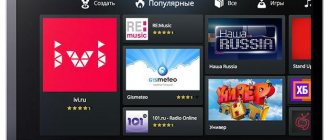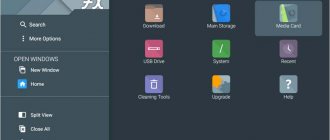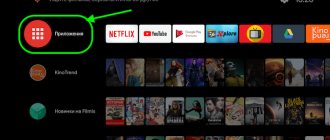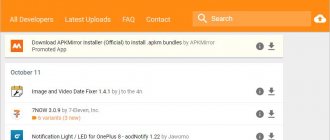Possible mistakes
JAVA_HOME error
If, when installing an application, it complains about Java_Home, you need to create a system variable (Start-Right-click on Computer-properties-Advanced system settings-Environment variables-System variables-Create-Create a Java_Home variable and enter the address of the folder where it is installed)
If During installation, an error occurs at 58%.
Check the certificates again in the certificate manager. In my case, the distributor's certificate was not Tizen's. It is necessary to have certificates from Samsung and Tizen.
Requires a password for the distributor certificate
Enter 'tizenpkcs12passfordsigner' If there is a certificate error, run Tools / Certificate manager and create an
“author’s certificate from Samsung and a distributor from Tizen”
For those whose project was recognized as wearable 5.0
and does not allow installation (writes closed), you need to install another Extras package in the Extension SDK tab in Package Manager .
then right-click on our project and click Configure->Convert to Tizen Project, and there we select samsung-tv (in my case version 5.0). After this, wearable will change to samsung-tv and you can start the installation on the TV via RUN. This is how it was for me right away (the second project on the screenshot), and how it turned out after all the manipulations that I described (the first project on the screenshot)
Another solution to the error
Bonus: setting up ADB on Windows
If you have problems setting up ADB on Windows, follow the instructions listed below. Make sure you are logged in as an administrator.
- Download the ADB installer for Windows from here.
- Unzip the contents to an accessible location (preferably your desktop or disk).
- Then open a command prompt (Windows + S, type cmd, right-click it and select Run as administrator ).
- Now you need CD to where you extracted the zipped file. Use the command dir to see which folders are listed in your current location on the command line.
- Now when you type adb as a command to run it, it will become available.
Download third-party applications using the command line
This is one of the easiest ways to download third-party apps on your Samsung Smart TV. Using your computer, you will use the command line to enter a few commands and install the application on your TV. However, to do this, you will need to know the IP address of your TV. Be sure to follow the following procedure to obtain an IP address:
- Turn on your TV and go to Settings .
- Select a network option .
- Click Information and you will see the IP Addresses section.
- Write down your TV's IP address It should look like this:
Now that you have your TV's IP address, you can continue with the download process by following these steps:
- Open your computer. and launch the command line.
- At the command prompt, enter adb connect 192.168. 2.201 (your TV's IP address). This will show you that you are connected to 192.168.2.201:5555
- Run the command install D install.apk (this is the location of your application file).
- Please be patient while it downloads. A success message should appear on the command line.
- Disconnect your TV from your computer by entering adb disconnect 192.168.2.201 (your TV's IP address)
- Now you have successfully downloaded a third party app on your Samsung Smart TV. Now you can navigate through the smart hub and then through the apps on the TV and this way you will find the app that you have downloaded.
Samsung F
For 6 series TVs from Samsung released in 2013, the following instructions for installing nStreamLmod apply:
- If you are using a button remote control, press the "Menu" button on the remote control. If it’s a touch screen, click on “Misc” and select “Menu” using the buttons on the on-screen remote control;
- Now select SMART Features and go to Accounts;
- Here, instead of email, enter “develop”, and as the password – sso1029dev! (including the exclamation mark);
- Check the box next to “Remember password” and log in to the created account;
- Exit the menu, press the “SMART HUB” button and go to the section with additional applications;
- Select “Settings”, and in it “IP Settings”. In the window that appears, enter 5.44.10.4;
- Finally, you need to go to the “Start App Sync” section.
If the program does not start working, restart your TV and enjoy watching IPTV.
We disable domains so that third-party widgets do not crash (only for Samsung Tizen J series 2015)
We block these domains on the router
samsung.com
test.samsungotn.net
cdn.samsungcloudsolution.com
osb.samsungqbe.com
samsungcloudsolution.com
rsch.samsungcloudsolution.com
ims.samsungcloudsolution.com
gpm.samsungqbe.com
empdownprd.samsungcloudsolution.com
notice.samsungcloudsolution.com
samsungotn.net
log-config.samsungacr.com
lcprd1.samsungcloudsolution.net
oempprd.samsungcloudsolution.com
osb-krsvc.samsungqbe.com
noticecdn.samsungcloudsolution.com
api-global.netflix.com
appboot.netflix.com
cloudfront.net
nrdp.nccp.netflix.com
secure.netflix.com
Enable installation from unknown sources
- Turn on your Samsung Smart TV.
- From the Home screen, go to the Settings menu .
- Select the Personal tab and look for the Security . .
- You will now be able to see the settings for Unknown Sources . Flip the switch next to it to turn it on.
- Once enabled, you can now download apps for free from sources other than the Play Store.
Installing nStreamLmod v.6.x via DNS change
And so let's get started, in order to install the widget, you first need to install the Divan.TV widget from SmartApps (Important! If Divan.TV has already been installed for a long time, then it must be updated), then in the TV network settings, register one of the three DNS:
- 5.188.232.6 - Netherlands. For residents of Europe.
- 188.120.238.5 - Moscow.
- 37.139.56.164 - St. Petersburg.
If you did everything correctly, then instead of Divan.TV you will have nStreamLmod_v.6.x. If this does not happen, and when you launch Divan.TV you have a dark screen, then you need to remove it and reinstall it!
You can also run nStreamLmod v.6.x through other widgets (iantv, Channel One, Comfortable TV (tvEXT), VINTERA.TV), but the old 3.x version will appear on the J series.
Creation of author and distributor certificates. Method No. 2
Go to Tools -> Certificate Manager . Next, click on the Plus . Choose Samsung . the TV box and click Next . Enter a custom name for the certificate. Enter an arbitrary Author name and Password , remember them or write them down, you may need them in the future. After clicking Next, a window will appear asking you to log into your account, click OK . Enter the details of the account that you previously created on the Samsung website. After successful login, simply click Next . Next again . Next, enter Password , it can be the same as previously created, leave everything else as is. If everything is done correctly, a window will appear with a message about creating certificates. Be sure to save the certificates in another place, you can probably get them only once on the TV, the folder with the certificates is located in Drive:\Users\Username\SamsungCertificate .
Debugging web applications on Tizen
To debug, you can use Chrome DevTools no older than version 79. And all because on a cool February morning in 2021, Google removed support for Custom Elements V0 from version 80 and since then these developer tools have become incompatible with Tizen.
Workarounds like “Go to Preferences > Tizen Studio > Web > Chrome > Extra parameters” and add —enable-blink-features=CustomElementsV0 —user-data-dir=/tmp/tmpchromeuser do not work.
Our choice is to install version 79 from the www.slimjet.com/chrome archive and disable auto-update.
For a 2021 TV on Webkit, DevTools from Chrome v62 or so will do. There is a high probability of catching a freeze on the TV if you click “in the wrong direction” in DevTools.
Twitch.TV: applications for Samsung Smart TV – IPTV
This is a unique platform for viewing and organizing game broadcasts from all over the world. Now you can watch the life of the service directly through the Samsung TV screen. The application has excellent functionality and a pleasant interface.
Broadcasts are divided into categories. To be able to use the “Favorites” function, you need to go through a short registration.
Of course, there are other programs for Samsung Smart TV that provide the TV with a lot of additional features. However, even these five applications are quite enough to provide the user with a rich educational and entertainment program.
For E series TVs
To install the Lmod application on a TV of this series, you will need to follow the same first 2 steps as when installing the program on a Samsung D. The only difference is that you do not have to set a password.
Now, to go directly to installing the widget, you will need to click on the TOOLS button and repeat the same steps as for D series TVs. After the installation is complete, you can find Lmod by pressing the SMART button in the installed widgets.
App publishing: Seller Office and Tizen Store
It's time to publish your app to the Tizen Store. To do this, you need to prepare or request several things from the client:
1. App logos according to UX guidelines:
- A full-screen screensaver consisting of two layers: the logo itself in PNG format with translucency and the background. Dimensions – 1920x1080px, no more than 300 kilobytes.
- Icon for search results, size 512x423px, no more than 300 kilobytes.
2. Full-size screenshots of the main application screens - 4 pieces
3. DOC file in English with a description of the screens and behavior of the application according to the template:
- UI structure is the navigation scheme between application pages.
- Examples of using the main features of the application.
- Menus and functions - labels and descriptions of the main functions.
- Remote control - description of the functions that are assigned to the remote control buttons.
- Language options—check whether language versions are supported.
It seems that everything is strict, there is an official developer checklist, but, as practice shows, a simpler free-form document with UI screenshots and a description of the behavior of buttons and main functions is quite suitable.
4. Specify the application version in config.xml and prepare a signed wgt file.
We're good to go! The rest of the quest does not require prior preparation. You can proceed directly to registration.
After successful completion of registration, the process of manual testing on Samsung's part will begin. Real people will create bugs in the internal bug tracker, attach silent videos there and point out moments of fiasco with gestures.
As a result, the application will appear in the Samsung Store, even if it contains minor defects, such as “Many of channels don't work. Black screen with loader is visible.” 
But with critical defects, such as “Infinite loading”, the application will not reach users.
Screenshot: bug tracking system on the Samsung portal for Tizen developers
After fixing critical bugs, you can celebrate your success! Now the application can be found by name or keywords in the end-to-end TV search.
Downloading third-party applications using external storage devices
This involves the process of sideloading applications from a trusted source available on the Internet. This is done using your computer's web browser, from where the application will be downloaded to your computer. Now, using storage devices like a flash drive, you can copy the file from your computer and transfer it to your Samsung Smart TV. Therefore, to complete this process, you need to follow the following steps:
- Open a web browser on your computer or laptop .
- From reliable sources , find the .apk file for the app you want to install on your Samsung Smart TV and then download it .
- Insert the Flash Drive into your laptop or computer and copy the file to it.
- After copying the file, remove the USB flash drive from the computer and connect it to the TV .
- Open the flash drive and once you find the .apk file, select it and click Install .
- Once the installation process is complete, you can open and enjoy the application that you have just installed on your Samsung Smart TV.
Adding a TV to the IDE via Device Manager
Screenshot: Device Manager with a connected TV
To successfully add a TV to Device Manager, several conditions must be met:
- the TV is switched to Developer Mode;
- in the Developer Mode window the correct IP of our working machine with Tizen Studio installed is indicated;
- devices are on a common network: LAN, WiFi or VPN.
[Optional] After adding a TV to Tizen Studio, you can copy its unique DUID, this will make it easier to create a certificate later. And if there are a LOT of TVs (what if), then it’s better to put all the DUIDs into a text file in the “one DUID per line” format.
Applications for Samsung Smart TV with free movies TVzavr.ru
This program provides the opportunity to keep up with the latest news from the world of cinema, and completely free of charge. Users are offered a huge collection of cartoons, films and TV series of different genres and years of release. Here everyone can find entertainment to their liking.
The main features of the application include:
- High image quality;
- Availability of the “Favorites” function;
- “Browsing history” function;
- Manual and voice control;
- Convenient and flexible search system;
- Availability of recommendations.
Application developer documentation for OS Tizen
There is documentation, and thanks for that.
It was written by different people at different times, so the naming convention and style changes from document to document, and in the guides there is frankly non-working code. A striking illustration: in the example of using the built-in player, there is an annoying typo; instead of webapis, it says webapi. And most importantly - in what place - in the DRM settings section! We are sure that not only we reported this problem to the Sellers Office, but three years later it is still there.