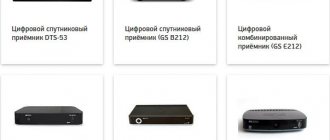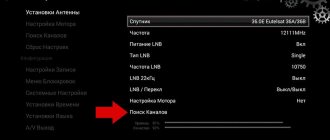Residents of the northern regions of the Russian Federation have always experienced some inconvenience associated with the difference in time zone relative to Moscow time. They were forced to miss interesting satellite TV programs or watch them at inconvenient times. Today the problem is solved. Having receivers with certain characteristics and a subscription to a broadcast package, you can tune in to Tricolor 2 hours earlier.
In what cases is it necessary to tune channels with a shift of +2 hours?
Subscribers living in the Urals and in the European zone can enjoy watching television with a difference of 2 hours. Users of services from Tricolor living in the Urals do not have to worry about the settings. They are provided with automatic offset. When the broadcast does not shift, you should contact your provider.
Subscribers using broadcasting services from Tricolor in the European zone must independently perform the necessary manipulations to gain access to television viewing on these channels.
Which receiver models are suitable for tuning
Setting up offset broadcasting is possible on devices that support MPEG-4 signal reception. If the receiver does not support this format, then you need to exchange the equipment. Tuning operations can be performed on the receivers:
- GS A230 (4K);
- GS B520;
- GS E521L;
- GS B532M;
- GS B531M;
- GS B522;
- GS B521;
- GS E501;
- GS E502;
- GS E212;
- GS B212;
- GS B211;
- GS C.
You can also get accurate information on setup by calling customer support.
Correct time setting
The proper functioning of the receiving equipment depends on setting the desired date and time. To correctly specify the data, you need to implement the following scheme:
- In the “Menu” of the receiver, find the “Settings” item;
- Go to the “Set time” item;
- Enter exact data in the date and time field;
- In the “Time zone” cell, select “+3” (corresponds to the Central regions);
- After saving the settings, exit the “Menu”.
These actions will allow you to synchronize the signal and improve the delivery of teletext. They will also contribute to the smooth operation of TV guides.
If errors or technical failures occur, the subscriber can contact the provider’s support service.
Subscribers of the satellite company Tricolor often ask how to tune channels 2 hours earlier. Since the beginning of spring 2013, service users in the Urals have had access to all-Russian TV channels with a broadcast shift of 2-3 hours around Moscow. And also the channels in such broadcasting are available to those who use the provider’s equipment working with the MPEG-4 format.
For clients living in the Urals, channels with a broadcast offset of 2 hours should appear automatically. If they are not available, it is recommended that you contact your local dealer.
Users living in the European part need to configure the receiver themselves. Only certain models of set-top boxes can be configured.
Who needs it
The ability to tune channels on Tricolor TV 2 hours earlier than the main broadcast zone is needed by residents of the Urals . By shifting the broadcast time frame, they receive all the amenities available to the central region.
Today, the Tricolor company offers to configure channels in various ways, both in automatic mode and by specifying the main broadcast frequency. This feature will also be useful for those who moved to the northern regions and lost channels on their set-top box.
Subscribers who have:
- modern class equipment capable of working with MPEG-4 format signals;
- purchased the Super Optimum or Maximum HD package.
Important! Subscribers who cannot change the region and time zone in the receiver settings, or who do not have the appropriate broadcast packages, will not be able to select a time-shifted broadcast schedule.
Setting up receivers
There are several ways to tune in 2 hours earlier to broadcast Tricolor TV channels.
First option
This is the easiest way to tune Tricolor channels on your receiver 2 hours earlier.
- Go to the set-top box menu and perform a factory reset. Instructions for completing this step will appear on the screen.
- Then the “Select Operator” ↦ “TRICOLOR TV – CENTER” window will appear.
- Select region ↦ “Ural” or region “Chelyabinsk”.
- If the set-top box does not have the “Select region” item, then it will not be possible to configure the Tricolor to work 2 hours earlier.
- By following text messages, find the desired channels and install them.
- The channels will appear on the configured receiver at the very end of the list of general Tricolor TV channels.
Second option
A more complex way to set up Tricolor TV 2 hours earlier:
- Go to the “MENU” tab, select the “INSTALLATION WIZARD” option (if the tuner is not equipped with such a function, the setup cannot be performed).
- Select the operator “TRIKOLOR TV – .
- Scan TV channels.
- All-Russian channels will appear at the end of the list of general operator channels.
Third option
If the receiver is equipped with the “MANUAL SEARCH” option, then all the provider’s channels can be opened at frequency 11996 . This option is supported by HD receivers.
- How to configure the CAM module on LG TVs
Causes of channel failure and methods for solving them
The main reasons why all channels disappeared or the quality of some of them deteriorated:
- Bad weather conditions: snowfall, rain or strong wind.
- Initial incorrect location of the satellite dish.
- Outdated receiver software.
- The connected tariff has not been paid.
- Equipment breakdowns.
How to fix?
- Reboot the receiver and TV.
- Check the quality of the received signal. Press the “i” button on the remote control twice to open a page with two bars: quality and strength of the incoming signal. The indicators of both of them must be more than 75% for a high-quality image.
- Correct the antenna position. If the signal quality is low, then try carefully, in small steps, changing the location of the satellite dish. After each change, fix the antenna for 10 seconds and check the signal.
- Check your account balance.
- If you just connected Tricolor TV, then wait up to 8 hours for the signal from the satellite to appear.
24/7 Tricolor TV hotline
How to watch provider TV channels on two TVs
This problem can be easily solved; to do this, you need to purchase a TV splitter and make a separation from the connecting cable to the second screen. You can also buy a video sender and connect it to your TV.
But in order to watch different Tricolor TV channels on two TVs, you need additional equipment. Several years ago, the company released a double set of equipment, which is already designed for watching Tricolor television on 2 screens. The kit operates from one smart card.
The equipment set includes:
- Two consoles, the main GS E501, and the additional GS C591.
- Two remotes.
- Connecting elements (2 sets).
- Instructions.
- Agreement.
The set operates in the DVD-S-DVD-S2 broadcast format and is equipped with all the necessary functions (TV guide, timer, USB).
Connection
Connect the convector and GS E501 using a cable, connectors LNB1IN and LNB 2 are used. The main tuner GS E501 is connected to the receiver - agent GS C591, using an Internet cable, connectors marked ETHERNET are used.
Then a smart card is inserted into the tuner, and two receivers are connected to the TV. If the installation is carried out correctly, then after connecting the equipment to the power supply, the “SETUP WIZARD” program will appear.
Equipment setup
To configure the main receiver GS E501 in the “SETUP WIZARD” application, you need to select a language and select the appropriate video format resolution. To do this, in the “Set visibility area” tab, using the up/down and left/right keys, extend the green zone over the TV area. After completing the procedure, press “FORWARD” .
In the “MENU” tab that appears, you need to configure the time and date parameters. The subscriber can select “AUTOMATED SETUP” or “MANUAL SETUP”. After completing the procedure, press “FORWARD”.
A window will appear where you need to connect the set-top boxes to the local network and establish a connection. The user needs to activate the “Ethernet 0” tab, select the correct parameters in the column that appears, confirm them, and configure the connection between the main receiver and the additional one.
The next step is to select an operator, confirm the data by pressing the “OK” key, and then click the “Continue” button. In the tab that opens, select the broadcasting region, confirm the operation by clicking “OK”, and the channel scanning procedure will begin. When the search for TV channels is finished, click “OK”, leave the tuner on, and wait for the picture to appear.
The GS E501 setup is complete. Setting up the second GS C591 receiver is carried out in a similar way to the main receiver.
“We reset the settings of the receiving equipment or reset them to factory settings Review of new Tricolor TV channels” 2 —> Interesting: Comments: (1) Write a comment
Last year, the Tricolor-TV company made a change in the regional lists of TV channels - the innovation affected those subscribers who used SD equipment. This allowed residents of the Urals and other regions to tune federal TV broadcasts according to their time zone instead of Moscow. For such a time shift, it is necessary to make clear settings, and the provider was happy to provide subscribers with a sequence of actions.
You can get acquainted with it in our article.
Setting up the antenna for Tricolor satellites
Once you have assembled the satellite dish according to the instructions, you must choose the ideal location for it. Please note that for a good signal there should not be any objects in front of the satellite dish. For example, tall trees or houses.
If there are obstacles near the house on all sides, in this case the plate is installed as high as possible on the side where the obstacle is a tree, not a house.
The closer the antenna is to your TV, the faster and better the signal will be transmitted through the cable. One end of the cable is already connected to the dish. The second one screws to the LNBIN connector of your receiver.
Then, the card is inserted into the receiver and the device is connected to the TV. On the screen you will see a greeting and a proposal to continue setting up the Tricolor TV antenna.
What channels can be broadcast in the +2 grid
The innovation affected only some channels at the federal level.
| Russia 1 | NTV | First channel |
| Russia K | Carousel | Channel 5 |
Channels you can watch with shift
This list will be available as part of a double package - that is, all of the above channels will be broadcast in double volume, in doubles. The picture quality will not be affected; both options can be viewed without deterioration.
Broadcast setup procedure
To start setting up the receiver, you need to make sure that:
- It supports MPEG-4 signal reception. That is, such a broadcast will be unavailable to subscribers who have not changed their equipment to new ones.
- You are connected to Tricolor-TV with the “Maximum HD” or “Super Optimum” package. Such broadcasting will not apply to subscribers with regular packages.
If you go through these two points, you can proceed to the setup itself. It can be produced in several ways - complex, simple and manual. Recently, an updated method has also appeared for those whose equipment does not find the Ural region. More details about all of them below.
Method 1. Easy
- You should start by resetting the settings to default. After this, the procedure for “initial” configuration of the receiver will become available.
- Follow the system instructions.
- When selecting an operator, you should set the value to “Tricolor-TV Center”.
- When selecting a region, set the value to “Ural”. It is also acceptable to select “Chelyabinsk”.
Important! If you cannot select a region, see the latest instructions at the end of the article.
After all the installations, you must, as usual, search for TV channels. The setup will be completed when the search is completed.
Federal channels with a time shift will be almost at the end of the list of all channels available for broadcasting. If they are not there, check the "Regional Channels" section.
Method 2. Difficult
- You should start by initiating the settings wizard - in the menu.
- When going through automatic setup, select the operator and region as in method 1.
- Re-enable channel search.
Method 3. Manually.
This method is used on some modern receivers that support manual search:
- Set the search frequency to 11996.
- Set this to "no" for network search.
- Leave the rest of the search options at "auto".
- At the end of the procedure, time-shifted channels will appear in the “Manual Search” list.
How to set up a receiver where there is no Ural region
Let's look at how to set up channels with a 2-hour shift on Tricolor TV if you don’t have the option to set the “Ural” region in the menu. You can use this method if the contribution of the available regions includes “Moscow +2”. The indicated region completely corresponds to the Ural region in terms of time shift. To do this, it’s worth finding out how to change the region to Tricolor. This operation is performed in three stages. On the first one, you will have to reset all existing settings to factory settings.
For this:
- In the receiver menu, select the “Settings” tab.
- Find the reset function and, following the pop-up prompts, completely reset the settings with confirmation of each action.
- After the reset is complete, enter the required new parameters.
- If a region selection window opens on the screen, simply close it.
- Reboot the receiver.
At the next stage you will have to manually search for channels:
- After turning on the receiver, open the “Menu”.
- In the “Applications” tab, find the channel search item.
- In the pop-up window, check the box next to “Manual search”.
- Correctly enter the necessary data for a new search (frequency - 12222), select network search (depending on the receiver model, the item may be called “network search”). Set all other parameters to “Auto”. If it is set by default, nothing needs to be adjusted.
- Begin the search process. It is important to save all channels that will appear on the screen in a timely manner.
At the third stage, the subscriber will have to organize the search results and make the necessary adjustments.
To do this you need:
- Open the menu and go to the “Applications” tab.
- Open the “Channel Editor” section.
- Carefully read the list of search results. Noticed repetitions must be removed. Before deleting, you should compare the quality of the takes and leave the one with the best picture and sound.
- Sort the remaining TV channels as you wish and save the changes.
For all changes made to take effect, you need to restart the device. To do this, you need to turn off the receiver, be sure to completely disconnect it from the power supply, wait 40-50 seconds (some manufacturers recommend waiting up to 5 minutes) and turn on the device simultaneously with the TV. This is how changes made to the receiver settings are saved.