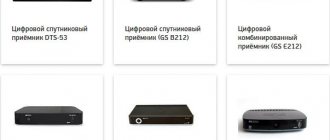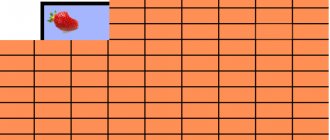Last year, Tricolor TV introduced certain changes to regional channel lists. The innovations will be felt by subscribers using SD equipment. This will allow residents of the Urals and other remote regions to watch TV channels in accordance with their time zone. How to set up channels +2 hours on Tricolor TV? There are several ways to achieve what you want. Let's look at each of them in detail.
To shift the time, you need to make detailed settings. The provider offered several ways to change the time zone. However, before considering them, let’s analyze whether this should be done in principle?
When you need to tune channels with a 2 hour shift
Users who live in the Urals and in the regions of the European zone will be able to enjoy watching television broadcasts with a difference of 2 hours. Subscribers from the Urals do not have to worry about time zone regulation. The time is determined automatically. You just need to install “Ural” in the region settings. There are several reasons why TV broadcasts have not moved automatically. Only the provider can restore the broadcast of channels with the required time zone. Therefore, please contact support.
Tricolor TV subscribers living in the regions of the European zone must configure their own broadcasting in order to gain access to viewing TV channels with a difference of +2 hours. What should I do if this function does not work or the channels are missing? To avoid additional problems, perform the setup exclusively in accordance with the expert recommendations that will be presented below.
How to change time to summer/winter
The Tricolor website, as well as the operating documentation for a specific receiver model, provides instructions on how to configure the device to automatically switch to summer and winter time. The algorithm of actions differs for different consoles. However, the goal of all operations is to set the time zone correctly.
For GS 8300 receivers
In the GS 8300 receivers, in the time settings options, you can specify the region in which Tricolor is received. To do this you need:
- press the Menu button;
- select “Settings”;
- enter “Set time”;
- select “Time zone” and set the required value there.
After configuration, the equipment must be rebooted to apply the new parameters. After this, you can once again check that the date, time, and time zone are set correctly.
For other models
Some receiver models, in particular the GS 8304, use a different time zone setting scheme. This is the offset relative to Greenwich Mean Time. The parameter is called "UTC offset". To change it to the desired value, you will need:
- press the Menu button on the remote control;
- select the Main Menu section;
- find the item called Timer and activate it.
The user is prompted to set the offset. This is a time zone in +5 or +6 format. By setting the value for your place of residence and receiving Tricolor satellite broadcasts, you can achieve the correct transition of the system to summer and winter time. As in all other cases, after setting the UTC offset, the receiver must be rebooted to apply the new parameters.
Which receivers can be configured
Offset (shift) of television broadcasting +2 hours on Tricolor TV is possible only on certain models of digital receivers. If you plan to use this option, then be sure to connect a decoder of the appropriate model to the TV. First, the device used must support digital signal reception in the MREG-4 format. Secondly, your receiver model should be in the following list:
- GS A230 (4K);
- GS B520;
- GS E521L;
- GS B532M;
- GS B531M;
- GS B522;
- GS B521;
- GS E501;
- GS E502;
- GS E212;
- GS B212;
- GS B211;
- GS C.
Tuning channels with a difference of +2 hours is not possible on other receivers. If your model is not on this list, then be sure to contact your provider to have the hardware replaced. For more information regarding the use of the tuner, please contact customer service.
Changing the time zone when switching to winter time
How to set winter time on Tricolor TV and why is it needed? This is necessary for television to broadcast in conjunction with the real time of your region.
The receiving module set to “summer mode” will constantly be “wrong” by one hour, which will create certain inconveniences when viewing.
In addition, you need to configure the receiver for winter time to receive accurate information from the program guide. This service (EPG) is a program guide that you can see on your TV screen at any time.
To change the receiver to winter time, follow these steps:
- Press the button on the remote control and go to the “Main Menu”.
- A list will open on the screen. Select “Time Settings” in it.
- In the window that appears, change the values in the “Time Zone” item, leave the same (or adjust) the year, month and day.
- Save the changes and reboot the receiver.
In some models of receiving modules that are used in the Tricolor TV satellite television system, the time zone can be changed somewhat differently. Therefore, if your receiver is different from the GS 8300 series modules, try changing to daylight saving time as follows:
- Enter the “Main Menu” of the receiver by pressing the corresponding button on the remote control.
- In the list of subcategories, select “Timer” and click “OK”.
- In the “UTC Offset” tab that appears on the screen, change the value, for example, from “+5.00” to “+4.00”.
- Click "OK" and confirm the changes.
- Reboot your receiving module.
In principle, this tuning technique is also suitable for other receivers, or at least gives a general understanding of the process. If you are using any other Tricolor receiving module, then if difficulties arise, try to find detailed instructions on the Internet specifically for it, or contact a specialist.
Source
What channels can be tuned
The Tricolor +2 hours option is not available on all TV channels. You can use this feature when watching the following channels:
- First channel.
- Russia 1.
- RussiaK.
- Carousel.
- NTV.
- Channel 5.
- STS.
- TNT.
Please note that on all channels there is a shift of +2 hours. The exception is the Carousel TV channel. Here the broadcast is shifted by 3 hours.
Setting options
How to set up channels broadcasting +2 hours on Tricolor TV? It was said earlier that there are several ways. Each of these options has certain advantages. The difference between them is the complexity. The first method is considered simpler. Start with him. If you cannot achieve the expected result, then try the remaining methods for adjusting the time shift.
Through a factory reset
The first method of setting up channels on Tricolor TV with a +2 hour shift comes down to rolling back user settings to default values. If the receiver does not automatically select the region, then you must follow the following instructions:
- Take the digital tuner remote control and press the "Menu" button.
- A list of available operations will open; you need to select the “Settings” subsection.
- Find the Reset to Defaults command. Sometimes it may be called "Factory reset".
- Consistently confirm your desire to roll back the receiver's settings to the default settings.
- When the settings are reset, the digital receiver will begin setting the parameters; follow the prompts that will pop up on the TV screen.
- For the tuner to work correctly, the user will have to provide additional information, for example, when choosing an operator, indicate “Tricolor TV Center”.
- In the table of regional assignment of equipment, select “Ural”, and then confirm your decision by clicking on the “OK” button.
- When the region is selected, start an automatic search for TV channels. Be sure to save the channels found by the receiver.
Channels with a +2 hour time shift will appear at the bottom of the list. Some models of digital tuners form a separate list of “Regional TV channels”.
Remember, your tuner must have a setting such as “Region Select”. If there is no option, then you will not be able to set up TV broadcasting with a +2 hour shift.
Through the settings wizard
You can tune in Tricolor TV broadcasts 2 hours earlier using an alternative method, which we will now consider. The essence of this method involves using the “Installation Wizard” function. Accordingly, if this option is not in the settings menu, then you will not be able to change the broadcast time. To change the broadcast time on Tricolor TV, you need to act in accordance with these instructions:
- Using the receiver's remote control, select "Setup Wizard". In some receiver models, this command may be called slightly differently.
- A list of available options for this subsection will appear on the screen; you need to select “Operator”.
- A new window will open in which you need to enter the name of the provider. In our case, this is Tricolor TV Center.
- Find and then open the Region tab. Here you need to select “Ural” or “Chelyabinsk”.
- Start searching for channels. Found TV channels must be saved.
Open the list of found channels. Scroll to the very bottom, TV channels that are broadcast with a time shift will be displayed here. Modern receiver models store channels in a separate package - “Regional Channels”.
Manual mode
Many modern digital tuners support an option such as “Manual tuning”. Use it to set up time-shifted TV viewing. To activate the parameter in question, find it in the receiver menu. Specify all search parameters. To gain access to TV channels with a shift, you need to type the following value in the frequency column - 11996. It is at this frequency that TV channels in your region are broadcast with an offset of +2 or +3 hours.
Practice shows that the manual search function is available on receivers that support broadcasting channels in HD format.
Changes due to daylight saving time
If you used the set-top box in central Russia, and then changed your place of residence, or the clocks were changed, then in this case the time on the set-top box needs to be adjusted. This is only necessary so that the equipment maintains a reference to the real time of the place where you are. If you save daylight saving time on the receiver, it will constantly be off by an hour, which is not very convenient when viewing broadcast programs.
The receiver has a function such as a program guide or EPG. And if you don’t set the time and date, then there’s simply no point in using it.
In order to configure for the required time you need:
- On the remote control, select “Main Menu” again;
- After this, the available settings will appear. You need to select “Set time”;
- The next menu item is “Time Zone”. Here check that everything matches. If there are deviations, correct and save;
- A mandatory step is to reboot the receiver. That is, first save the changes, and then reboot. This is done in order for updates to occur on the console, and in order to test yourself. Has everything been done correctly?
If the model installed in your home is different from the GS 8300, then you can switch to winter time as follows.
- enter the device menu using the remote control and select “Main Menu”;
- Then you choose not the time, but the timer;
- next tab UTC offset. Here you need to change the time zone, for example from +6 to +5 or, conversely, upward, depending on what time you are changing to.
- save by clicking the “Ok” button, and don’t forget to reboot.
Time, date and time zone on the receiver are important parameters that should always be configured. Therefore, correct installation is the key to watching programs at the right time.
Setting the time parameter
For the digital tuner to work correctly, you need to set the date and time correctly. To do this you need to follow a simple step-by-step algorithm:
- Open “Menu” and then find the “Settings” section.
- Go to the “Set time” subsection.
- In the “Date and time” column you must set the correct values.
- In the “Time zone” line, set the value to “+”, which corresponds to the central regions.
- Save your settings, and then you can exit the menu.
These actions are sufficient to synchronize the TV signal and improve the delivery of teletext. Correctly setting the time and date will significantly improve the performance of the TV guide. If you encounter errors or technical glitches, then contact Tricolor TV customer support for assistance.
How to change time zone? This setting can also be changed via the Set Time menu. Go to this section, and then select the option that corresponds to your region. However, the time is mainly adjusted automatically. Now you know how to watch Tricolor TV channels with a time shift of +2 or +3 hours.
How to change the time and time zone on a tricolor receiver
Today I will show you how to change or translate the time and change the time zone, as well as the date, on Tricolor TV receivers.
These are models 8306 and 8307, which have the same menu.
On other receivers this is done in a similar way.
So, to make the setup, you first need to connect the receiver to the TV.
In order to change the time and time zone, you must press the menu button.
After pressing the menu button we are taken to the main menu.
If you have a receiver of other models, the appearance of the menu may be different, but the main thing for you is to find the settings tab, go to it and click Ok.
After you have entered the settings, find the time setting item here and go into it.
Here we see that you can select the time zone mode: automatic or manual.
It’s better to set the time zone manually, indicate your time zone, for me it’s +8, set the required year, month and day.
Then set the new time. After everything is configured, click exit.
If we now go into the settings, we see that all our settings have been saved.
After we have made the time and time zone settings, we see that now our TV program will be shown in our time zone.
If you still have any questions, watch the video below.
Source