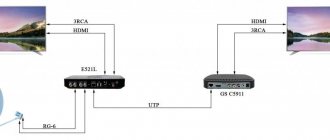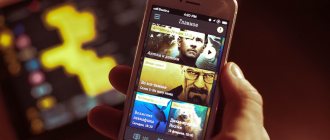Modern TVs give the owner unlimited opportunities to view content without connecting additional devices. Until recently, the user had to simultaneously control the remote control of the TV and a satellite tuner or set-top box that receives digital cable television signals.
Now manufacturers have greatly simplified the task by integrating all the additional technologies into the TV, allowing the use of just one remote control. But in this case, there is a problem with access to content that is individually owned. In this case, a Cam module from provider companies will come to the rescue.
Cam module for satellite TV
What is the MTS CAM module?
The MTS module itself for a TV is a block that is connected to the device circuits and performs certain functions. The provider gives permission to:
- reading information on the SMS card;
- logging into a network broadcasting content;
- obtaining codes for the streaming decoding procedure.
If you connect the antenna through a set-top box or tuner, the message “channel encrypted” will appear on the TV screen, because the device will not receive the signal provided by the MTS provider. The image can only be obtained after connecting the television module directly to the TV or set-top box.
Smart TV does not work
There are several main problems due to which LG Smart TV does not want to function properly. Let's list the main ones:
- There is no electricity in the network. Often you just need to check such a factor.
- During installation, the mode selection was incorrect.
- The TV's firmware has crashed.
- It can be assumed that there are technical problems with the device.
- Sometimes the cause of a breakdown is burnout of the matrix or backlight.
- The impact of the human factor (for example, children violated something).
- A person without skills carried out repairs on his own.
All the described actions can be resolved using the TV settings or by contacting a specialist.
What does the module do?
To install the CAM module, the TV must have a built-in CI slot. If it is missing, you will have to use a tuner with the required slot. To view the content provided by the provider, you will need to use a smart card, which will provide access to the content. The card contains information about the period for which the subscription was made, the list of channels available for viewing, the time spent watching and a key that allows you to decrypt the channels.
The provider has the ability to control access to encrypted content. The tuner built into the CAM module collects codes from the card and decodes the channels to which you have subscribed. Since each provider tries to prevent users from accessing closed channels, they therefore impose some restrictions. For example:
- the smart card is sold together with certain equipment manufactured by the provider company, in this case MTS;
- prohibit the use of CAM modules operating in a multi-channel direction;
- The card is linked to the number of the equipment used.
CI slot
Modules come in the following types:
- Simple . It is used only with a single encoding system, so when changing the provider, the module must be replaced with another. In addition, most channels, access to which are exclusively paid, have different encodings, which a simple CAM module is not able to decode.
- Universal . CAM modules, in which it is possible to use smart cards from different providers. The device automatically configures and connects to them. In addition, they not only correct the received signals, but also provide access to all paid content.
When purchasing universal type CAM modules, the user will only need to purchase a provider card.
Read more about how the MTS cam module works at the link https://mtsdtv.ru/devices/cam-modul/.
Where to find the numbers required for activation
As practice shows, subscribers often have problems entering a number or equipment ID. You can find out the MTS TV smart card number directly on it, it is printed next to the barcode.
For set-top boxes, the ID is located on a sticker on the bottom of the device. It is signed "chip number". For the CAM module, the number is located under the barcode and is labeled Chip ID.
The smart card number is clearly visible on the equipment:
MTS provider tariff plans
The MTS CAM module can be purchased at MTC sales offices or on the provider’s official website. The kit also includes an antenna and a smart card. The price of the set is 3990 rubles. Additionally, you can order a cable at a price of 30 rubles per meter and installation by a specialist, the cost of which is 2000 rubles.
Tariffs and list of channels can be viewed in the table:
| Rate | Price | Number of channels | Channels |
| Base | 175 RUR | 209 | News channels For education Feature films and documentaries For children Sport Music Entertainment |
| Advanced | 250 RUR | 217 | News Educational Movies For children Sport Music Entertainment |
| Basic Plus | 250 RUR | 219 | News Educational Movies For children Sport Music Entertainment |
| Extended Plus | 390 RUR | 227 | News Educational Movies For children Sport Music Entertainment |
| AMEDIA PREMIUM HD | 200 RUR | 2 | Movies TV series |
| Adult | 150 RUR | 5 | Cinema for adults |
| Children's | 50 RUR | 5 | Children's educational channels |
| Match. Premier HD | 299 RUR | 1 | Sports |
| Match. Football | 380 RUR | 3 | Sports |
| Movie mood | 239 RUR | 3 | Movies TV series |
How to configure and activate the MTS CAM module
In order to configure and activate the MTS CAM module, you need to connect it to the device. To do this, you need to find the Common Interface slot on the back of the TV. First of all, you need to insert the Smart card into the module, after which it needs to be inserted into the slot.
You need to carefully ensure that the adapter is installed correctly and is not firmly held in the connector.
Cam module MTS for cable TV
If the connection is made according to all the rules, then the signal from the provider will be displayed on the TV screen. You can configure the module yourself. To do this, use the remote control to go to the main menu and press the “Factory settings” button to restart the TV. After setting the time and date, you need to go to “channel search”.
When setting up cable TV from MTS, you can use auto-search or configure the device to view content manually by selecting the “Cable” connection item. Upon completion of the search, click the “Run” button, thereby completing the channel setup.
Cam module MTS for satellite TV
Satellite television through the Cam module from MTS is performed in the same way as cable television, only when searching for channels you need to click the “Satellite” button and select the channels of interest. During the setup process, you will need to indicate the provider that provides the service.
Finally, click the “Run” button, then wait a few minutes until the settings are completely completed and enjoy watching.
Installing a cam module from MTS - step-by-step instructions
Connecting and setting up the MTS TV cam module:
Setting up and connecting to the Internet
The first step will be connecting to the Internet. The question arises: is it worth spending time and energy on such an action? Definitely yes. When you connect to your provider, you will immediately receive a large list of additional features that open up using LG Smart TV.
Let's list the main advantages:
- Online media content is being played.
- We get access to Internet television.
- Watch your favorite movies from the list of free ones.
- The selected applications and video games are launched.
- Using additional features.
Now let's move on to describing the sequence of actions when setting up an Internet connection in two different ways.
Connection via cable
We first determine the presence of an additional wire for a permanent connection to the Internet. If your provider installed one main cable in your premises, you need to purchase a special splitter. Through such a device you can connect a new wire directly to the TV.
So what do we do?
- We connect a wire between the splitter socket and the LAN located on the back of the SMART TV device.
- Using the remote control, go to the main menu and press the Home button.
- In the “Settings” item, select the “Network” section, where you need to find the “Network connection” option.
- You must select the “Set up connection” action, and then go to the “List of Networks”.
- Everything is simple here - you need to select the “Wired Network” option.
- Now click “Update”.
- After a short wait, the “Ready” message will appear.
- All TVs are successfully connected to the World Wide Web.
Connection via Wi-Fi
Let's consider the connection option using a router.
- We turn on the TV and the router itself.
- Using the remote control, go to the main menu and press the “Home” button.
- In the “Settings” item, select the “Network” section, where you need to find the “Network connection” option.
- You must select the “Set up connection” action, and then go to the “List of Networks”.
- We stop at the “Wireless Network” option.
- In the list that appears, find your native Wi-Fi router.
- Enter the password for your own Wi-Fi network (as when setting up a computer or other gadget).
- Click the “OK” button and wait for the connection.
- A special icon will indicate that the network is connected.
- Click “Finish” and enjoy the delights of the Internet on your LG Smart TV
- It is advisable to test the network by visiting a website.
Is an antenna needed when installing the MTS Cam module?
To connect your TV to satellite television, you will need to install an antenna, for which you need to choose a place where the signal will best arrive. To do this, you need to make sure that the device is aimed at the waves of the ABS2A satellite and there is no visible interference in their path.
Before installing the antenna, you need to make sure that the user is within range of the satellite's waves. The diameter of the plate must be at least 90 centimeters in diameter.
Important! If you buy a complete set of satellite equipment for your TV from MTS, there will be no problems with connection, since all elements of the set have the necessary parameters.
Self-registration
You can buy MTS equipment at various retailers. In this case, registration of satellite TV on paper is not carried out, but without it you cannot start working. The company invites new subscribers to independently register on the website through a special form. To do this, go to https://lk.ug.mts.ru/#/satellite_testview and fill in the following fields with information:
- FULL NAME;
- Date of Birth;
- passport details;
- user address (registration as in the passport);
- the address where the equipment will be used;
- smart card number;
- Equipment ID;
- telephone for communication with the subscriber.
How to connect two TVs at once
In modern homes, families often use two televisions. To connect them to one mts Cam module, use the following methods:
Use a splitter. This is the easiest and most inexpensive way to connect. The module is connected to the input connector, and the output cables are connected to TVs. The only drawback of the device is the presence of interference on TV screens.
A converter with two outputs will help you connect a second TV to the MTS provider. The device can be used simultaneously with up to 8 devices without affecting the quality of the received signals. The only thing that can upset the user is the lack of knowledge and competence in the connection process.
The most expensive and most reliable way to connect two devices to a cam module is to use a multiswitch device. This device will help create an entire multimedia network by connecting several antennas and TVs. In this case, the signal quality will not be affected.
What TV models can be connected to the mts Cam module
The mts cam module can be connected to many televisions that have a Common Interface connector. To make sure that the model supports the function of connecting television through the module, you should re-read the technical specifications that indicate this function. Common brands that support the cam module:
- BBK;
- Doffler;
- Erisson;
- GoldStar;
- Hitachi;
- Hyundai;
- JVC LT;
- LG;
- Loewe;
- Panasonic;
- Philips;
- Samsung;
- Sharp;
- Sony;
- SUPRA;
- Thomson.
TV models of these brands support broadcasting satellite and cable television using the MTS Cam module.
Which TVs support MTS cam module
Setting up digital TV on Sony Bravia TVs
Digital TV can be connected using set-top boxes that can be provided by providers. Most likely, you even use such devices yourself. And innovative models of Sony Bravia TVs can broadcast a digital signal without any additional equipment, but using a regular antenna. As a bonus, the picture quality is excellent.
In addition to the Sony Bravia features described above, users can use the TV guide. To do this, you need to find the “GUIDE” button in the main menu. An open table contains information about channels, where on the left is the serial number and name, and on the right is the broadcast time.
Using the arrows you can control their positions, and the " button will give a brief description of the selected TV show.
The existing range of Sony Bravia TVs is a direct confirmation of the intellectual and technical development of society. Today we will talk about connecting digital broadcasting on Bravia TVs. What is digital television?
What are the signal formats? How to connect and set up a Sony Bravia TV? We will discuss the answers to these and other questions, as well as useful information about paid channels and how to decrypt them below.