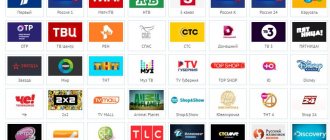TVs with Wi-Fi and Smart TV functions have not surprised anyone for a long time. Since progress does not stand still, almost every day something new appears, and things that are already familiar to everyone are improved. This is what happened with television, which is experiencing a rebirth. New models are constantly appearing in which wireless technology works very well.
Purpose of the router
LAN connectors, built-in Wi-Fi adapters, and new multimedia capabilities have made it possible to create a local network at home and transfer files and streaming video without downloading. However, it is obvious that no matter how “smart” the TV is, it cannot connect to the Internet on its own, since it does not have built-in L2TP or PPPoE clients to receive the corresponding network protocols.
A router is a router through which the home network data packet is redirected, which allows you to combine all existing devices and provide access to external packets, that is, to the Internet. In other words, it helps to competently manage your home network. It can also become a Wi-Fi point.
Connecting cables to the router (Back view).
A TV, unlike a router, does not have such functions. It can only act as a separate device within a home network and to connect to it you need an internal or external Wi-Fi module or a connection cable.
Thus, there are two options for connecting the router to the TV to access the Internet:
Let's figure out step by step how to connect a TV through a router to the Internet in each of these cases. Let's start with the first one - via cable. When connecting via cable, the following scheme is used:
TV connection diagram via cable.
To connect the TV to the Internet via a router, it must have a free LAN port, since the TV is connected to the router via a UTP modification cable. As a network connector, you can buy a simple Cat 5 patch cord:
One end of it is inserted into the LAN port on the router, the other into the corresponding Ethernet port on the TV.
This method has a certain disadvantage, since sometimes you have to pull the cable throughout the room. An excellent solution would be two PowerLine adapters (PLC), then the signals will be transmitted via the electrical network. Another option is to give preference to television via a wifi router.
How to connect
Let's start from the very beginning, to enter the configurator you need to connect to the router. You don't need to install any additional software. You can connect in two ways:
- Via a network cable, if the model has a LAN port on the back. Just take the wire and plug one end into the network card of your computer or laptop, and the other end into the network port on the router.
- Via Wi-Fi - after turning on, you should see the key for the WiFi network on the screen. After the first turn on, it will work immediately, so you just need to connect from any device: laptop, tablet or phone.
Setting up a connection to a TV
Let us immediately note that connecting popular TV models to the network, for example, Samsung, Panasonic or others, is carried out according to the same scheme:
Look for “Network” in the TV menu and click on “Network Settings”.
By clicking on the “Start” button, the “Network Auto Configuration Wizard” is launched.
The system may display an “Error” message, then the configuration is performed manually. To do this, find the “Network Status” item in the menu, then select “IP Settings” and enter the login information received from the provider or technical support.
You can close the settings and check for Internet access, for example, launch a YouTube widget or open any browser.
Optical modem ONT ZTE ZXHN 670
In rare cases when connection using standard FTTB or GPON technology is not possible, MTS provides Internet access using ADSL technology. Internet access speed is up to 20 Mbit/s, and it is also possible to connect digital television and home telephone.
ADSL (Asymmetric Digital Subscriber Line) is a home dedicated Internet channel, a high-speed connection is provided through a regular telephone line, without occupying the phone.
The network operates on the subscriber's digital line, which provides access to the Internet through telephone channels. But telephone lines use an analog signal to transmit voice messages. An ADSL connection is designed to convert an analog signal into a digital one and transmit it directly to a computer. At the same time, unlike already outdated Dial-up modems, ADSL-based devices do not block the telephone line and allow you to use digital and analog signals simultaneously. The essence of the technology (asymmetry) is that the subscriber receives a huge amount of data - incoming traffic, and transmits a minimum of information from himself - downward traffic. Input refers to various types of content: video and media files, applications, programs, graphic objects. The downstream sends only important technical information - various commands and requests, emails and other minor elements. The asymmetry is that the speed from the network to the subscriber is several times higher than the speed from the user.
Advantages of ADSL technology from MTS:
- Optimal ratio of price and Internet access speed (up to 20 Mbit/s);
- Simplicity and accessibility of connection (no additional work required in the apartment);
- Good connection quality;
- Flexible tariff plans for active users and those who rarely go online;
- Stable Internet access speed;
- Possibility to connect digital television.
Despite these advantages, ADSL technology is used to connect MTS home Internet in exceptional cases when, for one reason or another, it is impossible to use FTTB or GPON technologies that provide high-speed access.
Connecting TV via WiFi
Scheme for connecting TV via WiFi adapter to the router.
A router with WiFi support must comply with the protocols of the Internet connection provided by the provider. For example, in the case of dynamic IP, the router must support the DHCP protocol. Only in this case will the TV be automatically assigned an IP address, DNS, etc. Can you imagine what it will be like to enter them manually every time you change IP.
Today, the most popular routers are from manufacturers such as D- or Asus, etc.
In this case, in addition to the wifi router, you need an additional device - a wifi adapter. New TV models already have it. But even if your TV model does not have a built-in adapter, there is no need to make a problem out of it - everything is solved very simply: you can buy it separately. An external access point will serve as well as a built-in device. Such a device can be bought at any store that sells computer equipment, and for a very reasonable amount.
Adapter selection
A prerequisite when purchasing a WiFi adapter is that it must be original. In other words, it must be produced by the same manufacturer as the TV, say, Samsung produces WiFi adapters for its TVs. The instructions for the TV, as a rule, contain all its specifications. For example, an external Wi-Fi adapter is suitable for Samsung LED TVs, which supports the EEE communication protocol with data exchange via Wi-Fi I802.11a/b/g/n. It is connected to a USB port located on the TV panel.
Example: Samsung USB wifi adapter.
Settings
Next, you need to check the router settings, since most often it is due to incorrectly configured access to the external network that it is not possible to establish a wireless connection.
Setting up WiFi connection
Setup begins by selecting TV settings. Perform the chain of actions: “Menu” → “Network” and then “Network settings”. Then, from the drop-down menu, select the wireless connection type and then from the list that opens your Wi-Fi network, click “Continue”.
Typically, the connection to the network occurs automatically, so you need to wait a little.
Automatically obtain IP addresses on the TV.
If, however, a message does not appear on the screen that the connection settings have been completed, it means that automatic retrieval of network parameters failed. The setup will have to be done manually through “IP Settings”, but by selecting manual mode. Enter the network data in the appropriate fields and wait for the connection to be checked.
If your devices support WPS technology, the connection is even simplified: both on the router and in the TV Network Settings Wizard menu, select the “WPS” item.
There are router models that support other technologies, for example, One Foot Connection or Plug&Access. For them, the connection procedure becomes trivially simple:
As you can see, connecting the router to the TV yourself is not difficult at all.
And now, for greater clarity, we present to your attention a short instruction on how to connect a TV to a router via wifi using the example of Samsung Smart TV.
Connecting a Samsung TV
First of all, you need to choose and connect the wifi router correctly.
Samsung has begun producing special routers that have automatic bandwidth settings. Such routers are able to independently select the widest possible channel for the streaming video signal that comes from the Internet. If you decide to purchase just this one, pay special attention to the technical specifications. The router only works with those TV models that are included in the range of the specified series.
A sample diagram for connecting a TV through a Wi-Fi device - a router with an adapter inserted into the USB port is shown below.
A sample diagram for connecting a TV via Wi-Fi - a router with an adapter inserted into a USB port.
Setting up the router
Setting up a wifi router for Smart TV is no more difficult than setting up a regular router.
Connecting a TV
Selecting wireless network settings on TV
Selecting an access point on TV
Enter the WiFi password on the TV.
Automatic setup and connection of TV to the router.
At this point the setup can be considered complete.
There is a “WP” item in the TV’s network settings menu. With its help, connection setup is performed automatically if such a function is supported by the router. This is easy to check: the same button should be on the router.
If there is one, select the corresponding item on the TV, press the “WP” button on the router and hold it for literally 10, at most 15 seconds. This is enough to automatically configure the connection.
If you are using a Samsung router, you can use the One Foot Connection option.
You need to go to the appropriate menu item and wait for the connection.
Tariff “All MTS”
Free mobile communications when connecting to home Internet. The first month is a gift!
Installing a SIM/USIM card
Remove the cover and insert the card into the device according to the direction indicated on the slot. After this, do not forget to return the cover to its place.
Wireless SSID and Key
The Wi-Fi network name (SSID) and password are indicated on a sticker under the back cover of the device. You will need them to connect devices. You can also change the network name and password in the Connect Manager settings.
By default, the MTS 4G Wi-Fi router has the following name format: MTS874FT_XXXX, where XXXX is unique
a set of numbers for each device.
Connecting devices
You can connect devices equipped with a Wi-Fi module to the router: smartphones, laptops, game consoles, etc. The connection procedure depends on the OS type of these devices and is described in the instructions for them.
To access the Internet from a computer or laptop via a USB connection, first install the 4G router driver, following the prompts of your PC OS.
To access the Internet via Wi-Fi, connect the router to power, search for wireless networks on the connected device, select the one you need from the list of available networks and enter the password.
Access to the control panel
The web interface of the router control panel is located at https://connect.manager/ or https://192.168.1.1. If you access it from a computer, you must first install special software on it. The installation procedure depends on your computer's OS.
Windows
The software installation will begin automatically after connecting the router to the computer’s USB port. Wait for launch
program and just follow the prompts. You can also perform the installation manually: the “Computer” window - the “MTS 874FT” disk (a different disk name is possible, depending on the router model). Find the "Setup.exe" file, run it and follow the prompts. During installation of the program, do not disconnect the connection between the router and the computer.
Apple Mac OS X
Open the disk named after your router model, find the installation file of the same name and run it.
Next, follow the installation program prompts and do not disconnect the router’s connection to the computer.
To access the web interface, enter your username and password (default is admin).
The following options will be available to you:
Reviews
On this page of the site you can leave a review, share your experience, expressing your opinion about MTS routers. You can tell us what pros and cons were discovered when using routers, why you liked them or, on the contrary, did not like them. Every review matters a lot. The reviews and reviews left on the page will help consumers choose the right and best model and feel more confident when choosing MTS routers. Users trust reviews from real people. Based on other opinions, they come to a conclusion about the quality of the product and decide to purchase the product.
How to connect a router to a TV - connection methods
Is it possible to connect a router to a TV? This is a popular request among owners of Smart TVs and regular devices with an adapter. Almost every apartment has a TV, it can be an old CRT or a new and modern one. For the first, you need a set-top box or tuner; this is the only way to watch digital television. The second requires practically nothing except a correct connection to the Network. This can be connected via cable or wireless network. The second scheme is preferable, since it will help avoid the presence of unnecessary wires in the house.
Video
TVs with Wi-Fi and Smart TV functions have not surprised anyone for a long time. Since progress does not stand still, almost every day something new appears, and things that are already familiar to everyone are improved. This is what happened with television, which is experiencing a rebirth. New models are constantly appearing in which wireless technology works very well.
What is Smart TV and how to use it
Smart TV is a set of software and hardware that allows the TV to perform many tasks. In terms of functionality, a device with Smart TV can be compared to a personal computer. This will allow you to access the Internet, play online games, communicate in instant messengers or social networks directly using the TV device.
In addition, the function allows you to connect the TV with a phone, tablet or laptop, display the image on a large screen and control it.
For the normal functioning of the television service via a Wi-Fi router you will need:
Note! If the device does not work on Wi-Fi, then you will need a special adapter that will replace the standard wireless module.
32" TV with Wi-Fi
This compact entry-level TV has advanced communication capabilities. In addition to the affordable price, many note the wide functionality of the LG Smart TV platform, which is controlled by the latest WebOS 3.5 operating system, as a distinctive feature of this model. It also includes a CI slot, media player, image scaling function and Time Shift. The 32-inch IPS screen serves high-quality visual purposes and supports a resolution of 1920x1080. Ergonomics and design are determined by compatibility with the VESA 200x200 standard wall bracket.
How to set up a router for Smart TV
For most TVs on the market, all settings are carried out approximately the same. The names of the items may differ slightly, but the general meaning will be identical. In this regard, it will be quite easy to understand. The setup is carried out as follows:
If after completing all operations an error window appears, you will need to manually enter all parameters. To do this, go to the “Network Status” menu, in which click on “IP Settings”. The data to be entered in this window can be found on the provider’s website or clarified by calling the support service.
Static PPtP, L2TP, Static IP
Specify the type. Next, check the box “Set IP address manually:”. You need to manually enter from the contract: IP, Mask, gateway, server address, login and password (for Static IP you do not need to enter). DNS addresses should also be indicated there. I would also advise you to enter them by clicking “manually enter DNS addresses”. But you can click on automatic detection. If there are problems with any sites, you can always go back and enter this data manually. At the very end, do not forget to save the settings and reboot.
Connection options
There are two ways to set up Network on TV.
By wire
This is the simplest connection method, in which one end of the LAN cable is connected to the TV, and the other to the router.
The setup is carried out according to the algorithm described above, only in the connection selection item you need to specify “Wired”. Then the system will also ask you to enter your network name and password, if this is set in the settings.
Via Wi-Fi
We are talking about a wireless connection method. If the TV is old and does not have a built-in module, then the connection is made through a special set-top box. It connects to your TV and connects wirelessly to your router. A USB input is used for this. Modern consoles have the appearance of a standard “flash drive”.
If the user has a modern TV, then most of them have built-in wireless modules. The connection is made directly.
Note! To view online channels normally, you need a connection speed exceeding 20 Mbit/sec.
Via laptop
If you want to learn about connecting a TV with USB and Wi-Fi to a wireless network, but you don’t have a router for these purposes, there is another option - connect through a laptop. To do this, you will need to carry out the procedure for creating a direct type of communication between the TV and laptop. This is very important for those who plan to play any content downloaded to a computer on the TV screen. When the laptop has an additional Internet connection, it can be used to easily access the Internet directly from the TV screen.
First of all, we create an access point on the laptop. This procedure is quite simple to carry out, since the laptop already has a built-in wireless module, like a router. The built-in software of a personal computer works much more stable than third-party applications. To create your own wireless group, follow these steps:
- turn on the laptop and through “Start” enter the command line;
- write the following code netsh wlan set hostednetwork mode=allow ss >
As an example, let's talk about several of the most popular models of LCD TVs with wireless connectivity.
Connecting an MTS router
Many operators offer connections and special equipment that they rent. These include one of the largest mobile operators - MTS.
The router or receiver that is provided is suitable for watching digital channels in high quality. If the TV has a CI+ connector and a built-in DVB-C receiver (as a rule, the vast majority of TVs starting in 2012 have this), then instead of an HD set-top box, the user can use a special cam module.
Connecting a router to an old TV
If a user at home has a router with an Internet connection and an old TV with a “tulip” input, then he has the opportunity to watch digital television and use the Global Network using a special Smart TV set-top box. It connects directly to the TV, and then via a wire or via Wi-Fi to a router.
Important! Using a set-top box, the signal is converted and output to TV. These are provided by various operators on a rental basis or purchased by the user personally.
Why connect to the network
A TV connected to the network provides the user with virtually unlimited possibilities for relaxation and entertainment. After all, it is on the big screen that it is most comfortable to watch your favorite films and music videos.
In addition to broadcasting videos, the Internet provides other options:
- the ability to use online cinemas to watch films, series or television shows;
- work on the Internet. Modern models are equipped with a browser to search the Internet for the necessary information and work. For maximum ease of use, you can download a special management program;
- Broadcasting on the big screen videos that are enabled on the smartphone. This function is especially often used when watching YouTube;
- ability to watch digital television channels. Modern providers offer a huge range of packages that include the most interesting and popular television channels. For example, television from Rostelecom offers users hundreds of channels in digital quality.
However, the full range of possibilities opens up only to owners of the most modern devices, while TVs of previous generations are simply not capable of receiving Wi-Fi. That is why the question often arises of how to connect a TV without Wi-Fi to the Internet via Wi-Fi.
A TV with Internet access provides the user with unlimited opportunities to watch movies and other entertainment.
What TVs can connect to the Internet
Modern devices that support digital television (SmartTV), in the majority, are equipped with a built-in wireless module that allows you to connect to Wi-Fi as easily as on any mobile gadget with a SIM card, for example, Beeline.
To understand how to connect a Samsung TV to a Wi-Fi router wirelessly, if it has such support, you just need to go to the network settings, select the desired connection and enter the security key. All the steps necessary for this are described in the instructions.
Note! There are also models of digital TVs in which the module is not built-in. In this case, the Internet connection is made using a cable.
But not all devices natively support the ability to connect to the Internet. Only modern models can boast of this. However, if you study this issue in advance, even an old analog TV without SmartTV support can easily become one. To understand how to connect a Samsung TV to a Wi-Fi router without a wire, it’s worth considering a few of the simplest and most effective methods.
Features of connecting to ZTE and Asus routers
As for routers manufactured by ZTE, there are no special problems with them. Often, manual settings may only be required because the TV cannot set them automatically.
Asus routers are among the highest quality on the market. However, it is recommended to update the firmware on devices from 2014 to 2021 because they are quite slow and often produce errors.
The router can be connected to the TV in several ways. First of all, this is a wireless connection, as the most common and convenient. In addition, you can configure everything directly via cable or using a special set-top box. Which option to choose, each user decides for himself, based on his needs and the availability of additional equipment.
Source