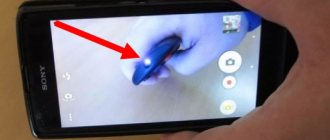Providers of satellite, digital and interactive television today offer users more and more convenient options for integrating several frequently used devices into a single control environment. MTS was no exception. The set-top box includes a universal remote control. It can manage more than just the device offered by the provider. The remote control for the MTS set-top box can be configured so that it transmits signals to a TV, optical disc player or audio center. Simple instructions on how to activate control modes are included in the delivery package of equipment from MTS.
General functionality of the MTS remote control
The remote control for the MTS set-top box is specially designed to provide fairly wide control functionality not only for its head unit, but also for other devices. It has both familiar buttons and zones for their semantic association, as well as keys for switching special modes. Among those familiar to the user:
- power button, which can be used to turn the console off or on;
- mute/unmute key;
- a digital keyboard block where codes, channel numbers and other data are entered;
- button to return to the last watched channel;
- navigation keys, familiar cursors;
- buttons for navigating through the operating environment of the set-top box, going to the home page, calling up the on-screen menu, search bar, launching the film library, and the list of favorite channels;
- viewing control unit, stop, pause, rewind;
- volume keys, change channels.
The MTS TV remote control also has a number of colored buttons. Their purpose varies depending on the content that the set-top box menu prompts you to select in interactive television mode.
A separate block of buttons at the top of the case is responsible for switching to control modes for adjacent devices. They are specially signed. This is TV for controlling a TV, DVD for CD players, AUDIO for music centers. The STB button allows you to return to the set-top box codes. Setting up the MTS remote control can be done either automatically or manually.
Installation of an MTS satellite dish: what equipment will be needed
Setting up MTS satellite TV causes difficulties for many users. Before setting up the MTS TV satellite antenna yourself, you should decide on the devices
which we will need:
- Directly TV.
- Set-top box with cables and control panel.
- Plate of the required diameter.
- A bracket with which the antenna will be mounted on the facade or roof.
- Converter.
- The wire through which the plate will be connected.
Setting up the remote control
You can configure the MTS remote control to control several types of devices. Moreover, the setup process for a TV is much simpler for the user than setting a code table for an optical disc player or other equipment.
By manufacturer code
Setting up the MTS remote control for your TV can be completed in a matter of minutes. Modern class devices have hardware that uses one of the standardized control signal code tables.
Important! The set-top box comes with all the data the user needs. This is a directory of codes for setting up the MTS TV remote control, which lists common brands of TVs on the market and combinations of numbers by which the universal remote control is activated.
To configure the MTS remote control using the manufacturer's code, you need to proceed as follows.
- Turn on TV.
- Press the TV button on the remote control and hold it until the LED in the upper part of the case lights up. This happens in about 3 seconds.
- Enter the code of the manufacturer or group of TV models, which is indicated in the reference table. This must be done in 10 seconds.
- If the combination of numbers does not match one of the standard ones, the remote control LED will blink three times. This means that you need to carefully try to enter again.
- When the code is accepted, the LED on the remote control goes out.
Activation of the control signal table occurs automatically after 10 seconds, if after entering the code the user did not press any keys on the remote control.
If the LED goes out and the entered combination of numbers is accepted, just try, for example, changing the volume on the TV. After that they try other buttons. If everything doesn't work as expected, it's worth re-tuning by trying the following code for a group of TV brands from the same manufacturer.
On a note! This method also works on other devices of certain brands. For example, the Samsung company uses almost identical sets of signals to control both TVs and DVD players. Therefore, to configure the appropriate equipment, you can use the data from the reference table provided with the MTS set-top box.
In automatic mode
It is quite likely that the code book for setting up the MTS TV remote control does not contain the digital combinations the user needs for his TV. This is true for uncommon brands, from new brands on the market.
For such a situation, the MTS remote control has an automatic code selection mode. To use this setup method, you should:
- turn on TV or other device;
- press and hold the TV button (or another for the corresponding equipment) for about 5 seconds until the LED on the case begins to blink;
- release the TV, point the remote control at the device and monitor what is happening.
For TVs, the remote control constantly sends a signal to increase the volume, changing the code tables. If there is a match, the result will be visible on the screen. The remote control performs a similar operation for DVD players. A shutdown signal is sent to the audio center in AUDIO mode. The result of matching codes will also be obvious. After successfully selecting the signal table, press the Menu key to save the settings.
In manual mode
When automatically selecting codes, it may happen that the signal table determined by the remote control does not completely coincide with the one used on the TV. As a result, some buttons may not work. Making a repeated selection is at least inconvenient, since the remote control does not display any data about its activities.
To accurately determine the control code table, you can use the manual search mode. For this:
- turn on the device for synchronization;
- press and hold the TV, DVD or AUDIO button on the remote control for 5 seconds until the LED starts blinking;
- press the volume up button - you need to do this in one and a half seconds.
The process of selecting codes is not complicated. The user is only required to press the volume up button at least once every one and a half seconds. At the same time, having seen the reaction of the control device, you can try the operation of the problematic keys and, if necessary, immediately change the code to the closest one.
Important! It is possible to return the signal table if the previous one was more successful. To do this, the user just needs to press the volume down button.
If no operations are performed on the remote control, the indication LED will start blinking. At this time, you can press the volume buttons to select codes. If the user does nothing while the LED is flashing 9 times, the remote control will exit the setup without saving the settings. If the process completes normally, after selecting the codes, you must press the button for the mode being used: TV, DVD, AUDIO.
New TV features
h210,0,0,0
The remote control for the MTS set-top box allows you to select digital TV settings and use all its capabilities: p, blockquote4,0,1,0,0—>
- retune selected programs to the desired channels;
- allows the “repeat” function to watch a missed program, and the “TV pause” function to pause the show for an hour.
- Using the remote control, you can activate a reminder about the desired program or enter additional alerts, such as:
- "MTS Weather";
- "MTS Route";
- "MTS Exchange Rates";
- "Yandex traffic jams";
- "Video on demand".
- With one touch of the remote control button, you can remotely request a new show or movie of interest, select any movie from the Omlet ru catalog.
Setting up the TV
h310,0,0,0
Now about how to configure the device for operation: p, blockquote5,0,0,0,0—> p, blockquote6,0,0,0,0—>
- Download instructions on where to choose the right manufacturer.
- Dial the three-digit code;
- Press 2 buttons simultaneously (TV and OK) and hold for 2 seconds. The “TV” key will light up;
- Dial the next three-digit code. The button light will go out;
- Try the volume. If there are changes, then save the code and continue checking;
- If there is no reaction, then repeat steps 3-6, trying the following codes.
How to replace the original
h320,0,0,0
Sometimes the set includes a universal MTS remote control, which makes it possible to control several devices:p, blockquote7,0,0,0,0—>
- receiver;
- TV;
- DVD.
Setting the remote control to the desired device is done using the TV and DVD keys. If you need to return to working with the set-top box, you should press the “STV” button on the remote control. The LED blinking will indicate the transition to control of the set-top box.
p, blockquote8,1,0,0,0—> p, blockquote9,0,0,0,0—>
If you have problems with the settings
When suddenly the television settings are accidentally lost, it is necessary to carry out a number of operations:
p, blockquote10,0,0,0,0—>
- Select the “Menu” key on the remote control;
- Use the down arrow to select the “Custom Settings” section;
- Use the right arrow to find the “Factory settings” section;
- press the “OK” key.;
- the interface will show the PIN code request command. Enter 0000 using the remote control buttons;
- you will be asked to confirm the operation - again you need the “OK” key.
The result of such actions will be the automatic installation of TV channels by the set-top box.
p, blockquote11,0,0,0,0—>
The set-top box does not respond to the remote control
If suddenly the mts remote control does not work, first you should check whether the remote control is configured for the decoder. If not, then the “STV” button will solve the problem. If there are still no signals, you need to restart the decoder and check the batteries. As a last resort, you can contact the service center.
p, blockquote12,0,0,1,0—>
Changing control codes
If, when controlling the set-top box, another device simultaneously responds to remote control signals, it is worth changing the STB codes to eliminate the equipment conflict. To do this, press and hold the corresponding mode button for 3 seconds. As soon as the LED lights up, the key should be released.
After this, you need to enter from the keyboard one of the combinations of numbers specified in the reference book of codes for setting up MTS remotes, in the STB section. Standard sequences are 1256, 1255. If the code is entered incorrectly, the LED will blink three times. If the combination is accepted, the indicator on the remote control will go off. To save the settings, press the STB button once again or simply wait 10 seconds.
Possible problems with the Rostelecom remote control
The list of problems when setting up and using Interactive TV is quite long, as with any service that uses a variety of complex technical equipment. As a rule, users complain about problems with channels, and they can be easily fixed using the remote control.
When the remote control or its connection with the TV fails, nothing can be done. The Rostelecom set-top box is not equipped with mechanical control buttons on the body. All settings are made only using the remote control.
Possible problems include:
- Mechanical malfunction of the case or electronics - buttons or other internals of the device are “killed”.
- Failure of TV control codes - usually manifested by the lack of response from the TV to pressing the volume buttons. Solved by reprogramming the remote control.
- Conflict of Rostelecom equipment with the TV model - incorrect synchronization, position of the set-top box relative to the TV.
- Faulty batteries - faulty or discharged.
Setting up the MTS remote control to control the TV using codes from the manufacturer
For the convenience of viewers of digital and satellite TV channels, providers are ready to offer different ways to integrate several devices into a common control system. MTS is one of them. The company completes the set-top box with a universal remote control designed to control a TV device, audio or DVD player.
In the instructions that come with the console, the procedure is clearly written.
Thus, the user can quickly start activating modes. There is also information on how to unlock the MTS remote control, configure the equipment correctly, and use additional features.
Error codes for MTS set-top boxes
For MTS TV set-top boxes, a system of error codes is provided, which makes it possible to determine what happened to the device and quickly fix the problem.
- E06-4. Smart card error. The reason may be improper installation or dirty contacts. It is necessary to reinstall it or clean the track with contacts;
- E16-4. There is no money in the subscriber's account or a channel is turned on for which a subscription was not purchased. You need to top up your account or switch to a paid channel package;
- E33-4. Outdated software. To update, you need to open the “Menu”, go to “System Settings” and select software update. Then reboot the receiver;
- E120-4, E30-4, E19-4. The TV set-top box did not work for a long time or was rebooted, after which it did not have time to receive data to decrypt TV channels. It is necessary to leave the TV set-top box turned on for half an hour, while the antenna cable must be connected.
Conclusion It is very easy to connect and configure the MTS TV receiver to watch digital channels if you know the correct procedure. In addition to the receiver itself, the user can program its remote control to control the TV, and change the list of TV channels according to their preferences.
These operations are performed similarly on different models of TV set-top boxes; more detailed information can be found in the instruction manual.
Providers of satellite, digital and interactive television today offer users more and more convenient options for integrating several frequently used devices into a single control environment. MTS was no exception. The set-top box includes a universal remote control. It can manage more than just the device offered by the provider. The remote control for the MTS set-top box can be configured so that it transmits signals to a TV, optical disc player or audio center. Simple instructions on how to activate control modes are included in the delivery package of equipment from MTS.
Setup by entering a code
How to set up an MTS remote control on a TV? It is enough to follow the procedure described below. Those who have equipment for producing common brands can enter one of the special codes that are indicated in the instructions supplied with the set-top box.
Universal remote settings:
- Turn on the TV, hold down the TV button until the LED lights up.
- Enter the value that corresponds to the name of the equipment manufacturer (indicated on the directory pages). Data is entered in 10 seconds, so it is advisable to prepare everything in advance.
- The LED goes out after a couple of seconds if everything was entered correctly.
If the MTS remote control does not work, then the code was entered incorrectly.
You can try dialing again or configure it automatically. How to unlock the console remote control?
To do this you will need to perform the following steps:
- turning on the TV;
- holding down the key labeled TV until the LED starts flickering;
- This is followed by releasing the button, pointing the remote control towards the TV and waiting for automatic selection to occur.
In this case, a special window will appear on the monitor. When a match occurs, the program will automatically display it. Then you should open the menu and proceed to saving the settings.
This method will work when using equipment from other companies. For example, this way you can select a code for a Samsung TV for further use.
This manufacturer uses almost the same values for ease of control of different equipment (DVD players, etc.). How to find out the code? To configure the equipment, the data entered in the table of the directory that is supplied with this set of MTS set-top boxes is suitable.
Codes
The table shows codes for remote controls that are suitable for TVs of different brands.
| Samsung | 1064 1151 1041 10081035 100411551112 1031 1079 1000 1002 1013 1165116611671168116911701171 117211731174 117511761177 11781179 |
| LG | 1091 1161 100811201002108210001031 10531037100610491054 112811231153118611871188118911901191 1192119311941195 119611971198 |
| Toshiba | 1096 1028 1001 10531006 1009 1041 1141 1000 1049 10021102 1045 1071 1211 121212131214121512161217 |
| Sony | 1094113411161199 1200 1201 |
| Philips | 1031 1002 1095 1036 1017 1000 1202 1203 1204 1205 1206 1207 1208 1209 1210 |
| Panasonic | 104511131115 1012 1084 1002 1031 1030 1p05 1180 1181 11821183 1184 1185 |
| BBK | 10971114 |
How to replace the “native” remote control
For the MTS set-top box, an analogue remote control adapted for the receiver is allowed. You can purchase such a device at any store that specializes in selling consumer electronics. As an alternative, in the process of finding/replacing a faulty remote control, you can use a smartphone to control the viewing of satellite television. For these purposes, you need to find an application for controlling the TV of the corresponding model in the mobile device store and install it. The preferable option is when a TV receiver and a smartphone with one application installed 2 —> Interesting: Write a comment
If you have a TV from a popular manufacturer, then you can program the remote control using the manufacturer’s code, which can be found in the instructions for the set-top box, and we will provide some options below:.
1. Turn on the TV and hold down the TV key on the universal remote control until the LED in the upper part of the remote control is activated.
2. Enter the code corresponding to the brand of your TV, which you will find in the directory. The code must be entered within ten seconds, so it is better to prepare it in advance..
3. If you entered the code correctly, the LED will go out after a few seconds, and you will be able to control your TV using the MTS remote control.
Sometimes it happens that a buyer cannot find the brand of his TV in the code book. In such a situation, you can try to configure the remote control to the TV in automatic mode by performing the following manipulations in turn:
.
Turn on the TV..
Hold the TV button until the LED begins to flicker periodically.
Release the button, point the remote control at the TV and wait for the device to automatically select the appropriate code. At this time, a signal selection window will be displayed on the TV screen.
If the codes match, the result will be displayed on the screen, then press the “Menu” button to save the settings.
.
TV codes for setting up the MTS remote control.
Samsung: 1064. 1151. 1041 1008 1035 1004. 1155. 1112. 1031. 1079. 1000. 1002. 1013. 1165. 1166. 1167. 1168 1169. 1170. 1171. 117 2. 1173. 1174. 1175. 1176 .1177. 1178. 1179.
LG: 1091. 1161. 1008 1120 1002 .1082. 1000. 1031. 1053 .1037 .1006. 1049.1054.1128. 1123. 1153. 1186. 1187. 1188. 1189. 1190 .1191. 1192. 1193. 1194. 1195. 1196. 1197 1198.
SONY: 1094 .1134. 1116. 1199. 1200. 1201
PHILIPS 1031. 1002. 1095. 1036. 1017. 1000 .1202 .1203. 1204. 1205. 1206. 1207. 1208. 1209 .1210
SUPRA 0044. 0003. 0063. 0042. 0070. 0091. 0093.0094 0113 . 0117. 0014. 0016.0046.0061.01545
TOSHIBA 1096 1028 1001 1056 1006 1009 1041 1141 1000 1049 1002 1102 1045 1071 1211 1212 1213 1214 1215 1216 1217
JVC 0311 0431 0521 0571
before—>p, blockquote1,0,0,0,0—>
The MTS remote control is a small mechanism with buttons that allows you to install and then manage MTS digital television channels. Control occurs by transmitting commands through infrared radiation. They are sent to the decoder, where this signal is converted to digital for transmission to the TV. It is battery operated.
p, blockquote2,0,0,0,0—>
p, blockquote3,0,0,0,0—>
Basic functions of the remote control
There are several blocks on a standard TV remote control. Their location varies: it all depends on the specific model. Main functions:
- At the top there is a mute/unmute icon and volume up/down buttons.
- Next are the channel switching buttons.
- Another block at the top is designed to switch to one of the modes, thanks to which you can control other related equipment. Each of them is signed. For example, the designation “DVD” — video player playback mode, “AUDIO” — music — returns to the list of encodings for the universal remote control.
You can configure the MTS TV remote control automatically or manually.
Alternative methods
There are a large number of options for unlocking the remote control that Internet users offer:
- Press the “P” and “+” buttons simultaneously. After this, a combination of identical numbers is dialed, for example 2222 or 5555. Common and standard codes include 1234 or 1111. After dialing the combination, press “+” again. Perhaps it will be a completely different combination of numbers. There are numerous options to try.
- After the initial numbers from the first method are pressed, the LED should remain lit without interruption. In this case, instead of a combination, you can try simultaneously pressing: “Menu” and “+Channel”, “Menu” and “+Volume”.
- Sometimes it is enough to hold down one button for about 5-10 seconds. But this method is suitable for a few TV models.
Some remote control models can be unlocked by simultaneously pressing the “Exit” button and the numbers 9 and 1. The option of removing the batteries is also suitable, and while inserting them, the power button must be held. It is these methods that help return the remote control to full operation.
Unblocking
If the remote control is locked, it can still execute certain commands. How to remove the block? First you need to find the reasons for the failure in its operation. The device may stop responding due to dead batteries or the start of one of the modes. First of all, you need to install new batteries. If nothing has changed, you can proceed to setting up the MTS remote control.
This is done in a few simple steps. To remove the lock from the MTS remote control, you will need to perform the following steps:
- holding down the button on the remote control of the set-top box with the designation “MTS” for a couple of seconds;
- dial 0001;
- checking the operation of the device;
- if it does not respond to pressing, you need to enter 0002, 0003, 0004 or 0005.
If it doesn't help
If the steps discussed above do not help, you can contact MTS or other specialists for help. The latter perform repair work using special equipment or help with setup activities. To get started, you can dial support. For communication there is a toll-free number 0890 or 8-800-25-008-90. In the first case, we are talking about a call from a mobile phone, and in the second, from a landline device.
After dialing the operator, you need to explain the essence of the situation and ask for help in solving it. If the cause of the breakdown cannot be eliminated remotely, the subscriber is sent to a service center. You must take your passport and service agreement with you to speed up the resolution of the problem.
Basic and special keys
For universal remote controls, a standard set of keys is provided, which are combined into common blocks and perform separate functions. There are also buttons that allow you to select a special mode.
The following are the most practical for users:
- keyboard with numbers for entering passwords, channel numbers in order;
- return to a specific channel;
- cursor, rewind;
- navigation (goes to the profile, displays menus, search lines on the screen, enters the film library, lists of the most frequently visited channels);
- adjusting viewing, rewinding and pausing movies;
- setting up equipment, including searching and compiling a list of TV channels;
- Calling up the settings menu by pressing one key;
- editing a previously compiled list of TV channels;
- creating a list of selected television channels;
- the ability to switch to programs by pressing buttons from 0 to 9;
- return by pressing a key with a rounded arrow icon;
- setting pause, repeat (watching videos up to an hour long);
- creation of an information system about the start of a TV program, information from other online services (for example, YandexTraffic, MTS-weather, etc. (the list depends on the installed software);
- sending requests from the website Omlet.ru (favorite movies, programs, videos);
- blocking individual TV channels as part of the “parental control” option.
What to do if your SIM card is blocked?
If three attempts to enter the PIN are used up, the SIM card is blocked and can be restored using the PAK, following the instructions on the mobile screen. There are ten attempts to unlock using PUK.
If you can’t unlock your SIM card using the PAK, you can restore it by contacting the office in person. The company's employees will tell you how to unlock an MTS SIM card without a PUK code and prepare the necessary package of documents to obtain a duplicate. At the same time, the mobile number will remain unchanged.
In case of blocking, the subscriber can choose how to proceed further: use one of the methods for recovering PIN and PUK passwords and get the required combination of numbers, or issue a duplicate SIM card, receiving a set of documents again.
- For your information
- To avoid problems with unlocking, it is recommended to save the documents received when registering a phone number.
Default passwords are set on every smartphone. In the settings of your mobile device, you can change the combination of numbers to a memorable one or disable password protection. For such manipulations, you will need to enter a PIN, so it is better to change the settings immediately after purchasing a new SIM card, when a set of documents for it is at hand.
Using the remote control
Using MTS remote controls for TVs is simple; any inexperienced user can handle it. First you need to install two batteries, select the control type (one of the listed modes). You can regulate the operation of the equipment according to the instructions using a set of code numbers from the manufacturer (indicated in a special reference book).
Other information is provided on the website of the Russian company.
The MTS remote control is activated by pressing the TV button. After this, it is enough to use the remaining components for control.
Subscriber actions in case of remote control malfunction
When the receiver does not respond when pressing buttons on the remote control, you need to check the current control mode. If the remote control is configured for another device, activating the set-top box control mode will solve the problem. The reason for the lack of response may be a freezing system of the set-top box. Rebooting the receiver will help resolve the problem.
Another reason for the remote control not working is the depletion of the power supply, in which case the batteries should be replaced. If the proposed manipulations do not solve the problem, you need to contact the provider’s service department.
Over time, the original remote control of the MTS set-top box may fail through no fault of the subscriber. From November 2021, subscribers receiving MTS satellite and interactive television services can replace a faulty remote control with a new one in the provider’s communication salon.
The technician determines the cause of the problem. If there is no fault of the user, the device must be replaced free of charge, otherwise the MTS remote control can be purchased. A more detailed procedure for replacing the remote control can be found on the MTS website or call the contact center.
MTS TV remote control - instructions for setting up and unlocking
The MTS TV remote control is a compact device with several buttons that allows you to identify digital television channels and switch them as needed (by transferring functions through infrared rays sent to the decoder). Works with a battery. With its help you can control set-top boxes, stereo systems and players.
How to disable the service
Although the service has many advantages, it cannot be said with certainty that every person will be satisfied with the cost and functionality. At some point, there may be a need to disable the service. Fortunately, the operation will not take much time. You only have to follow a few steps:
- Open the MTS TV application.
- Go to the "Services" section.
- Next to your subscription, click the “Unsubscribe” button.
- Confirm action.
- Remove previously installed software.
After completing all the instructions, access to the service will be limited, and money will no longer be debited from the card or personal account.
If necessary, you can cancel the service using your personal account on the mts.ru website or in the My MTS mobile application.
About the MTS TV remote control (key location and basic functions)
A standard remote control that has certain blocks. Depending on the model purchased, the location of the buttons and keypads may vary. Basically, at the top of the device there are on/off and volume control keys. Below are buttons for rewinding TV channels. Below them is a functional disk.
One of the undoubted advantages of the user is the presence of a manual for using the remote control. It identifies the features of certain buttons.
The remote control has the following basic functions:
- Setting up equipment, searching and creating a list of TV channels. There is a special button to view the available settings.
- Changing the existing list of TV channels. You can change the serial numbers, create a list of the most frequent channels, etc.
- Switch to different programs using buttons (0 to 9). Special keys are used to rewind.
- Pause or repeat the movie.
- Setting up an information system (allows you to find out about a specific film in time).
- Cancel and set blocking of any TV channels (parental control).
Review: Digital television MGTS (Russia, Moscow) - now I’ll tell you everything and show you)
Among the channels of the “Basic” package, “foreign” ones were also noticed - English, German, French (I don’t remember about Spanish). For those who plan to study languages, this is certainly a big plus. Having settled comfortably in front of the TV, we try to turn on digital television and select the signal source - HDMI, but the black rectangle in front of the screen informs us that, in other words, “we don’t care, not the long-awaited match.” We call technical support by phone (495) 636-0- 636, and there they cheerfully confirm to us: “bummer,” politely and culturally, they check to see what the problem is. Minus 11 rubles a day multiplied by how many days there are breaks between matches, when MGTS television never even turned on. We would live like that, but every year the broadcasts of football matches are moving more and more to paid channels. And since football was really needed, we had to look for options. Satellite TV (NTV+) was discarded immediately - large initial investments, possible frequent failures in unsuitable weather conditions. We decided to connect one specialized channel “Our Football” with a subscription fee of 149 rubles per month. But to do this, everywhere it was necessary to rent basic packages and special equipment. We navigate through the menu with the available TV program using the MTS remote control. On the day of filming, the TV program, by the way, had a glitch - the date was not shown correctly (and the time too). Although the time on the left (above the “Menu” icon) is correct. And this glitch has been going on for several days now, it’s probably time to call technical support. In general, the line with what is currently broadcast on the channel is highlighted - a very convenient function that allows you to see what is on others without switching the channel. The inconvenient thing is that you have to pay separately for each TV in the apartment connected to this service. Although, for those who only have one, this is not relevant.
Useful remote keys and their functions
The remote control has both regular buttons with the possibility of their semantic combination, and keys for selecting special modes. Among the most user-friendly:
- Power button (turn on/off the set-top box).
- Power on/off key.
- Numeric keyboard (passwords, serial numbers of TV channels).
- Button to return to a specific TV channel.
- Cursors and rewind keys.
- Navigation buttons (go to your personal profile, turn on the on-screen menu and search bar, launch the movie library, list the most frequent channels).
- Keys for regulating viewing, stopping and rewinding films.
- Buttons for adjusting the volume level and changing TV channels.
- Keys that determine the modes of combined devices (TV for a TV, DVD for CD players, STB for standard set-top boxes).
Automatic
HUAYU is configured this way:
- start TV;
- on the gadget panel, click on the “Set” and “Power” keys;
- release after a few;
- volume indicators will appear on the display;
- close the mode, double-click on “Set”.
Is there a universal MTS remote control?
It is not always possible to avoid mechanical damage and liquid contact with the device. If the original equipment cannot be restored, it is worth replacing it in a timely manner. There are two available solutions:
- Buy an analogue remote control. Many of them are suitable for the MTS set-top box, but it is advisable to immediately talk to the manufacturer about compatibility.
- Download universal remote control. This is the most preferable choice that does not require a huge amount of money. You just need to download the app for your TV model to your phone and use it to set up the main functions.
Methods for restoring a SIM card
There are two ways to unlock an MTS SIM card if you lose the PUK code. Both involve contacting an operator: this can be done in person in the office or by phone.
At the MTS office
ATTENTION. To contact a company branch, you must have your passport with you.
If the number was not registered in your name, you must present a properly executed and notarized power of attorney from the owner. Otherwise, staff will not be able to fulfill your request. What to do:
- Find the MTS office closest to you. To do this, you can use information from the official website (for easy search, do not forget to indicate your region) and any application with maps.
Contact a company employee, explaining the essence of the problem. Present your passport and wait for a new PUK code to be issued. Unlock the SIM by entering the received 8-digit password. Save the code.
After this, all capabilities of the SIM card are restored. Numbers, SMS messages and other information saved on it remain unchanged.
Via the contact center
How to unlock an MTS SIM card if you don’t know the PUK and there’s no way to go to the mobile operator’s office? Just call the Contact Center. If you have another MTS number, use the short option - 0890 (free for all subscribers of this telecom operator in the Russian Federation). For calls from other mobile and landline phones. For calls from other countries
Please note that in the latter case, the conversation will be free only for MTS subscribers and strictly when dialing the code +7
Further:
- following the prompts of the voice assistant, select the desired menu item and press the corresponding key in tone mode;
- wait for the operator’s response and state the essence of the request;
- follow the operator's prompts to obtain a new PUK code;
- unlock your SIM card;
save the code.
You will need to provide your passport details and code word, if it was indicated in the application for connection. If you have changed your identity document in the time since you purchased the SIM card, provide the operator with the old data. They can be found in the information on page 19 of the passport.
How to turn on the MTS TV remote control
There are two ways to turn on the remote control:
- Auto. Unfortunately, the code book does not contain a set of digital commands for the user. You need to turn on the TV/other device, press and hold the TV button until the housing LED flashes. Then point the remote control at the selected device. After selecting a specific signal, you need to press “Menu” to save the current options.
- Manual. The previous method involves some difficulties. When you select it, it may happen that the table of remote control signals does not coincide with the television one. As a result, some keys will stop working. Carrying out selection again is not particularly convenient, so it is advisable to activate the synchronizing equipment, press and hold the TV key and increase the volume.
Help for MGTS clients in solving technical problems
no signal.
(the most common problem) - either the set-top box is not turned on, or the video input on the TV is incorrectly selected (you must select HDMI/digital TV). ZTE HUAWEI SERCOMM Login admin mgts root telecomadmin admin Password admin mtsoao admin admintelecom admin IP address 192.168.1.1 192.168.100.1 192.168 .1.254 Note: on HUAWEI ONT, the second password gives greater access to settings, but sometimes it can be disabled.
A separate resource does not work.
Restart your PC and ont.
If necessary, turn off the ont for half an hour. Doesn't work - check with another provider (for example mobile traffic). Does not work on a separate PC - check it yourself. Also check in safe mode. high ping/forwarding/opening of ports.
The company is not responsible for ping.
At all. Do a trace to the node and see where it breaks. Note: when playing WOT, the problem is resolved by connecting to the static IP address service. Engineers will not forward ports, since this is the subscriber’s task; they can only give recommendations. On ONT Huawei, when using a second login/password in the WAN settings in the interface, you can switch it to bridge mode ( low speed).
Disable wifi on ONT, connect via wire, disconnect your router from the connection diagram. Also, if you have a TV from MGTS, disconnect the TV set-top box from the power supply. Boot into safe mode with network driver support. If it doesn’t work, turn off the ONT for half an hour and then check again (when you call support, in 75% of cases the engineer will ask you to do this action). Wi-Fi speed is not guaranteed. Check with a wire. Speed. which was measured by a TV connected via wire, we are not involved in
«>
How to unlock the MTS TV remote control
To activate the remote control and return to previous functions, you should focus on its model. Before doing this, it is advisable to look for less serious causes of problems (for example, low batteries).
- Sml-282/292/482. Select a specific mode by pressing STB.
- Huawei DN300. To unlock, press the TV button and look at the indicator (should glow red). If it flashes once, it means that the remote control has entered the add-on control mode. When the TV blinks twice, the TV is controlled by the MTS remote control.
- ZTE b700V7. Hold down the MTS key. The LED below it should blink.
- Motorola VIP 1003. Activate the TV control mode (also relevant for controlling the set-top box).
Digital television does not work - what to do?
If the client does not show channels on digital television, you need to contact the operator. This can be done in a variety of ways:
- by calling the toll-free hotline number;
- by contacting the service office in your city of residence directly;
- leaving a text request in the billing system of your personal account.
Formulate your request in advance and indicate all the actions taken, so you can speed up receiving the correct answer and solution to your problem. Experts will tell you why MTS TV is not working today and point out possible ways to fix the problem yourself. Otherwise, a qualified company employee will be sent to your home.
How to use the MTS remote control
The method of operating the MTS remote control is not difficult even for inexperienced consumers. First you need to insert the batteries into the device and select the control type (TV, DVD, AUDIO, STB buttons).
Regulation of different devices is carried out according to a specific code from the manufacturer (indicated in the reference book). Other information can be found on the company’s official website.
To activate the MTS remote control for television, you will need to use the TV key. You can then use the existing control components.
Installing and configuring the MTC receiver
Before you start setting up the remote control for several devices, with the possibility of using it not only with the receiver, but also with the TV, it is important to correctly connect the MTC set-top box, which will allow you to use the functionality of satellite TV. The process of integrating devices is not difficult; the elements are paired using special cords that come with the equipment, but before performing this procedure, you must carefully read the instructions from the manufacturer to avoid possible errors.
Initially, you need to connect the cables to the appropriate connectors from the TV to the set-top box, which is done when the TV is turned off. Next you will need to turn on the equipment and check the result. Using the TV remote control, by clicking on the Source button, the switching input is selected and the operation of the set-top box is checked. If all manipulations are performed correctly, a receiver loading window will appear on the TV screen.
The next step is to activate the console. If the device was purchased on official terms through a showroom or from an official dealer of the provider, the receiver does not need an activation procedure, since this is performed automatically when concluding an agreement with the service provider. Otherwise, when purchasing a product in a store, you will have to complete the registration process via the Internet on the official website of the MTC company.
Next, you need to follow the steps described in detail in the operating instructions for the set-top box, aimed at setting the initial settings for the device. For this purpose, it is better to use a remote control (RC). The process consists of selecting the preferred parameters for controlling the device, namely the system language, image format, and then searching for TV channels.
Next, it is recommended to perform the procedure for updating the firmware of the set-top box, which is carried out in the following way:
- In the system menu, select the “Settings” section, where you will need to go to the “Update” item.
- The system will ask for a four-digit code. By default it consists of four zeros.
- After entering the code, followed by confirmation with the “OK” button, the system will start the update process and reboot the device for the new data to take effect.
- The provider card is inserted into the set-top box and the identification of the carrier is checked.
- The next step is to check the card status. If the manipulations are performed correctly, the status should correspond to code DO4-4, and you can view it by going through the “Settings” menu item to the “Conditional Access System” section, and then opening the “Smart Card Status” tab.
If the code matches the working code, then the setup process can be considered complete and the device is ready for use. The broadcast of the channel that is first in the list of programs available for viewing will appear on the screen.
Since “advanced” users of modern technologies are constantly trying to simplify their lives when controlling the devices at their disposal, we will next consider how to connect the remote control that comes with the set-top box to the TV in order to control the units using one remote control.
Reviews
Comments about the use of equipment can be left on this page. On average, user reviews are positive. Thanks to the wide functionality of the remote control, you can quickly switch between TV channels and select available modes not only for TV, but also for set-top boxes, stereo systems, DVD players and other devices. It is possible to sort TV channels, find out about programs in advance and select new applications for control.
Loading…
The EKT DCD 2304 HD set-top box includes:
EKT DCD 2304 decoder capabilities
Using the EKT DCD 2304 HD set-top box allows you to:
p, blockquote 4,0,0,0,0 ->
- watch TV channels in high definition;
- Pause the program so you can watch it later
- TV show from the moment it stopped;
- Record your favorite program onto a USB drive and watch it later;
- Listen to music, view photos and videos from a removable flash drive.
While promoting digital TV, MTS not only sells equipment for it, but also provides it for rent. And to install it, you can call a specialist to your home.
Connecting the EKT DCD 2304 digital decoder yourself:
Installing and connecting the EKT DCD 2304 HD decoder is not difficult and you can do it yourself. To do this, you should take the following steps:
p, blockquote 6,0,0,0,0 ->
- connect the antenna wire to the receiver;
- connect the set-top box to the TV using either an HDMI cable or an RCA cable;
- activate the remote control by inserting batteries into it;
- Important: install the SIM card with the decoder turned off, without using any force;
- connect the HD set-top box to the electrical network;
- After turning on the TV, set up the HD decoder, selecting the appropriate menu language and TV program size, not forgetting to search for channels;
- configure the control panel.
Download the complete instructions for connecting the EKT DCD 2304 set-top box - here.
And you can enjoy watching MTS digital television programs.
source