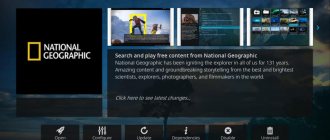Kodi is aimed at cord-free people and digital media enthusiasts and has a long history.
The platform is based on Xbox Media Center (XBMC) and is associated with Microsoft's first game console. Times have changed and the Kodi platform has matured. It is open source and available on various devices, but not on Xbox One consoles. However, you can access it on Windows 10.
Benefits of Kodi Media Center
- Optimized. Everything works very quickly, without any brakes. There is monitoring of consumed resources, which is located in “Settings”, then “System Information”.
- Works on Windows and Android. The application works identically on both OSes, without the slightest changes.
- Convenient controls. Kodi is very convenient to manage from a computer and Android TV Box. Android has full remote control. The keys used in Windows are:
Enter – selection
Arrows - moves
Esc – back.
In addition to controlling the keyboard, you can control the mouse and even download the additional application “Remote for Kodi”, which will allow you to control the media player using your smartphone.
- Very flexible settings. Even the most experienced user will be satisfied.
- There are a million other little benefits that make Kodi the best overall.
Beginning of work
After installing Kodi, the application is completely empty. Here you need to add sources of multimedia content; legal extensions are available in the official Kodi repository. This includes YouTube, Twitch, OneDrive, as well as services from cable TV networks, news channels and the Smithsonian Museum. In addition to video, you can work with music and photos here.
You can install the app on your smartphone if you don't want to use a keyboard and mouse or don't have a remote control. If you have a smartphone running Windows 10 Mobile, there is no official application for it, but there is a third-party program.
The process of setting up the application is simple and does not require creating an account or providing personal information.
Installing Kodi, setting up IPTV
First of all, after installation, you will want to change the English language to Russian. This is easy and quick to do:
Open “Settings (gear icon in the upper left corner)” then select “Interface setting”, in the left menu select the “Regional” tab. You will see the first line “Language” in which you need to select “Russian”.
By and large, you don’t need to configure anything else, but if you are an experienced user, you can customize everything for yourself.
Turn on IPTV, add a playlist and EPG
The interface is now in Russian, only a small matter remains. So that IPTV appears in the menu on the TV tab:
- Return to the home screen and open the TV tab. After that, click on “Login to Add-on Browser”.
- Find “PVR ITV Simple Client” in the list and open it.
- After opening, click on the “Enable” button and then on the “Settings” button.
- The first tab of the open General window. Here you need to enter the address of the m3u playlist.
- Now in the left menu, go to the “EPG Settings” tab. Enter a link to the guide in XML format.
- In the left menu “Channel logos”. Open and enter the same link as in the previous paragraph.
- Exit settings and restart Kodi.
Ready! After restarting the application, you need to wait literally a minute while the playlist, program guide and channel logos are imported. Now by opening the “TV” tab you can enjoy comfortable viewing of IPTV.
Important: Use a VPN when streaming from online sources.
In addition to playing movies stored on hard drives, most Kodi users also use add-ons to stream content from online sites. Depending on the specific addon or server used, this may result in your privacy being compromised by man-in-the-middle attacks, buffering caused by ISP speed limiting, or the inability to view certain content due to geo-blocking.
Kodi users often use a VPN to protect themselves from these threats. A VPN encrypts your data to prevent man-in-the-middle attacks, prevents ISPs from knowing what sites you're accessing, and helps you bypass geoblocking by masking your IP address.
But not all VPNs are created equal. Some keep logs of their users' activities, creating new privacy risks. Others are too slow for intensive video streaming. We at Comparitech recommend IPVanish for Kodi users. It has servers in over 50 countries, keeps no logs, and is fast enough to stream 1080p video without issue.
DEALT ALERT : Our readers can save up to 60% on IPVanish here.
Adding OTTPlayer to Kodi
For those who do not know what an OTT Player is: it is a cross-platform IPTV player that can be installed on almost any device (Windows, IOS, Android, LG and Samsung Smart TV, etc.). So, for Kodi there is a wonderful add-on “OTTPlayer” that supports all playlists from the Internet, works quickly and has nice functionality.
Clear advantages of this add-on over “PVR ITV Simple Client”:
- There are divisions of the playlist into categories (Movies, Sports, etc.)
- Works much faster
- Supports more playlists
To install OTTPlayer in Kodi you will need to download and install the repository – https://webhalpme.ru/repoiptv.zip
I showed you how to install and configure in this video:
Using Kodi on Amazon Fire TV Stick
The Amazon Fire TV Stick already provides access to a variety of streaming services. Despite this, it is not nearly as versatile as Kodi. Luckily, installing Kodi on Amazon Fire TV Stick is not only possible, but also quite simple.
As with any other method, you'll need to make sure what you're watching is legal, and even then it's worth using a VPN. This and three installation methods are covered in our guide, which details how to install Kodi on Amazon Fire TV Stick.
How to Install Kodi on Amazon Fire Stick
How to Install Kodi on Amazon Fire Stick In this article, we will tell you how to install Kodi on Fire TV Stick. It's surprisingly easy, with several methods. Read more,
Installing the repository and cinema
Above, we learned how to set up IPTV and now for a full-fledged media center, our Kodi lacks an online cinema where you can watch any movie. You can watch the video on how to do this:
For those who don't like watching videos:
- You need to download the repository. This video was used - https://vlmaksime.github.io/repository.vlmaksime/
- Go to “Add-ons” then “Install file from zip”, then select the repository that you downloaded.
- Go to the “Install from Repository” tab and select any cinema. Activate it and enjoy watching.
If you have questions, ask them in the comments.
List of Best Kodi Builds (Updated June 2021)
The list was last updated in June 2021. We update this list regularly, so keep checking this article every few months to discover new Kodi builds. Additionally, we have answered some frequently asked questions about Kodi builds at the end of the article. You can check them out if you have any questions.
Additionally, all of these builds work with the latest version of Kodi 18 Leia (currently Kodi 18.7 Leia) and older versions including Kodi 17 Jarvis.
Reaper Cody Build
Reaper is currently the favorite build among Kodi users on Reddit. It's pretty clean, has no unnecessary add-ons, and the storage is constantly updated. Generally, users do not prefer Kodi builds because the maintainers stop updating it after a while. However, Reaper is quite active now and is regularly cleaned up of outdated add-ons and broken features .
In terms of appearance, it looks very similar to the official Kodi build because it uses the same Estuary Kodi skin. The user interface follows its own feature set, and some options have been removed to improve performance.
The best part is that it comes pre-installed with all the popular add-ons like Seren, 13Clowns, Gaia, etc. Apart from this, several important services like OpenInfo, Trakt, Premiumizer and Real Debrid are integrated into the build.
As we can see, it has everything an experienced Kodi user needs to get started. If you want Kodi to have great performance and excellent performance, then using Reaper is highly recommended.
Download ZIP file for Reaper: (free)
Titanium
Titanium has been one of the most popular builds on Kodi for a very long time. It has gone through many stages of active development and depreciation. However, it currently works quite well with a lot of optional extras. Visually , this is one of the most beautiful builds of Kodi that I have seen, other than the standard one.
There are fancy animations and personalized banners that I'm not too keen on, but still, the overall UI is pretty clean and cohesive. The custom menu is right here and you can customize it to your liking.
In terms of extras, it has all the best extras you can imagine: Yoda, Supremacy, Maverick TV, Exodus Redux, Gaia, you name it. So, content-wise, it will blow your mind.
And speaking of services, you have built-in integration with Trakt, Real Debrid, Premiumizer, etc. The home screen also has a weather widget, which I really liked. Overall, Titanium is a build to install without any extra thought.
Download ZIP file for Titanium: (free)
Xanax Cody Build
If you've been using Kodi for a long time, you might remember the Durex build, which was very popular back in the day. However, this is now deprecated and no longer in development. To move forward, Team Dork began to fork Durex and brought Xanax to the table . It has the same Durex user interface with all the necessary services and add-ons.
Performance is currently quite good and will only improve over time as development has just begun. Talking about the size of content, you have a huge library of movies, music, TV shows, sports, etc.
Moreover, the scrapers are quite optimized and within a few seconds brings tons of information such as available servers, banners, synopsis, etc. Since it is based on Durex, the video streaming quality is really good and you will be hard pressed to find something like this in other assemblies. Simply put, if you have been a Durex user for a long time, install Xanax and enjoy the content on Kodi as if nothing has changed.
Download the ZIP file for Xanax: (free)
Diggz Xenon Cody Build
Diggz Xenon is a feature-rich build based on Legions of Superheroes . It looks futuristic in every sense of the word. The visuals and animation are well done and give the feeling of an impending war in a superhero movie. The build size is around 600MB, so you can guess that this is a thick skinned build and has a lot of features under the hood.
The Xenon build has a large repository of movies, TV shows, add-ons, which are hosted on its own server. This helps in streaming content without jumping through hoops or buffering issues. It also includes popular addons like Seren, TV-Addons, Exodus, Yoda, etc.
I found that the amount of content is enormous and you will never run out of the content you are looking for. Having said all this, the best part is its performance. The xenon assembly made many changes at ground level to achieve this level of performance despite the enormous size of the assembly.
You will love this build because it has everything from performance to visuals and of course content. If you like superhero content, this is one of the best Kodi builds you can install.
Download ZIP file for Diggz Xenon: (free)
The Limitless Magic of Kodi Build
No Limits Magic is quite a popular Kodi build due to the unlimited amount of content available in various repositories. It has up to 15 different storage categories from which you can choose different types of content . Additionally, there is deep integration with the URL Resolver service, which eliminates streaming issues with broken links. In terms of appearance, it is quite different from the official Kodi skin.
The assembly is intended primarily for fans of movies and TV series, so a skin has also been developed around this theme. You have movie banners as a menu and it revolves around each selection. This is quite unusual and not at all like Kodi. If you're tired of Kodi's default look, I think you'll like it. This is probably one of the best Kodi builds when it comes to content and appearance.
To talk about addons, they come with popular addons like Exodus, Supremacy, YouTube, etc. And you can also get multiple repositories to select addons. An interesting feature of this build is that you can install the Android APK on Kodi from the Aptoide app store. This is something new and interesting. Either way, I'd say without the limitations, Magic has quite a lot of content and features, but the look and feel is where it stands out.
Download the ZIP file for No Limits Magic: (free)
BC Knox Cody Build
BK Nox has been gaining a lot of new users lately due to its user-friendly user interface and collection of movies and TV shows. The interface is similar to Titanium and the performance is quite good . Even though the build size is 300 MB, it is quite fast and runs without lag.
There are several other integrated services to make watching movies easier. For example, you have Real Debrid, Tempest, Premiumizer placed right in the main menu. What sets BK Nox apart from other builds is that it has a separate Sports section.
This section includes many subcategories such as live sports, baseball, sports archive and more . Simply put, if you are a sports fan, you will definitely love this build.
Apart from the looks, it has all the basic as well as advanced features that you have in Kodi by default. So, try and test the BK Nox build. It will definitely impress you.
Download ZIP file for BK Nox: (free)
Maze Kodi Build
Maze is one of the latest builds of Kodi that has received huge praise from the community for its fast performance and amazing user interface. You would love a sliding menu on your home screen in cool and funky colors. Not to mention, it features some of the best background images. Additionally, what impressed me the most was the size of the build. At just 95MB, this Kodi layout offers a lot of features without putting a strain on system resources .
So if you have a low power device, I highly recommend building Maze Kodi on top of Xanax, Titanium et al. In addition, Maze offers a series of its own plugins and add-ons for the smoothest video playback. You have access to the latest movies, TV shows, live sports, news and more. To sum it up, Maze is one of the best Kodi builds and you should definitely give it a try.
Compatibility: All versions of Kodi 18
Download the ZIP file for Maze: (free)
Blue Magic Kodi Build
What started out as a wizard is now a complete Kodi build. The Blue Magic build is an expansion of the popular Luxury master, so popular for its additions. And now with Blue Magic you get it all in a more cohesive and complete package. Like Maze, it does not have a large area, which results in much better performance. In terms of looks, I'd say it's decent and you can certainly customize it to your liking.
Coming to video content, you get a ton of movies, series, Live TV, Sports , etc. There is also a free TV section that allows you to play Live TV without an IPTV subscription. And the best part is that add-ons and plugins are updated automatically, which means you don't have to manually update them through third-party repositories. In conclusion, if you want a reliable alternative to the standard Kodi build, be sure to try Blue Magic.
Compatibility: All versions of Kodi 18
Download the ZIP file for Blue Magic: (free)
Maverick Cody Build
We all love the Maverick TV repository, so we have a separate Maverick build here. This allows you to enjoy Maverick TV completely without any buffering or streaming errors. Because the build is maintained by the same team, it contains all of Maverick TV's content, and you can play the content without having to resort to third-party builders and service providers. Basically, instant playback when you select the movie or show of your choice.
What I like about Maverick is that all the important menus are right on the main screen. Unlike the standard Kodi build, where I had to navigate through multiple folders to get to storage, here I have all the content at my fingertips.
Additionally, Maverick is quite small in size compared to other builds. It's only about 160 MB with the necessary additions and some skin changes. If you want a content-only build with good performance, there is nothing that matches the Maverick build. You can play anything and everything without any fuss. So, if you liked the Maverick TV repository, it's time to install the build itself for endless entertainment.
Download ZIP file for Maverick: (free)
Misfit Mods Lite Kodi Build
Misfit Mods Lite has been popular among Kodi users for a long time. It has quite light skin and works without problems. Additionally, the build size is only 150MB, which helps improve performance. Another feature of this build is that you don't have to configure every service after installation.
Most of the important features like Trakt, Real Debrid, Open Subtitles are already set up and you just need to log in to your individual accounts. Talking about the user interface, it is simple and the menus are at the bottom for easy access.
You also have a file manager in the settings tab where you can install ZIP files and other add-ons. In terms of content, there's the usual library of movies, TV shows, sports, and a separate Kids section. The library is quite good and covers a wide range of content.
Overall, this is an excellent build for Kodi that works almost as well as the default Kodi build. If you are looking for a change in appearance but still want Kodi performance, then Misfit Mods Lite is what you need.
Download ZIP file for Misfit Mods Lite: (Free)
Optimize Kodi Build
If you are looking for a Kodi build that was created exclusively for "Leia (v18)", then Streamline would be my choice. It works on all versions of Kodi v18 and has excellent compatibility with various add-ons and plugins. Of course, this is fairly new in the Kodi builds space, but you need to try this build to understand all the hype around it. Smooth animations, custom menus, personalized home page make you fall in love with this build.
Plus, it tracks your progress while watching movies and shows, which is an added benefit. Not to mention, you have support for Trakt and Real Debrid in this build, so all your personalized data will sync across different Kodi builds. All in all, Streamline is a new and powerful build of Kodi and you can't afford to miss it.
Compatibility: All versions of Kodi 18
Download the ZIP file for Streamline: (free)
Grindhouse
You may not have heard of Grindhouse, but let me tell you that it is a decent build of Kodi and can be a treat for users who want a nostalgic feeling while watching content. The user interface is quite simple with a menu at the bottom and add-ons just a click away. However, what I like about Grindhouse is that its interface is completely designed to create a classic atmosphere . From the buttons to the sliders, it all has that '80s feel.
Talking about the content, you again get a lot of old movies and TV series that I am sure you will enjoy. The best thing is that subtitle add-ons are already included in this build for seamless playback. In terms of performance, I found it to be quite good and there were no issues with buffering. In conclusion, if you want to bring back the old look to your Kodi TV, then Grindhouse is the way to go.
Compatibility: All versions of Kodi 18
Download ZIP file for Grindhouse: (free)
How to Set Up a Kodi UPnP Server
To set up your computer or other device as a Kodi UPnP server, follow these steps.
- Click on the gear icon
- click service settings
- Hover over UPnP/DLNA
- Check if
Share Your Libraries ,
Search for Remote UPnP Players
, and
Allow Remote Control via UPnP
are enabled. If any of them are turned off, click to turn them on.
Your Kodi library is now connected to your home network.
Want to download movies and shows? Try PlayOn with UPnP
Now that you know how to stream video from your computer to other devices in your home, you might be wondering where you can find more movies and shows that you can download to your PC. This is where PlayOn Desktop comes in. PlayOn Desktop is a DVR service that allows you to legally record TV shows, movies, sporting events and other video content on your PC. There is a free trial here.
To use PlayOn, you'll need a subscription to a video streaming provider such as Netflix, Hulu, a cable TV system, or DirecTV NOW. Some free services such as YouTube can also be used with it. Additionally, you'll need a subscription to PlayOn itself, which costs $50 for a lifetime membership or $7.99 per month.
Once you have these two things, download the PlayOn software and start recording content. Even if you subsequently cancel your streaming service, your recordings from that service will still be available in the PlayOn menu.
See also: How to watch movies on Kodi
How to Use PlayOn UPnP with Kodi
The PlayOn UPnP feature can be accessed from Kodi. To do this, follow these steps:
- From the main menu of your Kodi UPnP server, click on video
- Click add video
- click view
- Select UPnP devices
- From the list, select PlayOn: (your name) - PC. You will see a list of channels like ABC, Amazon Video, etc.
- Do not click on any of the channels. Click OK instead
- Enter "PlayOn" or another name of your choice in the box that says "enter a name for this media source", then click Ok
- In your Kodi UPnP client, click the video
- Select your Kodi UPnP server name
- Select video library
- Select files
- Click " Play
" or whatever you chose as the PlayOn name when setting up in the previous step - Select PlayOn entries
- Click on the folder where your video is located
- Click on the video to start playing