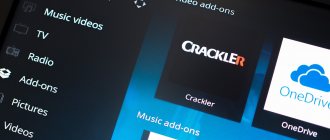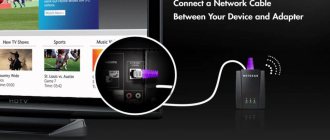Kuleshov Vyacheslav
In the modern world of high technology, everyone should know what Wi-Fi adapters are for. The fact is that we all constantly use wireless networks to solve various problems, but none of us have thought about how such technologies work. Why know this?
Knowledge helps solve all possible connection problems. In addition, such knowledge helps to better understand the operation of certain devices. But before moving on to the answer to the question of what a wireless wi-fi adapter is needed for, you should understand what it is and how it works.
What is a Wi-Fi USB adapter and what is it for?
A WiFi USB adapter is a device that connects via USB to our computer be it a desktop or a laptop, and it comes in the form of a Pendrive and allows us to connect to WiFi networks . Typically we have to install the drivers that come with the USB WiFi card itself, although if you are using Windows 10 it is highly likely that it will automatically recognize the WiFi adapter and then install the drivers without user intervention. In just a minute we will have this device in action.
Wireless WiFi adapters will give us the ability to connect via WiFi to our router or WiFi hotspot if our computer did not previously have a WiFi card. In the case of laptops, they all have a Wi-Fi card inside, but mid-range computers usually have very weak Wi-Fi cards and give us poor wireless performance, both in terms of coverage and speed.
How it works and why you need a Wi-Fi adapter
Internal modules - connect to a PC via a PCI slot.
People planning to use this device should learn a lot about the Wi-Fi adapter: how such a device works and why it is used. As you know, it is bought to connect a laptop or personal computer to a wireless network.
The operating principle is quite simple. The adapter is capable of receiving and sending data packets using radio communications. To quickly transmit them, the device converts the signal into a radio wave. While receiving information, it is converted back into a digital signal.
USB Interface Types
There are currently two different types of USB WiFi adapters that support USB 2.0 - the lowest level and the cheapest adapters of this type will not give us too much real-world speed, although we will have better coverage (if they have external antennas). Those that support USB 3.0 will always be the fastest ones, those that will provide us with the best real speed and will not be limited by the maximum speed of the USB 2.0 interface itself. It is logical that adapters using the USB 3.0 interface are the most expensive and expensive.
Nowadays, the most common thing is to find adapters with USB 3.0 interface, but if you buy a low-end device, the most common thing is USB 2.0 to save costs and hence you get lower wireless performance. in terms of speed.
Types of adapters
External WiFi adapters
In appearance, such adapters resemble a USB drive. The price of a standard USB adapter ranges from 700 to 1000 rubles. If you search hard, you can find devices within 300-400 rubles. This adapter can be connected to a regular USB port or a USB cable.
.
The best USB WiFi adapter in my opinion in terms of style and design, as well as with good transmission speed and 5dbi antenna Here.
Internal WiFi adapters
To connect such an adapter to your computer, you will have to slightly disassemble the system unit. The adapters are very easy to connect, and they are much larger than external adapters.
Many people are afraid that when switching to WiFi, the speed of downloading files will drop significantly, but in fact this is not the case. Typically, each WiFi adapter has its own bandwidth. Let's say the Internet connection speed is 1 Mb/s, and the adapter bandwidth is 54 Mb/s. Based on these data, we can conclude that the Internet speed will not drop, because the adapter’s bandwidth is much higher.
.
Wi-Fi Card-Bus adapters
Such adapters are designed for laptops and PDAs that have a special PCCard slot. Such adapters have a built-in antenna, they are very compact and do not require lengthy setup.
WiFi adapter D-linkDWA 525:
The cost of this model is at the level of 500-700 rubles. The characteristics of the model are as follows:
- Supported wireless standards: 802.11b, 802.11g, 802.11n
- Maximum data transfer rate: 150 Mbit/s
- Connection interface: PCI
- Supported information security technologies: WEP, WPA, WPA2
- Number of external antennas: 1 detachable antenna with R-SMA connector
WiFi adapter ASUS PCI-N10
The cost of this adapter is 500-600 rubles.
The adapter is 802.11n standard and has a PCI interface. It allows you to connect a personal computer to a wireless Internet network. The adapter can be installed in any 32-bit slot.
Specifications:
- Encryption support 64/128-bit WEP,WPA2-PSK,WPA-PSK,WPS;
- WPS (Wi-FiProtectedSetup) button – quick setup of a secure connection;
- Software AP allows the WLAN adapter to act as a virtual access point.
- Standard 802.11n (150 Mbit/s) with PCI interface.
Dual band selectable 2.4 GHz or 5 GHz
With the release of Wi-Fi 4, also known as 802.11n, USB WiFi routers, access points and adapters began to widely use the 2.4 GHz and 5 GHz bands, selecting them simultaneously using built-in software. Today, there are USB Wi-Fi cards that only support 2.4 GHz and other Wi-Fi cards that support 2.4 and 5 GHz.
It is extremely important that when purchasing a USB WiFi adapter, it has support for both frequency bands , 2.4 GHz and 5 GHz. Just because they are dual band doesn't mean you can connect to both bands at the same time in fact, although routers and access points are both dual band (broadcast on both bands at the same time), WiFi adapters are selectable dual band (can connect two bands but one band or the other, but not both at the same time) due to hardware limitations, since they do not have two chipsets inside, but only one is compatible with both bands.
Basic mistakes when choosing a WiFi adapter
One of the most common mistakes people make when shopping for a new device is that they unconditionally trust sales assistants. In reality, the seller, as a rule, tries to sell not the model that best suits the characteristics of others, but the one for which he can get his percentage. That is why, before purchasing, it is recommended to familiarize yourself with the functionality of the selected models and read reviews about them on the Internet.
Another mistake is that people think that all adapters are essentially the same. In fact, different models differ from each other in power and characteristics, even from the same manufacturer.
Many people are confident that there is no need to spend money on expensive devices. Of course, you can buy an inexpensive device, but its power will be much less than that of one for which you will have to overpay only a few hundred.
In addition, it is also worth noting one of the biggest misconceptions that absolutely all equipment produced in China is of poor quality. In reality, the quality of products does not depend on where the manufacturer is located, but on who ordered the production of these products and from whom.
As practice shows, absolutely any user can configure a wireless network. WiFi adapters are reliable devices that are becoming indispensable for people. Buying an adapter can save you from many inconveniences, such as a large number of wires.
Internal or external antennas
The fundamental aspect of a Wi-Fi adapter is its antennas. The more antennas a WiFi adapter has, the greater the actual speed we will achieve with MIMO technology, so it is recommended that at least one adapter include two antennas.
As for whether they should be internal or external, if we are going to connect in places close to the access point or router, they can be internal without problems and we will get very good wireless performance, usually adapters with internal antennas are very small physically , ideal for connecting them to laptops.
If we are going to connect in places far from the access point or router, it is highly recommended that the antennas be external, otherwise we might have low coverage and therefore real wireless speed. Typically, these types of adapters with external antennas are physically larger than adapters with internal antennas, and in addition, they usually have a USB base for connecting the device to a desk rather than to a rear USB port where it provides less Wi-Fi. Speed Fi. real.
If you don't care about adapter size, you'll always get better performance with WiFi adapters with external antennas, but if you're going to be using it on a laptop all the time, size is likely an issue. However, there are Wi-Fi cards with two antennas, one internal and one external, for cases where we will be connecting very far away, this "hybrid" combination is ideal for not having so many external antennas.
How to choose? What should you pay attention to?
To avoid making a mistake with your purchase, you need to know which one is better to choose a WiFi adapter for your computer. In addition to the connection method (external or internal), the following parameters must be taken into account:
- Antenna type. There are devices on sale with internal and external antennas (which can be removable or non-removable). For example, if you live in a large house, it is better to give preference to a product with a remote transceiver. For a small apartment, models with a built-in Wi-Fi antenna for a computer are suitable. Its power is about 20 dBm, which is enough for such a room. When purchasing, you need to take into account the number and composition of the walls between the signal source and the PC. MIMO support is considered a big plus, which allows you to use several antennas simultaneously to improve the quality of reception and transmission.
- Standard. The next important criterion is the standard, which can be 11n or 11ac. In the first case, the maximum reception and transmission speed is limited to 300 Mb/s, and in the second - 6 Gb/s. Both options are capable of working with each other, but the system takes into account the throughput of the narrower node. If the question is how to choose a WiFi adapter for your computer to get high speeds, it is better to give preference to the second option.
- Frequency. Modern devices operate at two frequencies (measured in GHz) - 2 and 5. A number of models are capable of operating in both modes. The advantage is that these standards easily interact with each other, and connection problems are eliminated. To avoid wasting money in the future, it is better to immediately buy a 5 GHz WiFi adapter for your computer.
When purchasing, you don't have to worry about compatibility. This problem is fixed in Windows 7 operating systems (as well as in subsequent versions of operating systems). In addition, device standards interact with each other without problems, so if configured correctly, the network will work without failures.
An additional criterion is the manufacturer. The Internet often asks questions about what to consider when choosing a WiFi adapter for a computer, which one is better, and whether it’s worth looking at the manufacturer. The quality of products from different brands is approximately the same. The difference lies in the reliability, cost and parameters of different models. To avoid difficulties in the future, experts recommend paying attention to devices from ASUS, D-Link or TP-Link.
Wi-Fi Versions You Should Use
When we are going to buy a Wi-Fi adapter, the most important thing is to always look at the compatible Wi-Fi version as well as the Wi-Fi class, these two parameters will tell us the maximum performance that we can achieve, that is, the maximum speed that we will achieve .
Today we must buy Wi-Fi USB adapters, at least Wi-Fi 5, this means that it is compatible with the 802.11ac standard and therefore we will have excellent wireless performance. Very soon we will see the first WiFi adapters with Wi-Fi 6, which will allow us to get high wireless transmission speeds, if you have a Wi-Fi router or access point with this standard, some of the improvements we will get with Wi-Fi 6 cards This:
- MU-MIMO support, allowing the router to send information to us along with other devices and optimize the overall performance of the wireless network.
- OFDMA
- Energy saving thanks to TWT (Target Wake Time), ideal for laptops.
- BSS color to reduce interference with other Wi-Fi networks.
Not only the version of Wi-Fi that will be used is very important, but we also have to check whether it supports 802.11b/g/n standards, that is, whether it supports the 2.4 GHz band for connection. There are some Wi-Fi adapter models that do not support this band, but only support the 5 GHz band.
Wireless repeater (repeater)
Repeaters (repeaters) or repeaters allow you to expand the reception area of a wireless network when your home network is based on a wireless router, but the integrated access point does not reach the necessary devices. You need to install the repeater, then configure it to work with your home network. As a result, you will receive an increase in signal strength to wireless devices from the repeater. The repeater will use the same network settings: name, security key, network address space, etc., that is, the Wi-Fi signal will be repeated without changes.
If you need to use repeater functions, you can use the Linksys RE2000 compact repeater. Like many repeaters, the RE2000 simply plugs into an electrical outlet and requires no other connections, while dramatically expanding your Wi-Fi network coverage. Its body has an Ethernet port that serves two purposes:
- direct setup of RE2000
- integration of a wired device into a wireless network
Wi-Fi Class 5 or Wi-Fi 6 is worth buying
The version of the Wi-Fi adapter is just as important as the Wi-Fi class. Usually we can see nomenclature on the adapter such as “AC1200”, this means the combined speed of two Wi-Fi frequency bands. The higher this number is, the higher the performance (real speed) we will get, if we see "AC" appearing it is Wi-Fi 5 and if we see "AX" it means it is Wi-Fi 6 .
Currently we can find the following classes of Wi-Fi in Wi-Fi adapters, depending on our needs (and budget), it would be advisable to buy one or the other:
- AC433 : This is an antenna adapter capable of reaching 433Mbps on the 5GHz band with Wi-Fi 5 only, it is not dual-band.
- AC600 This is a Wi-Fi adapter with antenna and dual band mode, we can get up to 150 Mbps in the 2.4 GHz band with Wi-Fi 4 and up to 433 Mbps in the 5 GHz band with Wi-Fi 5.
- AC750 This is a Wi-Fi adapter with two antennas and dual band mode, we can get up to 300 Mbps in the 2.4 GHz band with Wi-Fi 4 and up to 433 Mbps in the 5 GHz band with Wi-Fi 5.
- AC867 : This is a dual antenna WiFi adapter capable of reaching 867Mbps on the 5GHz band with Wi-Fi 5 only, it is not dual-band.
- AC1200 This is a Wi-Fi adapter with two antennas and dual band mode, we can get up to 300 Mbps in the 2.4 GHz band with Wi-Fi 4 and up to 867 Mbps in the 5 GHz band with Wi-Fi 5.
- AC1300 This is a Wi-Fi adapter with two antennas and dual band, we can get up to 400 Mbps in the 2.4 GHz band with Wi-Fi 4 and 256QAM and up to 867 Mbps in the 5 GHz band with Wi-Fi 5.
- AC1750: This is a WiFi adapter with three antennas and dual band mode, we can get up to 450 Mbps in the 2.4 GHz band with Wi-Fi 4 and up to 1,300 Mbps in the 5 GHz band with Wi-Fi 5. They are high-end .
- AC1900 : This is a WiFi adapter with three antennas and dual band, we can get up to 600 Mbps in the 2.4 GHz band with Wi-Fi 4 and 256QAM and up to 1,300 Mbps in the 5 GHz band with Wi-Fi 5. They are very high . -end .
Currently, manufacturers have not yet released USB Wi-Fi cards with the Wi-Fi 6 standard, but most likely it is the maximum class AX3000 (2 antennas).
How to connect and configure?
I showed the setup process using the TP-Link Archer T4UH adapter as an example. Depending on the manufacturer and model, some points may differ. But as a rule, all actions are very similar.
First you need to connect the adapter to your computer. Into a USB port, or set it to PCI Express.
Next you need to install the driver and utility. There is no need to install the utility to manage the adapter itself. Sometimes it is automatically installed along with the driver. If the kit did not include a disk with drivers, or you do not have the opportunity to install from a disk, then you can download it from the Internet. Only download from the manufacturer’s official website and strictly for your adapter model. Each manufacturer's website has this option.
After installing the drivers, you can connect your computer to the Wi-Fi network through the standard Windows menu, or using a proprietary utility. The process itself is no different from what I described in the article: how to connect a laptop (computer) to the Internet via Wi-Fi.
Also, by connecting the Internet to your computer via a network cable and installing a Wi-Fi adapter, you can distribute Wi-Fi rather than receive it. I wrote how to do this in the article: how to distribute the Internet via a Wi-Fi adapter on a PC.
If your PC was previously connected to the Internet via cable, then after connecting via Wi-Fi, the connection speed may drop significantly. There is nothing wrong with this, and it does not mean that you did something wrong or configured something incorrectly. True, it all depends on how much the speed has dropped.
Connection problems
It is not always possible to successfully connect and configure the adapter the first time. Sometimes messages appear on the screens: “network error” or “no Internet connection”. Eliminating a problem is preceded by searching for the cause of its occurrence.
Incorrect auto-tuning
If, of all the devices that “feed” on home Wi-Fi, only the TV has problems, most likely its auto-tuning is not set correctly. To fix the problem, you need to enter the Google DNS address in the appropriate field.
Procedure:
- Press the “Menu” → “Settings” button on the remote control. Go to the “Network” → “Connect to Wi-Fi” section.
- Next, go to “Advanced Settings” → “Edit”. Uncheck the box next to “Automatic” and enter the numbers: 8.8.8.8. Click on the “Connect” button
- If the problem really arose due to auto settings, then after the work has been done you will see a message on the TV screen that the Internet has been successfully connected.
Software or hardware problems
As you use Smart TV, errors may appear in the equipment that cause problems when connecting the TV to the Internet. To prevent them, it is necessary to proactively update the software.
Software update methods:
- by connecting the internet connection cable;
- via a wireless network;
- using a flash drive or using a hard drive.
If there is no Wi-Fi connection, flashing is performed via wire or flash drive. Manufacturers usually publish instructions for updating software on their websites.
When updating equipment software, it is worth keeping in mind that the use of third-party firmware leads to denial of warranty service.
Problems from the provider
A lack of signal may occur due to incorrect operation of the provider’s equipment. To clarify the issue, call the service provider and find out if any work is being done or if there is a global breakdown.
When it is impossible to dial, you can check the signal quality on your own:
- Pay attention to the operation of the router.
- If the WLAN light is on, but the WAN / DSL light is off, this means that the router is working, but the signal from the provider is not reaching it.
- Turn off the router for 10 minutes.
- Turn on the router.
If the problem is not resolved, there is definitely a problem with the provider. All you have to do is wait for your Internet provider to fix the problem.
A Wi-Fi adapter is a miniature, fairly inexpensive thing that allows you to completely solve the problem of connecting the Internet to your TV. It is possible to select a device for any brand of TV. The main thing is not to rush, but to understand the functionality, technical characteristics of the adapter and model compatibility of the transmitting and receiving equipment.