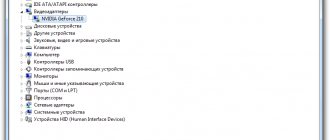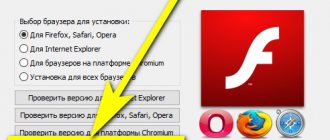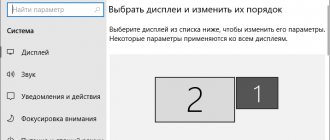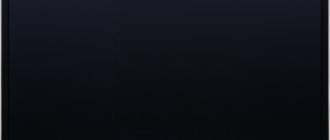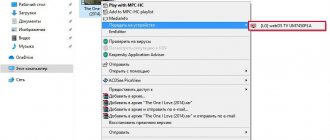Television has long become not only a technique for viewing digital or analogue terrestrial television channels. You can connect a flash drive to a TV even of older models. To do this, there are one or more USB connectors on the back of the TV receiver.
For some reason, the TV may not find the flash drive after connecting. The reason may lie in hardware faults. But sometimes the TV does not see the flash drive for other reasons. Let's figure out why the flash drive can't be read by the TV and what to do.
Switch the source to "USB"
Inexperienced users do not know that after connecting the storage device to the TV, the content itself will not be displayed. You need to switch the signal source in the menu. On the remote control, press the button that opens the “Source” menu. It can be signed “Source” or indicated by a plug icon with a wire.
LG
Samsung
On the case, look at the name of the port (USB1, USB2, etc.). Select the same one on your TV.
The content should then be displayed if there are no problems.
Modern TVs, when you connect a flash drive, may prompt you to open it or select the type of content that will be played. Various notifications appear on the screen (depending on the brand and model of TV).
This means the drive is working. You can open the content and play videos, look at photos, play music.
Blocked USB port
Finally, the reason why it is impossible to play information from a flash drive on a TV device is that the port is blocked. As a rule, near blocked connectors there is an inscription “USB service only”. This phrase means that the connector is intended exclusively for repair work.
However, if the “USB service only” port is unlocked, it is quite suitable for viewing media files. How to do it?
- Go to the service menu.
- On older versions of devices, this can be done using the remote control: “Menu” - “Options”. Then hold “OK” on both the remote control and the TV at the same time for a few seconds.
On later versions (older than 3.15), you can get to the menu using LEDs.
Attention! It is possible to unlock the USB port yourself, but to avoid problems, it is better to contact a service center to reflash the TV interface.
Damage to the USB connector or flash drive
Cheap flash drives can break down quickly, especially if used frequently or incorrectly.
It is always recommended to remove a flash drive from a laptop or desktop computer after software safe removal in Windows.
You can understand that the reason is the failure of the flash drive through a computer.
- Insert the flash drive into any working USB port on your computer.
- Open My Computer. If the computer sees the flash drive, then it works. Try opening the drive and viewing the contents. Format if necessary.
- Additionally, pay attention to the indicator, which is often located on the flash drive body. If it was blinking before, but has now stopped, then the flash drive could be broken. In this case, the memory device will not be displayed inside Windows Explorer.
- Connect another working drive. If it is found by television equipment, then the reason is definitely in the flash drive.
If you frequently insert and remove USB plugs from the connectors, they may become loose. This causes the connector to break contact with the TV board. Try using a different USB port. The displayed flash drive will indicate that the problem is in the connector.
The contacts inside the connector itself, which are physically connected to the contacts of the plug, can also fail. In this case, restoration or complete replacement of the connector is required.
Repairs should only be carried out by a specialist. It is better to take the TV to a service center. Independent intervention can lead to damage to more important parts of the board.
Each connector can become dirty. Dust that constantly settles on the TV body eventually turns into lumps of dirt. Then the dirty contact parts of the USB port may not come into contact with the contacts of the USB plug.
USB port problem
If the methods described above are not your case, you have tried all the methods mentioned, but this did not solve the problem - there may be a problem with the TV itself. Namely, with its USB port - connector.
Reference! A malfunction of the flash drive port in a TV device may be indicated by the fact that the drive is moving away from the connector. Failure may lie in short circuits or minor mechanical damage.
Only a specialist can solve this kind of problem, so take the TV for repair.
Attention! Check to see if your device is out of warranty. If not, you can contact the place where the purchase was made and have the TV repaired for free under the seller’s warranty.
The flash drive is not visible due to the large amount of memory
The TV firmware contains the maximum amount of storage media that can be worked with. Old TVs often may not see an external flash drive larger than 8 or 16 GB. Modern models of television receivers are designed for drives with 32 and even 64 GB of memory.
The solution may be to reflash the TV. Only a specialist can do this. And it’s not advisable to bother with this just for the sake of connecting flash memory. Therefore, it is better to transfer the file (video, movie, music) to a smaller flash drive.
If you don’t have a smaller flash drive, you can create a partition with the optimal memory size on the current drive. Actions are performed on the computer via the command line. The process is described in detail in the video.
You can find out the memory limits for connected external devices from the documentation for the TV. If there is no information in the specifications, contact support on the manufacturer’s official website. Popular brands provide support in Russian.
Memory card capacity
Many TV models have clear restrictions on the maximum memory capacity of connected devices. It cannot be ruled out that this limitation was the reason that the TV does not read the flash drive. Many TVs do not read devices whose memory exceeds the 32 gigabyte mark.
Open the instructions for your TV and read the information regarding maximum volume restrictions. These restrictions cannot be changed. The only solution is flashing. However, only specialists can handle such work. Modern TVs from Philips, Sony, Samsung, LG and devices from other manufacturers allow you to watch movies on flash drives and 64 GB. Restrictions are mainly found on older TV models.
File system format mismatch
The most common formats are NTFS and FAT32. The TV can only accept devices that are formatted in a certain format. If the format of the flash drive is different from what the TV needs, the memory will not appear in the menu. Then you need to perform formatting by setting the desired system format.
TV requires FAT32 format, although you can try NTFS.
The disadvantage of FAT32 is that it is impossible to copy a file larger than 4 GB onto the media. Therefore, you won’t be able to watch a movie in UHD quality via a flash drive. Video files of this quality can weigh significantly more.
Formatting instructions (same for all versions of Windows):
- Insert the "portable" memory into the computer.
- Open This PC. In the "Devices and Drives" section, find the drive you need.
- Right-click on it.
- Next, open the “Format” section of the context menu.
- In the “File system” line, expand the drop-down list. Select FAT32. Click on the "Start" button.
Formatting will delete all data from the flash drive. Therefore, first copy the contents of the drive to another system or removable drive.
Eject the drive through the icon menu on the taskbar.
After the icon disappears, you can remove the device from the computer. Insert the drive into the TV port and open it through the “Source” menu.
Pavtube Video Converter Ultimate
Pavtube Video Converter Ultimate is a solution to the problem of converting 4K video of any format into a file adapted for 4K playback on a TV. In this case, neither the quality of the original file, nor its frame rate, nor its resolution are lost. The advantage of Pavtube Video Converter is its ease of use, installation and updating.
The video consists of several parameters that you need to know to make it readable on an LG TV (in our case). Anyone who doesn’t understand this and doesn’t want to figure it out is in for a pleasant surprise. This is the "LG TV (*mp4)" button that will do everything for you. For those familiar with video parameters, there are manual settings for the output file.
You can not only configure, for example, the 4K video codec to H.265, and the audio codec to AC3, MP3. You can compress 4K videos. You can also upscale HD video to 4K video for 4K TV. The software fully utilizes NVIDIA CUDA and AMD Technologies technologies and features high conversion speed (up to 30 times faster) than other 4K video converter. In any case, this is what the developers of Pavtube Video Converter assure.
You can make a 4K video supported by 4K TV in 3 steps: upload the video, set the format for viewing on TV, click on the button and wait for the result.
File system corruption
Frequent use of the drive leads to wear and tear and the appearance of bad sectors. Damage may cause the TV to no longer see the flash drive. Emergency removals from the connector also lead to malfunctions of the drive, especially during operations with a flash drive.
You can check the removable flash drive for damaged areas and correct errors using standard Windows operating system tools.
- In “Computer”, open the context menu of the drive by right-clicking.
- Go to Properties.
- On the “Service” tab, click on “Run check”.
- In the window that opens, activate two options (on Windows 7): “Automatically fix system errors” and “Scan and repair bad sectors.” Start scanning by clicking on “Start”.
- On Windows 10, select the "Check and repair disk" option.
TV is not designed for viewing files on a flash drive
This may seem surprising to many, but even if a USB connection port is present, this does not mean that you can watch movies and videos recorded on a flash card or external drive. A natural question arises: “Why then do you need an entrance?” The answer is simple - it is intended solely to update the device software.
At the same time, by seeking help from an experienced technician who professionally repairs TVs, you can find a way out of the situation:
- Reflash your device. It is important to remember that not every model lends itself to this kind of upgrade. Moreover, this must be done with great care - after all, one wrong step can lead to complete damage to your TV.
- Go to the engineering menu. There are also certain difficulties here - this can only be done with a special service remote control. Some users suggest performing this maneuver using two infrared diodes, but this route is very dangerous. It is recommended to entrust access to the engineering menu only to professionals, since if you select the wrong function in it, you risk messing up all the TV settings, as a result of which its functional and performance characteristics may suffer.
Interfering with the operation of equipment is a dangerous undertaking, especially if your knowledge is limited only to how to turn it on and select the desired channel. Therefore, when deciding to take this serious step, entrust all the work to experienced TV experts.
Other reasons
- Each manufacturer has restrictions on the number of documents inside removable media. Due to exceeding the number of files, the flash drive may become unreadable by the TV receiver.
- A highly complex directory structure inside the drive.
- A flash drive should be defined by technology as “removable media”. Go to File Explorer and open media properties. The “Type” line should say “USB drive”.
Additionally, look at the removable memory icon. It should not be similar to other disks. Otherwise, the flash memory may not be recognized by the TV. - Virus infection with further damage to the drive system.
USB service only
On some TV models you can see a USB port called service only. The connector is used by craftsmen when carrying out repair work or when installing firmware. You won't be able to view the contents of the flash drive through it.
However, it can be unlocked on certain LG TVs. This requires knowledge of electronics. Otherwise, it is better to abandon this idea. This method is also excluded if the TV is under warranty. Instructions can be found on the Internet.
The TV does not play video from a flash drive
There are several situations when working with files on USB-Flash via a TV:
- the system does not see files (videos, films) recorded on the flash drive;
- TV doesn't show video. The file is in the folder, but when you try to play it, notifications are written. The labels may be different for each device. For example: “Unable to play”, “Unsupported format”, “File cannot be read” or “Playback error”.
To solve the first problem, try placing the files in the root directory. If the files are named in Russian letters and contain additional characters, rename them to Latin. Don't make the title too long.
The main reason is that the video format is not supported by the TV system. You need to download a new video file in a supported extension or convert existing files.
Watch the video for conversion.
It happens that the file is detected, but the TV does not read the video (situation No. 2). The problem most likely lies in format incompatibility. It's not even about the video file format. Each movie file includes two tracks - audio and video. If the video format can be played by the TV receiver, for example, .avi, then the file will appear in the list. But the audio track may have a different format, which is what interferes with playback. You need to convert or download a new file with the required characteristics.
Connecting a flash drive through third-party devices
If the flash drive is working, but cannot be read on TV, then you can view content from it using other devices.
- Blu-Ray player, digital receiver, media player, etc. Here the flash drive is connected to the USB connector of the device, and the device itself is connected to the TV. Typically HDMI or tulips are used for this, but there may be less convenient options. On TV, the signal source turns on the selected device. Such equipment always has its own interface, so files on a flash drive are managed through it using the remote control.
- Laptop or computer. Connection is possible in two ways: by analogy with the above or through a network environment via DLNA. The last option is relevant for smart TV. In such a situation, control occurs through special utilities on the TV itself.
- The flash drive can be inserted into a router, which, like a PC, connects via DLNA to the TV. In this case, through the TV interface you can access the flash drive, which will simply be displayed as a third-party drive in a network environment.
If, after checking each of the points, the memory card is still not detected, but it opens fine on any other device, then the conclusion arises that you need to look for the problem in the TV itself. Most likely, the USB port is simply not working. You can try to repair the TV yourself, or use another device as a storage medium. For example, you can connect an external hard drive. You can also watch movies directly from your laptop by connecting it to your TV.
Manufacturer's restrictions
Some models of modern LCD TVs (LG, Samsung, Sony, Philips) have parameters saved by the manufacturer that limit the size of played files. It can be 1.5, 2, 3, 4 GB, depending on the brand and build.
Unfortunately, it is impossible to bypass this limitation; to watch movies in excellent quality, get an HDMI cable and connect your computer to the TV.
Possible problems and solutions
Conventionally, all the problems that users encounter can be divided into two groups: the TV does not see the flash drive and the TV does not see the files. We will carefully analyze what causes such problems and select the optimal solution that will allow users to reproduce the desired content.
The TV does not see the flash drive
The most common problem is that the file system does not match. The operating system primarily works with two file systems – NTFS and FAT. It is possible that the flash drive uses a format that the TV does not support. That is why even after connecting the device nothing happens.
The easiest way to solve this problem is to format the removable disk in the desired format. We have already discussed how this can be done earlier. Remember that the FAT32 system has very real file size limits - 4 GB. NTFS has no such restrictions.
Excessively large storage capacity is another cause of problems. Almost all TVs have a maximum amount of supported media. For example, if you are using a 64 GB flash drive, then try inserting a memory drive with a smaller capacity.
Detection problems may occur if the TV is equipped with a USB service interface. How to find out? It is quite rare, but next to it there is a corresponding “Service only” marking. It cannot be ruled out that the connector is damaged. For example, the contact pad has oxidized. In this case, you need to contact the service center so that specialists can resolder the damaged areas.