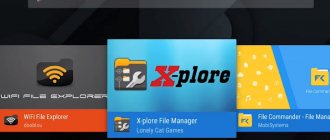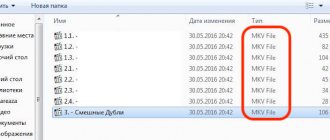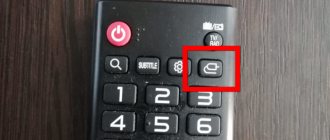Posted on Sep 8, 2014 in News | 4 comments
One of the common problems with a digital receiver is the lack of sound when watching a movie from a USB flash drive. Therefore, we will look at the reasons for this problem and how to solve it.
First of all, digital receivers are designed to work with digital broadcasting in DVB-T and DVB-T2 formats. Of course, in this case the sound is played along with the video from the broadcast digital stream and no problems arise.
But when playing a video file previously downloaded from the Internet from a USB drive, there may be no sound. The fact is that our digital receivers do not have a built-in DolbyDigital decoder and work with stereo audio encoded in MP3, PCM, AAC or AAC-HE formats. Therefore, if you try to play a video file with DD, DD+, DTS, DD-HD, DD-TrueHD, etc. sound, there will be no sound from the TV speakers.
There are several ways to solve this problem: 1) convert the audio track to stereo MP3 - the average TV still only has two speakers; 2) if your TV supports DolbyDigital hardware decoding, then connect the receiver via an HDMI cable and turn on “HDMI RAW” in the audio playback settings; 3) use specialized media players to watch video files.
Please note that the lack of sound when playing video from a USB drive is NOT a hardware defect, since the main function - DVB-T and DVB-T2 reception - is performed in full.
Dear friends, today we will try to resolve the issue of what to do if the TV from the flash drive does not play sound. Let’s not say that the problem is quite serious: the TV will not have to be taken to some specialist in the first stages. This should be done in case of obvious breakdowns, but more on that a little later. First, let's look at the proper operation of a storage and transmission device - a flash drive - on a TV.
You can fix the error with sound playback when watching TV by studying the cause of the problem.
Flash drive on TV
Such ports are usually equipped with devices that belong to the Smart TV family or were released shortly before their appearance. That is, your TV may not be “smart” with Internet access via wireless communication, with the ability to download and run applications, but with USB ports where you can connect peripheral devices. Typically, users watch movies this way: they download them from the Internet on a computer, then transfer the data to a flash drive and play them on the big screen. This is really a very convenient thing.
But often people face the problem of playing movies or videos on TV. For example, a Philips TV does not reproduce sound from a flash drive, what should I do then? With what it can be connected? How can I fix this problem? Should I immediately run to the service center and scream about warranty repairs? We will get answers to all these questions further.
Additional Solutions
Above we looked at the main ways of what to do if there is no sound from a flash drive on a digital set-top box. But there are a number of other solutions that can help out in this situation.
Reboot your device and reset the firmware
Sometimes difficulties with audio playback arise due to software glitches. For example, to fix a problem in the Tricolor TV set-top box, take the following steps:
- enter the Menu;
- go to the Settings category;
- select Factory settings;
- find the desired item and confirm your choice.
If the reset does not produce results, you may need to contact a specialist.
Buy another console
If you were unable to resolve the issue with formatting and restoring the track, you can buy a TV set-top box with Dolby Digital support and watch video from a flash drive without sound problems.
Use a special decoder
Another option is to output audio through the S/PDIF connector and connect the cable to a separate device. This connector is designed to output an audio file in digital format, but decoding requires special equipment (S/PDIF decoder). It can be purchased online.
Why is there no sound on the TV from the flash drive?
First, let's determine the reason for this behavior of the TV. The thing is that it simply doesn't support the audio codec built into the movie. What does it mean? Any video has several tracks: at least audio and video. And if the TV does not support the audio format that is in our film, but supports the video track format, then the user will see the picture without sound. Since we're already talking about tracks, it's worth mentioning that a video can have two audio tracks. Then try switching them using the remote control buttons (you can find out more in the TV user manual).
To avoid this problem, you need to check the downloaded file. Look at the format of its tracks and compare it with those supported by the TV. This list can be found in the user manual or on the manufacturer's official website. All you need is the device model name. That is, at this moment there should be no problems. Please note that the XviD format is most often used, as it is universal for all devices. Watch this point when downloading movies.
But what to do if the codecs are not suitable at all, and there is no way to download another movie? Then you can transcode the audio format to the one you need using third-party utilities. The following programs may serve as such:
- Format Factory;
- Total Video Converter;
- Virtual dub.
Naturally, it’s better to just download another video than to spoil an existing one. Moreover, such programs can take a very long time to do the conversion. Especially if you change the format of a video larger than two gigabytes in 1080p quality. Take this point into account too.
Determining the functionality of the console remote control
When there is no sound on Rostelecom TV, you need to rule out all possible causes. When it comes to a remote control, the first thing you should check is its other options to see if it switches channels. Pay attention to whether the red diode on its end is lit. Keep in mind that the light from the bulbs may not be visible to the naked eye; using a phone camera is an excellent solution. Are you confident that the batteries are working, but the light bulbs are not responding at all? Perhaps the Rostelecom remote control does not switch the sound due to its failure. In such a situation, you cannot do without contacting the company’s office, where specially trained people will carry out diagnostics. You can find out the address of the nearest branch by phone or on the company’s official website. In addition to the faulty remote control, do not forget to bring your passport; during the repair, you will be provided with other equipment. It also happens that while the master is nearby, everything functions normally, but when he leaves, the situation changes. So, if there is no sound on the Rostelecom TV, there may be no synchronization between the remote control and the set-top box. This can happen after a hardware failure; the problem is solved by reprogramming a specific device. The essence of the procedure is to install a special code, upon recognition of which data changes are transmitted. Continuing to talk about how to configure the sound on the Rostelecom set-top box, I would like to say that you can change the settings in various ways. If you are inclined to automatic, then you won’t have to do anything complicated. Turn on the TV, and at this time press OK + TV on the remote control. Next, you need to wait until the LED blinks 2 times, release the buttons, and dial the combination 991. Thus, the device is switched to a special mode. At the next stage, press CH+ until the TV turns off, this will mean that the synchronization code has been successfully selected. The final step is to hold down the OK key until the diode blinks twice to confirm that the settings have been saved. Despite the actions performed, there is still no sound on the Rostelecom console? Try setting it up another way - manually. You can find out the synchronization code of the installed equipment from technical support. It will be enough to name the TV model. You can do this yourself, namely using the official Rostelecom website.
Why might the sound disappear?
Most often, a digital set-top box does not play sound due to the incompatibility of the software installed in the device with the audio codecs used in a particular video file.
If the broadcast signal contains only audio tracks encoded in accordance with DVB-T2 standards, the decoding of which is possible for any certified media player, then there are no uniform rules for packaging the soundtrack for content distributed on the Internet. Budget set-top boxes that are not equipped with a Dolby Digital track decoding system are capable of playing stereo sound in PCM, AAC and MP3 formats - DD family codecs will be ignored by the player, as a result of which only the video contained in the file will be played.
On the other hand, the problem of lack of sound concerns not only cheap receiver models: although advanced devices produced by Dune are capable of independently decoding multi-channel codecs, these devices sometimes refuse to play audio.
The vast majority of set-top boxes only support 44.1 GHz sampled audio, which is “traditional” but not reference.
If the user tries to run a video file with audio on the tuner, the sampling frequency of which is, for example, 48 GHz, the device will either refuse to play the soundtrack or start playing the sound with a very low volume setting. Another possible reason for the lack of audio when playing a movie on a TV from a flash drive is the presence of several audio tracks in the media file, one of which is damaged.
Not a single “smart” set-top box is capable of analyzing the sound amplitudes of the soundtracks being played, and therefore the device always starts playing a track randomly selected from the array - if the selected track turns out to be defective or empty, the tuner will begin to “play” silence.
It is worth saying that when faced with such files, even an advanced player that supports frequency analysis can fail. The fourth reason for the lack of sound when playing video content from a digital storage device is the incompatibility of the connection interface with the audio codec contained in the file.
For example, the VGA channel does not support absolutely any soundtrack, and the HDMI cable may malfunction when working with multi-channel recordings.
Checking the sound settings
First of all, try turning off the TV and checking the cable connection. You can try pulling out and inserting the cable more tightly into the slot. Next, turn on the TV and check that the sound level on it is not at zero - just take the remote control and increase the volume.
If you don’t hear anything, then let’s try adjusting the sound on the output device. In the tray, right-click on the speaker and find the item “Detecting audio problems.” The system itself will try to solve the problem. If this item is missing or the problem is not solved, move on!
Windows 7
Find the speaker icon in the tray in the lower right corner of the screen, right-click on it and select “Playback devices”. The speaker may be hidden, then you will need to click on the arrow that points up - look to the left of the main block.
Windows 10
On the “Ten” you also need to click on the speaker in the lower right corner of the screen and select “Open sound settings”. You can also get there if you simultaneously press the keys and the English letter I (Big “i”, not “L”) - after that we go to the “Sound” section.
Now in the “Sound” section on the right side of the block, click on the “Sound Control Panel” link.
You should see a list of all playable devices. In theory, all connected devices should be here, including our TV. Just find it, right-click and select "Set as Default".
At the very end, click “Apply” and “OK”. If you do not see your TV in the playlist, then right-click on the free area in the window and turn on the display of disabled and disconnected devices.
If you still don’t hear anything and don’t know how to output sound from a computer to a TV via HDMI, then let’s try to solve the problem differently.
How to solve a problem
The previous section of the article described in detail all the possible reasons for the “disappearance” of audio tracks attached to films.
The solution to the problem of no sound depends on the nature of the malfunction, which can only be determined experimentally:
- Incompatibility of the set-top box with the codec. The solution to this problem is to convert the media file track to sound using computer utilities. VirtualDub is a free application for Windows, which includes functions for transcoding audio tracks: the user will need to load the video into the editor, and then simply save the file with the new audio parameters. It is recommended to use “MP3 Stereo” as the soundtrack output format.
- Invalid sample rate. You can change the sampling frequency in the already mentioned VirtualDub - you will need to add “44.1 kHz” to the “MP3 Stereo” setting. It is important to note that after changing the sampling frequency, the sound volume level may decrease - you can stabilize the audio track in the XMedia Recode application by setting the maximum volume values on the master channel. If your television is compatible with Dolby Digital codecs, you can simply activate the “HDMI RAW” mode in the set-top box settings and enjoy high-quality sound without converting media files.
- Audio recording defects. If the TV does not want to play audio from a flash drive connected to the set-top box, then it is worth checking the number of tracks packed into the media file. The Movavi video converter is capable of analyzing the soundtrack for artifacts and automatically removing damaged sections of the audio recording.
- Interface incompatibility with codec. Sometimes there is no sound when playing video over a modern HDMI interface, but when you connect a tuner via an outdated RCA cable, the audio starts playing automatically. In such a case, the user can choose between converting the audio track to a simplified format and using the new connection interface. Since the process of connecting the console to the TV is extremely simple, the cables can be used alternately.