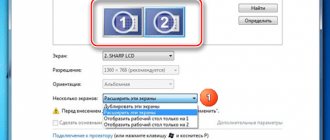Rostelecom television, which the subscriber receives through a set-top box, is a complex digital system. Within its framework, data is exchanged and communication is established between a number of components, global servers, and provider resources. A failure may occur in each of the system nodes, causing the message “server error” to appear on the screen. This means that the set-top box does not receive an IP address. There is no need to call technical support right away. Perhaps the problem is on the subscriber's side and can be fixed independently.
The operating principle of the Rostelecom TV set-top box
The fact that the set-top box connects to the TV server is clear to any user. But as part of this global journey, several important actions are taking place. Firstly, the set-top box initiates communication with a router, home or installed in an apartment building, block, or area. Here it receives an IP address, which is allocated by the DHCP service within the allowed range. This identifier is key for the exchange of information on the global Internet.
Then the device performs a wide variety of actions. In particular, it logs in to the provider’s servers, checks the firmware and installed software versions, and downloads updates if necessary. User actions establish a connection with a variety of resources.
But the main thing is: even if the network interface is connected to the router, but the IP address is not received by the set-top box, there will be no data traffic .
What to do to fix the problem depends on the user's network organization and hardware settings.
DNS addresses of the Rostelecom provider
So, we figured out the purpose of DNS, and also found out that the right choice affects the stability and speed of the Internet. Now about what is available to the user today. Rostelecom subscribers have no obligation to use only the provider’s servers: users themselves have the right to choose which DNS to register in their network adapter settings.
Most users, however, almost never change the default settings, and they are unlikely to notice the difference between automatic DNS assignment and manually registered DNS servers, for example Google or Rostelecom. However, some programs and tasks require a more scrupulous approach - testing, changing, comparing.
IP Rostelecom offers the following:
- Priority server: 48.193.36.
- For some regions it may be used: 158.0.6.
If the user does not change anything manually in the properties of his network adapter, then the DNS will be assigned automatically from Rostelecom. The provider uses mainly its own resources. If you notice slower loading of pages, lack of access to the necessary sites, loss of packets and other problems, then you should switch to using DNS from other companies, such as Google, Yandex, or DNS provided by antivirus companies.
Reasons for the error
When a problem arises connecting to a TV server due to the IP address of the set-top box not being assigned, the user should first pay attention to their software and hardware. The list of possible causes of problems is as follows:
- The router settings have gone wrong, or it is not configured correctly;
- the set-top box is connected to the wrong port;
- there is damage to the cable;
- contact parameters do not correspond to the standardized ones;
- Incorrect wireless adapter settings.
Finally, data transfer failure and the resulting problem connecting to the server may be due to errors on the ISP side. However, before contacting technical support, it is worth doing a number of checks and, possibly, minor repairs.
Ways to resolve the error
To fix the Rostelecom error with a missing IP address you need to:
- Check that the wires are connected correctly to the set-top box and the TV. Before starting the test, you should disconnect the equipment from the power supply and also unplug the Internet cable.
- Make sure that the device and cable are free of mechanical damage.
- See if a monthly payment has been made for the service. This can be done in the subscriber’s Personal Account at https://lk.rt.ru/.
- Restart the receiver. Disconnect it from the network, wait 10 minutes and turn it back on.
- Reset to factory settings:
- open Menu;
- select “Reset settings”;
- confirm the command;
- click “Save”;
- configure the set-top box following the instructions for your region.
- Check on the website, or by calling the operator, about possible technical work and other failures on the part of the provider.
- Update the software from the manufacturer's website.
Checking the functionality of the equipment
To diagnose the problem when the set-top box does not receive an IP address, you need to go from simple to complex.
Cable
First of all, the reliability of latching the ends of the cable, RJ-45 connectors, into the sockets of the router and set-top box is checked . This needs to be done not only for the wire going between devices, but also coming from the Internet provider. After this, the cable line itself is inspected. The wire must not have any kinks, kinks or other damage.
Next, the contacts of the RJ-45 connector are inspected. If its thin copper plates turn black, this may mean a sharp increase in resistance and the inability to maintain a stable communication channel. The ends of the cable need to be re-crimped. This will require special pliers and new RJ-45 connectors.
Advice! If the user has no experience, you should seek help from any computer service center.
Wrong port and router settings
If the subscriber does not have the skills to configure a router, you can try plugging the set-top box cable into other ports. The first and fourth are usually used. Each router port is marked with a number, so finding the one you need should not be difficult. If the method does not help, you will have to look at the settings. For this:
- a browser is launched on the computer;
- in the address bar the IP indicated on the sticker on the bottom of the router is written;
- the sticker contains the username and password required to enter the settings;
- in the router settings you need to find the Network section and the IPTV block inside;
- the value of the Mode parameter should be set to Bridge, IGMP Proxy - Enabled, the port number is the socket where the set-top box wire is plugged into.
Important! After changing the settings, the router needs to be rebooted. The set-top box is turned off and on to obtain a new address and identification on the provider’s servers.
Incorrect wireless adapter setting
If the user uses a Wi-Fi adapter in client mode, its settings cannot be changed . In particular, you should not press the Reset button on the device body. To check that the settings are correct, connect the adapter to the computer and install the necessary drivers.
Next, the user goes through almost the entire procedure described above for the router, with the exception of setting parameters. Instead, you need to go to the Network tab and disable the DHCP service. The adapter is then safely removed from the computer. The set-top box must be turned off and turned on again to obtain an IP address and identification on the provider’s servers.
How to register DNS
If you decide to register the provider’s servers manually, then for Windows OS you need to do the following:
- Go to Settings or Control Panel (Settings in the Start menu).
- Select the network connections section.
- Open the properties of your (active) connection.
- Select the line with IPv4.
- Uncheck the "receive automatically" box.
- Enter in the address lines manually.
- Save changes.
That’s it, now your computer will resolve addresses through the DNS you specified, and your connection to the Network will be as efficient as possible.
When to contact technical support
If the checks performed by the user do not bring results, you should contact Rostelecom technical support. Specialists will not only carry out communication diagnostics, they will quickly determine the possible cause of problems using call statistics and advise the subscriber on the optimal course of action to eliminate them. Or they will make a verdict that it is necessary to change the settings on the provider’s side and restore normal operation of the system without user intervention.
Advice! You can read about other malfunctions in the operation of the Rostelecom set-top box here.
Error: "DNS server is unavailable or not responding"
Any complex system tends to sometimes produce errors. This largely depends on the equipment used and how well it is configured. In some cases, the user’s computer may receive a message indicating that the DNS server is unavailable. In this case, there is no need to panic, because now you know that the servers can be changed to any others.
You can also check the box for automatic DNS assignment/search. In any case, the unavailability of one DNS does not mean that all of them do not work. There are huge lists of public DNSs on the World Wide Web that are free to use, but Google's servers are always available.
How to get a static IP in Rostelecom
As mentioned above, in the Rostelecom network, the user’s equipment receives an IP address from the DHCP service. It makes dynamic allocation within the allowed pool. This means that every time the device is turned on, it receives a new IP address. This may be inconvenient for the user. For example:
- the subscriber uses services that use an IP address for identification;
- the user needs remote access to the equipment;
- there is a need to deploy services available from the global network.
You can indicate other cases when it is convenient to have a permanent equipment identifier in the Rostelecom network. To get this option, the subscriber just needs to order a static IP address. This can be done by leaving a request after calling technical support, or using your personal account on the official website of the provider Rostelecom . To access it you will need to enter the username and password specified in the agreement.
Activation of a static IP address is carried out on the “Services” tab of the Personal Account. In this case, the system independently determines the physical MAC of the connected router for binding. Apart from sending a request, no other actions or setting of parameters are required on the part of the subscriber. Activation of a static address is free, but its use costs 800 rubles per month.
Which server to choose
In case of unsatisfactory performance or due to insufficient DNS capabilities from Rostelecom, the user can independently test different servers in order to identify the most effective one in specific conditions. For diagnostics, you can use specialized programs such as DNS Benchmark. This program is free, the only recommendation is to download and install the utility exclusively from the developer’s official website.
After launching the utility, the user is prompted to add addresses that need to be tested. It is better to use IP from the largest companies for diagnostics:
- Rostelecom servers – “48.193.36”, “213.158.0.6”.
- Google servers, which are considered by many experts and developers to be the best for most regions of the world - “8.4.4”, “8.8.8.8”.
- Yandex servers, which are considered slightly less efficient, but for Russia they are the most effective - “88.8.8”, “77.88.8.1”.
The utility will automatically run diagnostics using each DNS. Connection speed, quality, ping, number of packet losses, and so on are tested. At the end of the diagnostics, the program will provide the user with information about the most effective address for use on an ongoing basis. Next, the user manually configures the network adapter parameters, entering in the appropriate fields those addresses that have become testing leaders.
Internet does not work on computer
If rebooting the router/modem did not help, and the problem of lack of Internet connection is not on the provider’s side, you should check if there are any errors in your personal computer.
Presence of virus programs
Any antivirus has a function to automatically scan your computer for malicious software. Scan your computer for viruses.
If you find dangerous files, delete them completely (without sending them to the trash). Next, you should restart your computer.
Outdated software
We are talking about network adapters. If they are outdated, then the connection between the computer and the router may be disrupted. It's easy to check:
- Open Task Manager (usually this can be done through the main Windows menu).
- In the list of software that opens, you need to find the “Network adapters” item.
- To update programs, you should right-click. In the additional menu that opens, click on the corresponding button.
- Reboot the PC.
Sometimes a simple failure may occur in the software or computer drivers. To solve this problem, just restart your computer. It won't hurt to reboot the router right away.
Method 3: Checking local network settings
Incorrect local network settings rarely cause an unstable connection to the Internet or its absence in general, since by default the settings are set correctly. However, sometimes users change them accidentally or it happens when resetting the router, so there is a need to check the configuration.
- In the web interface you are interested in the “LAN” section.
- In it, make sure that the IP address is 192.168.1.1 or 192.168.0.1, and the netmask is 255.255.255.0. If this is not the case, change the settings and save the changes.
- Next, move to the “DHCP” category and check the “DHCP Mode” parameter. The drop-down menu should contain the value “DHCP Server”, which indicates that this mode is in the active state.
Address change procedure
What are the differences between 3G and 4G networks: features, advantages and disadvantages
So, if the DNS server network does not respond, the best option would be to change the address in the network settings on the computer. We will work with the Windows operating system. Our task is to find a working and nearby host, and if there is none, choose from Google or Yandex. The servers of these corporations are maximally tuned for fast and error-free operation.
Automatic selection is carried out by special applications. They easily find the DNS IP address of Rostelecom or another operator.
DNS Benchmark
One such tool is DNS Benchmark. First, check if Internet access is turned on, then scan and select the IP address offered by the program.
- It needs to be copied or written down somewhere.
- Next, change the system network settings parameters by opening the “Control Panel”. In Windows 10, enter this phrase in the search, and then study the result.
- Then open the “Network and Internet” section, then “Network and Sharing Center”, click on the “Change adapter settings” item on the left.
- In the window that opens, right-click on the wireless or wired connection used to communicate with the World Wide Web. Then go to "Properties".
- In the next step, find the line “IP version 4 (TCP/IPv4)”. Double-click on it with the mouse.
- A window with input fields will open. Below, select “Use the following DNS server addresses.” Enter the required value in both lines and click OK.
- If there are many computers connected to the network, connected, for example, via a local network, these parameters can be changed directly in the “Control Panel” of the Rostelecom router.
By choosing Google's DNS host as an alternative, the user will have constant and stable access to sites. The corporation's equipment is located all over the world and has backup equipment. The connection is made with a nearby host, respectively, if it is located far away, for example, somewhere in America, the answer from it will not “come” immediately. Therefore, the option of changing the address in the PC settings is optimal.
Method 4: Checking DNS Servers
The final method, directly related to actions in the web interface, is checking DNS servers, since incorrect addresses can cause problems with accessing specific sites.
- To view the settings, open the “WAN” section.
- Scroll down to view the status of the current network profile, where you will find the lines “DNS Server 1” and “DNS Server 2”. Check with your provider, if it provides addresses, enter them in these fields, and otherwise delete their contents.
Method 1: Correctly configuring the router
First, you need to make sure that all settings related to connecting to the Internet for the Rostelecom router have been completed correctly. Especially for owners of such devices, there is a separate article on our website dedicated to their configuration. Check it out by clicking on the link below and, if necessary, change the parameters from scratch by choosing the quick or manual method.
Read more: Setting up a Rostelecom router
Reboot the router and PC
The first and easiest method is to reboot all systems. It is quite possible that the failure is a one-time failure and will be corrected when the equipment is restarted. It is recommended to restart both the computer itself (or the device through which you access the Internet) and the router.
Run diagnostics
The next step is to use an automatic diagnostic tool. Although rare, there are situations when the system itself identifies a problem (if it comes from the client) and solves it. Follow these steps:
- Find the Internet connection icon in the system tray in the lower right corner of your computer screen. It may look different depending on the type of connection (cable or wireless).
- Right-click on it and select “Diagnostics problems”. It's worth noting that the name of the feature may differ depending on the version of Windows.
- A special “Windows Network Diagnostics” window will open. It will immediately begin checking your connection and identifying problems. You will have to wait a few seconds or even minutes. After this, the system will display the problems found and options for solving them.