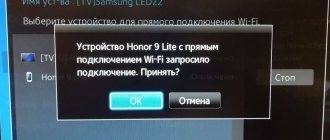Users of the provider often ask whether it is possible to control the Rostelecom set-top box from a phone and how to implement this task. Theoretically, there is nothing complicated about this. You take a smartphone, install special software on it, point it at the tuner and control its functionality via the infrared port or using Wi-Fi. In practice, not everything is so simple, because not all applications are compatible with the tuner, which creates difficulties in connecting the smartphone to the receiver.
How and where to download the remote control to your smartphone
When using a tuner, there are often situations when the remote control fails. The reason could be a mechanical breakdown, software glitches, moisture getting inside, etc. In such a situation, two options come to mind - repair the existing remote control or buy a new one. But there is an alternative option: controlling the Rostelecom set-top box from a smartphone using special programs. Below we will look at the available applications and their features.
IPTV SML-482
The SML-482 application is used as a remote control to control the set-top box of the same name. For the program to work, you must have an IR port on the device. The list of supported providers includes many companies, including Rostelecom (Interactive TV 2.0). Using the software for the set-top box, the company's clients can control basic functions from their phone without the main remote control.
Pros:
- quick and easy setup;
- works with almost all TV models;
- versatility of use;
- Works with many tuners, including IPTV HD Mini.
Flaws:
- the free version has limitations;
- does not work correctly on some smartphones;
- requires an infrared port;
- Available only for Android phones.
To download the remote control from the Rostelecom set-top box to your phone, you need to go to the Play Market, and then type the name of the program. Alternatively, you can download the utility via a direct link. To do this, enter the link play.google.com/store/apps/details?id=org.humansoftware.sml482remote&hl=ru&showAllReviews=true in the search bar.
MAG 250 Remote control
Another high-quality remote control for the Rostelecom set-top box on your phone is the MAG 250 Remote utility. The software supports all the options of a regular remote control for IPTV TV tuners such as MAG 250 and Aura HD. Unlike the program discussed above, there is no need for an infrared port, because control is carried out using Wi-Fi. In addition to the Rostelecom set-top box, you can use the software to control different TVs - Toshiba, LG, Samsung, Philips, JVC, Fujitsu and others.
Functional:
- Infrared port support via Wi-Fi.
- Controlling TV via IR.
- Automatic detection.
- Supports multiple TV tuners.
- Vibration.
- Widget for home and locked displays.
- Software keyboard.
Pros:
- Availability of a free version.
- Works reliably with TV tuner.
- Full functionality of a standard remote control.
- Work via WiFi.
- Prompt response of the author to user comments.
Minuses:
- Doesn't work via IR port.
- Limited functionality of the free version.
- Does not work on all TVs.
- Suitable only for specific models of Rostelecom set-top box.
- Available for Android phones only.
Today, the number of programs for controlling the tuner is limited, because most of the software is designed to work with televisions.
Is it possible to control the Rostelecom set-top box from a phone?
Before you start controlling the Rostelecom set-top box from your phone, understand the model of your existing device. This determines which program can be used for control. Applications for specific types of tuners are available in the Play Market and App Store. They cannot be used for other equipment.
Setting up the Rostelecom remote control on a Samsung TV
The modern remote device from Rostelecom is considered universal. This means that it is capable of equally successfully managing both the set-top box and the TV. In the first case, no settings are required. You need to connect the receiver and the TV panel via wires, connect the equipment to the network and start watching the programs you like.
But if you want to connect your device to a TV receiver and use it to control two devices at the same time, you will need to make additional settings. This task can be accomplished in two ways: automatically or manually. South Korean equipment is easily and quickly synchronized, regardless of the selected option.
Automatically
Before you begin setting up a universal remote control using this method, you will need to switch it to reprogramming mode. To do this you need:
Point the remote device at the TV and simultaneously press two buttons: “OK” and “TV”. Hold them for several seconds until the LED of the second key “blinks” twice.
- Enter the short code “991” from the keyboard. This command will launch the function of automatically selecting the encoding for the TV model being used.
- Next, you will need to press the “CH+” button every time the TV changes digital combinations.
- The fact that the frequency matches will be indicated by the TV exiting the search mode and automatically turning off.
- To save the found code, click on “OK”. The button blinking will confirm that the encoding has been accepted and the setup process is complete.
Manually
The technical description for the set-top box indicates how to proceed in case of manual configuration of the remote control. The algorithm at the initial stage coincides with the previously described scenario. This means that it is necessary:
- Enable Samsung TV panel.
- Go to programming mode by holding down two buttons: “TV” and “OK”, and wait until the first one blinks twice.
- In the encoding table, find the name of the TV model you are using, and enter the four-digit combination to program the channel.
- If the code is entered correctly, the LED from “TV” should blink twice. Otherwise, when no action occurs with the “beacon,” you should repeat the process by typing another combination.
You should do this until the desired number option is found. And since there are almost three dozen codes for Samsung television equipment, and all of them are considered valid, you should be patient.
Testing should be performed using the audio volume buttons. If the TV responds to commands, then the setup was successful.
Using the remote control
To connect digital or IPTV television, you will need certain equipment - a special set-top box, which also comes with a control panel. This provider offers subscribers receivers from two manufacturers - Motorola or Cisco.
The universal device is configured by default for Motorola tuners, so it may not connect to other receivers, and then additional configuration will be required. The remote control for the Beeline Cisco set-top box must be configured by a technician, but as practice shows, subscribers themselves are often forced to deal with this issue.
In recent years, the provider has been supplying users with new model remote control products. It is easy to recognize by its appearance; it is made in black, and the operator’s logo is located at the bottom. The presence of the “SETUP” button is another distinctive characteristic. In rare cases, the user may be given an old-style remote control device: the “SETUP” key is missing on it or there is a “LEARN” button instead.
On the bottom of the device there is a logo of one of the two manufacturers described above. During the initial settings, the remote control will be linked only to its set-top box and cannot be used on other receivers. The device of the new model is connected to a Cisco set-top box as follows:
- turn on the TV receiver;
- then press the “STB” button, holding it for several seconds;
- You will need to simultaneously hold down the “C” and “SETUP” keys and wait a little;
- pressed keys can be released if the “STB” button reacts by blinking twice;
- To check, press the volume control;
- the device is ready for use.
If the user made a mistake at one of the setup stages, or something went wrong, do not panic. The remote control can always be reset to factory settings. It is worth considering a nuance: most likely, the default settings will only apply to the Motorola receiver, so for Cisco equipment all settings will need to be done again.
How to set up a TV remote control
Not everyone is in a hurry to complete this procedure. Many families even have this habit: using two remote controls. With one device they turn the TV on and off, and with the other device they control the set-top box. But this is an extremely inconvenient matter. Therefore, it’s better to figure it out a little once, and only then comfortably use only one remote control from Rostelecom. Moreover, it is so good that you don’t want to let go of it)
It turns out there are three ways to connect the remote control to your TV. But they all work on the same principle. The main thing here is to understand why the device from Rostelecom is capable of controlling almost any model of TV. And everything is very simple. Each TV model has its own unique code. And the task of setting up the remote control comes down to just pointing it to this code.
Automatic enumeration of codes
This method is suitable for those who do not know the code of their TV model and do not want to bother looking for it, but want to know how to connect the Rostelecom remote control. It can also be used when no other approach has worked. For example, you have an exotic TV model, and you can only hope that some other code will randomly work.
You will have to spend time searching through all possible codes to find the right one.
Instructions:
You need to press two buttons 7 (OK) and 2 (TV) simultaneously. Keep them pressed for three seconds. The LED on button 2 should blink twice. This indicates that the remote control has switched to programming mode. Don't be afraid of this word! Then everything will be as simple as it was up to this point. Now you need to enter command 991
Pay attention to the LED, which should blink twice, signaling that the command has been accepted for execution. Now you need to click on 2 (TV). And again the remote control will obediently wink at you twice. The time has come for the most crucial moment. You need to point the device at the TV screen and press the button to change channels forward 12 (CH+). By blinking, the remote control will show you that it has completed the command and entered one code for verification
He tries to turn off the TV. If this does not happen, then press 12 (CH+) once again. So as long as the TV works. Turning off the TV will show that you have selected the appropriate code. This means you need to click on the middle button 7 (OK), saving this code as the main one.
Semi-automatic configuration by enumerating codes
You may find the setup procedure described above too long and tedious. And it is right! If it is possible to simplify the process, then this should definitely be done.
For this approach, you will need to find out the manufacturer of your TV. Not every manufacturer is supported. Find your manufacturer in the table below and find out your manufacturer number.
| Manufacturer | Number |
| Grundig | 1 |
| JVC | 2 |
| LG | 3 |
| Panasonic | 4 |
| Philips | 5 |
| Samsung | 6 |
| Sharp | 7 |
| Sony | 8 |
| Thomson/TLC | 9 |
| Toshiba |
If you have found your manufacturer here, then follow these two simple steps:
- Hold for three seconds 2 (TV). The remote control will notify you that the command has been accepted by blinking the LED twice. Programming mode is enabled.
- Now you just need to press the button with the number that corresponds to the manufacturer's number. Keep the button pressed. The remote control will automatically search through all codes related only to this manufacturer and send a shutdown command. When the TV turns off, you just need to release the pressed button. The code will be saved in the device.
Your manufacturer may not be on this list. In this case, the following setup method will help you.
Manual input: codes for setting up the remote control
So, the sequence of actions is as follows:
- Put the device into programming mode. To do this, press and hold buttons 7 (OK) and 2 (TV) for three seconds. The device will tell you that the mode is on by blinking the LED twice.
- Enter the code that matches your TV model (the table is presented below at the end of the article).
- Press key 2 (TV). If everything works correctly, the TV will turn off. Otherwise, you can try repeating steps 1 to 3 using a different code.
Setting methods
- Enter the code, depending on the TV model.
- Enumeration of codes from the internal list.
- “Copying” commands from the television remote control. Can be configured regardless of the TV manufacturer.
To configure, you will need the following buttons:
Necessary buttons for setup
I will analyze each method in turn.
Entering the code, depending on the TV model
- Press and hold the OK and TV buttons simultaneously for 5 seconds. The LED on the TV button will blink red 2 times - the remote control has entered programming mode, if not, try again.
- Point the remote control at the set-top box, enter 4 digits of the code, depending on the TV manufacturer. The combinations are located below in the table and pdf file. Channels should not be switched at the time of input. If this happens, the remote control has not entered programming mode, return to the first step.
- If entered correctly, the TV button will flash 2 times in red. If you enter incorrectly or have an incorrect code, the LED will light up for 2 seconds without blinking. It is not always possible to track the indication. To check, turn up the volume; if there is no effect, return to the beginning of the instructions or go to the second method.
If you have a new orange remote control, instead of TV, press the “LEFT” button next to OK to set it up. The LED on the TV will blink green instead of red. All other actions correspond to other remote control models.
Sometimes you have to go through 5-10 codes before the remote control is linked to the TV.
| Manufacturers | Codes |
| LG | 2182 1149 1423 1840 1663 0178 0037 1305 1842 1768 0714 1637 0606 1319 1721 1265 0009 0556 0715 1681 0001 0217 0163 0109 0698 0247 0361 2057 2731 |
| Samsung | 2051 0618 0812 0587 1458 1619 0556 1249 1312 2103 2137 1630 0644 2094 1584 2097 1235 0009 0037 1678 0217 0370 0060 0766 0814 0072 0264 1037 0163 |
| Sony | 1505 1825 1651 1625 1751 0010 0011 1685 0036 0000 0810 2778 |
| Toshiba | 0035 0060 0154 0508 0156 0243 0036 0070 0102 1508 0217 0109 0718 0195 0191 0618 1916 1908 0009 0698 0037 1945 |
| JVC | 0653 1818 0053 2118 0606 0371 0683 0036 0218 0418 0093 0650 2801 |
| Philips | 0556 0037 1506 1744 2015 1583 1495 1867 0605 1887 1455 1695 1454 0554 0343 0374 0009 0200 0361 1521 |
| Panasonic | 0650 1636 1650 0226 0250 1310 0361 0853 0367 0037 0556 0163 0548 0001 1335 0108 2677 |
| Supra | 0374 0009 |
| Thomson | 0625 0560 0343 0287 0109 0471 0335 0205 0037 0556 1447 0349 1588 |
| Sharp | 0093 1193 1659 1667 1393 2214 0036 0818 2402 0053 0200 0852 2810 1163 1935 |
| Erisson | 1682 |
| Rolsen | 1371 0819 0037 0556 2098 2037 2001 |
| Shivaki | 0037 2129 2270 0556 0443 0451 0374 0178 |
| Haier | 1615 2212 1560 2134 0876 |
| GoldStar | 0037 0009 0370 0217 0247 0556 0163 0361 0109 0606 0714 0715 0455 |
| Telefunken | 0625 0560 0074 0109 0343 0498 0262 0471 0287 0335 0073 0037 0556 0486 0714 1556 0346 0821 1585 1588 1163 1667 |
| Sanyo | 0208 1208 0292 0036 0011 0370 0339 0072 0217 0045 0009 0163 0037 0556 0486 0170 1649 1624 1037 1667 1149 1163 1585 2279 |
| Mystery | 2241 |
Codes for setting up the Rostelecom remote control pdf
If your TV model is not in the table and file, try other methods.
There are definitely no following manufacturers: DEXP, Fusion, DNS, BBK, Polar, Vekta, Helix, Doffler, Prestigio, Irbis, LUMUS, Hyundai, Sanyo.
Searching through codes from the internal list
- The beginning is similar to manual tuning - simultaneously press and hold the OK and TV buttons for 5 seconds. The LED on the TV should blink red 2 times.
- Point the remote control at the set-top box, enter 991 and press the channel up CH+ button until the TV turns off. Then press OK to save the code, the TV indicator will blink red 2 times, the remote control is configured.
During programming, pressing CH+ should not change channels. It is not always possible to bind the remote control the first time, try several times.
It happens that you have to press the CH+ button for more than a minute and when you turn off the TV - successful programming, you press it again by inertia. In this case, when you click OK, you will be saved with the wrong code and will have to repeat the command algorithm of the television remote control
The main idea and difference from the first two methods is that you do not rely on the TV manufacturer, but configure each button separately.
But there are several conditions:
- You will need a new model of the remote control for the TV set-top box.
- The button on the TV remote that you want to copy must work via infrared.
Remote control models generally differ in appearance in color, but the shape itself is identical.
- Blue is the first of this type of remote control. Will not work for this setting.
- Purple is the most common color at the moment. There are models with the Rostelecom logo and with the Wink logo. Both are suitable for customization.
- Orange - comes with the Wink console. Suitable for customization.
Updated article about Wink. Described the capabilities of the platform, methods of interaction, services and content. I recommend checking it out)
Infrared and Bluetooth . Most TV remotes work via infrared - you need to point the remote at the TV to perform any action. There are models that work via Bluetooth. In this case, you can point the remote control in any direction and it will work.
The second option is more convenient, but it is not suitable for configuration.
There are TV models with remote control, some of the buttons work via infrared, some via Bluetooth. Check the buttons you want to copy. If they only perform an action when you point the remote at the TV, this button can be reprogrammed.
If these two conditions are met, we proceed to setup.
- Simultaneously press and hold the CH+ channel switch button and the VOL+ volume up button for 5 seconds. The center POWER button will light up red. On the orange remote control, the key combination is OK + down arrow, the indication color is green.
- Point the TV remote at the set-top box remote and press the button you want to copy, for example, turning the TV on/off. The POWER button will flash.
- On the Rostelecom remote control, press the TV button, to the left of POWER. If synchronization is correct, POWER will stop flashing and light up red for 10-20 seconds.
- After the button goes out, check its functionality - point the remote control from the set-top box at the TV, press the TV button. If the TV turns off/on, then the setup was successful.
In the same way, you need to configure the volume up (VOL+), volume down (VOL-), and mute/unmute buttons (MUTE - located in the center of the remote control).
If the remote control for the set-top box performed the functions of a TV and suddenly stopped, try setting it up in one of the following ways. If this does not work, contact Rostelecom technical support.
We recently recorded a video to more clearly show how to set up the Rostelecom remote control. We fully described 3 methods, and also looked at how to synchronize a smartphone with a TV, instead of a remote control.
Types of equipment for IPTV from Rostelecom
RTK has done a lot to change its customers' attitude towards television. For example, the IPTV service from Rostelecom became available. This mysterious acronym consists of four words: Internet Protocol Television. The phrase can be translated into Russian, like television over the Internet protocol. That is, RTK offers users to watch TV not through an antenna or satellite dish, but using an Internet connection.
In this regard, potential clients have a question: what equipment is needed to watch Rostelecom IPTV? We will try to give a detailed answer to the question asked. But first, let’s clarify why RTK chose the Internet protocol.
The fact is that over the past 10 years, the speed of home and mobile Internet has increased significantly. If in 2008, through a network connection, users could only read news, download pictures and music, and also wait for hours for movies to download, now all the indicated operations are performed almost instantly.
Thus, in 2021, the company’s client can simultaneously use the Internet on a computer and smartphone without any problems, and, for example, watch interactive Rostelecom TV on a TV. Services can be accessed in two ways:
- via the Wink app;
- using the Rostelecom branded set-top box.
The first option is suitable for those who use modern gadgets, be it a smartphone, computer, tablet, laptop or TV with Smart TV function. Owners of these devices just need to download the Wink application, register and sign up for one of the offered subscriptions. At the same time, it is absolutely not necessary to use the RTK Internet.
The situation is a little more complicated for those who want to watch channels from Rostelecom on a TV that does not support Smart TV. In this case, a person cannot do without buying a console. But in the end, to watch television you will need to acquire the following equipment:
- router;
- TV set-top box;
- TV;
- connecting cables.
A router or modem is needed to transmit an Internet signal to the third device in the specified list - the TV. Since we are considering a situation where the TV receiver does not support Smart TV technology, we will need an additional device in the form of a set-top box. Well, the cables will allow you to connect all the necessary equipment.
A Rostelecom client will have to worry about purchasing additional devices if he wants to watch interactive TV on a TV without a Smart TV. But it doesn’t have to be the RTK prefix. You can opt for an analogue on Android TV, which will be cheaper, and in addition to Wink, you can install a bunch of other applications on it.
But still, people of the older generation choose to watch interactive TV through a branded set-top box. That is why today’s material is devoted to setting up the Rostelecom service through a router and TV box. And here Rostelecom can offer 2 types of equipment:
- Wink TV set-top box – 3990 rubles;
- Wink+ TV set-top box – 6,000 rubles (on promotion – 4,990).
The TV box can be purchased or rented. In addition, you should understand the differences to understand why you should overpay for a more expensive set-top box. The first device is only suitable for working on Rostelecom home Internet and does not support 4K video. The second console is completely devoid of these shortcomings.
Please note that the remote control is purchased additionally for 385 rubles
Advantages and disadvantages
Positive sides:
- Interface in Russian.
- Provides access to all management tools for free.
- Compatible with dozens of brands.
- Quick access to regularly used models.
- Connecting to an IR blaster via Wi-Fi.
The downside is advertising inserts.
By finding and selecting the required brand - Asus, Beko, Samsung, Sony, Panasonic, the user will be able to control the equipment at a distance of up to 5 meters.
Download TV Remote for free
Size: 9.71 Mb | Downloads: 8503
- Setting up a universal remote control for a TV - procedure
| Also downloaded with this: |
Equipment conflict
The provider states that if the instructions provided are not followed, the remote control may function intermittently or may not perform the functions specified by the manufacturer at all. This is usually called an equipment conflict. To prevent this situation, it is imperative to synchronize the TV and set-top box.
To complete this task you will need:
– activate the equipment;
– click on the “POWER” and “OK” keys;
– dial the combination 32 24 or 32 23/32 21.
Along with the above, you can reset the settings you are using. In situations where the equipment does not recognize the remote control, it is recommended to check it for possible malfunctions. For example, does the lamp respond to given commands?
Sometimes it happens that it burns too dimly, which is why it is recommended to check its functionality using a phone with a camera or a camera. Using these units you can monitor the lamp, because they see waves coming from the remote control.
If there is light, this indicates that the device is working without interruptions and the problem will need to be looked for in the set-top box. In this situation, the only correct solution would be to contact a specialized service.
How to use
Now let’s figure out how to control the Rostelecom set-top box via your phone using the programs discussed above. The general algorithm is as follows:
- Select and download software from the app store.
- Install it on your phone.
- Turn on Wi-Fi or IR port depending on the model of equipment used.
- Connect to the Rostelecom set-top box through the application settings.
- Control your new remote control.
As already noted, the tuner is controlled according to the same principle as in a regular remote control. The difference is that you need to press the buttons on the phone display.
Controlling the Rostelecom set-top box from a smartphone is a convenient alternative to a regular remote control. The downside is that the software is not available for all tuner models, so you will have to look for other control alternatives. Alternatively, you can use universal remote controls or fix your existing remote control.
- How to set up a Rostelecom remote control on a TV: step-by-step instructions
KARONASTOP – herbal mixture for immunity
Today, the herbal mixture “KARONASTOP” is in great demand. The popularity is justified primarily by the fact that the collection contains 16 herbs, thanks to which the product is able to help maintain immunity, while widely affecting all internal organs. The fame of the healing effects of the drink spread quite quickly, its effectiveness was appreciated by many people, for whom it significantly improved their quality of life and provided significant assistance in supporting the immune system during viral and infectious diseases.
Now this is more important than ever!
- Supports immunity
- The collection contains 16 herbs
which will help restore immunity, provide a full charge of ALL necessary vitamins; will protect you from viruses!
- All plants are collected in the cleanest ecological places!
increases skin firmness and elasticity, eliminates and prevents stretch marks.
Go to the supplier's website
(function(w, d, n, s, t) { w = w || []; w.push(function() { Ya.Context.AdvManager.render({ blockId: 'RA-443800- 13', renderTo: 'yandex_rtb_R-A-443800-13', async: true }); }); t = d.getElementsByTagName('script'); s = d.createElement('script'); s.type = 'text/javascript'; s.src = '//an.yandex.ru/system/context.js'; s.async = true; t.parentNode.insertBefore(s, t); })(this, this. document, 'yandexContextAsyncCallbacks'); (function(w, d, n, s, t) { w = w || []; w.push(function() { Ya.Context.AdvManager.render({ blockId: 'RA-443800-10', renderTo : 'yandex_rtb_R-A-443800-10', async: true }); }); t = d.getElementsByTagName('script'); s = d.createElement('script'); s.type = 'text/javascript '; s.src = '//an.yandex.ru/system/context.js'; s.async = true; t.parentNode.insertBefore(s, t); })(this, this.document, 'yandexContextAsyncCallbacks ');
(function(w, d, n, s, t) { w = w || []; w.push(function() { Ya.Context.AdvManager.render({ blockId: 'RA-443800-15', renderTo : 'yandex_rtb_R-A-443800-15', async: true }); }); t = d.getElementsByTagName('script'); s = d.createElement('script'); s.type = 'text/javascript '; s.src = '//an.yandex.ru/system/context.js'; s.async = true; t.parentNode.insertBefore(s, t); })(this, this.document, 'yandexContextAsyncCallbacks '); (function(w, d, n, s, t) { w = w || []; w.push(function() { Ya.Context.AdvManager.render({ blockId: 'RA-443800-11', renderTo : 'yandex_rtb_R-A-443800-11', async: true }); }); t = d.getElementsByTagName('script'); s = d.createElement('script'); s.type = 'text/javascript '; s.src = '//an.yandex.ru/system/context.js'; s.async = true; t.parentNode.insertBefore(s, t); })(this, this.document, 'yandexContextAsyncCallbacks '); (adsbygoogle = window.adsbygoogle || []).push({}); (adsbygoogle = window.adsbygoogle || []).push({}); (function(w, d, n, s, t) { w = w || []; w.push(function() { Ya.Context.AdvManager.render({ blockId: 'RA-443800-3', renderTo : 'yandex_rtb_R-A-443800-3', async: true }); }); t = d.getElementsByTagName('script'); s = d.createElement('script'); s.type = 'text/javascript '; s.src = '//an.yandex.ru/system/context.js'; s.async = true; t.parentNode.insertBefore(s, t); })(this, this.document, 'yandexContextAsyncCallbacks '); (function(w, d, n, s, t) { w = w || []; w.push(function() { Ya.Context.AdvManager.render({ blockId: 'RA-443800-7', renderTo : 'yandex_rtb_R-A-443800-7', async: true }); }); t = d.getElementsByTagName('script'); s = d.createElement('script'); s.type = 'text/javascript '; s.src = '//an.yandex.ru/system/context.js'; s.async = true; t.parentNode.insertBefore(s, t); })(this, this.document, 'yandexContextAsyncCallbacks '); (function (w) { function start() { w.removeEventListener('YaMarketAffiliateLoad', start); w.YaMarketAffiliate.createWidget({containerId:'Televizormarket',type:'offers',params:{clid:2372448,searchSelector: 'title',sovetnikPromo:false,searchInStock:true,themeId:2 },rotate:{marketToBeru:false } }); } w.YaMarketAffiliate ? start() : w.addEventListener('YaMarketAffiliateLoad', start); })( window);
How to link a Rostelecom remote control to a TV
Once you understand the process of gaining access to the Encoding section, you can begin to further configure device compatibility. Rostelecom specialists took care of this issue in advance and developed 5 universal codes that will help with synchronization of most popular TV models and the set-top box provided in the basic set.
Combinations can be as follows:
- 3220;
- 3221;
- 3222;
- 3223;
They can be entered in any order. If the initial option is not suitable, re-configuring will help reset the current settings. Correct entry of the code is not accompanied by any response LED signal or sound, which makes it necessary to independently press the previously incorrectly functioning key on the remote control. If the above steps do not lead to the desired result, you will need to additionally consider the current reference book of system codes for individual TV models. The general instructions and procedure remain the same.
Volume binding
The provider's clients usually choose a universal remote control. The instructions for it will help you reset the settings and make a binding. You can link a Beeline remote control to the set-top box according to the following diagram:
- hold Setup, increase volume;
- confidently press the key, taking into account the type of STB device;
- look at the type of blinking (you need twice).
We recommend: Step-by-step instructions for disabling the “Love” channel
For TV:
- trigger and hold Setup;
- hold down the volume up key;
- work with TV in mind;
- check that the blinking is double.
If everything is in order, turn on the TV, use the remote control to adjust the volume.
Rostelecom remote control synchronization codes for Supra
Television from Rostelecom is a product with the latest interactive technologies. By purchasing a set for watching TV, the client receives an STB set-top box, a remote control, PLC adapters, a set of cables, and an instruction manual.
When connecting equipment, you need to bind the remote control to the TV. To do this, follow the steps below:
- point the remote control towards the set-top box;
- hold down two buttons OK and TV at the same time until the LED on the latter blinks twice;
- enter a 4-digit code and wait for the double blinking again.
For the Supra brand, the remote control codes from Rostelecom have the following combination: 0374 and 0009. After all the manipulations, you need to check whether the remote control is correctly synchronized with the TV by sending any command to it, for example, adjusting the volume.
If there is a program conflict due to the same key, both devices will simultaneously receive a signal. To resolve this problem, you need to repeat the setup procedure by entering a different password option.
Directory of Rostelecom remote control codes for Supra
For the convenience of subscribers, a list of codes from different manufacturers is attached to the equipment along with detailed instructions for connecting and setting up the set-top box. By following the instructions in the manuals, the process of connecting and synchronizing devices will not take much time. To find a suitable password, you need to select the name of the manufacturer Supra in the directory of remote control codes for Rostelecom and on the adjacent line find the combination of numbers that serves as the key to activate the equipment. If problems and errors arise when setting up a connection, you can always use the technical support service, whose telephone numbers are listed in the information brochures.
By entering the Supra code for the Rostelecom remote control and activating the program, the client gets the opportunity to view hundreds of channels in high quality. Due to the versatility of the equipment, after connecting it, it becomes possible to control the set-top box and the TV from one device. The convenient ergonomic shape and well-thought-out interface of the remote control become a pleasant addition to modern software. Thanks to options it is now possible to:
- control viewing, namely stop the broadcast using pause and rewind it;
- use the karaoke song catalog;
- watch movies from video rental.
A parental control function is also available, designed to protect your child from unnecessary information. Using the program guide, you can plan what and when it will be convenient to watch.
If for some reason an interesting episode is missed, there is always an opportunity to solve this problem, since all information is stored in the provider’s archive and is available for display. Rostelecom has provided everything to make watching television channels a pleasant and convenient vacation for the whole family.
How to set up a Rostelecom remote control on a Samsung TV
The Korean manufacturer Samsung takes a leading position in the development and production of televisions for home use. The use of modern software and technical developments, a large selection of diagonals, various interfaces and other innovations contribute to a significant expansion of the model range, which can negatively affect the process of synchronizing remote controls.
The basic solution set from Tricolor is supplemented with appropriate paper documentation, which describes in detail the self-configuration process. Here you can find a list of codes, of which there are about 30 for Samsung models. Enter data sequentially and check for compatibility by pressing a specific key.
If working with the Rostelecom remote control, instructions, or TV codes does not lead to the appropriate result, you will need to contact the official support service.
Enumeration of codes from the device memory or auto-tuning
First of all, turn on the TV. Setting up the remote control can only be done when the equipment is turned on.
- Use the TV and OK buttons simultaneously. Press them at the same time and do not release for a couple of seconds. It will switch to remote control mode and begin programming. A successful transition can be indicated by the blinking of the LED on the device - it should blink 2 times.
- On the remote control, dial the numbers 991 in sequence. This code combination starts auto-tuning.
- Now change channels using the CH+ button. Each time you press, the remote control will select the desired code from the list stored in its memory and send a command to the TV to turn off.
- Wait for the TV to turn off and confirm all actions with the OK button. This operation will save the code combination. If the light on the remote control blinks twice, it means the setup has been completed successfully.
Set-top boxes offered by Beeline
Setting up a Beeline TV remote control is a fairly simple process with which the device can not only be linked to a variety of equipment, but also ensure its full operation.
The Beeline company offers remote controls that are quite easy to set up. Due to the presence of a special setup button, they have become much more convenient to use than those that were released before. As practice shows, if you strictly follow the proposed instructions, then setting up the remote control will not pose any difficulties at all.
Motorola
Such remote controls are considered the most common today. Users have access to several device options, each of which has its own configuration features.
Motorola mxv3
In order to set up the Beeline TV remote control for a smart TV, you will first need to turn it on.
To do this, press TV and at the same time press OK. Literally after a second, you can release these keys and begin entering the four-digit code. When the actions are completed, the remote control is directed to a specific device and then the power button is pressed.
What to do if you can’t reset?
Having at hand instructions on how to reset the Rostelecom remote control settings on your TV, difficulties rarely arise. But there are situations when the remote control does not respond. For example, the user does everything correctly, but the data cannot be reset due to the lack of response from the device.
Let's highlight the main reasons why the Rostelecom remote control may not work:
- The batteries are low. This is the most popular reason why a user cannot reset settings. To make sure that the problem is in the power supplies, turn on the phone's camera, point the remote control at it and press any button. If the diode lights up, the problem is not with the batteries. If there is no light, replace the power supplies and try resetting the settings on the Rostelecom remote control again.
- The receiver does not see the team. This situation can be due to two reasons - a large distance between the remote control and the receiving device or the presence of interference that interrupts the signal. Move the receiver closer or approach it and check the operation of the Rostelecom remote control again.
- Damage to buttons. If the user presses the buttons hard during operation, they may remain in their “sockets”. If the key does not work, a revision or replacement of the Rostelecom remote control may be required.
- Low display brightness. This problem can lead to difficulties in synchronizing two devices (more on this below).
- The remote control for TV has not been synchronized. In this case, the devices have the same codes, so you won’t be able to reset the settings. The solution is to replace the working code according to the scheme discussed above.
Sometimes the Rostelecom set-top box accepts only two commands - enable and disable. Clients are worried about this and immediately call the Rostelecom helpline demanding that they turn off the television. A common reason is setting the economy mode. In this case, the set-top box blocks commands that come from the Rostelecom remote control. As a result, resetting and installing settings will not work. To solve the problem, increase the backlight to at least a medium level.
If the remote control responds, but with a long time delay, this may be due to the following reasons:
- Outdated software.
- Synchronization codes match.
In the first case, you need to update the software, and in the second, you need to change the code (this issue was discussed above). The reason for the delay may be weak batteries or a poor signal due to additional interference.
If you cannot reset the settings of the Rostelecom remote control due to flooded buttons or dirt, disassemble the remote control. The mount is usually located in the battery compartment. Take them out and unscrew the mounting screws. After this, wipe the boards with an alcohol wipe, clean the contacts with an eraser, and wash the buttons. Now return the parts to their place and check the operation of the product.
How to tune channels on TV
It's no secret that customers connect Rostelecom IPTV to watch their favorite channels. After the first activation, users already have access to all programs that are included in the subscription. But for a more comfortable viewing experience, it is recommended to customize the channels for yourself.
Selecting your favorite channels
Interactive TV Rostelecom offers users a huge number of channels. Often their number exceeds several hundred. But not all of the proposed programs will be watched by the user. Therefore, the client can add the desired channels to the favorites list to make them easier to search for.
To do this you need:
- Open the channel you are interested in.
- Press the “Right” button on the remote control.
- In the menu that opens, select the “Add to Favorites” option.
You need to do the same with other interesting channels. After that, they will appear in the “Favorites” section.
Blocking the channel from children
Among the channels offered by Rostelecom, there are also those that are not suitable for viewing by children. To protect your child from potentially harmful content, we recommend that you do the following:
- Open the settings of the set-top box.
- Go to the “My” section.
- Click on the “Access Levels” item.
- Select one of the suggested age restrictions.
- Go back a step and open the “Manage Profiles” settings section.
- Click the edit button.
- Set a code to access blocked channels.
- Confirm changing settings.
Now you don’t have to worry about your child accidentally opening a channel with “adult” content. At the same time, he can try to unlock it by entering the PIN code. That is why it is recommended to keep the digital code secret.
Unblocking closed channels
When a Rostelecom interactive TV client scrolls through the list of channels, he sees a number of blocked programs. These are the channels to which access is limited. To remove restrictions, you should follow a few simple steps:
- Open channel list.
- Select one of the blocked programs.
- Click the “OK” button.
- Confirm the opening of the channel by subscribing.
You can also unblock channels completely free of charge. In this case, it is recommended to familiarize yourself with the special video instructions. But remember that you act at your own peril and risk.
Removing unnecessary channels
The list of Rostelecom channels contains a large number of those that can safely be classified as unnecessary. They can be blocked to make searching easier. To perform the operation you need:
- Open the settings of the set-top box.
- Go to the "Profiles" section.
- Click the “Edit” button, and then click “Parental Controls”.
- Select "Access to channels".
- In the list that opens, click the “Block” button next to unnecessary channels.
In the future, blocked programs can be unblocked in the “Parental Controls” settings section.
Instructions for setting up the remote control
The new model of remote device is a modern, universal gadget with which you can control the entire home television system. However, the remote control must first be configured correctly (Figure 2).
To synchronize the remote control with the TV and set-top box, you need to set up a connection using the selection of digital codes. Configuration can be done either automatically or manually (Figure 3). Codes can be found in the remote control manual or on the company website.
Figure 3. Synchronizing the Rostelecom remote control with the TV
Auto mode
Setting up the Rostelecom remote control is simple and intuitive. Automatic, the procedure can be carried out in two ways:
- using a simplified search by manufacturer number;
- by searching through all the codes.
For the first option, do the following:
- turn on the TV;
- select from the list the number corresponding to the brand of equipment (Figure 4):
Figure 4. List of numbers corresponding to the equipment brand
- hold down the – TV key for three seconds. The light bulb will blink twice;
- On the numeric keypad, press and hold the digit with the OEM number.
The device will independently select a code and send a verification signal. When the required combination is detected, the TV will turn off. Release the key to save the settings.
To select all the codes, the instructions for setting up the Rostelecom remote control are as follows:
- press and hold two keys together – OK + TV, for several seconds;
- dial the combination 991 on the remote control. In this case, the diode should blink twice;
- press the TV key and wait for the light to signal twice;
- press the – CH+ button, pointing the remote control at the TV. The light should blink once.
Next, press the CH+ button at intervals of three seconds. Each time, the device will select a new code. As soon as the TV turns off, the code is correct. To save the settings, click – OK.
Default Settings and Reset
When using the device, it may be necessary to reset all remote control settings. The question arises, how to reset the settings of the Rostelecom remote control? You can perform a reset as follows:
- simultaneously hold two keys – OK + TV, for a couple of seconds (Figure 5);
- Type 977 on the keyboard and wait for the light on the key to signal 4 times.
The Rostelecom remote control has been reset.
Figure 5. Hold down the necessary keys to reset settings
Setup for set-top box
In rare situations, the client may be faced with a dilemma such as a device control conflict. For example, when switching channels on the TV, some functions on the set-top box may turn on.
This happens due to the coincidence of codes on the devices. To get rid of this problem, you need to change the code on the set-top box. There are only 5 of them:
- 3220;
- 3221;
- 3222;
- 3223;
- 3224.
Setting up the Rostelecom remote control for the set-top box is identical to setting up a TV:
- press and hold two keys – OK + POWER. The light should signal twice;
- select any of five codes.
Test your device. If the problem is not resolved, repeat the entire process using a different combination.
Bottom line
- There are 3 ways to configure the Rostelecom remote control: entering a code, brute force, or “copying” commands. The first one is simpler if you find the appropriate code. The second one will take a little longer, but sometimes you can set up a TV that does not have codes. The third is more universal, but you will need certain models of console and TV remotes.
- When buying a new TV, the remote control can be easily reset and reconfigured for it.
- If the Rostelecom remote control and the TV remote control work on the same channel, this can be corrected in the set-top box menu. It is rare, but if you are unlucky, I described the solution algorithm above.
If you have any questions, write how you set it up. Specify the TV model and the type of remote control for the set-top box.
Sources used:
- https://rostelekomlk.ru/upravlenie-pristavkoj-s-telefona/
- https://programmy-dlya-android.ru/multimedia/tv/812-pult-dlja-televizora.html
- https://trashbox.ru/link/universal-tv-remote-android
- https://techtips.ru/tv/pult-rtk/
Auto-tuning
The remote control can be configured automatically. To do this, the Rostelecom remote control is connected using the manufacturer’s code. You must follow these instructions:
- Includes TV and set-top box;
- Direct the remote control to the tuner;
- Press two buttons at once - OK and TV, you should hold them for several seconds until the light on the remote control blinks twice. This means that the device has entered firmware mode;
- Dial 4 digits of the code that correspond to the brand of the TV; for this you should use the table of codes that is in the instructions. If everything is done correctly, the light blinks twice. If the LED lights up for a long time, then you need to repeat the previous steps again;
- Next, you should check whether the devices were synchronized or not. To do this, you can try adjusting the sound. If the volume increases when you press the keys on the remote device, then the setting is correct. If the sound adjustment was unsuccessful, then select another key from the table and repeat the adjustment.
After completing all these steps, the device is ready to control the TV and set-top box.
Functions
Main features of the universal remote control:
- Manual switching between translations. In addition to Russian, there are foreign languages.
- Making a list of favorites. Using the star, you can add or remove brands from quick access.
- Search for device models by name. One manufacturer may have several controller options.
- Switching TV programs, adjusting the volume level. The program provides control through quick access buttons or a panel with numbers.
- Go to the menu and use additional functions of a specific TV model (for example, image settings, Smart-TV, connecting an external storage device).
The remote control for any TV works on Android if it has a built-in IR port. The phone is directed to the signal receiver, after which one of the touch buttons is pressed to perform the action.