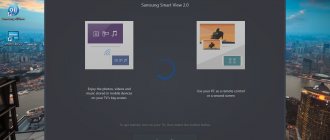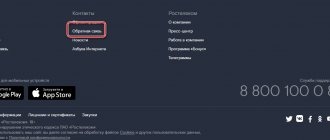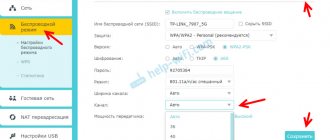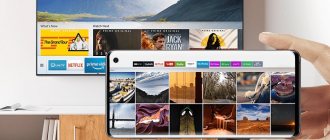Samsung is one of the leaders among manufacturers of modern TVs. Starting with the 6th generation series, the concern began producing smart Smart TVs that expanded the capabilities of television. Together with modern digital TV, the user received a powerful multimedia device that can be compared with a desktop computer.
Smart TVs are rightfully considered the pinnacle of TV technology; they contain powerful processors, video adapters and large RAM. No less advanced are the software capabilities - interactive and social television. In the latter case, access to remote services via the Internet, which are supplied by Samsung and third-party developers, is considered. Among the interesting services is Smart View, which you can familiarize yourself with below.
Samsung Smart View Features
The program is supplied by the developer for smartphones, tablets and personal computers running on the Android, iOS, Windows and Windows Phone platforms. The main task of the utility is the complete interaction of the Samsung Smart TV with other electronic devices.
The Smart View app includes the following features:
- using an external device as a remote control. You can control the TV using your phone or computer mouse;
- viewing the contents of any external drive, as well as playing any multimedia files (video clips, audio clips, images and animations);
- watching movies, news, digital TV sports on a smartphone or PC;
- programmatically turning on and off the TV using an auxiliary device;
- management of widgets and other utilities of the Smart Hub service;
- setting and managing sleep mode.
All these possibilities are made possible by several utilities that can be used in the Samsung Smart View application:
- TV Remote. This option allows you to control your Samsung TV using your mobile phone or PC. When you enter the utility, an electronic layout appears on the device screen, duplicating the buttons on the remote control. The desired press is selected using the sensor on the tablet or computer mouse.
- Dual View. Using this utility, the user can completely synchronize the image broadcast. In practice, you can watch TV channels from a smartphone or laptop, or vice versa, you can access the content of an external device on the TV. Synchronization is carried out wirelessly via Bluetooth, therefore delays of up to several seconds are possible.
- Bluetooth Power ON. The option allows you to control sleep mode and system power-on of the TV. To use it, the Smart TV must have a built-in Bluetooth router or connected via the USB input.
- Game Remote. A utility for gaming mode that turns your smartphone into a joystick. Includes limited and full modes, the latter of which supports gyroscopic control. Option not provided in the application
- Smart. The user receives full access to the Smart Hub service. Synchronization of the TV with a remote server is available.
Advice! The quality of wireless communication directly depends on the distance of the device from the TV. If there is a significant delay in playback, it is recommended to shorten the distance.
Attention! According to user reviews, it is unknown for what reason and why Samsung Smart TVs do not recognize many smartphones from little-known Chinese manufacturers. It is recommended to use a phone from a popular manufacturer. In these cases, Smart View also does not see the TV.
How to use
First of all, the application makes it much easier to manage a large menu via a smartphone. It is very easy to search for information in the menu, set up the TV, and enter data. If you wish, you can view pictures, photos, videos from your phone, tablet or laptop directly on your TV.
If your smartphone is equipped with a gyroscope, you can use it as a controller in some games and applications. Also on new TVs, you can use the phone's gyroscopic functions as an electronic pointer.
Supported devices
The application is available for all known platforms running smartphones and computers.
You can download and install this application for each device using the link below:
- OS Android - play.google.com/store/apps/details?id=com.samsung.smartviewad
- OS iOS - itunes.apple.com/us/app/id858283863
- OS Windows, Windows Phone - samsung.com/ru/apps/tv/smart-view/
The program is compatible with any version of Android from 4.1, and computers must have Windows 7 or higher installed.
Can't find Samsung Smart TV
Sometimes the problem occurs specifically on the part of the application and the phone's operating system. Therefore, first of all, completely uninstall the application. Next, go to the “System” section and update the Android OS to the latest version. After that, download the application again from Google Play or App Store.
On old “boxes” that were released since 2011, you need to update the operating system. To do this, you need to synchronize via TELNET in the menu. Sometimes the update occurs in a separate settings menu. I can’t say exactly where, I’ll have to look for it.
Reboot the router; to do this, go to it and click on the special button. If you are afraid of clicking on something wrong, then simply unplug it from the socket. You can try waiting for 2 minutes and then turning it on. If this does not help, and the application still does not work, then reconnect the phone to the network. Also check that the TV is connected to the router.
On the computer
You need to unpack the downloaded file and select a custom installation option (this will simplify the process). If the installer aborted the operation, you will need to download a new version. NET Framework (version 4.4 or higher), after uninstalling the old version, and repeat the installation.
After successfully installing and launching Bluetooth on the computer, a list of all found devices will be displayed, from which the TV is selected. The computer has a more powerful module, so it may take up to 30 seconds to establish a connection.
Important! If the TV does not have a built-in Bluetooth module and an external router is used, it will be displayed in the list of active devices, not the TV model.
Megogo
Often included in Philips Smart TV applications by default, but is often found on other TVs. The service also has a free mode, but the amount of content in it is limited. A much larger number of film products becomes available after paying for a subscription (it is inexpensive).
The application takes its place in the ranking due to its practicality, wide selection of films, access to online broadcasts and cross-platform functionality. The main advantages of the application are the ability to select different voiceovers and turn subtitles on or off. It is especially convenient to use the application from a personal account, which has access to hundreds of television channels.
Description
How to connect a TV to the Internet if there is no smart TV, wi-fi, lan?
The Samsung Smart View app serves as a remote control for various Samsung smart TVs and streams music, videos or photos stored on your phone/tablet to your TV.
First spotted by Android Police, the app's description has been updated on the Samsung Galaxy Store, Google Play Store and Apple App Store to inform potential users that support will be discontinued as of October 5 this year.
Samsung Smart View was introduced back in 2011 as a way to transfer music and media from mobile gadgets to Samsung TVs. Moreover, it can also work as a remote control and can be used to launch Art Mode on the first TV.
What does Smart View do?
Allows you to share multimedia files stored on your PC, i.e. photos, music tracks and video files, so that you can enjoy them on the big screen of your TV.
Smart View looks like a standard media player, with regular player controls and even playlist support. You can add videos to stream by selecting individual files or simply adding an entire folder of media content. Once your media files are downloaded, you simply click the Play button and the file you selected will start playing on your TV.
Features and Highlights
- Easy to install and use
- Convenient graphical interface
- Includes essential player controls for managing media content
- Connect your mobile phone to your TV and select videos, pictures or even music. Your content will play instantly on your TV
- Make your own personalized playlists to access all your favorite videos, pictures and songs in one place
- Enjoy content from all devices connected to the TV as a source
This download is licensed as free for the Windows operating system on a laptop or desktop PC from media servers without restrictions. The 1.6.0.5 app is available to all software users as a free download for Windows 10 PCs, but also runs smoothly on Windows 7 and Windows 8.
Samsung Smart View on APKshki.com has been downloaded 61 times. Samsung Smart View is distributed free of charge in the apk extension.
All applications and games on our website undergo mandatory antivirus scanning with the latest signatures.
Screenshots
Advantages
- Absolutely wireless connection - now HDMI and similar cables are no longer necessary;
- Russified program menu;
- The program also uses the opposite effect - it is allowed to broadcast what is happening on TV (for example, TV shows) on a PC.
- Convenient and easy control, not loaded with unnecessary functions - just a couple of clicks, and the necessary multimedia content is displayed on the TV;
- The product is distributed to computers with the Windows operating system free of charge and does not require subscriptions;
- There are no paid PRO versions - full functionality is available to every Smart TV owner immediately after downloading;
- Corporate interface;
- Easily switch between other Smart TVs;
- Supports playback of lists.
Connecting phones and telephones
Some users are wondering how to connect an iPhone to a Samsung Smart TV. Of course, you can connect in different ways, the simplest one is a wireless connection. It should be noted that the myth method is suitable for Android phones.
- Install the free Samsung Smart View application on your phone. There is an option to download it from Google Play or iStore.
- Connect the screen and phone to the adapter.
- Turn on the TV, launch the program.
- In the phone's cinema, the TVs available for connection should be displayed, select the appropriate option.
- The device is ready for use.
Possible problems
Sometimes users may encounter some difficulties due to which the operation of Smart View may stop or be limited. Let's look at the most common ones, as well as methods for eliminating them.
The program cannot find the TV
This can happen for several reasons:
- TV software does not match. You should check for updates and, if there are any, install them;
- the main condition is not met - the mobile (or computer) is not connected to the TV to a common network. The connection must be from one router.
After fixing each of these problems, you need to restart all devices:
- smartphone or PC. If possible, completely remove the application from them and download again;
- Smart TV;
- router
And then try to do the installation from the very beginning.
The connection is interrupted
This can happen due to too much distance between the two devices.
You should not go far from the TV, as this will inevitably result in loss of synchronization, or large broadcast delays may occur.
Other difficulties
In addition to the main ones, the following minor problems are also possible:
- The selected file does not play. Perhaps the antivirus on your gadget is blocking the work, you need to disable it.
- TV does not respond to commands. Most likely, there is an error in the Bluetooth module or router. Check the connection is correct (disconnect and connect devices again).
- The application closes itself (crashes). This may happen due to a mismatch between the device OS and the Smart View program. You'll have to update your operating system or buy yourself a more modern phone.
- Poor picture quality. Most likely, the original resolution of the file is low, and on a larger screen this becomes more noticeable. If this is possible, then make the resolution as high as possible in the settings.
- An advertisement appears. Some craftsmen install applications with an ad blocker, but this is not recommended because there is always a chance of stumbling upon malicious files.
The article examined the characteristics of a program from Samsung called Smart View:
- its description, main advantages;
- download process to a smartphone or personal computer;
- how to make the device on which it is installed begin to find and see Smart TV;
- as well as the most common problems that prevent the program from progressing, and methods for solving them.