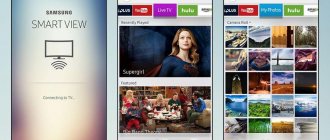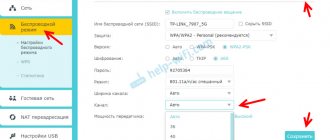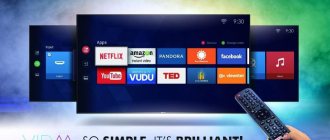Modern TVs with the Smart-TV function allow you not only to watch TV shows, but also to access the Internet. Thanks to this, receivers have become multifunctional devices. To fully use TVs with the Smart TV option, an Internet connection is required.
The easiest way to access the network is using a router. Usually this is not a problem. However, it may happen that the TV does not connect to WI-FI. In most cases, you can solve this problem yourself. The main thing is to find the cause of the problem and fix it.
How to connect correctly?
The reasons for the lack of connection between a smart TV and the Internet may be due to an incorrect connection. To avoid such a problem, the connection should be made in strict accordance with the instructions.
To set up a WI-FI connection, proceed as follows:
- turn on the router;
- enter the TV menu;
- redirected to the “Network” subsection;
- click on the inscription “Network settings”;
- in the “Connection type” section, put a check mark with the inscription “Wireless connection”;
- select the desired network and click on the “Next” button;
- Enter the password, then wait for the connection and confirm the action by clicking on the “OK” button.
After this, you can access the Internet from the receiver. If the connection to WI-FI fails, then some problem has arisen. You can only access the Internet if the problem is identified and corrected.
The following video describes connecting to the Internet via cable and WI-FI:
What to do if the TV does not connect to Wi-Fi?
If the TV sees a Wi-Fi network, but when you try to connect devices, the “Connection failed” or “Wrong password” alert pops up, then you need to do the following:
- Reboot your router and TV.
- Check that the entered password is correct.
- Check to see if the router prohibits connecting other devices to it.
- Try connecting the TV to another network source that distributes Wi-Fi (for example, a phone) to make sure the router is working.
- Move the router closer to the TV.
- Disable WPS.
If the problem cannot be solved using the above methods, then you should seek the help of specialists.
Ways to solve the problem
If the TV does not receive the network, you can try to solve the problem yourself. We will look at the simplest and most effective methods.
Reboot
If the receiver does not connect to WI-FI, it is recommended to reboot the router and the TV itself. To do this, remove the TV plug from the socket and put it back after a few seconds. Turn off the router too. After 20 seconds the device is turned on. During this time, the Internet session will be interrupted and you can try to connect to the network.
Manual data entry
If your Smart TV does not connect to WI-FI, you can try entering the connection details manually. What do we have to do:
- We need to get into the Smart TV menu.
- Now our goal is the WI-FI connection parameters.
- Select manual mode for entering settings.
- In the “IP address” column, enter the appropriate values.
- in the “Subnet Mask” column indicate which part of the corresponding address will be used for home network users.
- in the “Gateway” column indicate the router address.
DNS errors
If your Samsung TV does not connect to the Internet, then this option may help. If Samsung servers are overloaded, the connection to the network is lost. You can fix the problem if you specify your DNS servers in the appropriate settings (try 8.8.8.8 or 8.8.4.4). This will help you connect to WI-FI directly, bypassing manufacturer options.
To find out the addresses of DNS servers, contact your provider.
Changing the connection method
If the TV stops connecting to WI-FI, it is recommended to choose a method of connecting to the Internet using WPS technology. This helps you quickly access the Internet from your device. The WPS option is activated on both the TV and the router. Thanks to this, the connection to the network will be established within a couple of minutes.
If the WPS option was used by default, but you cannot access the Internet, then it is recommended to set all parameters manually.
Does your LG TV have Smart TV and built-in Wi-Fi?
Very often I am asked some question about connecting a TV to the Internet, they indicate the model, and after checking the characteristics on the official LG website, it turns out that the TV does not have a Wi-Fi receiver, or there is no Smart TV at all. If you are 100% sure that your TV has both, then you can simply skip this section.
How to figure it out:
- If the TV does not have a Smart TV, then there is no way to connect it to the Internet. Neither via Wi-Fi, nor via cable. There are LG TVs without Smart TV, but which are equipped with a LAN port. So, the LAN port there is needed not to connect to the Internet, but to connect to a local network, to view content using DLNA technology (TV supporting this technology). Read more in the article: how to watch movies from a computer on an LG TV.
- TV with Smart TV, but without built-in Wi-Fi. As a rule, these are old models. You can connect the Internet to such TVs via cable. Or via Wi-Fi, but using another router (or repeater) according to these instructions.
- LG TVs with support for proprietary USB Wi-Fi receivers. This is when there is no built-in receiver, but you can buy one and connect it to a USB port. TVs only work with branded receivers from LG. Usually on such models a message appears that you need to connect either a cable or a Wi-Fi dongle. It looks something like this:
I don’t even know if these branded receivers can still be found on sale today. It's easier to connect via cable. But this applies mainly to old Smart TVs from LG. Since almost every new model (which runs on webOS) has Wi-Fi built-in.
How can I check all this? Very simple! We type the model of our TV into Google, go to the LG website and look at the specifications. You can watch on other sites. If there is a “–” next to the Wi-Fi item, then there is no built-in adapter. If it says “Ready” (optional), then connection is only possible via an external USB adapter. And if there is a bold dot, or it says “Yes,” it means the module is built-in.
Reset
If rebooting and reconnecting does not help, you can try resetting the settings. This is one of the easiest and fastest ways to solve the problem of connecting the receiver to the network. The method for returning to factory settings depends on the device model.
To reset an LG TV that refuses to connect to WI-FI, do this
- go to the settings menu;
- from there to the “Additional” sub-item;
- click on the inscription “General”;
- Click “Reset to factory settings”.
If your Sony TV does not connect to WI-FI, then it is also recommended to solve the problem by resetting the settings. To return to factory settings on a Sony device, you need to:
- go to the TV menu;
- go to the “Settings” subsection;
- click on “Storage & reset”;
- click on the “Factory data reset” column;
- reset the settings and confirm the action.
To reset your Samsung receiver to factory settings:
- go to the “Support” menu;
- select the sub-item “Self-diagnosis”;
- Click on the inscription “Reset settings”.
Samsung has found video instructions for your TV:
Internet does not work
This is the simplest reason for the failure. Therefore, they always start by checking other Internet-connected devices to make sure that the problem is specific to the TV. If all mobile devices do not work, then the problem is that the network is not functioning and you need to contact your Internet provider for the relevant information.
When a particular TV does not work, the first attempt to troubleshoot is to restart the device. Some television devices - Smart TVs have the ability to reboot the TV from the settings menu:
- Put the device into standby mode using the remote control (RC).
- Turn off the TV from the power outlet.
- Turn on the TV again using the remote control; such actions will lead to the discharge of the remaining power in its circuit.
- Connect the TV back and turn it on using the remote control.
- Turn off and reboot the router. It is possible that the problem may be local to him, since the signal is determined by his location.
In order to eliminate the problem of poor signal, they will try to move the router to the central part of the house. When the method does not help, you can consider using a range extender, which will identify the weakest points of the house.
Another reason why a TV loses visible connection is caused by interference in the signal. There are many devices that spread their signals in the direction in which the smart TV operates. These could include wireless video game controllers, home phones, baby monitors, and even microwave ovens. They can actually degrade the ability of Smart TV to maintain communication. One of the easiest options to solve this problem is to place the router next to the TV.
If there are a lot of metal objects between the device and the wireless connection, be sure to remove them as they create persistent signal interference.
Unauthorized devices clutter and slow down Wi-Fi coverage. To prevent this from happening, you need to change your security settings as quickly as possible, especially if the network uses WEP or is open, which makes it easier for people to access Wi-Fi without user permission.
Checking the router
If the TV does not see the signal that the router distributes, then the reasons for this may be in the router settings. To troubleshoot the problem, proceed as follows:
- log in to the control panel;
- redirected to the “DHCP” subsection;
- check that the DHCP server is enabled.
It is also recommended to check the security in your router settings. If the Client MAC Address detection feature is enabled, it should be disabled. How to do this depends on the brand of router.
To find out the MAC address of the TV, you need to:
- go to the “Installation” section;
- select the “Manual network settings” column;
- go to the “View network settings” subsection;
- Click on the “Start” sign.
For an LG TV, perform the following manipulations:
- go to the settings menu;
- redirected to the “Support” section;
- Click on the inscription “Product Information”.
Moving the router
If your TV can't connect to the Internet, it could be that your router is not positioned correctly. It is recommended to place the router closer to the receiver. You should also install the device so that there are no obstacles for the signal to pass between the devices.
Disabling Guest Mode
Some routers have a "guest mode" that allows devices to access the user's network, but only in a locked mode, reducing the risk of hacking. However, this option itself may interfere with the automatic setup of the TV’s Internet connection, so if you need it to connect to a regular Wi-Fi connection, it is better to disable or reconfigure the mode.
To use Guest mode on your router, it must support dual SSID—the service set identifier and the router's unique name. If the wireless router is too far from the TV or the device itself is inside a media center that blocks IR waves, it is possible that the TV is not receiving any signal at all. Check this by going to the Smart TV setup screen and using the network scanning function.
Software Update
If the TV software is outdated and frequent errors begin to occur when connecting to Wi-Fi, updating the firmware will help. This is done in several ways:
- via the Internet using a cable connection;
- using a disk or flash drive.
How to perform the manipulation correctly depends on the brand of the receiver.
For LG TV
To update the firmware, perform the following steps:
- log in to the official website of the brand;
- enter the name of the device model;
- redirected to the “Support” sub-item;
- open the “Software” tab;
- select the newest option from the list provided;
- download software to a laptop or computer;
- a new folder is created on the screen where the downloaded file is sent;
- the folder is copied to the drive, and then inserted into the corresponding slot of the device;
- confirm the program update process after a system request.
For Samsung TVs
To perform the procedure for a device of this brand, proceed as follows:
- enter the TV menu;
- redirected to the “Support” subsection;
- goes to the “Firmware Update” menu;
- click on the inscription “Update now”;
- if new firmware is available, a request to perform the procedure will appear on the monitor, after which click on the “Yes” button;
- When the software installation is complete, the TV is rebooted.
For any TV using a flash drive
To update the software using a flash drive, proceed as follows:
- log into the company’s official website and download the new version of the software;
- format the drive on a computer or laptop in the FAT32 system;
- copy the downloaded file to a flash drive;
- click on the “Extract” sign, which starts unpacking the file;
- after the process is completed, the flash drive is removed from the slot;
- the drive is installed in the TV connector;
- enter the device menu;
- redirected to the “Support” sub-item;
- go to the “Software Update” tab;
- click on the inscription “Update now”;
- the system makes a request to update the data, after which the action is confirmed;
- The process of detecting the firmware on the flash drive starts, after which they click on the “Update” inscription.
After this, the software update process begins. When the procedure is completed, the device will automatically reboot.
Reasons for the lack of Wi-Fi connection to the TV
To understand why there is no connection between the router and the TV panel, it is necessary to carry out diagnostics. The easiest way is to identify the simplest causes and eliminate them yourself. If you can’t do it yourself, then seek the help of a specialist. The most common reasons are listed below:
- The router signal does not reach the TV;
- incorrect router settings;
- The built-in Wi-Fi module does not work;
- no payment for services.
Let's figure out how to connect Wi-Fi on your TV. By going through all the steps step by step, you may be able to identify the problem and solve it right away.
- Turn on the router.
- In the TV panel menu, select “Network”, then “Network settings”.
- In the window that appears, select the connection type. We are interested in "Wireless".
- If your network is password protected, then enter a unique code.
- Wait for synchronization to complete.
As you can see from the instructions given, there is nothing difficult about setting up Wi-Fi. However, there is a possibility of entering the password incorrectly, so you must enter the code carefully.
The router signal does not reach the TV
Everyone should know that each router has its own signal range. Therefore, it is quite acceptable that the router does not see the TV if it is located far away. For example, this situation is quite common if the block itself is on the first floor, and the television receiver is on the second. Moreover, the signal can propagate throughout the first floor with virtually no interference, but on the second floor there will not be enough power. The range of a router depends on many factors. First of all, from its technical capabilities. Then you need to take into account its location and the interference created by furniture and walls. Moreover, the thickness of the walls and the material used in construction play an important role.
To improve the signal, you can try to amplify it. Strengthening is done in the settings or using special devices.
- Change the channel on the router. The networks of your neighbors that you see when searching load the channel that your network uses, so the radius becomes smaller. In the router settings, set Auto or some kind of static channel.
- Switch your home network to 802.11N mode (provided that the router with two antennas supports this mode). In the wireless network settings on the router, find the “Wireless network mode” item and select “N only” from the list.
- Change the transmit power in the router settings. This is possible if the model supports such a function. Usually the maximum power is set, but perhaps yours is different.
- Installing a repeater or other router that will act as an amplifier will help. This method is considered the most reliable and effective. The operating principle of the repeater is such that it allows you to amplify and distribute the weak signal of the main device.
- Change the antennas on the router to more powerful ones if they are removable on your device. It is advisable to buy powerful ones with a gain of 8 dBi. However, 2 or more antennas cost almost the same as one repeater, so it’s up to you to decide which is more profitable.
If the plans do not provide for the improvement of devices, then you can get by with minor but effective methods. For example, position the router so that the signal reaches all rooms evenly. In other words, the device should be located in the center of the apartment. Among the available means, you can always find foil or a tin can, which should be placed near the device so that the signal is reflected from the foil and directed in the desired direction.
Incorrect router settings
To determine exactly why the TV does not connect to the Internet, you need to check the router settings. Lack of connection most often occurs due to an incorrect indication of the type of connection used by the provider. You also need to check all the data necessary to connect to the Internet. The most commonly used connection types are:
- dynamic IP;
- PPPoE, L2TP, PPTP;
- static IP.
The simplest first option, which should work immediately after connecting the wire to the router. If the “No connection” error occurs, then you need to reset the settings, reboot the device and, if the connection is not restored, then call your provider and find out what’s wrong.
When using the second connection option, you need to additionally know the data provided by the provider. This is the username, password, IP address, server name.
The built-in Wi-Fi module does not work
Another common problem that can be encountered among various manufacturers of television equipment is the failure of the built-in Wi-Fi module to receive a signal. To find out the reason why the module cannot see the network, you need to check all the points below:
- Go to your network settings and check if “Wireless Connection” is enabled.
- Go to the screen menu and select “Support”, then “Accessing the TV”. If there are zeros or dashes where the addresses should be, this indicates a broken module. If it works, then reset the settings.
How to reset settings in Samsung:
- Turn on the TV device.
- Press the INFO button, then the “Menu” button, then Power.
- You will have access to the service menu.
- Go to Option and press Enter.
- Go to the Factory Reset section.
- Close all menu items and turn off the TV.
- Turn on the TV device and make settings.
If these actions do not bring the desired result, then you need to do the following:
- Disable the DHCP option on the router. Manually change the DNS server value.
- Press the following buttons successively: Control, Sub Option, Mute Time and set the time for another channel to 100 ms (in automatic mode it is set to 600 ms).
No payment for services
The simplest and most common problem is not paid for Internet on time. If the TV does not see the WI-FI router, then first of all make sure that you have paid for the services of the provider.
Replacing the adapter
Now we come to a hardware malfunction. If the TV stops connecting to the wireless network, then the reason for this may be a faulty built-in radio module. To avoid having to repair it, but still gain access to the Internet, you can use an external adapter. To do this, the device is simply inserted into the appropriate socket on the TV.
If the radio module breaks down, you can also connect the TV directly to the router using a cable. To do this, fix one end of the wire into the receiver socket, the other into the connector on the router. After this, you can log into the Internet. This is a temporary measure and when the opportunity arises, it is better to repair the module.
When the TV does not connect to the network, it is not necessary to immediately contact a service center. You can try to solve the problem yourself by trying different methods. You should contact a specialist if none of the options given above helped resolve the problem.
Write in the comments which method helped you. If you know more solutions to the problem with wireless connection of TVs, I will be glad if you share!
TV won't connect to Wi-Fi
If Wi-Fi is available, but when connecting to the device the “Connection failed” or “Incorrect password” notification appears, then you need to do the following:
1. Reboot devices.
2. Check if the password entered is correct.
3. Check the ability to connect other devices to the router.
4. Connect the TV to another network source, for example, a phone that distributes a Wi-Fi signal.
5. Check settings.
6. Place the router closer to the TV.
7. Disable WPS.
But the problem may not be solved by these actions. Then you should seek the help of specialists.
Tricolor TV smart card: what does error 8 mean?
Satellite television is a unique technology that provides round-the-clock access to your favorite films and programs in the highest quality. No user is immune from the sudden disappearance of the signal, but even if this happens, there is no need to panic. There are many reasons why a picture disappears from the screen, and some of them are very banal and require simple actions to eliminate the problem.
Users using a Tricolor TV smart card may one day encounter a message appearing on the screen indicating the presence of an error code 8. Most often, it appears due to a software failure, so first you should reboot the tuner. It is also recommended to check whether the card is installed correctly. If the reason is not found, you can perform a factory reset.
To do this, open the main menu and select the appropriate item
Particular attention should be paid to the choice of region; the device can also request a password to confirm the action. If the code has not changed, you need to enter 0000
“Error 8” that appears on the TV screen can be caused by the following reasons:
- incorrect installation or damage of the smart card;
- receiver malfunction;
- lack of updated software;
- outdated receiver model;
- failure at the settings level.
If resetting the parameters also did not bring positive results, you should go to the official web page of the provider to check if there are new versions of the software and compare with the one installed on the receiver. If there is a discrepancy, download the program and install it.
Difficulties often arise for users who purchased equipment from private sellers. It is best to buy receivers from official dealers who sell high-quality licensed products.
Additional packages of MTS satellite TV channels
In addition to the basic option, there are additional packages, by connecting which you can increase the list of channels available to you. Here you can already choose a topic and connect what you like to watch. Here is the full list of additional channel packs:
How to enable and disable additional packages
It is not at all necessary to call a specialist from MTS every time to connect you to a new package of channels or disconnect the one for which you do not want to pay anymore. This will only be needed the first time when you install and configure the equipment. And then you can do everything yourself. There are several ways to do this:
In addition to the “Basic” option with any payment system, you can connect an unlimited number of additional ones. packages - at least all at once, but you will have to pay for each of them; for example, payment is charged every month.
Manual data entry
Manual entry is used if automatic tuning does not produce results. To do this you need:
- Open a browser and paste one of the combinations “192.168.0.1” or “192.168.1.1” (without quotes) into the address bar. Then enter the same login and password (admin) and click on the “Login” button.
- In the menu on the left, go to the “Advanced routing settings” tab and open the “List of static routes” section. Then select the “Add” button.
- In the form that opens, fill in the fields:
- “Destination IP address” by entering the combination 192.168.0.1 or 192.168.1.1;
- "Subnet Mask" by entering the value 255.255.255.0.
- Click the “Save” button.
A little history
AES encryption was first mentioned back in 2000, when the Rijndael algorithm won the competition to select a successor to the DES system, which has been a standard in the United States since 1977.
In 2001, the AES system was officially adopted as the new federal data encryption standard and has since been used everywhere.
Repairing damage to the integrated Wi-Fi module
In order to recognize the likely root cause of a failure in the Wi-Fi wireless modular component, you need to inspect the TV for its functionality. However, first you need to make sure that it is capable of supporting the Wi-Fi interface. If the manufacturer has not installed it, you must purchase an external adapter compatible with the desired TV modification. Structurally, it is similar to a flash drive.
After this, the correct operation of the module is checked, for example, for Samsung TVs:
- First of all, it is determined whether the TV network is detected along with other devices via the Wi-Fi interface. For this task, a mobile phone connected to the wireless Internet will be useful. The method will allow the subscriber to determine whether the module functions in a given Samsung TV or not.
- Go to the main TV menu, select the “Support” option, then “Contact Samsung”.
- Next, you need to go down, find the MAC line and analyze the numbers. In the case when the information is presented: “0” or the same type of characters, then the Wi-Fi module is not functional.
- In the version of the functional Wi-Fi interface, the user has the opportunity to update the network Internet settings.
Method for resetting Internet network options and replacing Samsung TV protocols:
- Turn off Smart TV.
- Enter the system menu by simultaneously pressing the “Info/Menu/Mute/Power” buttons.
- After this composition, the program activates the service menu.
- Find the “Option” and “Enter” functions.
- Find the “Factory Reset” update mode and press it.
- Exit the setup menu by turning off the TV.
- Turn on the Smart TV again and configure the network, replacing the input data for the network name and password.
- If after the reset the Internet does not appear on the TV, perform auxiliary operations.
- In the manual version, change the DNS data to “8.8.4.4” or “8.8.8.8.”. Previously, you will need to disable the DHCP function on the rotor.
- Set the transition time to the next channel to 100 ms, rather than the default 600 ms, through the “Control-Sub Option-RF Mute Time” function.
Error codes 301 and 302
This signal is also associated with a promotional code. The number 301 means that it has already been used before, and the error code 302 Okko issues when activation is performed on an inappropriate device or the promotion has already ended, and the discount promo code is invalid, regardless of whether you are a day late in activation or a few hours late. For example, the promotion ran until December 31, that is, until 12 am, and you decided to activate the promotional code on January 1 at 10 am. In addition to the numbers, an inscription will appear on the screen that the activation of codes for this user has been suspended.
There are often lures on the Internet that involve selling promotional codes and receiving a bonus. You can also find sales of 30 days of subscription for 1 bonus. Thank you. Frankly speaking, it is most often impossible to get anything on the site from such dubious promotional codes. Therefore, do not be surprised if reality does not coincide with dubious offers and hype.
Another reason is incorrect numbers entered by the user by mistake or quickly entered different codes from several promotions. Take your time, maintain an interval of at least 5 minutes between entering promotional codes. The program may temporarily block your account. Then error code 9999 will appear, Okko will unlock the account in 30 minutes. After this time, you can continue.
Strengthening the signal
Sometimes a connection problem is caused by the TV not being seen by the router, or the signal being too weak. In this case, it is worth placing the devices close to each other - ideally, in the same room. You should also make sure that the problem is not caused by interference. They can be created by working household appliances - refrigerator, microwave oven and others.
Advice! If you cannot change the position of the router, then you can strengthen its signal by installing a more powerful antenna or a repeater.
If the above recommendations did not help, then the radio module is probably broken.