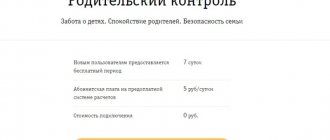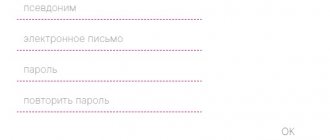295 people found this page useful.
Information is current! The page was updated on December 16, 2019
ADVANTAGES OF OTTCLUB SERVICE
- Top channels in HD and FullHD.
- Convenient applications and plugins for various devices.
- up to 3 devices.
- Archive of broadcasts for the last 7 days.
- Automatic selection of channel broadcast quality.
- Powerful broadcast servers around the world.
- No regional viewing restrictions.
- Russian, Baltic, Kazakh and Ukrainian channels.
Watch TV on your Smart TV
OTTPLAYER on Smart TV Samsung and LG
To watch OTT channels, use the OTTPLAYER player. With this application you can watch both live broadcasts and archives of TV channels.
- Install the OTTPLAYER application on your TV
- After installation, enter the broadcast server address in the Playlist URL field: myott.tv
- Next, enter the key that you received after purchasing the subscription.
- When you start the player you will see a 4-digit code. To automatically set up your subscription, just report this code to our technical support service without closing the program.
On some Samsung TVs, when using an OTT player, the message “Blocked. View from multiple devices." This is due to the incorrect operation of the player, which Samsung has not updated in its application store for a long time. In this case, we recommend removing the OTT player and using another player to watch or purchasing a set-top box.
Smart TV Samsung and LG (SIPTV)
The application is paid!
To watch OTT channels of the OTTCLUB service using the SIPTV application, it is recommended to use these instructions.
1. Launch the application according to the instructions at the link https://siptv.eu/howto/ 2. After launching the application, you need to go to the link https://siptv.eu/mylist/ and enter in the item “External link to IPTV list, with binding" in the field: MAC - MAC address of the TV (You can view the MAC address of the TV in Menu - Network - Network status) Link - link to your playlist for the SIPTV application You can order a SIPTV playlist from our technical support service or create it yourself, following the instructions * Instructions are available only to registered users
Parent code: 1234 * In case of problems with viewing, please read the answers to frequently asked questions of the SIPTV application
Smart TV Samsung and LG (SS IPTV)
To watch OTT channels, use the SS IPTV player.
SS IPTV is available for installation from the official application store on any Smart TV manufactured by LG or Samsung released after 2011.
- Samsung Smart Hub
-
Video - LG Smart World
-
Entertainment
- Install the SS IPTV application on the TV
- Launch SS IPTV and accept the agreement.
- After launch, you will be prompted to select a country and region, click Skip.
- In the home screen section, click settings (top right)
- Go to the Content section and click on the Add button
- In the name field write OTTCLUB, and in the link field - a link to the playlist.
- You can order the SS IPTV playlist from our technical support service or compose it yourself, following the instructions * The instructions are available only to registered users
- Click the Save button
- Return to the main screen of SS IPTV and launch the OTTCLUB playlist
ControlC
Formerly known as Tinypaste, this pasting site makes it easy to share the dead. Enter a title for your insert, then you have several options for formatting the text. You can use bold, italic, underline and strikethrough text, and also enable code highlighting. In addition, ControlC supports adding video, as well as changing the color and size of text.
Unlike Pastebin, you won't see the latest public pastes on the side of the site. All pastes are hidden from search engines by default, and you can set a password to protect your paste if you wish. Although you can create an account to better track the messages you send, it is not necessary.
When you open a ControlC link, you need to close the announcement page before viewing the embed. From there, you can switch insertion line numbers or even create a new version based on the original.
Overall, ControlC is a nonsense pastbin site. It doesn't have a ton of fancy features, but it works great when you just need to share a little text.
Personal Area
Download playlist (m3u)
- Entire playlist 0
- Only favorites 0
- Entertainment
- Movies
- News
- Are common
- Regional
- Cognitive
- Sport
- Religious
- Men's
- Children's
- Music
- 18+
Links to updated playlists
In the player, select "Open URL" and paste the link address
Click on the download button, all settings will be saved to your computer as a json file.
Why is this necessary? When clearing the cache, changing device, browser, or unforeseen circumstances, data may be lost. By saving them, you don’t have to manually add favorite channels, scheduled views, category settings, etc. By importing settings, you will do this automatically.
Under revision. Follow the updates https://vk.com/acetv
Hastebin
If you're in a hurry, check out Hastebin. It is a Pastebin alternative for code where the entire site interface is an editable text field, making it visually appealing. Type or paste the text you want to share, then press Ctrl+S or click the Save in the top right corner.
This will instantly save your text and change the URL in the address bar to a generic link. It also detects the language you are using and automatically highlights syntax.
Additionally, this panel has a New that you can click to immediately start a new paste. When viewing an insert, the Duplicate and Edit allows you to make changes starting from the original content. And you can click Just Text to display the raw text on a separate page, which is great for getting clean copy.
All pastes on this site are stored for 30 days from the date of their last viewing. While search engines won't find your pastes, you shouldn't expect any privacy from what you share here either. As a bonus, there are no ads, captchas or registration on the site.
Help
AceTV.org is a website for watching online television, created for people who value comfort and their time.
Thanks to this resource, you watch more than 700 channels online. We tried to please the majority of our viewers and we succeeded. AceTV.org works using innovative technology that functions perfectly and is developing every day. Every day there are more and more viewers on our website, this gives impetus to development.
Good speed, uninterrupted operation and quality of broadcasts are not our merit. You are our visitors, who have ever watched TV with us, you have contributed to this project. For which we say thank you!
Those who are here for the first time - Congratulations) You have finally found the only place where everything is collected and sorted. Now you don’t have to go from site to site to watch this or that channel. We are almost sure that you will bookmark this site.
1. To watch online TV, you need to download and install Ace Stream.
2. After installation, launch Ace Stream Media Center.
3. Done! Refresh the page, select a channel and enjoy watching.
Installing AceStream on your computer is very simple, step-by-step instructions in pictures:
Step #1 – after downloading the installation file, run it. Step No. 2 – select your preferred language. Step #3 – accept the license agreement. Step No. 4 – selection of software components. Step No. 5 – select a disk (Attention! There must be enough memory for the cache). Step No. 6 - wait for the installation of all program components. Step No. 7 – complete the installation and check the operation of AceStream. Step #8 – launch the installed AceStream by clicking on the shortcut on the desktop or in the start menu. The installation is complete, the system is ready for use. Refresh the site page, the AceStream installed checkbox should appear. Enjoy watching !
We recommend that detailed settings be carried out by experienced PC users; the standard program settings are quite acceptable for watching TV.
Settings tutorial:
If it is not running, launch AceStream by clicking on the shortcut on the desktop or in the start menu. Right-click on the AceStream icon in the system tray and select options. A window with settings will open. Let's look at the settings point by point:
Start playing only when the speed is sufficient – The broadcast starts when the size of the generated cache and the download speed allow you to watch without interruptions due to buffering. It is recommended to enable it at low Internet speeds.
Automatically limit download speed – In automatic mode, the download speed will not exceed the broadcast bitrate.
VOD/Live Buffer – Buffer size in seconds. If buffering takes a long time during broadcast playback, it will be better if you increase the buffer size. If the Internet is good, we recommend 10 seconds, if the Internet is bad, 20-40 seconds.
Disk Cache Amount – Allows you to designate the maximum amount of disk space you are willing to allocate for media caching. If the cache size limit is reached, files from it will be partially deleted, freeing up space for caching the file being played.
Maximum download speed – Sets a limit on the download speed of multimedia data from other users.
Maximum upload speed – Sets a limit on the speed at which multimedia data can be uploaded to other users.
Cache Drive – Indicates the drive where the media cache will be stored.
Login/Password – User data entry fields in the Ace Stream system. Used to activate additional functions.
Advanced options – It’s better not to touch anything there.
Section under development
The latest version of AceStream for Windows OS can be downloaded from this link or from the official website.
For Android devices you can download it from the Play Store.
To control the player faster, you can use hotkeys
F – Enter/exit full screen mode
ESC – Exit full screen mode
M – Enable/Disable sound
Space – Start/Pause
RRR – Restart broadcast
CCC – Take a screenshot
CTRL + Left/CTRL + Right – Previous/Next channel
Up/Down – Zoom in/out of video
You can launch AceStream in different ways:
Method No. 1 - double click on the shortcut on the desktop Method No. 2 - from the start menu Method No. 3 - from the start menu through search Method No. 4 - put AceStream in startup Method No. 5 - if you suddenly deleted the shortcut from the desktop or cannot find the program launch file. Open the file ace_engine.exe in the folder in which AceStream was installed, usually it is located at C:UsersAccount-NameAppDataRoamingACEStreamengine (after launch, for your convenience, create a shortcut on your desktop or place it in startup)
For PC: Windows operating system, disk space for AceStream 82 MB (after installation 250 MB and for cache
1-5 GB), modern browser, HTML5 support, JavaScript enabled, for some site functionality Cookies or LocalStorage must also be enabled. The minimum Internet channel speed is 2.5 Mbit/s.
For Android: 256 RAM, player with streaming video support (For example, MX Player).
The optimal Internet connection speed is not lower than 2.5 Mbit/s
To watch HD channels, the recommended speed is 7 Mbit/s
You can check your Internet speed on our website using this link.
In developing. Subscribe to us on VK, stay tuned for project updates.
Section under development
You can ask site users, click on the communication icon in the bottom menu.
Or write to us in the VK group https://vk.com/acetv.
This AceTV.org site functions as a "Web Player" that works similarly to any video player on your computer. The site also has a search function (similar to the google/yandex search engines).
None of the authors, contributors, sponsors, administrators, copywriters or anyone else associated with AceTV.org is responsible for any inaccurate or false information, or for your use of the data contained on or found on these web pages. through the search function or found through links from them.
By using the site's services, you agree that you are using them for personal purposes and at your own responsibility. You also agree to the privacy policy and agree that you will not use the site for personal gain, causing any damage directly to the site itself and third parties (if any).
When you provide us with data, for example while watching a webcast or entering data into a search field, the system uses it to meet your needs. Thanks to this data, you get full access to the resource.
We do not track or record the data you use, except in force majeure circumstances (for example, such as a server hack). Information may be received by third party services (third parties), with the exception of information about: your name, address, email address and telephone number. Third parties, such as: yandex metrika, liveinternet, provider, contextual advertising services, etc. You can read about the privacy policy of contextual advertising and options for opting out of it here.
Let us remind you that this AceTV.org site functions as a “Web Player”, which works similarly to any video player on your computer. The site also has a search function (similar to the google/yandex search engines).
We support copyright holders and are open to cooperation.
If suddenly in the search there is a link to material that has:
Exclusive right to reproduce;
Exclusive right to public display;
The exclusive right to communicate to the public;
To prevent the provision of false data, as well as in accordance with the Federal Law of July 27, 2006 N 149-FZ “On Information, Information Technologies and Information Protection” (as amended and supplemented).
We ask you to write an application to the following email address:
The application must contain:
1) information about the copyright holder or a person authorized by the copyright holder (if the application is sent by such a person) (hereinafter referred to as the applicant):
a) for an individual – last name, first name, patronymic, passport data (series and number, by whom it was issued, date of issue), contact information (telephone and (or) fax numbers, email address);
b) for a legal entity - name, location and address, contact information (telephone and (or) fax numbers, email address);
2) information about the object of copyright and (or) related rights posted on a website on the Internet without the permission of the copyright holder or other legal basis;
3) an indication of the domain name and (or) network address of the site on the Internet, on which, without the permission of the copyright holder or other legal basis, information containing the object of copyright and (or) related rights, or the information necessary to obtain it using information and telecommunication networks, including the Internet;
4) an indication that the copyright holder has rights to an object of copyright and (or) related rights posted on a website on the Internet without the permission of the copyright holder or other legal basis;
5) an indication of the lack of permission from the copyright holder to post on the website on the Internet information containing the object of copyright and (or) related rights, or information necessary to obtain it using information and telecommunication networks, including the Internet;
6) the applicant’s consent to the processing of his personal data (for the applicant – an individual).
3. If the application is submitted by an authorized person, a copy of the document (in written or electronic form) confirming his authority is attached to the application.
4. If incomplete information, inaccuracies or errors are detected in the application, the owner of the Internet site has the right to send the applicant, within twenty-four hours from the date of receipt of the application, a notification to clarify the information provided. This notification may be sent to the applicant once.
5. Within twenty-four hours from the receipt of the notification specified in part 4 of this article, the applicant takes measures aimed at filling in the missing information, eliminating inaccuracies and errors, and sends updated information to the owner of the Internet site.
6. Within twenty-four hours from the receipt of the application or the information specified by the applicant (if the notification specified in Part 4 of this article is sent to the applicant), the owner of the Internet site deletes the information specified in Part 1 of this article.
What is pastebin?
If you're wondering why anyone would be interested in sites like Pastebin, let's quickly look at what Pastebin is for.
Pastebins originated in the late 1990s and early 2000s as a way to easily share blocks of code with proper formatting and without disrupting chat. IRC (Internet Relay Chat) chats of the time were much more basic than modern chats like Slack or WhatsApp.
The most popular one-line messages, as you can see in the screenshot below:
Posting a 50 line block of code in such a chat would obviously break the process for everyone else. So paste sites have arisen to allow you to paste a giant block of code with syntax highlighting and proper formatting. When you're ready to share, you can post the link in your chat. Since the URL only took up one line, this was a great solution.
Nowadays, people still use sites like Pastebin to share code if their instant messaging app doesn't support the correct formatting. You can also use it to provide a lot of debugging information when asking for help online. Other common uses of Pastebin include lists of dark web links and hackers divulging hacked information such as passwords.
Pastebin.com is a great site, but it blocks some features of the Pro subscription and is not known for its privacy. Here are some Pastebin alternatives worth considering.
PrivateBin
One might assume that all insertion sites are the same, but as we have seen, this is not the case. PrivateBin stands out as a privacy-focused place to create pastes. Use the Format at the top to choose Plain Text , Source Code, or Markdown . You can then enter your text in the editor.
PrivateBin includes a Preview so you can see what your results will look like before you share them. Click the Submit to receive a generic URL to paste. The service also includes a QR code if you prefer to share that way. No matter what you choose, there are no ads to worry about.
At the top, you'll see several options to control how you share. By default, the Expires is set to one week, but you can change it to as little as five minutes. If you check the Record after reading , the message will self-destruct after opening the link once.
You can also select Open Discussion to allow people to comment on the insert. Finally, be sure to set a password to protect the sensitive inserts.
The site says that the PrivateBin server is unaware of the inserted data, so it is the best choice when you want to share something potentially sensitive. Of course, there are better ways to securely share personal information such as passwords. online.
Just insert me
Those who find the above options too code-centric should like Just Paste Me more. While you can use it to share code, it offers a rich text edit field that's great for entering notes, instructions, or similar blocks of plain text.
Here you will find all the typical text options such as bullets, headings, hyperlinks and images. Preview button so you can check what your page looks like before sharing it.
Don't miss the Additional Options below. There you can set the page title, choose a custom URL, or have the site email you a link to your page for safekeeping.
Once you complete the CAPTCHA and click Publish , you will see a link to your page that you can share anywhere. You can even edit the page after publishing, as long as your session hasn't expired and you haven't closed your browser.
It's just that Paste Me doesn't require registration, and the small ad on the page is unobtrusive. Try it next time you need a Pastebin alternative for plain text.
Working playlist with Russian channels for 2020-2021
A current IPTV playlist with several hundred Russian regional, sports, entertainment, news, cartoon, film, music and other channels in a standardized m3u format.
The playlist includes many broadcasts in HD and Full HD quality, as well as backup sources for the most popular TV channels in case of outages.
Partial list of sources:
- Channel One (+ HD);
- House Cinema Premium HD;
- CinemaPremium HD;
- ULTO;
- Cinema (+ULTRA HD);
- ViP Comedy HD;
- ViP Megahit HD;
- ViP Premiere HD;
- VIP SERIAL HD;
- TV1000 Action HD;
- TV1000 HD;
- TV1000 Russian Cinema;
- HCT;
- Cinema Date HD;
- Russian Detective;
- THT (+THT4);
- Russian bestseller;
- Fox HD (+Life HD);
- Cinema 1;
- PEH TB HD;
- PEH TB International;
- 2×2;
- A2;
- Kinohit HD;
- TB-3;
- Victory;
- Amedia Hit HD;
- Bollywood HD;
- Hollywood HD;
- TVM Channel;
- Star (+HD);
- HTB;
- TLC (+Russia);
- HTB HD;
- Native Cinema;
- CTPK HD;
- Red line;
- HD CINEMA;
- Our Film Novel;
- Action-packed HD;
- Kronehit HD;
- Phoenix Plus Cinema;
- Scream TB;
- MostVideo TV HD;
- Discovery (+Science);
- Viasat Explore HD (+History HD, Nature HD);
- Da Vinci;
- Trophy HD;
- Wild Fishing HD;
- Nano TV;
- H2;
- Health TB;
- Izvestia TB;
- Russia 1 (+HD);
- Rain;
- Russia 24 (+HD);
- THT HD;
- Russia K;
- Moscow 24;
- Nostalgia;
- TB Center;
- Super;
- CTC+;
- YU;
- Che;
- PTP Planet;
- PTP Russia;
- Rain 2;
- THT. 21;
- CTC Prima (+International);
- Lipetsk Time;
- Together RF (+HD);
- Euronews;
- First Meteo;
- Union;
- THB Planet;
- Luxury HD;
- Education;
- RBC TB;
- My joy;
- Cartoon;
- Nickelodeon (+HD);
- CTC Kids HD;
- Smiley TB HD;
- Disney;
- HTB+ Sports;
- RU TV HD.
Link for free download of IPTV playlist - https://iptvmaster.ru/russia.m3u