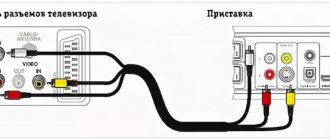A touchscreen remote control for a Samsung Smart TV is a device for controlling the device and all players and receivers that are connected to it. The name is Samsung Smart Control.
This device allows you to control the receiver using voice commands. To start using it, it is important to connect the device correctly.
The procedure will not cause any trouble if you know the procedure, which will be discussed below.
Peculiarities
The main feature of the device is the sensor on the top panel. Thanks to this, you can control the TV and access the Internet using a browser. Thanks to the touchpad, there are no problems with cursor direction.
The device has a built-in motion sensor. This allows you to control the receiver by simply moving the remote control from side to side, up, down. The cursor appears on the screen after you touch the touchpad. After that, it will move to where the remote control directs it with a simple movement of the hand.
The device is equipped with a joystick. It allows you to move from one menu item to another.
With Samsung Smart Control you can:
- configure the receiver;
- activate options;
- adjust the menu.
To avoid problems with the operation of the touch device, it is not recommended to move it from the TV to a distance of more than 6 meters.
Connection
To connect the touch remote control, perform the following manipulations:
- batteries are installed in the device compartment;
- the receiver is turned on using the corresponding button;
- simultaneously press and hold certain buttons, depending on the receiver model;
- wait for an inscription on the screen indicating the connection of an interactive device or a Bluetooth icon;
- waiting for the connection process to complete.
Depending on the TV model, simultaneously press and hold the following buttons:
- Pairing, located on the rear panel of the device – for devices of brand F;
- “Return”, “Guide” - for H series receivers;
- “Extra”, “Return/Exit” - for J series;
- “Back”, “Play/Stop” - for K series.
What to do if the connection fails
If after connecting the remote control does not work, the following steps will help solve the problem:
- Charging batteries. The corresponding icon on the monitor will help you find out that they are discharged.
- Reinstalling batteries. It is possible that they were positioned incorrectly the first time. If everything is done correctly, the connection will be established.
- Reboot the TV. To do this, it is recommended to remove the plug from the socket and put it back after a minute.
- Re-configure. It is possible that a mistake was made the first time.
Samsung Smart Control is a touchscreen remote control that makes it easier to control the TV and allows you to easily and quickly log into the browser. You can configure the device yourself. To do this, it is recommended that you carefully study the instructions indicated above.
Source: https://tv2sim.ru/sensornyj-pult-dlya-televizora-samsung-smart-tv/
Remote control test using phone camera
If the user has a digital camera or phone camera, he can test any remote control.
Algorithm for checking the Sony remote control:
- They turn on the camera.
- Point the remote control at the camera lens at approximately a distance of 25 cm.
- Press any button on the remote control.
- If the user sees the infrared eye of the remote control on the LCD screen of the camera, then the remote control is working correctly.
- If the above test shows that the remote control is working, then the problem is in the sensor on the TV.
- If the above test shows that the remote control does not work, it is recommended to test another remote control on this TV.
Samsung Smart Touch Control
Samsung spoke about the new Smart Touch Control remote control, designed for new branded smart TVs of the model range
2012. Samsung has announced a new Smart Touch Control remote control, designed for new branded smart TVs of the 2012 model range. In particular, the remote control works with the ES8000 TV; it will be the first to support voice commands. Smart Touch can also control regular TVs, set-top boxes and Blu-ray players.
The first undoubted advantage of the Samsung Smart Touch remote control, as you might guess from the name, is the touchpad; it occupies approximately 40% of the front surface of the device. Using this tool, you can switch channels or adjust the volume with a simple movement of your finger; working with the browser is greatly simplified; the touchpad is ideal for controlling the mouse cursor.
Another highlight of the system is the Edge interface; to get quick access to the main functions, just swipe to the edge of the touchpad, after which the “Color/Reproduction”, “Tools”, “Hotkey” and “History” menus open. The “Hot Key” function allows you to program the quick execution of any action; the names of the remaining items speak for themselves. You no longer need to look at the remote control when controlling the TV.
The Samsung Smart Touch Control has a built-in microphone, thanks to which the owner will simply tell his TV what to do. You can work with installed applications, change channels, or navigate compatible services. The manufacturer claims that everything is intuitively simple.
- And finally, another advantage of the Smart Touch remote control is the ability to work with several devices at once; programming commands for any external systems is supported. The device selection is displayed on the hotkey widget.
- The cost of the new Samsung Smart Touch Control has not yet been specified; the release date is also unknown, but it is unlikely that the manufacturer will delay with such a product.
Source: https://4samsung.ru/sensornyjj_pult_du_samsung_smart_touch_control.html
Signal loss
This problem is common on older Philips TVs. Some Philips models have weak remote control receivers. Such receivers respond to the infrared beam of the remote control only if it is at a distance of no more than five meters. Beyond five meters, the sensor responds poorly to the signal or does not respond at all.
If you have a similar TV and you are satisfied with the image quality and other parameters, but you have a problem with the receiver, then it is better to contact a specialist. The technician will replace your receiver with a new one, and the TV will be able to respond to the remote control signal even at a distance of twenty and twenty-five meters.
How to connect Smart Touch Control to Samsung TV | Samsung Support UK
Below are instructions for the different episodes (click on the episode name to view), so find out your TV's episode before tuning.
How to connect the remote control to an M, Q or LS-series TVClick to expand 1 Install two AA batteries into the remote control. 2 Press the “Power” button on the remote control to turn on the TV. 3 Press and hold the Back and Play/Stop buttons for a few seconds.
The following message will appear on the screen: “Searching for devices.”
then “Connect to a smart remote control.”
4 When the remote control is connected, the message “Pairing complete” will appear.
- What to do if the remote control does not connect
- 1 Make sure you are connecting the included remote control model. 2 Remove the batteries from the remote control. 3 Unplug the TV. 4 Connect the TV to a power outlet and turn it on. 5 Try connecting the remote control again.
- How to tell if the batteries in the remote control are dead
- A warning will appear on the TV screen.
How to connect the remote control to a K-series TVClick to expand
How does Smart Touch Control differ from a push-button remote control?
Remote Control Regular Smart Touch Control
| How to connect | Works immediately after installing batteries, no need to connect | After installing the batteries you need to connect it to the TV |
| Which TV does it work with? | Works with any Samsung TV | Works only with those TVs where it is included |
| How many TVs can be controlled simultaneously | Works simultaneously with several Samsung TVs | Works with only one Samsung TV at a time |
| What does it look like |
How to connect a Smart Touch Control
1 Install two AA batteries into the remote control. 2 Press the button on the remote control to turn on the TV. 3 Press and hold the Back and Play/Stop buttons for a few seconds.
The following message will appear on the screen: “Connecting to the smart remote control”
4 When the remote control is connected, the message “Pairing complete” will appear. 1 Make sure you are connecting the included remote control model. 2 Remove the batteries from the remote control. 3 Unplug the TV. 4 Connect the TV to a power outlet and turn it on. 5 Try connecting the remote control again.
How to tell if the batteries in the remote control are dead
A warning will appear on the TV screen.
How to connect the remote control to a J-series TV
How does Smart Touch Control differ from a push-button remote control?
| How to connect | Works immediately after installing batteries, no need to connect | After installing the batteries you need to connect it to the TV |
| Which TV does it work with? | Works with any Samsung TV | Works only with those TVs where it is included |
| How many TVs can be controlled simultaneously | Works simultaneously with several Samsung TVs | Works with only one Samsung TV at a time |
| What does it look like |
How to connect a Smart Touch Control
1 Install two AA batteries into the remote control. 2 Press the button on the remote control to turn on the TV. 3 Press and hold the RETURN/EXIT and EXTRA buttons for a few seconds. icon will appear on the TV screen. 4 The remote control will connect to the TV.
What to do if the remote control does not connect
1 Make sure you are connecting the included remote control model. 2 Remove the batteries from the remote control. 3 Unplug the TV. 4 Connect the TV to a power outlet and turn it on. 5 Try connecting the remote control again.
Turn on/off TV devices
If the TV does not turn on from the remote control, use the control panel. Press the corresponding power button, and if the device turns on, then the problem is really with the remote control. Otherwise, it is necessary to disassemble the technical part of the main device and find out why it does not start.
It is recommended to read the operating instructions, which describe some simple problems and solutions. All brands, such as LG, BBK, Sony, Supra or Thomson, have their own characteristics of use. Therefore, it is extremely important to know what the manufacturer recommends.
Samsung smart tv remote control does not work. Setting up and connecting the Samsung Smart Touch Control
Modern man is accustomed to living in comfort. We are increasingly surrounded by household and electronic devices that make life easier. Nowadays, it’s even difficult to imagine watching TV without a remote control. If you accidentally blocked the remote control - you pressed it unintentionally yourself or your children were playing, this seems like a huge problem, which we will help you solve in this article.
Ways to unlock the Samsung TV remote control
Important: if you cannot unlock the remote control using the methods described below, you should seek advice from experienced technicians at a Samsung TV repair service center.
Method one
Samsung TVs have a very useful mode for hotels - “HOTEL MODE”. It blocks any actions from the remote control.
A sign that this mode is enabled, most often, is that you can only switch channels, but you cannot perform other actions from the remote control. To unlock it, you need to go to the service menu.
The key combination to enter this section is different for different models and, as a rule, is specified in the documentation for the TV. If information about entering this menu is not reflected, then you should use the following combinations:
- On the remote control in standby mode, you need to press the “DISPLAY”, “MENU”, “POWER” buttons in turn. This must be done sequentially and with a minimum time interval between presses.
- If that doesn’t help, try pressing the following keys in sequence: “MUTE”, “1”, “8”, “2”, “POWER”
- As a rule, the following combination is suitable for European-built TVs: “STANDBY”, “DISPLAY”, “MENU”, “MUTE”, “POWER”
After entering the engineering menu, reset all hotel mode settings.
Method two
Also, the remote control can be blocked in another way. Some remote control models become blocked due to falls or mechanical damage. To unlock a remote control that is locked for this reason, you need to remove the batteries from it, hold down the “POWER” button, and, without releasing the button, insert the batteries back. After performing this action, the lock should be removed.
If the remote control does not respond to button presses, then the batteries may be low. If replacing the batteries does not solve the problem, then it is most likely faulty. In this case, it is better to contact specialists to test it.
Source: https://radiobud.ru/iron/the-remote-control-does-not-work-setting-up-and-connecting-the-samsung-smart-touch-control.html
Several lifebuoys
Unusual cases:
- For Samsung and Philips manufacturers, press the program and volume buttons simultaneously. The signal will automatically resume. If unsuccessful, you need to reflash the device.
- Some remote controls can be used to alternately control several devices. The switch buttons are at the very top. Make sure the correct TV input channel is selected (input, TV, AV, video and source).
- Use the mobile utility and configure the electronic remote control from your smartphone. Step by step description here.
Not everything can be hidden behind a high fence.
Gennady Malkin once said: “Even the brightest woman loses when compared to television.”
Almost all areas of life follow the path of technological progress. TV has already become a friend and companion of a person in many situations of our existence. Voice control is already a reality. Soon no one will be surprised by a smart TV that works on clap or at the command of your voice.
Until this happens, do not forget that you can always solve the problem using a universal remote control. And you don’t need a specialist for this. Selecting the parameter settings function and entering the desired code is not difficult.
Therefore, you shouldn’t worry about your equipment, but you shouldn’t be dismissive of it either. Sometimes the best thing to do when something goes wrong is to bide your time. And return to the decision with a cool head.
Batteries
The most common reason for a device to stop working is due to low batteries. This is also shown by the statistics of customer requests to repair centers for household appliances. But replacing power supplies is the simplest thing that is not difficult to handle. On the back of the device we find the cover under which the batteries are located. The lid has a special corrugated surface, pressing on which it can be easily moved. The movement occurs in the direction the arrows point. After opening the compartment, we take out the old batteries and dispose of them, and insert new ones in their place, observing the polarity.
Another reason is also possible: the batteries themselves are fine, but the contacts in the power compartment have oxidized or become loose. To check their condition, remove the cover as described above. Let's shake the batteries a little. If they are loose and dangling in the socket, they need to be tightened. Having removed the batteries, use a screwdriver to tighten the contacts, then install the power back.
Oxidized steel parts do not allow electric current to pass through. Oxidation occurs from dirt, dust, and humidity. Use a regular cotton swab dipped in alcohol or cologne to wipe the contact areas. If this is not enough and the corrosion is not completely removed, remove it with a sharp metal stick. A needle or screwdriver will do.