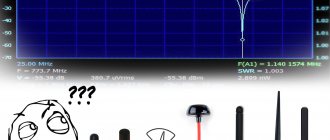Hi all! And today we will have a short review of routers that support IPTV. But first, we need to understand the IPTV function on the router itself and what this little box generally needs in order to catch such television and play it normally on the end device.
IP-TV – runs on a special UDP protocol that runs on IGMP multicast. This technology allows you to send data packets to all devices on your local network at home or at work. Therefore, a router with IPTV must support these protocols.
Also, on some devices, by default, one port is allocated for outputting a stream of such television. On some it needs to be configured separately. If the device is connected via Wi-Fi, then the router, as well as the end device (for example, a laptop, tablet), must support multicast over Wi-Fi.
To put it simply, both the router and all the devices from which you want to watch television must support everything that I listed above. But don’t be alarmed; in practice, everything usually works without any problems.
HELP! If you still have questions after viewing the table and reading the article, or you cannot choose for yourself, write in the comments. I'll try to help you.
What is IPTV support in routers?
It will be useful for many to know that IPTV support is a broadcast format in which television signals are transmitted via the Internet.
Everything needed to display an image on the screen comes from the World Wide Web. We are talking about the technology in the router; it is worth clarifying that iptv in the router is a technology for transmitting information in multicast format. The data stream itself arrives separately from the channel through which the Internet arrives. The router transmits data to the TV, which is ready to be displayed as a picture. The interactive capabilities of the technology allow you to record your favorite video or create bookmarks with it. The main advantages of the technology can be considered high-quality image and audio. The only drawback is that only TVs with Smart TV can work with IPTV technology in the router (regular TVs are not suitable), as well as mobile devices (smartphones, tablets, laptops, etc.).
Pros and cons of IPTV-enabled routers
Among the advantages of using IPTV are:
- the ability to pause any program or movie while watching;
- high picture quality;
- multi-channel sound.
When using an IPTV router, broadcasting can be done wirelessly to all devices that have a Wi-Fi module. The television network can be viewed not only from TVs with Smart TV, but also from smartphones, laptops, tablets and PCs.
The disadvantage of using IPTV is considered to be the high requirements for the TV and router. When using high-quality routers that support IPTV, it is possible to create high-speed wireless connections. This allows you to completely get rid of stuttering and improve picture quality.
The essence of IPTV
What is IPTV? This technology allows you to broadcast television signals via an Internet channel. In this case, the use of any additional communication resources - an antenna or a satellite dish - is not required. The main advantage that IPTV provides is the ability to create an exceptionally high quality picture accompanied by excellent sound.
Also, through various online tools, television in the appropriate format can be interactive. TV broadcasts that are carried out using IPTV can be recorded or, for example, bookmarked by the viewer (if the TV’s functions allow this).
IPTV on computer
Rostelecom's interactive TV is also available to subscribers on a computer, and there is no need to connect it separately, it is like an extension of the main service or a bonus. You can watch TV on your PC completely free of charge. To do this, just install a special Rostelecom player on your computer. This software allows you to automatically connect to Rostelecom resources and view your favorite channels.
For convenience, you can create an Interactive TV playlist on your PC. To connect, follow the instructions below:
- We take the program from the provider’s website.
- We start the installation (select full installation).
- After installation, launch the program.
- We choose our location (city) and our provider (Rostelecom).
Important! A complete installation will install additional software such as Yandex browser on your PC. If you don't need this, choose a custom installation and uncheck all unnecessary programs.
Actually, that’s all, the player provides full access to digital television content.
Data transmission technology
From a technological point of view, broadcasting television programs via IPTV is carried out in one of the popular file formats, for example MPEG4. Using special technical means, the corresponding multimedia streams are decrypted and converted into signals recognized by a regular TV. Or, if the device used to view it is a computer, they are immediately transferred to the player program.
Classic instruments
SS IPTV is an example of an innovative solution. Many users are also willing to use “classic” tools such as IPTV channels. What are their specifics? What are IPTV channels? At the beginning of the article, we noted that broadcasts in the appropriate format have their own address, similar to the corresponding website attribute. Each of them corresponds to a separate IPTV channel. These addresses, for example, can be used to access broadcasts via a computer.
You can create playlists based on channels. What it is? What is an IPTV playlist? These are lists of channels that the user has created for himself - just as he can do this in multimedia players or online services for listening to audio or watching videos.
Broadcast specifics
IPTV channels, like Internet sites, have their own addresses. They usually look in this format - udp://@1.1.1.1:x (instead of the corresponding numbers and letters at the end of the address, those set by the provider are written). The broadcast is carried out in the so-called “multicast” format: that is, several devices can connect to the device distributing the broadcast stream simultaneously and receive the same quality picture. This is the difference between this data transfer format and online video viewing, when the ability to simultaneously view a video from different devices is limited by the provider’s channel bandwidth.
We found out what IPTV is. Now let's study the nuances regarding setting up devices with which the user can watch TV channels in the appropriate format.
Modern solutions in the field of IPTV
So, we have defined what IPTV television is and learned what the nuances of setting it up are when using popular routers. Of course, the corresponding broadcast format can be implemented in a variety of ways. For example, there is such a solution as SS IPTV, or Simple Smart IPTV. This is an application adapted for LG TVs. What is Smart IPTV in terms of basic functions? First of all, it is a tool that gives the user the opportunity to access the widest range of channels and also view them comfortably. What is SS IPTV in terms of additional features? This is a tool that, along with television content, also allows you to access videos from social networks and popular hosting sites.
IPTV service from the provider
More and more Russian providers, in addition to services for providing Internet access, offer the opportunity to watch IPTV . Let's see what advantages we get from using this standard.
Advantages of IPTV over regular terrestrial TV
- There is no need for a TV tuner installed on your PC.
- Ability to pause channel playback for a specific time.
- IPTV can provide additional (VOD, Video On Demand).
You can receive television in IPTV format in two ways - through a special set-top box provided by the provider or purchased separately. IPTV can also be played using a software player such as IP-TV Player . This application is an add-on for the popular VLC player. To display channels, indicate the city and provider providing the IPTV service. As a result, a list of channels will be loaded into the program, and you will be able to watch the video.
The most pressing problem for users when setting up IPTV through a router is to correctly configure this standard in the wi-fi router’s web interface for smooth operation. Not all routers are suitable for these purposes.
Attention! a list of routers that support IPTV by calling your provider or looking at the official website. Or use my selection.
Routers for IPTV: 54 Mbit/s wireless routers (G series), 150 Mbit/s wireless routers (N series), 300 Mbit/s wireless routers (N series) and older.
To distribute IPTV over a wireless connection without a set-top box (it is possible to use such a connection only when the signal is not encrypted), theoretically you can use a huge number of routers, but in practice, uninterrupted operation from a router can only be achieved with alternative firmware. Netgear WNR 3500L works stably with IPTV with firmware from tomato. Asus WL520g with firmware from oleg. Please note that IPTV over cable and over the air are different methods of implementing IPTV in an apartment . IPTV over the air must be able to handle your router and in order for IPTV to work, you have to interfere with the router’s firmware.
Also, do not forget about wireless network coverage; some will need to optimize the network, while others will encounter “lags” and image artifacts when moving the client (PC, laptop, TV) away from the router. In some cases, it becomes necessary to convert a UDP multicast IPTV stream to a TCP unicast. This procedure is possible using a special utility UDP to HTTP , which will convert traffic. This application must be active on a PC with IPTV connected via twisted pair, but this requires a constantly active computer (sever or network client), or choose a router that can perform traffic conversion (with support for udpxy ). In this case, the stream conversion will be carried out by the router.
UDP-to-HTTP Proxy is designed to convert udp multicast IPTV traffic into tcp unicast (specifically http) traffic. This is useful for comfortable viewing of IPTV over Wi-Fi , NAT, on PDAs, home players and game consoles.
Updating the firmware of the RT-FL-1 router
Unfortunately, crooked software is the main disadvantage of the Rostelecom RT-FL-1 router and most problems arise precisely because of this. Therefore, my advice is - as soon as new firmware appears, update immediately. Fortunately, this is done very simply.
You can download the firmware for Sercomm RT-FL-1 here - link.
After the file with the firmware is saved on the computer, go to the web interface in the “Basic settings” → “Firmware update” section.
The current firmware version is displayed here. Below, click on the “Select file” button. An explorer window will open:
Find the file with the firmware, select it and click the “Open” button. After this, you need to click on the “Install update” button:
After this, the software will be copied to the router’s memory and it will reboot.
In about 2-3 minutes, RT-FL-1 will return to us with new firmware. When updating, the settings are usually not reset and therefore you can update without any risk. The main thing is that at this moment the router is not turned off or rebooted.
IPTV via router
Often, to operate IPTV on a computer via a wi-fi router , you don’t need to configure anything on the device itself. Update the firmware version of your device and subsequently IPTV support on the router will be enabled automatically. You only need to select a device (router) that supports IPTV ( IGMP protocol ).
IGMP (Internet Group Management Protocol) is a protocol for managing group (multicast) data transmission in networks based on the IP protocol. The IGMP protocol is used by routers to organize network devices into groups. Anyone who has searched for information on forums has come across the concept of multicast . IGMP is used to support video streaming, which effectively affects the implementation of IPTV stream. Check immediately to see if your firewall, firewall or antivirus is blocking this protocol. Multicast , as a rule, is activated by the Enable multicast routing option.
Attention! Active multicast in some router models often clogs the local network, especially for wi-fi.
IPTV via set-top box
To operate IPTV through a set-top box, it is recommended to use the “Bridge” . Thus, we configure the LAN ports to switch mode with the WAN. Plus, we get the opportunity to connect the provider’s cable not to the WAN, but to the LAN port that is connected to the WAN. Let me note right away that not all routers support this function. For example, in TP-LINK routers this function is present in the Network - Bridge ; in Asus it is called Choose WAN Bridge Port , etc. For IPTV to function, you only need to select the LAN port that we will use to connect the IPTV set-top box .
For those who want to use a larger number of set-top boxes, it is possible to select two ports (For example, LAN3 and LAN4, if you have two set-top boxes). If your wi-fi router model does not support “Bridge” and your provider has enough multicast support (IGMP protocol) , you will be able to watch IPTV through a set-top box.
In order not to look for problems with the transmission of your IP television where there is none, check whether the television works without a router. To do this, connect your computer to your provider's cable directly. If IPTV does not show vital signs, then most likely the problem is with your provider. Contact technical support. And in the positive case of direct connection, you should find out from those. support, whether multicast for IP television to work.
Users whose router models do not support Bridge , but the television works intermittently (“the picture crumbles and the sound “stutters”) should pay attention to the load on their routers. This is especially true for those who have a high download speed, excessive load (a large number of active torrent downloads, work in DC++, etc.). These problems can be solved by limiting the download speed, limiting the number of simultaneous connections to 50. For those who use models without Bridge it is recommended to connect no more than one IPTV set-top box . If you use two (or more) set-top boxes, and the router does not support Bridge functions, then you can use a regular switch. The switch must be installed in front of the router.
Two IPTV set-top boxes, a cable from your provider, and a cable from the router to the WAN port will be connected to the switch.
How to set up IPTV
For example, setting up IPTV on a D-Link DIR-300 router and similar models comes down to checking just one checkbox in the “Enable multicast streams” item:
For me personally, setting up IP television over a wired connection came down to a few steps (using the Asus 520GU router as an example):
- You need to go to the WAN section, having previously activated DHCP
- go to the General
- find the item Select IPTV STB port - select from the list the port to which the IPTV set-top box .
- Click Apply and that's it.
This is an example of the simplest ways to set up IPTV .
Setting up IPTV on an ASUS router
Now I will describe 2 ways to configure IPTV through the RT-G32 B router
Attention! The described instructions for setting up IPTV can be used on other models of Asus routers for clarity, and not only Asus in practical and theoretical application.
1 way . Go to the LAN section -> Route and check the box “Enable multicast routing” - “Yes”. Save – “Apply”.
In this case, the multicast stream for the VLC player will be broadcast to the local network without changes.
Advantages of this method: 1. There is no need to make any additional settings for the VLC player.
Disadvantages: 1. The ability to connect a computer to watch IPTV only via twisted pair (Ethernet cable). 2. A drop in Internet connection speed on other computers on the local network while playing IPTV. 3. Heavy load on the router. 4. Excessive multicast traffic within the network.
Method 2 . It is necessary to configure the “IPTV UDP Multicast to HTTP Proxy” function. Go to the LAN section -> Routes and check the box “Enable multicast routing” - “Yes”, and in the “IPTV UDP Multicast to HTTP Proxy” field select a random port. For example, 2323. Save changes – “Apply”.
Advantages of this method:
- Ability to watch IPTV on your computer via WiFi connection.
- The rest of the computers on the local network do not experience a drop in speed when connecting to the Internet.
- The router is not overloaded.
- Multicast traffic is not broadcast to the internal network, and VLC player captures the video stream from the wifi router.
Flaws:
- You need to change the playlist for the multimedia player you are using.
Edits that need to be made to the VLC playlist when using the “IPTV UDP Multicast to HTTP Proxy” function:
Open the playlist in a text editor. Find lines like - udp://@ 239.23.0.200:1234/ and delete the part that I highlighted in bold. Everything needs to change. In place of the remote part udp://@, insert -, where 192.168.1.1 is the IP address of your wi-fi router, and 2323 is the proxy port you chose. The result will be the line -
Using an IPTV set-top box:
Activating the Choose WAN Bridge Port and selecting one or more LAN ports of the router to connect an IPTV set-top box.
Using PC to watch IPTV (wired and wireless connection)
Activating the “ Enable multicast routing” option, which will disable filtering of multicast traffic and redirect it to the internal subnet to LAN interfaces if necessary. Don't forget to allow the program to view IPTV in the firewall.
For IPTV users using a wireless connection option, in order to avoid “lags” and “artifacts,” Multicast Rate option , with which you can limit the bandwidth of multicast traffic transmitted to the wireless interface. It is recommended to set the maximum value to avoid interruptions in the Wi-Fi connection on other wireless clients when viewing.
How to find out if a router supports IPTV?
Most modern routers from TP-link, D-Link, Zyxel and other manufacturers have built-in support for IPTV technology. However, sometimes special firmware is needed for the router to operate normally in this mode. There are a lot of tables on the Internet with a list of supported routers, but the information in them quickly becomes outdated.
There are 3 simple ways:
- Enter “IPTV router name” into Google. Most likely, the forums have already answered the question, and maybe even offered specific instructions for a specific model.
- We study technical documentation. For this purpose, paper instructions or a pdf document on the manufacturer’s website are suitable.
- We look for the necessary setting in the admin panel. The necessary information is located on the router body, including the IP or domain address to be entered into the browser, as well as the standard login and password. The required parameter is IPTV or IGMP. If one of the parameters is supported, the router definitely works with IPTV.
How to connect to IPTV Rostelecom
To be able to watch hundreds of high-quality TV channels and take advantage of Rostelecom’s IPTV, which even satellite TV cannot provide, the service must be activated. Connection methods may vary, depending on what equipment the client has chosen:
- Special TV set-top box.
- Connection service via computer.
Connection using a set-top box can also be different, including through a Rostelecom router. The most convenient and familiar option is to connect using a set-top box to a TV. The latter is in any home, and all family members have access to it.
How does IPTV work through a router?
To make it more clear, consider the principle of operation of the system:
- The router downloads the information selected by the user and sends it to the TV system.
- Information flows are decrypted and converted into signals.
- The data is sent to the TV where it is recognized.
- The TV displays an almost finished picture.
There is little point in going further into what IPTV is and how it works. The information listed is sufficient to form basic ideas. It's time to move on to more practical aspects of the issue.
Setting up a router for IPTV
Setup steps vary greatly depending on the device manufacturer. In order not to get confused in the panel, we suggest considering the instructions for the most popular routers.
How to connect IPTV to a TV via a TP-Link router
- In the router menu, go to the “Network” section and go to the “IPTV” page.
- Enable IGMP Proxy.
- In the “Mode” line, set the parameter to the “Bridge” position.
- We set the LAN port for communication with Smart TV (only 3 and 4 will do).
- Save the settings.
- We connect a TV with a port on the router.
If some parameters are missing, most likely the router does not support IPTV. This is a general guide that applies to most providers, but not all. In some cases, you need to contact the provider's technical support for help.
Instructions for Asus
- Open the router management settings.
- Go to the “LAN” section in the “Route” column and turn on “Activate multicast routing”.
- Go to the WAN subsection, to the “Internet connection” tab.
- We install a dedicated port for IPTV.
- Save the changes.
The principle of setup on D-link routers
- Go to the “Advanced” section, and then to “Advanced-Network”.
- Check the box next to “Enable multicast streams”.
- Let's activate UPnP.
- Apply the changes made.
D-Link routers: setting up IPTV
Just as in the case of a device from ASUS, we first go to the online interface for managing the device (the address with which you can access it, as well as the login and password, can be found in the user manual that came with the router). The interface of the router in question, unlike the one installed to work with devices from ASUS, is English.
First of all, you need to go to the Advanced tab (that is, “Advanced settings”), then to Advanced Network. After this, you need to check the boxes next to Enable UPnP, as well as Enable Multicast Streams. After this, save the appropriate settings. In principle, this completes the work with the router in terms of activating the required function.
Some nuances characterize the IPTV setup in another popular router from D-Link - the DIR 320 model. What are its specifics? We already know how IPTV is supported in routers and what it is. The general principles of ensuring router compatibility with the appropriate technology in this case do not differ from those implemented in other routers.
However, the interface of this router differs from others in that it does not directly display items called IPTV or Multicast, allowing the user to clearly recognize them as those needed to set up television in the appropriate format. However, IPTV technology is fully supported in this router. The company D-Link, which released the device, of course, knew at the time of its launch on the market what IPTV television was and ensured the device’s compatibility with it.
The first thing you need to do in the process of setting up the DIR-320 router is to log into the online interface (the method of accessing it is the same as with previous devices - through a browser using the address, login and password indicated in the manual ), find the Internet connection parameters and activate the IGMP and NAT options in them.
After this, experts recommend following the following algorithm. You need to delete the existing WAN connection in order to then set up a new one instead. To do this, go to the WAN item, and then click the “Delete” button. Nothing should appear in the connection list after this. We save the appropriate changes.
Next, select “Advanced” in the online device management interface, then select VLAN and Lan. After that, select the Lan port and delete the one registered under number 4. Thus, only ports 1, 2 and 3 will remain. After that, save the corresponding changes. The VLAN menu should only show the remaining ports. You must press the “Save” button again - the one located at the top right, after which the device will have to reboot.
What is IPTV? This is, first of all, a stream of data distributed separately from the main Internet channel. Therefore, to organize its broadcast, it is necessary to route the provider’s signal to a separate port. Thus, we add LAN port number 4 to VLAN-wan. You must select the “Advanced” item in the online management interface of the router. A window will open in which there will be a list of ports - from them you need to select the one with number 4. We add it to the VLAN-wan. Save the changes.
After all the actions performed, you need to go to the “Network” item of the online interface, select the “Connection” option there, and then create a WAN connection using the parameters from the provider.
Setting up IP-TV for TrendNet
For TrendNet Wi-Fi routers running standard firmware, you don’t need to configure anything additional. Multicast Routing option; It is enabled by default and cannot be disabled. If IPTV still does not work for you, check your firewall and firewall settings and contact your service provider.
Setting up IP-TV for Upvel UR-315BN
IP-TV settings for this router are made when creating an Internet connection and are the same for all connection types. You need to tick the boxes as in the picture:
Setting up IP-TV for Upvel UR-326N4G
To connect an IPTV receiver: Go to menu Administration - Summary information . the TV/STB box . Make sure the LAN4 in the diagram above is labeled “ TV ”. To save the settings, click the “ Apply ” button.
Setting up IP-TV for Netgear WNR2200
To set up IP-TV on this router, you just need to specify in the settings which TV port will be supplied to. To do this, you need to go to Advanced -> Internet Port Settings and in the “ Redirect IPTV stream for set-top box to ” item, check the number of the port from which you want to watch IP-TV. In the example, LAN-4 - i.e. We will watch TV from the fourth port of the wi-fi router.
Setting up IP-TV for Netgear WNDR4300
To set up IP-TV on this router, you just need to specify in the settings which TV port will be supplied to. To do this, you need to go to Settings -> Internet Port Settings and in the “ Redirect IPTV stream for set-top box to ” item, check the number of the port from which you want to watch IP-TV. In the example, LAN-4 - i.e. We will watch TV from the fourth port of the wi-fi router. If you check the Wi-Fi network (2.4GHz b/g/n) NETGEAR74 or (5GHz a/n) NETGEAR74-5G, then IP-TV will be transmitted over the Wi-Fi network (which we select).
For routers from Zyxel
- Open the official website, select the device model on the “Products and Service” tab and download the latest firmware for it.
- We update the router software.
- Go to the admin panel and select “WAN”.
- In the “Choose Bridge Port(s)” item, enter the port number to connect to the TV.
With Zyxel devices, a lot depends on the model. For example, in NBG-334-WEE and NBG-460-NEE, you need to additionally activate “Enable IGMP Snooping Multicast”, and in Keenetic there is a special “IP-TV” tab in the “Home Network” section.
This is a summary of basic information about IPTV technology in routers, which is enough to form an idea of the system and its use. The function is really useful, convenient and can become a more functional replacement for regular television, so we recommend using it.
Problems
What to do if after installation the channels still do not work or the broadcast quality is very low? Crashes happen sometimes, and the first thing you need to do is determine the cause of the failure. There may be several reasons, let's look at the main ones:
- Your antivirus program mistook the digital traffic for malicious content and blocks it. Streaming is unusual traffic if you've never used it. Heuristic analysis recognizes it as “suspicious”. To fix this, you need to look at the antivirus log and allow blocked broadcasting by adding it to the exceptions. You can also simply gradually disable antivirus programs to find out which one is blocking TV broadcasting.
- The network cable is not connected correctly and the player cannot recognize the Internet connection. In this case, you need to open the settings in the player and enter the current IP.
- Crashes in DirectX libraries. The fact is that the program uses OpenGL, so if you have problems, you need to go to “Advanced” in the settings and check the box for OpenGL, and not for DirectX.
If unsuccessful, you must call Rostelecom technical support. Operators will try to help you solve the problem remotely or arrange for a technician to come.
Where to start choosing a router
Choosing the right router is not an easy task.
Therefore, other providers, when concluding an agreement for the supply of services, simultaneously offer subscribers the necessary equipment to rent. But sometimes the user is offered a used router, which, of course, does not suit everyone. Subscribers also prefer to own their own equipment rather than rent. In this case, you have to choose a router yourself.
To determine which router model is needed for Rostelecom, the user is recommended to do the following:
- On the company’s website, see which models of WiFi routers the provider recommends to clients and purchase one of them. In this case, you should take into account your place of residence, because in the regions Rostelecom gives preference to different models of routers.
- Check the type of Internet connection from your agreement with your provider or other sources. Rostelecom uses three:
- via telephone line (ADSL);
- using an ETTN connection through a common house distribution panel;
- using GPON technology, when a fiber optic cable is brought directly into the subscriber’s apartment and a special optical terminal is installed there.
Only after understanding these two points, proceed to choosing a device.
Routers for
What is GPON technology from Rostelecom
Information about what router is needed for is on the official website. In order to familiarize yourself with it, you must:
- Go to the Rostelecom website and select your region of residence there.
- In the “For Home” section, click on the “Internet” link and find the “Equipment” section from the drop-down menu.
After this, a window will open in front of the user containing information about the recommended equipment and the cost of its rental per month. Different models are offered for users in regions of the country. For example, in Moscow and the Moscow region the company gives preference to devices from Upvel, while in other regions D-Link, Sagemcom, and Zyxel are recommended.
Based on the list of equipment offered, users make decisions about purchasing the optimal routers.
Zabava service
In addition to the player for watching IPTV, which is installed on a PC or laptop, all Rostelecom subscribers have the opportunity to view digital television content on mobile devices. This opportunity appeared thanks to the launch of the Zabava service. To gain access, the user must go to the Zabava.ru website and log in after registering. An email will be sent to your email with a link that you need to follow. By entering your login and password, you will be taken to your personal account. All clients using TV-Rostelecom have data for free use of the service on a mobile device.
If you do not have a set-top box (respectively, a login and password for it), then you will have to pay to watch the programs. If you have a set-top box, then in the “Interactive Television” section we enter the data received when signing the contract. The equipment is in the service database and is linked to the user.
IPTV has many advantages over regular television and even satellite television. The user always has high image quality, always clear sound, as well as a huge set of additional functions that you will learn every day of using Rostelecom IPTV, constantly being surprised by new possibilities. Now interactive television is not only in your home, but anywhere, even in transport, on a business trip and on vacation.
Which router to choose for Rostelecom
Connecting and setting up a router from Rostelecom
The presence of a list of Wi-Fi routers on the Rostelecom website does not mean that other devices will not be suitable for connection. It is best for the user to choose a router.
To choose the right router that meets your needs, first of all, make sure that the device supports the type of connection used by Rostelecom in a particular locality.
ADSL technology
If the subscriber is provided with access to the Internet via a telephone line, it is necessary to know the type of connection standard. In the case of the Rostelecom router, two options are possible:
- annex A;
- annex B.
You can find out which standard is applied from the agreement with the provider. If the data is not registered, clarify the details by contacting Rostelecom support service.
Attention! Annex A and annex B standards are not mutually compatible. Therefore, if you choose the wrong equipment, you will not be able to connect to the Internet.
The remaining requirements for the router are not so fundamental. It is desirable that the device have at least four ports.
For this type of connection, the company recommends D-Link, Intercross and Sagemcom routers.
With ETTN connection
With the gradual transition to the use of fiber optic cables, the popularity of ETTN Internet connections is growing. Compared to ADSL and GPON, it is advantageous in that it has no restrictions on the selection of network equipment.
This technology assumes that the cable from the provider will be connected directly to the network card of the subscriber's computer. But this scheme is inconvenient, because nowadays users want to have their own home network with Wi-Fi connectivity. Using a router helps solve this problem.
To build a home network when connecting ETTN, any router with four ports will do. A cable from the provider is connected to the WAN port, a computer is connected to LAN 1 port, and the rest are used to connect television from Rostelecom, a network printer or other devices.
Also pay attention to the Internet connection speed according to the selected tariff. Depending on this, select your router. As a rule, modern devices are made according to the 802 11n standard with support for previous standards, which provides speeds of up to 450 Mbit/s.
Having connected the router, the user will only have to configure the PPPoE connection according to the device documentation and the parameters issued by Rostelecom.
For GPON
When using GPON technology, the user, alas, has no choice.
In this case, to connect to the provider, a special optical terminal is used, flashed for a specific Internet service provider. Therefore, Rostelecom subscribers can only purchase it from this company.
Using a WiFi router paired with an optical terminal is practiced to expand an existing network. In this case, models recommended for ADSL and ETTN connections may be suitable. But when choosing them, it would be useful to visit the provider’s website and see which router is better, which models are suitable for a given region.
Attention! An optical terminal that has a Wi-Fi distribution function does not work in tandem with a regular WiFi router. Therefore, before planning to buy a router, make sure that the equipment is compatible with each other.
Connecting the set-top box
The TV set-top box from Rostelecom itself comes already configured, with all the necessary software and settings flashed into it. The user just needs to connect it to the TV, connect it to the router and log in with the data you received from the provider. At the same time, carefully ensure that the connection of the set-top box to the router is exactly through the connector that was selected during the router setup process. The set-top box is connected to the TV via the HDMI port (there is a special wire), and if the TV does not have such an interface, then via AV (such as tulips).
Attention! Connection via AV provides a high-quality picture, but it is ordinary, that is, it will not be HD quality.
Connecting AV is very simple, the wires have different colors, just insert the tulips into the sockets of the corresponding color (usually yellow - sound, red - image).
If you have a modern TV (LCD panel), then you should connect the TV to the set-top box with an HDMI cable. In this case, you get the highest quality picture in high resolution. Of course, don't forget to plug your set-top box into your network. After connecting all the wires and cables, turn on the TV and follow the instructions:
- On your TV's remote control, press Input.
- Select the signal source (if it’s a modern TV, then click HDMI).
- A signal from the set-top box will appear on the screen, a menu will be displayed where you will need to enter your login and password (the data will be in the form of numbers, so the remote control will be enough).
- If a request to enter a PIN pops up, then enter four zeros or ones.
- After authorization, you are taken to your account. And a standard Rostelecom interactive TV window will open in front of you.
That’s it, you can immediately start selecting and viewing channels.
Attention! See the contract for password and login. If the PIN is not suitable, you should call the Rostelecom support service, the operators will tell you what codes you need to enter.
The program itself, embedded in the set-top box, cannot be changed - this is done by the provider itself, but there are many user settings, including setting restrictions based on the type of parental control. Among the additional functionality, it is worth noting several very convenient functions:
- Pausing. When you need to go away, you won't miss a minute of an interesting TV show.
- Recording programs. The ability to record an upcoming show or movie and then watch it at any time (7 gigabytes are provided for this in the cloud).
- Rewind transmission. If you don’t understand something or miss something, you can rewind it, just like you did on a VCR before. If the episode is uninteresting, you can fast forward.
- The ability to rent movies and many other useful services.
Brief selection instructions
If you still plan to buy a Rostelecom Wi-Fi router yourself, follow the following instructions:
- Find out what requirements the provider places on the device: what type of WAN connector should be, what connection protocols should be used. You can call the support service to obtain the necessary assistance.
- If the Internet speed exceeds 100 Mbit/s, then it is better to take a router whose LAN ports operate in Gigabit Ethernet format (1 Gbit/s). For lower speeds, a device with Fast Ethernet connectors (100 Mbit/s) may be suitable.
- If you are not going to overload the network and will only browse websites and work with documentation, then you can choose a cheaper router. One antenna is enough and the ability to work on the 802.11n wireless standard is enough.
- If wireless devices are located far from the modem, and you plan to play games over the Internet, watch movies and connect a large number of devices via Wi-Fi, then it is better to take a dual-band router that has several powerful antennas and the 802.11ac standard.
Startnet AR800
This Rostelecom Wi-Fi router is used to connect subscribers to the Internet using ADSL technology. Although not new, it is a very reliable device. They say that the modem was a continuation of the once famous ZTE ZXDSL 831 II. Even very old models still work properly in many houses and apartments in the Far East.
D-Link modems
Two series of routers are widely used. The DSL series is suitable for ADSL connection. A special feature of this type of device is the presence of four LAN ports and one ADSL port. Allows you to connect to a dedicated line, is universal in its functions, and distributes Wi-Fi.
The Rostelecom modem router from the DIR series has a bad reputation in the Wi-Fi router market. They work with Rostelecom’s ETTH Internet connection technology. Their build quality leaves much to be desired, and the components are cheap. For the subscriber, this results in a weak signal level that is not even able to penetrate medium-thick walls. The device software is unstable and sometimes resets settings unexpectedly. If you have received such a modem, it is recommended to update its firmware to the latest version, as it is more stable and reliable.
Zyxel Keenetic DSL
This wifi router from Rostelecom has a good reputation. It is designed for ADSL technology. The peculiarity is that the firmware interface differs significantly in different versions. Therefore, do not be surprised if you do not find some of the functions described on the Internet or it turns out that the standard login data is also very different. Due to this feature, the router is more suitable for more experienced users who can figure out all the settings on their own.
Qtech
Universal router of Rostelecom. Produced by the Chinese at a joint plant with the provider. This is high-quality equipment that can be used both for home and office. The wireless router's powerful antennas free users from multiple wires and allow them to enjoy wireless technology.
Sagemcom
Although most of these routers from Rostelecom have an ADSL port, the routers are still considered universal and are used to connect using ETTH technology. The line of devices is also expanded to include models that allow you to connect to the Internet using 3G technology. These are the provider's most popular devices. They also have increased reliability: they are equipped with a switching power supply, which prevents the settings from being reset when the voltage jumps.
QBR 2041ww
A very multifunctional device that works on ADSL and ETTH technology. Equipped with four LAN ports. It also allows you to connect a printer, 3G modem or even an external drive via USB. However, the processor of the router device is quite weak. Therefore, it is not recommended to use at speeds exceeding 100 megabits.
Upvel
These routers from Rostelecom are inexpensive. They work according to the 802.11n standard. Can be used if the Internet speed does not exceed 150 megabits. Allows you to tag not only traffic, but also IPNV. Has a signal repeater function. This is a nice feature considering the low price point of the router.
Huawei HG8245H
This is a universal solution that has ADSL and LAN ports. Rostelecom uses this router for fiber optics (namely, for connecting using GPON technology). This is a very modern and reliable technology, which is the future of the Internet. Another nice feature of the modem is that all the necessary settings are carried out directly by the provider. The operator can even control them remotely, if necessary.