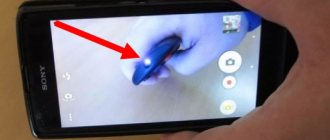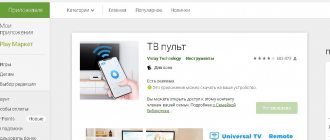2020-12-02 When you connect Internet and TV services through MGTS, you may need to configure the remote control (remote control). This can be done not only by a master, but also by any other person, using simple instructions. If you connect the receiver correctly and enter all the parameters correctly, then digital TV will immediately work without interference. Without connecting the remote control, it is impossible to change channels. In addition, other options become unavailable:
- editing the generated list of programs, their selection and switching;
- turning on the “repeat” and “pause” modes to watch the missed video;
- turning on warning systems that remind you of the desired program or movie;
- sending requests to select films of interest;
- setting/disabling blocking of channels prohibited for viewing by children.
Manual setting
You can connect automatically or manually. Please note that the remote control has an STB button, which is necessary to switch to the set-top box control mode. To configure the remote control manually, follow these steps:
- Turn on the TV along with the set-top box.
- Press and hold the setting or switch button for several seconds until the LED starts to light. This indicates that it has entered setup mode.
- Within 10 seconds, enter the 4-digit code, having previously learned it from the directory. If you complete the task within the allotted time and enter the code, the LED will stop lighting.
- If an error occurs, re-enter the 4-character code.
- Check how the main keys work, whether the sound is adjusted and channels are switched.
Instructions for setting up Beeline remote controls on a set-top box
The Beeline remote control is configured using hot buttons.
The Beeline-TV set comes in several versions. Each set-top box works with the remote control of the designated model. When starting to pair the remote control with the tuner, you should carefully read the user manual in order to promptly roll back the settings in the event of a failure (error). You should pay attention to:
- Correspondence between the remote control model and the TV tuner.
- Availability of provider unlock codes, which are entered immediately when pairing the set-top box.
- Ability to auto-tune parameters.
- Algorithm of actions in case of equipment failure.
- Reset the installation to factory level.
- Availability of “smart” remote control training functions.
Not all devices connect to DVD or audio players. If the old remote control has been replaced with a new one, and the instruction manual is not at hand, use the following instructions. For each remote control model, pairing and setting parameters are performed differently.
Jupiter
The Jupiter remote control is represented by 2 models: T5-PM and 5304-SU. They connect to the set-top box according to a given algorithm.
Instructions for Jupiter T5-PM / 5304-SU:
- point the remote control at the receiver;
- press the STB key and hold until the red LED flashes (2 times);
- enter the digital code from the manual for the set-top box (7777);
- repeat step #2.
The LED will go off. The remote control is ready for use.
Motorola
Remote controls can be used to control the Beeline-TV set in set-top box mode. Round (MXv3) and rectangular (RCU300T) remote controls are connected in the same way. You need to hold down 2 keys - STB and OK - until the receiver's hot button lights up. Next, hold down the Delete key on the round remote control, and Mute on the rectangular remote control. They are released after the STB blinks a few times. No codes required.
Beebox
The Bibox remote control is a “smart” new product from Beeline that works via Bluetooth. The remote control supports TV control and allows you to use the Google voice assistant. The device does not require preliminary pairing with the tuner: the settings are set automatically.
In case of accidental reset of parameters, perform the following actions:
- hold down 2 keys at the same time - increase the volume and switch channels up;
- when the green indicator lights up, release the buttons;
- wait 1 minute while the tuner is in pairing mode.
The remote control will be ready for use after the LEDs stop flashing.
Tatung TTI
The Tatung remote control is presented in 2 models: STB 3012 and TTI. The first remote control cannot be programmed, since it only works with the tuner included in the kit and cannot be configured for TV. The second remote control is connected to the set-top box according to a given algorithm.
Instructions:
- Press and hold 2 keys at the same time - STB and OK;
- as soon as the green LED lights up, release the combination;
- hold down the Delete button until the STB blinks several times.
The setup is complete.
If something goes wrong, you can easily reset this remote control.
Universal
The remote control from Beeline is connected to the receiver depending on the model of the set-top box. First you need to enable pairing by pressing the STB key (without holding).
Further instructions:
- hold down the SetUP and A buttons (“Tatung”);
- hold SetUP and B (“Motorola”);
- press SetUP and C (Cisco).
When the STB LED stops blinking, the remote control can be configured to work with other devices.
Automatic code selection
During automatic setup, the codes are sorted out independently, so there is no need to enter them. Press the setup button and do not release it for 5 seconds until the remote control goes into auto mode. A flashing LED will indicate a successful transition.
When the TV mode is on, the remote control will send a signal to the TV to increase the volume. At this point, different search codes are used. As soon as you notice the volume increasing, click on TV to save. This will complete the auto search.
As in manual mode, after autosearch, make sure that everything is functioning normally - switching channels, adjusting the volume, etc. If the code is chosen correctly, then most of the buttons will work without interruption.
What are ciphers used for?
Remote control devices provide programming functions. Thanks to this mode, you can reconfigure them.
Using codes for a universal remote control will allow you to synchronize equipment from different manufacturers.
Most brands have their own combination of numbers for activation. After its completion, you can use one device instead of two to perform different commands (adjusting the sound, turning the TV on and off, etc.).
Different receiver models
Depending on which TV box you use, there may be some adjustments. Below are popular receiver models and remote control settings:
- ZTE-B700V7 or EKT-DID7005. To switch to TV, press the MTS button and hold it until the indicator flashes, signaling a successful process.
- Huawei DN 300. After clicking on TV/MTS TV, the indicator labeled On/Off should blink once, which will indicate a switch. If it flashes twice, the procedure must be repeated.
- SML-282/292/482. Select the STB button and press TV.
- Motorola VIP 1003. Hold TV and go to TV control mode.
Please note that during connection you need to check whether the broadcast source is selected correctly and whether there is an image on the TV. This can be done by pressing the Source button on the TV remote control and selecting the signal source. It is important to consider the type of connection between the receiver and the TV. This could be AV, suitable for tulip cables, or HDMI.
How to customize Android TV remote control buttons through the application?
What is the secret to installing the remote control for Android Smart TV Box? It's actually quite simple.
By default, each button on the decoder remote control is assigned one action. But we all know that there are also gestures like long press and double tap. And the simplest remote control from the popular Xiaomi Mi Box can receive them - you just need to program it.
To do this, you need to download and install an application called “Button Mapper”. It is free and available on the Google Play Store.
Once installed, don't try to launch it right away, as you'll have to give it permission to control Android TV first. To do this, launch the device settings menu.
And look for “features”.
Here, scroll to the bottom of the list and go to “Mapping Button.”
Enable this application by moving the virtual slider to the active state.
Possible problems
Even if you follow the instructions, you cannot always achieve the desired result. The console may not respond to certain commands. First, determine what the problem is - in the remote control itself or the set-top box. Problems are possible for a number of reasons:
- insufficient battery charge;
- incorrect connection of the receiver to the TV;
- broken parameters;
- mechanical damage.
If you are convinced that the receiver is working properly, try rebooting the set-top box and turning it on from the manual control panel. It happens that the problem is associated with a large amount of water getting into the device. To do this, you need to carefully disassemble it using a flat-head screwdriver and wipe the microcircuits with a cotton swab dipped in alcohol. After this, you need to let the device sit for a couple of hours until it dries completely.
If the setup was successful, but it is impossible to switch channels, then make sure that the signal transmission has switched from the TV to the set-top box.
If you did everything correctly, ruled out all possible problems, but still failed to configure the remote control, then perhaps there is a defect in the device itself or there are other problems that you are not able to solve on your own. In this case, you may need the help of a technician or replacing the console with a working one. 0-mgts
Pros and cons of a universal remote control
Before programming a universal remote control for a digital set-top box, read all the pros and cons of the device you have chosen, read reviews and information about it. In general terms, you can get the following disadvantages when using a universal remote control:
- Build quality. Typically, original brand remotes are better made than other devices.
- Code matches. It is possible that a button will trigger an action on both the set-top box and the TV. It will take a long time to go through the codes to fix this problem. But in some situations, for example with “nameless” Chinese receivers, it will not be eliminated in principle.
- Such remote controls sometimes cannot replace all the capabilities of the original. The functionality will be slightly reduced.
In my opinion, there are much more advantages from a universal remote control. You get only one control device for use. One quick adjustment and you can use it for years. Moreover, such a gadget can be configured for other devices in the house. Therefore, if your old switch is broken or you have lost it, then I advise you not to look for a similar one, but to connect a new one - a universal one. I hope this article will help you select and configure it.
How to find out the combination
How to bind the remote control? To connect to TV, special identifiers consisting of several numbers are used. How to find out the TV code? The combination for each model is indicated in data sheets, on company websites or in special tables.
Sometimes users fail to find out the combination to the universal remote control. How to find the code in this case? An auto-tuning function is provided for this.
It is available in universal remote controls, regardless of brand. In this case, you do not need to find out the combination of numbers.
Its connection activates the automatic search for the identifier. To run the function, you will need to follow a certain sequence of actions. This will be discussed further.
Possible problems
It happens that none of the options indicated in the table are suitable, and the remote control cannot be configured.
In such cases, TV experts advise using auto-tuning or seeking advice from professionals.
Difficulties may also arise due to the fact that the remote control model does not fit a specific TV. Therefore, before purchasing a device, you need to check the list of relevant brands and read the technical specifications. In addition, a weak signal may occur due to dead batteries. Before use, it is important to ensure that all devices are working properly.
List of code values
The table shows the most popular brands of TVs and the code values that are suitable for them.
| Brand | Codes |
| Panasonic | 0675, 1515, 0155, 0595, 1565, 0835, 0665, 1125, 1605 |
| Philips | 0525, 0605, 1305, 0515, 1385, 1965,1435, 0345, 0425, 1675 |
| Pioneer | 074, 092, 100, 108, 113, 123, 176, 187, 228 |
| Samsung | 0963, 0113, 0403, 2653, 2333, 2663, 0003, 2443 |
| Yamaha | 1161, 2451 |
| Sony | 0154, 0434, 1774, 0444, 0144, 2304 |
| Daewoo | 086, 100, 103, 113, 114, 118, 153, 167, 174, 176, 178, 188, 190, 194, 214, 217, 235, 251, 252 |
| LG | 1434, 0614 |