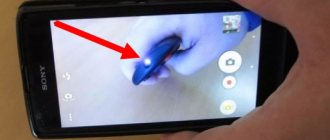universal remote control Rolsen RRC-300
I haven’t found clear instructions anywhere for setting up this remote control, so I’m posting it here, I’ll be glad if it helps someone else.
The universal Rolsen RRC-300 remote control allows you to control several devices, including TVs, DVD players, satellite DVB-S2 and terrestrial DVB-T2 receivers, and audio devices.
Despite the fact that more than 500 electronic equipment manufacturers are already programmed into the remote control database, the universal remote control from Rolsen Electronics has the ability to self-learn for new manufacturers.
Below are instructions in PDF
The Rolsen RRC 300 remote control does not have a very large code base. Compatibility with specific equipment is unpredictable. May tune in to unique TVs, or may not recognize a popular brand. In any case, there is manual training that will allow you to copy commands from almost every remote control.
The case fits comfortably in the hand. The materials and workmanship are of good quality. The buttons are pleasant to the touch and easy to see blindly. The radius and angle of action are sufficient - there is no need to aim.
There is not much memory, about 65 keys. Therefore, when training multiple devices, it is better to first find a relatively suitable code (that works with the main functions) and then reassign a few buttons.
Basic settings options:
1. Auto search. Press and hold the button for the desired mode (TV/DVD/SAT...) and Power, then press Power and point it at the TV. When the TV turns off, you need to click OK. In this method, you will have to do the setup yourself and without entering a number. To do this, you first need to turn on the TV. Then on the remote control you need to hold the button called Set or maybe SETUP (TV) for a few seconds until the red sensor turns bright. Point your all-in-one device towards the TV and press the green POWER button. The indicator should start blinking, which means the device has started to select a code for your TV receiver. We are waiting for some reaction to occur on TV. For example, the sound turns off, the channel changes, etc., this reaction depends on the brand of the TV or even on the remote control. After waiting for a reaction, you must immediately press the MUTE button.
(Press and hold the TV (2) and POWER (1) buttons, as soon as the LED blinks twice and lights up constantly, release.
Press the POWER button (1) again, we will begin searching through the codes and at the same time sending a signal to turn off the device.
As soon as the device turns off, immediately press the TV (2) or OK (4) button to remember the code.)
2. Training. We place the remote controls with IR sensors facing each other. We select a mode, press Learn until the mode lights up, press the button on the native remote control until the mode flashes, press the assigned button on the RRC-300, press Learn. Press TV (2), we will work with this memory cell.
Press and hold the LEARN button (5), as soon as the LED lights up, release it.
We place the native and universal remote controls opposite each other, at a distance of about a centimeter; the emitters (IR) of the remote controls should be at this distance. On the native button for copying, the LED on the universal one will blink, indicating that reception is in progress. We select and press the button on the universal one where we want to remember the code, the LED will light up constantly, the code has been saved. Let's release the buttons. And we repeat for all the buttons that need to be transferred to the universal one.
When you have finished learning, press the LEARN button (5) to exit the programming mode.
3. Enter the code. Find the code in the list. Press and hold the target mode button and Power until the mode lights up. Enter the code and press Power to check. Press and hold the TV (2) and POWER (1) buttons, as soon as the LED blinks twice and lights up continuously, release.
Use the numeric keys to enter the remote control code that you selected from the list. If everything is successful, the LED will go out. It didn’t work, we repeat the procedure.
4. Manual code search.
Press and hold the TV (2) and POWER (1) buttons, as soon as the LED blinks twice and lights up continuously, release.
Using the CH+ (3) and CH- (3) channel switching buttons, we look for our code. When you press the button, the LED will blink in time, the code will change by one and issue a command to turn off.
As soon as the device turns off, press the TV button (2) to remember the code.
5. Reading the stored code.
Press TV (2) to go to this memory cell.
Simultaneously press the POWER buttons (1) and the number buttons from one to four, each number is a serial number of the code. During this procedure, we read the number of blinks of the LED, so these will be our code numbers. If the LED blinks ten times, it will mean zero.
6. Uninstall and reset.
Press and hold the TV (2) and POWER (1) buttons, as soon as the LED blinks twice and lights up continuously, release:
-To delete one button, dial the code 9990 using numbers, then the button that needs to be deleted.
-To delete one memory cell, dial the code 9991 using numbers.
-Complete cleaning of the remote control, dial the code 9995 with numbers.
-Return to factory settings, dial code 9300 using numbers.
For smart TVs, the number of controls is sufficient, but the labels on them are inappropriate. Some things will have to be assigned to contrast control buttons, etc.
Source
ROLSEN RRC-200 operating instructions online - page 7
The ROLSEN RRC-200 instruction manual for the universal remote control device contains pages in Russian.
File size: 2.02 MB. Consists of 19 pages.
You can download a pdf file of this manual: Download PDF
1. Press the device selection button;
2. Press the button
and the number 1, at the same time. Device selection button
wow, it blinks. Count how many times the device selection button blinks. This is what will happen
the first digit of the code for your device;
7 Auto code search
If you do not find the name of your manufacturer in the list of codes, then use
searching for the code manually.
1. Before you start setting up the device, make sure that the device is turned on and normal
2. Click on the device selection button and the
for a few seconds until
the device selection button will not light up;
3. Press the channel change buttons to search for the code. After each press
channel change buttons, the device selection button should blink;
4. When the device turns off, stop pressing the channel change buttons;
5.Click on the device selection button to save and exit search mode
This operation may take several minutes.
5 Searching for code manually
If the 3 previous methods did not help you set up the universal remote control, then re-
1. Before you start setting up the device, make sure that the device is turned on and normal
2. Click on the device selection button and the
for a few seconds until
the device selection button will not light up;
3.Press the button
to switch to auto search mode;
4. When the device turns off, press the button or the device selection button.
options for saving and exiting autosearch mode.
If after entering the code the remote control does not tune to this TV, you must enter
other codes are located in the list.
If after entering all the codes the remote control still cannot be configured, use the auto-
Source
Page 14
Setting up TV channels
AUTOMATIC CHANNEL SEARCH
The TV must be in the TV program reception mode (turned on by pressing the OK button on the remote control). The TV lock (child lock) must be disabled (see page 23).
select the “Options” tab menu. Sign in
in the Settings menu. Select the number from which the automatic search will begin. 2.
To start auto search, press the white button on the remote control. In the line that appears, use the buttons
auto search method: “Only new” - search and record only those channels that have not been previously recorded; “All” – search and record all found channels.
To save existing settings (channel names and order), do not start automatic tuning from a number that is already set to a channel. During the auto search process, the current search completion percentage is displayed on the screen. Each found channel is automatically recorded in the TV memory under the next number, and the “ ” symbol appears to the right of the number.
MANUAL CHANNEL SEARCH
Use this function when you cannot find the desired channel using automatic search or you want a program to be broadcast on a specific channel.
In the Setup menu, press the button once
. The “Manual” tab menu will open.
setting". Select the “Program” item using the buttons
channel. Select the “Range” item using the buttons
set the range: MV1, MV3, UHF,
from which the channel search will begin. In the “Settings” item, use the buttons
channel up or down the range. When a channel is found, the search will stop. 2.
Select “Remember”, press the button
. The message “Completed” means
It appears that the channel settings are stored in the TV's memory. 3.
To search and memorize the next channel, repeat steps 1 - 3.
Naming found and saved channels 1.
In the “Setup” menu, select the number whose channel you want to assign (change) a name to.
2.
Press the blue remote control button once. The selection rectangle will turn blue.
3.
Enter your name. Buttons
the current position for entering a character is selected, then
the symbol for the current position is selected. Long press buttons
leads to a quick search of characters. Press the blue remote control button once.
The selection rectangle will turn gray; the entered name has been recorded in the TV’s memory.
TV remote control Rolsen
In recent decades, televisions have been produced with a remote control. The more modern the TV box model, the more versatile the included remote control. All control is done remotely.
What are Rolsen TV remote controls and more? Remote controls for Rolsen TVs are a plastic case with a remote control chip (remote control) hidden inside. The remote control allows you to adjust the sound, switch channels, adjust brightness, select a channel display mode, run manual or auto search, and tune channels on a Rolsen TV. All manipulations are performed by pressing buttons located on the remote control.
In this article you will learn more about this remote control.
In addition to the standard, conventional control panel, each owner of Rolsen TVs can install universal remote controls to their TV. Like any non-native device, it needs to be configured. You will learn how to set up a universal remote control for a Rolsen TV by reading the article to the end.
Download the virtual remote control
Many people systematically lose their remote control. But this does not mean that you have to constantly spend money on buying spare parts and replacing old devices. You can simply download the Rolsen TV remote control (virtual) to your smartphone or other gadget. The corresponding program is called a universal TV remote control.
Link to download the universal virtual remote control: https://play.google.com/store/apps/details?id=codematics.universal.tv.remote.control&hl=ru&gl=US
It copes very well with switching between channels, changing the volume, setting a timer, and launching the main menus. Consumers can choose different interface views. Including the one that is closest to the interface of a real remote control.
Virtual remote controls for controlling TV from a smartphone.
How to set up this downloaded remote
The setup procedure is completely automatic. First you need to launch the program itself. Next you will need to use the TV auto search option. Then the program, having found them, will independently enter them into its memory. All that remains is to use it.
How to choose a remote control for a Rolsen TV
Do you want to know which PU is suitable for your TV, Rolsen? The simplest option is when choosing in a store or online store, you can be guided by photographs of the model, and also look at the characteristics of the remote control device. If you decide to simply replace the old regular remote control without buying a universal one, then the easiest way to choose the right one is to look at the serial number. But if it is not visible on the body, what should you do? Look at the photos of the remote control, pay attention to the description of the buttons on the remote control and their location. They may differ, but the device series is right for you.
In this video you will learn more about the remote control:
Service menu for TVs FINLUX, FUNAI, etc.
Depending on the method of signal reception, there are three main types of broadcasting:
- terrestrial - broadcast from a TV tower is transmitted to a regular antenna;
- cable - channel packages from the operator's distribution center are transmitted to subscribers' apartments by wire;
- satellite - the signal from the satellite is transmitted to a parabolic antenna (dish) and converted by the receiver.
In turn, terrestrial and cable television can be analogue and digital. The second has higher image and sound quality, but viewing it may require additional equipment in the form of a digital set-top box (tuner), especially if we are talking about an older TV model.
This article discusses automatic and manual tuning of analog channels on a TV (for cable channels everything will be identical).
Settings
In addition to the usual remote control device, you can choose a universal remote control. It has a slightly different chip than a simple remote control. The microcircuit allows you to connect not one, but several devices to it. Below, we will describe several ways to set up a universal remote control for a Rolsen TV. Here are instructions that are more suitable for models that were invented in China and also do not have manuals in Russian. There are three ways to configure the UPDU:
- Hold down the SET (TV) key combination until the red LED lights up and click on/off (Power) once. After this action, enter the code of your TV, only after this the indicator fades out. If the LED goes off, click on the Mult button after entering the code.
- Press and hold the SET (TV) and Power buttons while entering the code.
- Press and hold SET (TV) until the red LED lights up, click on the Power button once, point it towards turning on the TV and click the Mult button.
Attention! To set up in the first two ways, you need to know the exact code of your television device. Sometimes one code works for several TVs. You need to look it up in the instructions or TV manual.
If you don’t know the TV code, then you can configure the PU without it. It will take a little longer. We turn on the TV. On the control panel, press the set (set up) button and wait for the sensor to turn red. After this, we point the UPDU to the TV and turn it on by pressing the power button. We continue to wait for a reaction. It can be very different, sometimes there is a sound or image, switching channels, etc. After the TV has responded, immediately press the mute button (the speaker is shown with a cross through it).
After a few seconds or minutes, the indicator will turn off. After all these processes, you can start using it.
Important! If you don’t know the four-digit number or are afraid to set up the remote control yourself, you can contact a consultant in the store who will provide assistance.
After proper setup, you can operate the remote control, turn it on and off, switch channels, and adjust the sound.
The Rolsen TV code is required to set up the remote control. What is a code? This is a unique number assigned to the TV. Using it you can install the remote control unit to the TV. Often a four-digit number from one company can match several devices from that company. To find the code for your device, look at the instructions or user manual.
Source
Frequently asked questions about setting up analog channels
Sometimes during the process of setting up channels certain questions may arise, some of which are discussed below.
How to tune channels on a TV without a remote control?
The process of automatic and manual setup in this case occurs in a similar way, but to access the TV menu, buttons located directly on its body are used:
If there are no such buttons, you will need to purchase a remote control.
How to tune channels on an old TV?
In the absence of a menu, channel tuning is carried out using special controls, which can be located under the switch buttons or on the back side near the antenna connector. In addition, on old domestic TVs such as “Electron” or “Rubin” and portable car TV receivers, bands can be switched using jumpers, sliders or buttons. Setting up television channels for such devices is done only by hand.
What to do if the channel settings are lost?
If you tuned channels automatically, try running a manual search. If the channels fail again, the cause should be sought in a poor broadcast signal, a faulty cable or a broken TV. Read more:
- TV doesn't pick up channels
- TV does not remember channels
- No signal on TV
Source
Universal remote control for TV, how to set it up?
Typically, a universal remote control (RC) is a small box with LEDs, circuits and buttons. It works because the infrared sensor on it transmits the required code to the same sensor in another device. Using it, for example, you can adjust the sound volume, switch channels, change the power of a particular device, and much more. A universal remote control differs from a regular one in that several electrical appliances can be recorded into its circuit at the same time. Today we will look at how to set up a universal remote control for your TV.
Setting up a universal TV remote control
It will all be quite simple to do. It’s possible that nothing will work out the first time, but don’t despair right away.
If you haven't purchased it yet, you can buy it in China at a very low price.
Setup includes several methods:
- Press and hold SET (TV) until the red LED is active, then once on POWER, then enter the TV code and the indicator should go out. If the indicator does not go out, you must press the MULT button after entering the code.
- Dial the desired number and simultaneously hold SET (TV) and POWER.
- Hold SET (TV) until the red LED lights up, then press POWER once, point the remote control towards the turned on TV and wait for its response. Then press the MULT button.
In the first and second cases, it is important to know the exact model of your TV. Once you know the model, find its code in the instructions. Often there are several numbers for one model. If you don’t have instructions, then below is a table of codes for various TVs and more.
In the event that the device does not start working, you need to try entering a different number for your existing TV model, or use method 3.
If you don’t want to set up the remote control yourself or it doesn’t work out, then you can ask an employee of some electronics store; you just need to know the TV code.
Setting up a universal remote control without a code
In this method, you will have to do the setup yourself and without entering a number. To do this, you first need to turn on the TV. Then on the remote control you need to hold the button called Set or maybe SETUP (TV) for a few seconds until the red sensor turns bright. Point your all-in-one device towards the TV and press the green POWER button. The indicator should start blinking, which means the device has started to select a code for your TV receiver. We are waiting for some reaction to occur on TV. For example, the sound turns off, the channel changes, etc., this reaction depends on the brand of the TV or even on the remote control. After waiting for a reaction, you must immediately press the MUTE button.
Pdf instructions for setting up the Rolsen remote control
Below is the official manual for setting up Rolsen: RRC - 200, RRC - 300. Perhaps it will be suitable for other devices.
After waiting a few seconds, the indicator will go out and you can use it. If it doesn’t work, then try after turning on the TV and after selecting a channel, turn off the sound, and then do the same steps as described just above. If you did everything correctly and your devices are really working, then the setup should be successful.
Source