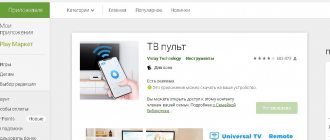Blog about modems, routers and gpon ont terminals.
I’ve been meaning to make instructions on how to set up the Dom.ru universal remote control for a TV for quite some time, but somehow I didn’t have the time. Finally decided to catch up. The Er-Telecom company (Dom.ru brand) has been offering subscribers since 2012, being the main competitor for Rostelecom. All other telecom operators do not have a similar IPTV subscriber base. The main feature of the service is the use of a special set-top box, which connects to the TV on one side and to the home router on the other. To control the set-top box, a special universal remote control is used. It can also be configured to control the TV - volume, on/off, switching video inputs. I’ll tell you how to do this now.
Humax HD 9000i remote control
This remote control was used for Humax HD 9000i TV set-top boxes. I haven't seen it on other models. Here is a description of the button functions:
In addition to controlling the set-top box, it can be linked to the TV to control the volume and turn it on/off. There are two ways to configure this Dom.ru remote control on your TV.
Quick method: This is suitable when you need to configure the Dom.ru remote control on a TV of one of the popular brands. The sequence of actions is as follows: 1) Turn on the TV. 2) Press and hold the red Home.ru button until the indicator blinks twice. This is programming mode. 3) Press and hold the button with the number corresponding to the brand of your TV:
4) As soon as the TV turns off, release the button. Remote control binding is completed.
Manual setup: For all other brands of TV, setup of the Dom.ru remote control is performed using codes. We do this: 1) Turn on the TV. 2) Press and hold the red Home.ru button until the indicator blinks twice. This is programming mode. 3) Find the code for your TV here and enter it. After entering the last digit, the indicator will blink twice. 4) Check the agreement by pressing the power button or volume button. If the TV does not respond, repeat steps 2 and 3, entering the following code for your TV manufacturer from the table.
Determining the TV code If there is no code for your model in the table (for example, Dexp, DNS, etc.), then you can try to find it out yourself. To do this, do the following: 1) Press and hold the TV and OK buttons until the indicator blinks twice. 2) Press the 9 9 0 buttons. After this, the indicator will blink twice. 3) Press button 1 and count how many times the indicator flashes. Then you need to do the same with buttons 2,3 and 4, each time counting how many times the indicator flashes. If it does not blink, then the code number is 0. 4) As a result, we get 4 digit codes for your TV.
Humax HD 7000i Remote
The Humax HD 7000i STB set-top box uses this Dom.ru remote control. It is also universal and can be configured not only for different TV models, but also for a DVD player. video recorder or audio system.
Brief table of codes for setting: SAMSUNG 004, 009, 015, 016, 018, 019, 025, 026,050, 063, 071, 078, 089, 124, 137, 161 LG 025, 154, 161 PHILIPS 007, 008, 0 09,010 , 011, 012, 013, 014,018, 019, 023, 089, 110, 124, 138, 160,161, 172, 177 SONY 005, 017, 039, 087, 172, 173, 174, 175,176, 177 , 178, 179, 180 , 181, 182, 183,184, 185, 186, 187, 188, 189, 190, 191,192, 193, 194 PANASONIC 156, 020, 021, 022, 023, 024, 026, 030,035, 036, 0 38, 040, 042, 043 , 050, 065,068, 070, 079, 099 TOSHIBA 017, 026, 038, 040, 069, 106, 108, 172 SHARP 017, 019, 030, 043, 172 HITACHI 016, 017, 025, 031, 032, 035, 037 , 042,048, 063, 094, 095, 096, 097, 099, 102,108, 109, 110, 111, 112, 113, 114, 124,148, 172, 177
Remote control DOM.RU – DOM.RU TV 5304-ERT
This universal remote control 5304-ERT can replace 6 different remote controls for Home set-top boxes. RU
In order for the remote control to work with your set-top box, you must enter a code in accordance with its model.
Code 1111 is:
- remote control for IP digital set-top box MAG-200 MINI HD IPTV remote control for IP digital set-top box MAG-200 MICRO HD IPTV remote control for IP digital set-top box MAG-245 HD IPTV remote control for IP digital set-top box MAG-250 HD IPTV remote control for IP digital set-top box MAG-254 HD IPTV remote control for IP digital set-top box MAG-255 HD IPTV remote control for IP digital set-top box MAG-256 HD IPTV remote control for IP digital set-top box MAG-257 HD IPTV remote control for IP digital set-top box MAG-275 HD IPTV
Code 2222 is:
- remote control for IP TV digital set-top box Dom ru OnLime CXHD-5150C remote control for IP TV digital set-top box Dom ru Humax HD-7000I remote control for IP TV digital set-top box Dom ru Humax IRHD-5100C remote control for IP TV digital set-top box Dom ru Humax HMX -IRHD-5100C
Code 3333 is:
- remote control for digital set-top box IP TV DOM-RU (DOM-RU) Humax HD 9000I
Code 4444 is:
- remote control for digital set-top box IP TV Imaqliq G-box
Code 5555 is:
- remote control for digital set-top box IP TV DOM-RU (DOM RU) DMT HD 5000
Code 6666 is:
- remote control for digital set-top box DOM-RU IP TV KAON, KAON HD 5000 remote control for digital set-top box DOM-RU IP TV KAON, KAON HD 6000i remote control for digital set-top box DOM-RU IP TV KAON, KAON HD5000 remote control for digital set-top box DOM-RU IP TV KAON, KAON HD6000i remote control for digital set-top box DOM-RU IP TV KAON, KAON NA1170 remote control for digital set-top box DOM-RU IP TV KAON, KAON NA1620 remote control for digital set-top box DOM-RU IP TV KAON, KAON KCF-SA700PCO Dom. ru, Tvoe TV remote control for digital set-top box DOM-RU IP TV KAON, KAON KSF-SA276IR Dom. ru, Tvoe TV remote control for digital set-top box DOM-RU IP TV KAON, KAON KSF-SA275IR Dom. ru, Tvoe TV remote control for digital set-top box DOM-RU IP TV KAON, KAON KSF-SA700 IR Dom. ru, Tvoe TV remote control for digital set-top box DOM-RU IP TV KAON, KAON KSF SA710IR Dom. ru, Tvoe TV remote control for digital set-top box DOM-RU IP TV KAON, KAON OnLime KCF-SA278PRC
Exactly the same original OM.RU - DOM.RU TV 5304-ERT remote control as in the photo is not on sale. At the specified price, we offer an analogue - a full replacement of your remote control, in a housing of a different design. The remote control is in a different housing, performing all the functions of the original OM.RU remote control - DOM.RU TV 5304-ERT. This is a Russian-made remote control, of very high quality, which performs all the functions of your original remote control 100%, including all settings and control functions. Each remote control comes with instructions in Russian, which makes it easy to understand how to control the equipment. You do not need to configure this remote control; it is already fully configured to work with your equipment. Just insert the batteries and the remote control is ready to go.
How to set up the remote control to work with a TV set-top box
1. Press and hold the STB button until the indicator turns green.
2. Enter the four-digit code of the set-top box from the corresponding table. 3. Make sure the indicator flashes green 2 times briefly. If there is an error, the indicator will flash green once long.
How to set up the remote control to work with your TV
1.Press and hold the TV button until the indicator turns red.
2.Enter the four-digit digital code of the TV.
3.Make sure the indicator flashes red 2 times briefly. If there is an error, the indicator will flash red once long.
Codes for setting up the Dom RU 5304-ERT remote control for controlling TVs
- Samsung - 1064 1151 1041 1008 1035 1004 1155 1112
- LG - 1091 1161 1008 1120 1002 1082
- Philips - 1031 1002 1095 1036 1017 1000
- Sony - 1094 1134 1116 1199 1200 1201
- Panasonic - 1045 1113 1115 1012 1084 1002
- Sharp - 1004 1074 1119 1089 1163 1046
- Toshiba - 1096 1028 1001 1053 1006 1009 1041 1141
- Hitachi - 1104 1024 1034 1055 1162 1011
- BBK - 1097 1114
Buying a TV set-top box
To buy a home ru set-top box, you need to refer to your chosen tariff. Connect and share TV channels on all TVs. General agreement for all devices and invoice. In addition, you will be able to rent available equipment, such as the Dom.ru mini set-top box, a CAM module and one Humax 9000 set-top box, according to the cost of your tariff plan.
You can, of course, choose other models, but you will need to buy them already. The cost will depend on your tariff plan. No more than five TVs can be connected on rented equipment. Installing additional consoles will cost you 0 rubles.
Sources used:
- https://nastroisam.ru/nastrojka-pulta-dom-ru/
- https://domru-city.ru/pult.html
- https://gsmwiki.ru/domru/nastrojka-pulta/
- https://telecomspec.ru/domru/pult-dom-ru/
- https://telecomcomp.ru/dom-ru/kak-podklyuchit-i-nastroit-pristavku-dom-ru
Setting up the Dom.ru remote control: One comment
How to set up a crooked remote control from Rostelecom. I’ll warn you right away - not everyone can tune in; out of three, one of me was able to learn. We simultaneously press the “volume up and channel up” buttons on the remote control; if the “set-top box power” LED lights up (top center), then the remote control is learning. Then we take the TV remote control (our original one), point it at the Rostelecom remote control receiver and press the button we need (let’s say “volume up”). On the Rostelecom remote control, the power LED of the set-top box should blink, then press the corresponding button on this remote control (volume up). The TV LED on the Rostelecom remote control will light up. When it goes out, the remote control has learned the code. And so on with every button that is needed. It's boring to read, it's quick to do... I sat for a year with two remote controls on Harper TV, now with one. From the console.
Setting up the Dom.ru remote control | Equipment setup
I’ve been meaning to make instructions on how to set up the Dom.ru universal remote control for a TV for quite some time, but somehow I didn’t have the time. Finally decided to catch up. The Er-Telecom company (Dom.ru brand) has been offering subscribers since 2012, being the main competitor for Rostelecom. All other telecom operators do not have a similar IPTV subscriber base. The main feature of the service is the use of a special set-top box, which connects to the TV on one side and to the home router on the other. To control the set-top box, a special universal remote control is used. It can also be configured to control the TV - volume, on/off, switching video inputs. I’ll tell you how to do this now.
Currently, Dom.ru has about 10 models in its arsenal of TV set-top boxes, among which there are already outdated models MAG-245 and MAG-250 from Infomir. Unfortunately, Er-Telecom did not follow the path of Rostelecom, which made one single universal remote control for all its STB receivers. They have a model 5304-ERT that fits most set-top boxes, but in practice it is not often found. As a rule, each STB model comes with its own remote control.
Humax HD 9000i remote control
This remote control was used for Humax HD 9000i TV set-top boxes. I haven't seen it on other models. Here is a description of the button functions:
How to connect a TV set-top box?
If you want to connect the set-top box yourself, select a name from the list and download the instructions:
- Link to the instructions for the home ru HUMAX hd 9000i set-top box.
- HUMAX 7000i, here is the link
- KAON NA1620, click.
The instructions will help you save on calling a technician. It says in detail what is included in the package. A story about the model itself. How to install batteries. The equipment connection section describes how to connect the antenna cable, the set-top box itself and establishing a connection to the home network. Describes activation and personalization. If your set-top box has Wi-Fi connectivity, then you need to connect your router (router) first. Then connect it to the set-top box and then to the TV. If you are afraid of doing something wrong and do not know how to turn on the home ru set-top box, contact technical support or call a technician to set up the equipment. Now connection information can be found on Twitter.
Set-top boxes Dom ru - full version of connection, setup and purchase. https://t.co/gzutQ9W9sI
— Cherry (@telecomcompru) January 17, 2021
Remote control application Dom.ru
You can download the Dom.ru remote control program for your Android here:
- control the set-top box from your mobile phone;
- change TV channels;
- control the volume of the TV speakers;
- console menu management;
- synchronization only with Humax 9000.
Setting up the control panel
The remote control is programmable and works with almost all TVs. The TV interface clearly responds to actions and rarely freezes. Despite the fact that the remote control is ordinary and instructions are attached to it and the set-top box, it is still better to know in advance how to set up the Dom.ru remote control. The following is information that many people search on the Internet for queries like “dom.ru setting up the remote control.”
- You need to select the desired mode (TV, audio, DVD, or PVR) using the corresponding button on the remote control. It will blink once;
- Hold the button for 3 seconds until it lights up;
- Enter the three-digit code that matches your TV brand. The button will flash as each number is entered. After entering the third number, it will blink twice. Lists of codes are available in the equipment instructions or on the Internet;
- If the correct code is entered, the power of the device (TV, Audio or DVD) will be turned off;
- Click OK. The mode button will flash three times. This indicates that the setup is complete;
- If the device does not turn off, you need to repeat steps 2 - 5 again.
What to do in a situation when it’s time to look for information in search engines using the query “dom.ru the remote control doesn’t work”?
- You need to check if the PVR button lights up.
- If it lights up, but the remote control still does not work, you need to distort the yellow card.
- If this does not help, then you need to call Dom.ru technical support or leave a request on the operator’s website. The company's specialists will call you back as quickly as possible.
Under no circumstances is it recommended to repair the device yourself. Only specialists can do this.
Digital television is, without a doubt, good. Unfortunately, it was not without its shortcomings. The pricing policy in this segment leaves much to be desired, because... too high. This discourages many who want to connect to digital TV and enjoy all the benefits.
Remote control characteristics
The device has a simple, convenient and stylish design. There are two buttons on top to turn on the TV and control the sound. Below you can change control modes. Next are numbered buttons for changing channels and entering a PIN code.
The remote control allows you to go to the Dom.ru portal or display the main menu on the screen. The device has up, down, right and left movement buttons. They allow you to easily navigate menu items and also adjust sound volume. Colored buttons relate to setting up device functions. They are displayed on the screen and make it possible to sort channel lists, record videos according to a schedule, and use a wake-up and sleep timer.
The device has buttons to control video viewing. You can pause, fast forward or rewind, play the next or previous recording. There is a button on the remote control that displays the program guide. The layout of the device allows you to perform all the necessary actions for a comfortable and multifunctional TV viewing. You need to take advantage of modern technologies and buy a remote control for Dom.ru television.
Terms of use of the application "Pult Dom.ru"
To use a more modern remote control, you need an uninterrupted Internet connection. First, you should set up the device and application; in some cases, simple synchronization will be required.
The setup itself is very simple, follow the step-by-step instructions and enter codes if necessary. Codes must be entered correctly, since each TV model has its own numerical combination. If you have any problems with the setup, you can always turn to the team of specialists for this application for help.
Run diagnostics
If the remote control does not work, check that it is working properly. Perhaps he does not transmit the command to the Dom ru console, which is why difficulties arise. To check the transmitter, do the following:
- Turn on camera mode on your phone.
- Point the viewfinder at the front of the remote control. Typically, the red LED is hidden behind the front glass.
- Press different buttons and look at the diode through the phone screen in the Camera application.
If you detect a glow, it means that the device is working correctly and transmits a signal to the Dom ru tuner. In this case, you need to look at the set-top box and check its settings (we will look at it below).
If there is no light, replace the batteries, and if the remote control still does not work, select one of the following options:
- Try cleaning the remote control yourself. To do this, open the case and treat the circuit with a damp cloth or alcohol. Pay attention to the buttons. Perhaps they stick, which is why the remote control for the Dom ru console itself does not work.
- Take the device to a service center. If the device is under warranty, take it in for repair. If it is impossible to restore the remote control, it can be replaced.
- Use alternative solutions. Alternatively, try special applications - universal remotes. They can help out in a situation where the main remote control does not work. Such programs are available in application stores for your phone OS. But keep in mind that not all of them can work with the Dom ru prefix.
- Buy a new remote control. If the old device is out of order, and there is no point in repairing or replacing it, buy a new remote control. This will require a minimum amount, which is unlikely to hit your pocket.
As a rule, these actions give results if the Dom ru set-top box does not respond to signals and does not work precisely because of the remote control. But there are other situations.
Remote control diagram
Visually and technically, the remote control is no different from those offered by competitors. A standard black body, a row of buttons that help you change the sound, select channels, look into settings and interact with content using the Stop, Pause, Forward and Back buttons.
By the way, understanding the available buttons is easier than it seems at first glance. And there are several reasons for this - firstly, the set-top box comes with detailed instructions for beginners, which describe each stage - from choosing the starting channel to graphic templates for changing the image. Secondly, the competent visual design of the remote control eliminates problems with navigation - the order of actions is too obvious, and the result of interaction with the buttons is predictable.
Setting up a universal remote control
The main idea of the Dom.ru remote control is the presence of settings that allow it to work not only with the supplied set-top box, but also with TVs, DVD players and multimedia installations capable of playing music or video.
You can access this multifunctionality as follows:
- Select the add-on mode using the buttons located at the top of the remote control (directly below the buttons that mute the sound or turn off the set-top box). The choice is PVR, TV, DVD and AUDIO. Which mode to choose depends on the chosen technique, and therefore you will have to experiment. The main thing is to press the mode button and hold for 3-5 seconds until a special light indicator appears.
- The next step is to enter an exclusive three-digit digital code, which, like the mode, depends on the TV, DVD player or multimedia installation.
- If, after entering, the button for the selected mode (PVR, TV, DVD and AUDIO) blinks three times and stops lighting, then the setup is completed correctly. If the indicator does not disappear, the code was selected incorrectly.
Attention! If, after switching to any mode, you do not press the buttons on the digital panel (from 0 to 9) for 1 minute, then the remote control may not respond to touches!
Device setup
Setting up the remote control for Dom.ru cable television is very simple. It is enough to follow everything exactly according to the algorithm:
- First you need to select the correct mode (PVR, Audio, TV, DVD). To do this, find the corresponding button on the control device. You need to press and hold it for 3 seconds until it starts to glow.
- You can now enter a three-digit code. As each individual number is selected, the mode button should flash. It will light up twice when the last digit is dialed.
- The power of the device (Audio, TV, DVD) will be turned off. This will only happen if the entered code meets the requirements.
- Then you need to click OK. The mode button should light up 3 times. This means the setup was completed successfully.
- There may be a case that the device (Audio, TV, DVD) will not turn off. This indicates that an error occurred during the code entry process. You need to repeat the action again, carefully checking the numbers you type.
Each user can easily configure the remote control. You just need to follow the instructions and carefully enter the correct codes so as not to regret your decision to buy the device.
Setting up the 5304-ERT universal remote control
Appearance of the remote control
Remote control capabilities
A universal remote control (RC) is a universal device that can replace two remote controls, namely, with the help of this remote control you can control a set-top box (STB) and a television (TV).
Important information about the remote control
Initially, the remote control is configured to control a set-top box (STB), and when batteries are installed, it starts working in HUMAX HD7000 mode (code 2222).
Switching to TV mode is done by pressing the TV button. When switching to TV mode, the red indicator will blink 1 time. In TV mode, the on/off button, number buttons, volume control buttons, channel switching buttons, menu buttons, navigation buttons, as well as the signal source selection button (SOURCE) work. The default mode is Samsung TV. In Table 1 you can find codes for setting up compatibility of other brands of TV manufacturers.
Switching back to STB mode is done by pressing the STB button. When switching to STB mode, the green indicator will blink 1 time.
How to set up the remote control to work with a TV set-top box
1.Press and hold the STB button until the indicator turns green.
2.Enter the four-digit code of the TV set-top box from the corresponding table.
3.Make sure the indicator flashes green 2 times briefly. If there is an error, the indicator will flash green once long.
How to reset settings to factory defaults
In difficult cases, you can restart the Dom ru console, but this does not always give results. A more drastic way is to reset the settings to factory settings. Here the algorithm of actions depends on the tuner used.
Resetting can be useful in the following cases:
- the inability to restore the functionality of the equipment by a normal restart;
- problems with updating, enabling/disabling;
- serious errors in which it is not enough to simply restart the Dom ru console.
Please note that if you restore to factory settings, all changes made by the user will be deleted. After the process is completed, tuning and searching for TV channels are automatically performed. Below we will look at examples for several popular models that allow you to watch digital TV.
Humax 7000i
To reset settings, do the following:
- Click on the Menu button and go to Settings.
- Enter Factory Settings.
- In the menu that appears, click on the word YES.
- When prompted, enter your PIN. By default it is 0000. If you changed the data, contact support.
Humax 9000i
In this model, you can reset the settings as follows:
- Hold down the On/Off and Volume Control buttons.
- Wait for the indicator to blink twice.
- Dial 980.
Codes for the remote control
A universal table with suitable digital combinations is updated monthly. The most complete version, oddly enough, is not available on the official website and is distributed through third-party resources in the form of a PDF document. To make it easier to search through a table with numbers, you should use the key combination CTRL + F, and then enter the name of the TV brand or entertainment platform in the text line that appears. After receiving the code, you can proceed to the instructions described above.
Codes for popular TVs:
Determining TV codes
Codes for station wagons that support the preset function are located in the user manual for each TV to which you need to link the remote control . Each TV receiver provides only its own code. And if you need to configure the remote control for two types of television equipment at once, in the absence of printed instructions, you can use the code table.
| Brand TV | Code |
| Philips | 2195 |
| Toshiba | 3021 |
| Sharp | 0069 |
| Daewoo | 0692 |
| Sony | 2679 |
| LG | 1628 |
| Mystery | 2032 |
| Samsung | 2448 |
| Panasonic | 2153 |
Data is presented for the most popular brands.
Advice! If you need to find out the codes for all TVs, then you should turn to the resources of the World Wide Web.
What to do if the remote control does not work
If technical malfunctions occur, proceed as follows:
- First of all, you should try changing the batteries.
- Secondly, reboot the console using a special switch hidden on the back of the case.
- If the above options do not lead to success, you should contact the support service by number and explain the situation. You may need the help of a technician.
The remote control for the Dom.ru set-top box opens up unexpected advantages - it helps you select entertainment content, stop playing channels, and at the same time work directly with TVs, multimedia systems and sound set-top boxes. The main thing is to understand the setup.
Digital television - set-top box capabilities
Unlike cable television, Dom.ru TV set-top boxes provide:
- access to 50 HD and 109 digital TV channels on various topics
- additional paid channels
- displaying popular applications such as VKontakte, Yandex traffic, news, weather and others on the TV screen
- a huge video library, at no additional cost
- ability to pause images
- TV Guide is a search for a TV program, right on the screen
- recording of any broadcasts
- parental control
- language selection on channels
- sorting channels by topic
- viewing photos and videos on the console
- content search engine
- mobile remote control.