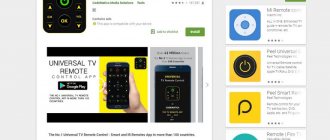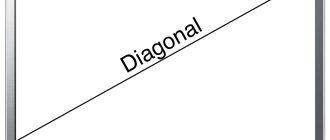Smart TVs have achieved a lot today. They make it possible to watch TV programs in excellent quality, which, of course, implies the ability to record and pause the broadcast. In addition, at the moment there are a lot of additional programs that diversify the time spent in front of the television screen. In fact, the TV has become not just a peripheral device, but a home entertainment center. On TV, you can not only watch a movie through the appropriate application, but also find out the weather forecast, read the news, find a recipe or play.
LG Smart TV runs on WebOS operating system
LG Smart TV runs on the WebOS operating system. Various widgets are already preinstalled on this platform, and in addition, there are third-party programs that can also be used when using the TV. To do this, however, you need to know how to access them, how to install and use them. And, of course, only some of them are freely available.
Controlling LG Smart TV
By swiping to the left, we get to the second part of TV Remote, dedicated to LG Smart TV. Here you can see the list of applications installed on your TV and launch any of them. You can also enter your LG account information and view a list of your favorite and premium apps.
How to do it all
If you are already authorized in the LG Apps application store and you have access to the Internet via cable or Wi-Fi, then, knowing the application installation procedure, you can install as many of them as you like.
You need to turn on the TV and find the Home page (Smart Home) item in the main menu
So, what should you do?
Step one: you need to turn on the TV and find the Home page (Smart Home) item in the main menu.
Step two. You need to select the LG Smart World section and log into the account you created in advance. Now on your TV screen you will see lists of applications that are available in Russia.
To do Step three , you should select the program you are interested in and click the “Install” button. If the application is paid, the installation process itself will tell you what you need to do to pay for it.
After installation, the program will appear in the More folder, which is located in the Smart Home section. Additional configuration is usually not needed.
Search
The LG TV Remote applet offers a full search across all applications, content and the Internet, just like in the TV itself. At the same time, you can forget about inconvenient input - the keyboard of your device is used to type characters.
TOP best browsers
The free browser pre-installed on LG SmartTV, of course, makes it possible to surf the Internet directly on the TV screen. But for some users, this software product may not be entirely convenient, since it is inferior to the web browsers presented below in terms of loading speed and interface convenience.
- According to users, the best browser for LG SMART TVs is Google Chrome. This is a high-performance assistant for surfing the Internet, with a stylish design, flexible configuration and a lot of extensions. It can be downloaded directly from the app store.
- Mozilla Firefox. This Internet browser is somewhat slower than the previous one, but has unique extensions and supports a large number of file formats.
- Dolphin is a social media-ready browser that has the neat feature of being able to save PDF files from any page.
The last two web browsers can only be installed from a flash drive. Other widely popular browsers - Opera, Yandex.Browser and UC - are not in the official LG store. But they can also be installed from an external drive. Each of the above products has its own specifics and focus, so choosing the right one will not be difficult.
LG SmartShare Control
You can view and search files in LG SmartShare, even from a PC or laptop connected to the TV, or from a connected flash drive or hard drive.
Overall, the LG TV Remote is an excellent replacement and addition to your remote control. This amazing Android TV control tool not only replaces your remote control but also adds many new features. You get convenient control of your TV in the browser and various applications and games, largely thanks to the virtual touchpad and the ability to enter characters from the keyboard of a smartphone or tablet. And feedback allows you to see a copy of the TV screen, even while in another room. You can also search and surf your Smart TV without interrupting the current playback. See the video below for more details.
How to control your LG TV from your smartphone
Modern LG Smart TVs are highly functional devices with many options, with which you can not only watch television content, but also use all the multimedia capabilities of the Internet. In addition, LG TVs are famous for their reliability and ease of control.
All LG TVs of new models (manufactured after 2021) come with two remote controls: a standard one and an LG Magic Remote (you can read what it is and how to set up such a remote control here. You can use it not only to control smart functions of the LG TV, but also other devices connected to the TV, such as a sound bar or stereo system, Blu-Ray player, home theater or set-top box.
Another convenient way to control an LG TV that manufacturers offer is to do it from your smartphone, essentially turning it into a remote control. What’s especially convenient is that you can do this with a smartphone from any manufacturer that runs on both the Android and iOS operating systems.
This is not difficult to do.
How to turn your smartphone into a remote control for an LG Smart TV: step-by-step instructions
- First of all, you will need to download one of the special LG TV Plus from Google Play (link https://play.google.com/store/apps/details?id=com.lge.app1&hl=ko) or App Store (link https://apps.apple.com/ru/app/lg-tv-plus/id838611484). Or LG TV Remote Google Play (link https://play.google.com/store/apps/details?id=roid.spikesroid.tv_remote_for_lg&hl=ru). AppStore (https://apps.apple.com/ru/app/lgeemote-remote-lg-tv/id896842572)
- Make sure your LG Smart TV and your smartphone are connected to the same wireless network. The TV can be connected either via Wi-Fi or wired using a LAN cable.
Note: Another simple and convenient way to connect your smartphone to an LG TV is using Wi-Fi Direct technology. How to connect a smartphone to a TV using this function, read here.
- Open the downloaded and installed application on your smartphone. Go to the Device Scan section in the lower left corner of your smartphone screen.
- In the list that opens, select your LG TV to which you want to connect your smartphone. Confirm the action.
- A six-digit verification code should appear on your TV screen (in the lower right corner!), and on the smartphone display there should be a field for entering this code. Fill it out, then confirm the action with the OK button.
- Accept the Terms of Service that will appear on the screen, after which your smartphone and TV will be paired.
Problems that may arise when synchronizing devices:
Usually, there are no difficulties when connecting your phone to an LG TV. But even if you encounter problems, fixing them in the vast majority of cases will not be difficult and will not take much time.
- Situation: The phone does not see your TV in the list of possible devices for synchronization.
Solution: Double check that both devices are connected to the same network.
- Situation: The code is not displayed on the TV screen.
- Solution: Disconnect your smartphone and TV from the Internet, and after a few seconds, connect again and repeat the synchronization step by step.
How to control your TV from your smartphone
After you set up the application on your smartphone and synchronize it with your TV, you can use your smartphone as a full-fledged remote control.
Pay attention to the cursor mode: to navigate through the TV menu, you just need to move the cursor on the smartphone screen, and it will move around the TV screen.
On the right side of the smartphone screen there is a virtual roller for up and down navigation.
At the bottom of the screen there are buttons for adjusting the volume (decrease and increase sound), as well as the “Back” button and the button for moving icons.
There is also a game joystick button on the screen with the cursor. When you click on it, you will be taken to a mode in which the user has access to a game joystick, which is very convenient for controlling games.
The main window contains channel control and volume control buttons, as well as hot keys with which you can access the most necessary functions of the LG TV:
- Launch of smart TV.
- List of applications.
- Activating 3D mode (depending on the TV model, this option may not be available).
- Digital panel for navigating through TV channels.
- Selecting a signal source.
If you swipe the smartphone screen to the left, an additional menu will open, on which three icons are located: Premium (applications from the corresponding section), My applications and SmartShare, with the help of which you can connect different devices to your TV, as well as manage content.
Application installation algorithm
By creating your own account in LG Apps, you can log into your personal account, view the range of programs offered and install them on your TV. It must be remembered that the list of LG Smart TV applications for watching television in each region of Russia may differ from each other.
Any program or game can be installed using the Smart World or Game World virtual directory. The installation sequence is standard:
- Login to the LG application store;
- Sort the proposed options at your discretion;
- Select the desired programs;
- Study their descriptions;
- Agree with their demands if everything suits you;
- Download the program and install it.
It is also worth paying attention to the fact that some applications allow you to watch movies in 3D mode. In addition, programs with games, demonstrations of panoramas of different cities, Gismeteo weather forecasts and a culinary academy with recipes and detailed descriptions of cooking dishes are very popular.
As for watching TV, some applications are only supported in certain regions and the channel package depends on the selected provider.
TOP entertainment applications
Entertainment applications in the official store are also presented in large quantities and with different themes, so everyone will find something to suit their hobbies. The following three programs have the largest number of requests.
- SportBox is an application with sports broadcasts, news, analytics and fresh videos from the latest matches and high-profile sporting events.
- Culinary Academy - everything in this program is simple and clear: about cooking in video lessons and instructions, step-by-step video recipes, cuisines of the world. In addition, the presented recipes can be saved.
- Bookshelf is a convenient reading app with a large library of books. It also plays audiobooks, providing fine-tuning settings for a comfortable listening experience.
Advice! The choice of entertainment applications is quite large - a search by thematic sections will help you choose the optimal set of software products.
Connecting a smartphone to a TV
So, we first need your phone and TV to be connected to the same network . Or we will use Wi-Fi Direct . Let's go in order.
If you have an installed and configured Wi-Fi router, then this is very good. Your smartphone is probably already connected to it via Wi-Fi. Then all that remains is to connect the TV to this same network. This can be done via Wi-Fi (there are detailed instructions about this https://f1comp.ru/televizory-smart-tv/kak-podklyuchit-televizor-so-smart-tv-k-internetu-po-wi-fi-na -primere-lg-32ln575u/), or via cable from the router.
This means that our TV and telephone must be connected to the same network.
If you do not have a network (router) at home
In this case, you can connect your mobile device to TV using “Direct” technology. This technology allows devices to be connected directly.
How to establish such a connection, read in a separate article https://f1comp.ru/televizory-smart-tv/soedinyaem-televizor-s-telefonom-planshetom-napryamuyu-po-texnologii-wi-fi-direct/.
TOP music applications
Listening to music using a media center such as the LG SMART TV receiver provides clear, high-quality sound, especially if you use one of the proposed applications to play audio content.
- Deezer is one of the world's most popular music streaming services with the ability to sync across devices. With it, libraries of American, European and many other artists became available on WebOS.
- Music.ivi.ru is another service with a large selection of music, which also differs in its expanded collections from domestic artists.
- Trava.ru is a service from MegaFon with millions of songs. It is very popular, but requires a subscription to access all tracks.
Summarize. Applications for LG Smart TV are aimed at different categories of users. The official store has games for children, cartoons, large collections of movies, TV series, as well as streams, sports broadcasts and much more. The Smart TV receivers under consideration combine the best qualities of a personal computer, set-top box and television, opening up more opportunities for users through intuitive applications.
TOP applications with TV channels
Despite many additional features, for TVs with “smart” functionality, the priority task is still the broadcast of TV channels. The LG content store offers a wide selection of programs offering for viewing not only all publicly available terrestrial TV channels, but also IPTV (interactive television). At the same time, they can sort packages by country, topic and category. The most popular among such software are the 3 applications below.
- SlyNet IPTV is an IPTV broadcaster with a large selection of TV channels. But to use it, you must first enter into an agreement with the provider, which you will need to select when setting up the application.
- Peers.TV is an application with more than 150 free TV channels, movies and series. In addition, it provides the ability to control the broadcast.
- ViNTERA.TV - this widget allows you to view both Internet TV channels and provider IP channels, being an effective platform for interaction between the viewer and television broadcasting.
On a note! The channel limit may be limited by a paid subscription - this can be found in the application information. Most of the programs described above are designed to watch TV channels for free.
TOP gaming applications
Among gaming software, the most popular is the one that allows you to freely and freely watch eSports broadcasts, make recordings, and also take part in online games . The top three in demand look like this.
- Twitch TV is a program for watching Internet broadcasts of eSports tournaments. It, among other things, provides quick access to real-time broadcasts.
- Implosion – Never Lose Hope is a slasher game with high-quality graphics and voice acting, an interesting storyline and unexpected twists, loved by many users.
- Zombie Age 2 is an action-arcade game with a zombie invasion plot. It does not involve intricate plots, so it is suitable for an evening relaxation. The software was previously presented on Android.
Smart TV collections for LG contain a large number of games: from shooters, cards and racing to arcades and strategies, so the user can easily find both gaming classics and new items.
TOP online cinemas
Online cinemas are convenient with large libraries of high-quality media material, which allows you to immediately find videos and films of interest . Of the variety of such services, the following three programs by owners of LG SMART TV receivers are marked by the largest number of downloads and positive ratings.
- ivi is a well-known online cinema that offers films of various genres, TV series, and cartoons. In addition, this service also broadcasts new cinema releases.
- Megogo is another mega-popular service that includes large libraries of films, TV series and cartoons for different categories of viewers.
- Kinopoisk is one of the most popular Russian resources, offering movies and TV series from different countries in high quality.
Using the above applications, it is easy to create a real cinema without leaving your home, while high quality transmission is guaranteed.
TOP free applications
Among a variety of software that does not require payment, users often choose communication programs, social networks and widgets for quick access to content . Among them, the most popular are the applications presented below.
- BBC News is an application for viewing current world news. In it, you can configure the news region, language, and time zone to receive up-to-date information.
- Youtube is the most popular video hosting in the world, also available for LG SmartWorld.
- Gismeteo is a service for viewing weather and tracking weather changes. It is available in Russian and for different countries, cities, and any localities.