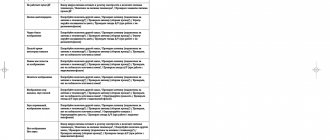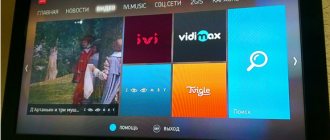Setting up digital on Haier TV
Now let's look at how to set up a Haier TV for digital television. The company also produced televisions until the implementation of digital television throughout the world. Therefore, models that are still working for almost a dozen years or more for users may not have the option to support digital TV. You need to buy digital set-top boxes (TV tuners) specifically for them.
Determine whether the TV model supports the DVB-T2 format
Due to the release of mid-price models, these TV models were in demand among the population. They have proven themselves in terms of “quality” over the years. If you also have such a long-lived TV, there is a suspicion that it does not process DTV in the DVB-T2 format.
This can be determined based on:
- Operating manuals. If there is a mention of a digital standard on the technical specifications page, then you can display the “digit” directly on it.
- Information about the model in online stores.
- Performance characteristics on the manufacturer's website.
Useful: Which TVs have the ability to watch digital TV without a set-top box?
How to implement display of “digits” on older models
How is the setup carried out when the playback device does not work with the signal from digital TV channels? To do this, you need to purchase a receiver that works according to the standard:
- DVB-T2 for terrestrial TV (via antenna);
- DVB-C2 for cable TV (access from the provider);
- DVB-S2 for satellite (via satellite dish).
After purchasing, you need to pair the devices:
- Connect the UHF antenna (if you have a meter one, you need to change it) using the antenna cable to the receiver, point it towards the repeater (if it is far away).
- How to connect a digital set-top box to a Haier TV? A common type of connection is tulips (RCA). Connect the receiver to the TV using tulips (or another connection).
- Connect the TV and receiver to the 220V network.
- On the TV remote control, press the “Source” and select the tuner as the playback source.
- Take the tuner's remote control in your hands and go to the settings.
- Find your country, then click DVB-T signal type.
- Click “Automatic setup” and wait for the setup to complete.
Upon completion, you can save the channels you found, sort them and divide them into groups.
Read more: How to set up digital TV on old TVs
What owners of Smart TV from Haer need to know
How to set up digital television on a Haier TV equipped with Smart TV and the DVB-T2 standard? In this case, everything is a little simpler, since there is no need to purchase an additional receiver:
- Connect the antenna to the appropriate SMART antenna connector on the TV.
- Plug in the TV.
- Using the remote control, press the “MUNI” and open “Channel” , then “OK” .
- Select DVB "Antenna" or "Cable" .
- Click the desired setting type “Automatic” or “Manual” .
- Set the DTV and ATV setup option in the Setup Mode .
- Pull up the country.
- Skip the point with operators by clicking “Next” .
- Click “Autosearch” and wait for the process to complete.
- Detected TV channels will be saved to the TV memory automatically.
When searching for channels, do not press anything on the remote control. Otherwise, the search will be canceled, the TV will remember the small number of channels found and the entire procedure will have to be repeated again according to the instructions.
How can I determine if Haier supports the DVB-T2 format?
Haier has launched a new series of mid-priced TVs.
Due to their low price and relatively good quality, new models are in great demand among the population. This is due to the fact that it has practically no significant drawbacks. And among the advantages:
- Low price.
- Multifunctionality. It is possible to watch digital television and Internet access.
- High image quality.
Recently, TV owners most often ask questions about digital television support. There are several simple ways to find the answer to this question:
- Check your user manual. There should be a clause in the specifications section that states that it supports digital technology. If so, then the TV supports digital television.
- Product description can be found in the online store. Open the “Technical Specifications” tab, then the “Signal Reception” subsection, where you should write about DVB-T/T support.
- If there is no user manual or description of the TV’s functions on the Internet, the necessary information can be obtained from the manufacturer’s service center.
Attention. Once you have verified that your TV supports digital TV, you can begin setting it up.
If your TV does not support digital TV
The most affordable way is to connect a special decoder to a TV that supports DVB-T2, which costs about 800 rubles. There is no need to worry about choosing them as the differences between them are minimal.
They are often capable of reading and writing data from USB-compatible sources. They are also able to pause the program and play it again when the user returns.
It is turned on using a special remote control, which is included in the kit. Therefore, pay attention to comfort, signal quality and working angles.
Reasons why digital TV does not pick up
There are several reasons why there is no digital TV signal:
- Poor antenna reception. It needs to be turned towards the repeater, supplemented with an amplifier or purchased a more powerful model.
- Tearing of cable contacts from the antenna to the TV. Ringing the cable will tell you where the problem is.
- The receiver is not receiving signals. Check whether the tuner supports the desired digital TV format.
- The amplifier is not working. Replacement or repair required.
- Some TV channels do not work. The antenna has probably turned in the other direction and should be directed towards the repeater.
- Half the channels are missing. The settings of the TV set-top box have been lost and need to be restored again.
Wireless and wired connection
your Android or iPhone smartphone with your TV via Wi-Fi by connecting them to a common home network. Haier does not support a wired connection to Apple gadgets via USB as a storage device. There is no such problem with Android devices. On iPhone, you need to use additional apps or Chromecast to cast your screen.
The easiest way to connect to a computer is to use HDMI. To play content, you just need to select the desired port in the menu as the signal source. A cable receiver and game console are also connected.
The optical output of the TV allows you to connect a cable to it to connect to the audio coaxial input of external speakers. For a wired connection via the Internet, Haier TVs have a LAN input.
Errors that occur most often and how to fix them
Setting up digital TV does not always go smoothly. Especially if this is not the initial setup of equipment that has already worked before.
Old software
Due to software obsolescence, software and hardware malfunctions may occur. From time to time, check for firmware updates for your TV tuner and update its operating system.
If the automatic channel search fails, it is recommended to manually configure the digital TV search.
Antenna is faulty
When the tuner is working properly, but there is a problem with the channels, check the integrity of the cable connected between the TV and the antenna.
Removing Duration Time from the screen
The appearance of Duration Time on the TV screen blocks the operation of the buttons. To fix the problem, you need to go to the menu, select the sub-item Time . Here you can set the current time and set the parameters for switching the TV to standby mode. If all settings are correct, there will be no further operational problems.
Kepіldі kyzmet korsetudің sharttars zәne buyim esіne arnalg…
Page 30
- Image
- Text
30
Kepildi kyzmet korsetudin sharttars zane
buyim esіne arnalgan aқparat
Higher Group Co. Ltd.-now TMD aumaganda satu ushin usyngan barlyk onimderi paidalanu zhagdaylaryn eskere from-
yryp shygarylgan zhane Memlekettik standartarga sai kazhetti certificationaudan otti. Bugan koz zhetkizu ushin,
wasps buyimnyn certificationlanganyan rastatynyn sajkestik resmi belgіsіnіn boluyn tekseruіnіzdі surajmyz.
Tusinbestik zhagdaylardan aulak bolu ushin, satyp al kezinde paidalana zhonindegi nuskaulykty, capildik
mindettemeler shartaryn mukiyat okyp shyguynyzdy zhane capildik coupon durys toltyryluyn tekseruіnіzd
Erekshe Otinemiz. BUGAN KOSA, sіz satyp algan buyimnyn serial number, model number and capildik
coupons zhazumen seikes kelui tiis. Kanday da bir ozgertuler, tuzetuler engizuge bolmaidy. Kepildik coupons
kate toltyrylgan nemese tolyk toltyrylmagan zhagdayda birden satushi uyimga khabarlasynyz.
Dayndausha kepіldik mіndettemelerdi tauardy tұtynušyga bergen үnen belgіleidі zhane 12 ai іshіnde kamtamasyz
edi.
Kepіldі qyzmet korsetudіn egzhey-tegzheyli akparaty, authorizationlangan qizmet korsetu ortalyktarynyn bai-
lanys telephonedary men mekenzhaylary dukenn buyimdy satyp alu kezinde toltyrylatyn kepildik talonynda
corsetilgen.
"Haier" corporations turmysta koldanuga arnalgan turmystyk technology buyimynyn resmi kyzmet etu merzimin
belgіleidі – buyimnyn shyғarylgan kүnіnen bastap 7 cores. Onimnin zhogary sapaligyyn, senimdiligi men kauipsizdik
If you do not worry about the problem, please pay attention to the thermostat.
Byyimnyn qyzmet etu vileness bitkennen son profilaktikalyk zhumystar zhurgizu zhane buyimdy given ary pay-
dana zhoninde kenes alu ushin "Hayer" corporationson Authorizationlangan qyzmet korsetu ortalygyna
Khabarlasynyz.
Technikalyk kyzmet corset nemese kosymsha zhabdyktar satyp alu zhonindegi suraktarynyzdy “Haier” akparattyk
ortalygyna kelesi telephone arkyly koyuynyzdy otinemiz: 8-800-200-17-06 (Resey boyynsha konyraular tagin);
Hayer authorizationlangan qyzmet korsetu ortalyktarynyn birine nemese byimdy satyp algan satushynyzga
Khabarlasynyz.
Kelendsiz zhagdaylardy boldyrmas ushіn buyimdy paydalanbay turyp, Paydalan zhonindegi nuskaumen mukiyat ta-
nysudy usynamyz.
This capildik merzim bitkennen keyingi talaptaryn orindau koldanystagy zadarga saikes iske asyr-
frets.
Comments
Select → I found the instructions for my TV here! #manualza
- Click →
Very simple guys serve in remote missile garrisons and are not afraid to write clear instructions. For example, in one instruction of the missile unit of the Siberian Military District there was the following entry: “The operator on duty is prohibited from sleeping with his head on the control panel of the missile launcher, so that drool from his open mouth does not short-circuit the electrical contacts.”
Manualza!manualza.ru
Still not with us?
Where can I get help if I have problems?
The specialist will answer all your questions, if necessary, diagnose the equipment, and give advice on its proper operation. Companies that sell equipment often install and maintain it free of charge.
If service workers are unable to come to your home, they will try to help the user understand the problem remotely (by telephone or by correspondence).
In this article we tried to figure out how to properly connect digital television on Haier TVs. We found answers to the questions that most interest console users. Installing and connecting equipment should not cause major problems. If you read the instructions for the TV in detail, you can find almost all the information you need.
Source
Nuances for devices with Smart TV function
First you need to connect the antenna. To do this you will need to do 3 steps:
- Connect the power cable.
- We connect the antenna to the appropriate connector.
- To connect to the Internet, connect the cable to the RJ-45 port. You can also use WI-FI. The second option is more comfortable.
To set up digital TV on Haier TVs, you need to do the following steps:
- Press and hold the MUNI button and go to the “Channel” item. Click “Ok”.
- Select the DVB item. Select “Antenna” or “Cable”.
- Select the required type of setting between manual and automatic.
- Set the settings. Select DTV and ATV in the “Setup Mode” item.
- Choose your country.
- No need to choose your operator. Just click on the “Others” item.
- Click the “Autosearch” button and wait for it to complete.
Found channels are automatically saved in the TV memory.
In this case, you will have to repeat the procedure again. This can happen when you accidentally press a button on the remote control, so it’s best to put it somewhere away.
1. Specifications
Basic:
- Screen size "58" (147.32cm)
- Resolution 4K UltraHD, 3840×2160
- Backlight type: Direct LED
- Refresh Rate 60Hz
- Response time 8ms
- Brightness (cd/m²) 300
- Viewing angle ° 178/178
INPUTS/OUTPUTS:
- HDMI 2.0 USB 2.0
- Ethernet Bluetooth 5.0 port
- Slot for CI/PCMCIA DVB CAM
- Audio S/PDIF (optical) AV video input
- Satellite dish input
- Optical digital output
- Headphone output
Sound:
- Speaker type Stereo
- Power (W/W) 10W*2
- Equalizer Yes
- Surround sound Yes
FUNCTIONS:
- HDR10 Digital Noise Reduction
- Voice search TV program
- Shift Timer On/Off
- Parental Control USB Recorder
- Favorite channels Quick launch
Probably everyone will agree that for comfortable viewing of TV programs or digital content, today a large screen diagonal and high resolution are required. Haier 58 Smart TV BX easily meets these requirements, delivering 4K (3840×2160) resolution on a 58″ inch screen. A refresh rate of 60Hz and a pixel response time of 8ms allow you not only to watch video content with good smoothness, but also to enjoy your favorite video games from XBox or Playion connected via an HDMI 2.0 connector. Well, don’t forget about the HDR10 function, which makes the picture as juicy, vibrant and realistic as possible.
The Haier 58 Smart TV BX is powered by 1.5Gb of RAM, working in conjunction with a 4-core ARM processor from tek, with a clock frequency of 1.1GHz to 1.4GHz, which provides the system with speed and stability.
And 8GB of internal memory will allow you to install a large number of applications necessary for everyday needs.
note
If you are connecting to cable TV in England, you will need to connect a cable receiver to your TV. If you select DVB-C, you will be given a choice of scanning type: full or accelerated (Full and Quick Way, respectively).
After this, the channel setup will start, which will last 2-3 minutes. The download process and the number of channels found are reflected in real time.
After this, the channels will be arranged in the specified order. You can edit them in the Programme edit menu. The standard password is “0000”; this combination cannot be selected again as a new password.
Appearance
The design of the Haier 58 Smart TV BX is a pronounced “classic” minimalism, consisting of a rectangular body (1289mm X 748mm), a frameless display and sophisticated stand legs.
This look will suit most interiors.
The thickness of the TV itself ranges from 10mm at the top edge to 63mm at the bottom.
The legs are made of metal, which gives reliability, and painted black.
Simple but reliable fastening of the legs with two bolts.
The sole of the legs is rubberized, which prevents slipping.
The TV legs are spaced 1235 mm apart, which creates high stability.
The IR port and joystick for controlling the TV are located on the left, under the display.
Manual setting
- Go to the menu and select the Channel dialog box. Confirm by pressing the Ok button.
- Set manual scanning in the Manual Tuning DTV window, activate with the OK button. If you press the Air button in the Auto scan window, the DVB-T manual scanning menu will appear in front of you.
- A menu for manual scanning of digital TV will appear in front of you. You can select UHF as the channel or press the OK button, and then set the channel number. To start scanning channels, click Start.
- After the channel setup is completed, the picture and signal strength will be displayed on the screen.
- Haier TV: How to manually set up DVB-C.
- In the tab, select the Channel option, activate by clicking OK. To get to the DVB-C scanning menu manually, select Cable in the Auto Scan tab.
- You will be in DTV-C Manual Scan mode.
Select Frequency /Symbol /ks/s/Modulation (frequency, symbol and modulation. By pressing the OK button, enter the frequency and symbol, select the modulation by moving the arrows to the side. Using the Start button, start searching for the channel. Once the settings are complete, the picture and signal strength will appear on the screen.