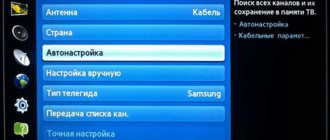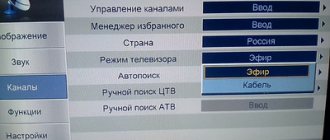After you are connected to the cable network, you need to configure your TV to receive cable television. Typically, the cable operator configures your TV itself upon connection. But sometimes this is a paid service and you don’t want to overpay, or in the future a failure may occur and all the channels will simply disappear and you will need to reconfigure the cable channels yourself.
Almost all cable providers provide digital television services, and many operators have also retained the analogue broadcast format, which means that subscribers do not need to purchase digital set-top boxes.
Cable operators mainly provide digital channels in the DVB-C format, so before tuning, make sure your TV supports this format. This format is also present on older models of LCD TVs that do not support DVB-T2, so check the instructions for your TV
How to set up cable TV Ufanet
After you are connected to the cable network, you need to configure your TV to receive cable television.
Typically, the cable operator configures your TV itself upon connection. But sometimes this is a paid service and you don’t want to overpay, or in the future a failure may occur and all the channels will simply disappear and you will need to reconfigure the cable channels yourself.
Almost all cable providers provide digital television services, and many operators have also retained the analogue broadcast format, which means that subscribers do not need to purchase digital set-top boxes.
Cable operators mainly provide digital channels in the DVB-C format, so before tuning, make sure your TV supports this format.
This format is also present on older models of LCD TVs that do not support DVB-T2, so check the instructions for your TV
Setting up a digital cable box.
Cable operators use different digital set-top boxes. Setting it up is not difficult, sometimes it’s easier to do than on a TV.
- After you have connected the set-top box to the TV with the appropriate cable, enter the set-top box menu.
- If you have a universal set-top box like World Vision T62A that receives broadcast and cable, you need to select the DVB-C search range.
- Turn on Auto Search, Full broadcast mode.
- We are waiting for all channels to be scanned, this may take some time.
If you do everything right, you can enjoy the many benefits of cable networks. After all, unlike terrestrial channels, you will have access to additional TV channels of different topics: music, cinema, TV series, children's, TV shopping, news, but for a subscription fee. Remember, providers are required to service the line, so for a fee or free of charge they can configure your equipment and troubleshoot problems.
Setting up cable TV
When searching for cable channels, you will need to select which channels you want to watch digital or analogue, you can also select both lists in the settings.
- Press the MENU button on your remote control.
- Find the CHANNELS menu section.
- Next you need to enable Auto channel search.
- Select a country, Germany or Finland is recommended for older TV models, for new ones choose Russia.
- Antenna selection - choose Cable, Cable TV or DVBC.
- Type of channels DTV is only digital, ATV is analog.
- Search mode Full and start the search.
- We are waiting for the installation of channels to be completed.
The TV does not support digital TV
The easiest way is to connect a digital set-top box to your TV. The device will receive a digital signal from the antenna, convert it to analog and send it to the TV. The cost of a mid-level set-top box is approximately 1 thousand rubles. There are cheaper or more expensive options. The latter may contain additional functions, such as Wi-Fi. Then you can add functionality to the TV, which is found on most Smart TV models.
If you get a Smart TV set-top box, you can watch any channels via the Internet for free (IPTV).
The second way out of the situation is to buy a new TV. The purchase price starts from several thousand rubles. If the old TV suits you in all respects, except for the lack of digital support, then buying a new one makes no sense. Waste of money. It's easier to connect an external DVB-T2 receiver.
The advantage of a tuner built into television equipment is that control is performed with one remote control. And the image quality will be better than with an additional device.
Setting up a Samsung TV
Setting up your Samsung to receive cable TV will not take much time.
- Enter the TV settings by pressing the Home or button.
- Go to the Broadcast or Channel submenu.
- In the Antenna section we put Cable.
- Click on Autotune.
- Next you need to select the type of channels Digital and Analog
- The search mode must be selected Full. If you know the parameters of your network, you can select Network or Fast, but for these two modes you need to enter your network data in the cable search parameters.
- Click on Search and wait for the process to complete.
Wi-Fi setup
Go to the next item in the main menu called Wireless, select the sub-item Wireless Settings. This is the wireless network setup:
- You need to enter the name of your network in the Wireless Network Name line. It can be anything.
- Select Russia in the Region item.
- Select Auto in the Channel block.
- Select the 11bgn mixed option in Mode.
- Click 40 MHz in the Channel Width block.
- Set the Max Tx Rate to 300 Mbps.
- In Enable SSID Broadcast, click on the checkbox.
- To save the selected options in Ufanet, click the Save button.
Setting up Wi-Fi security
Go down to the menu below and select Wireless Security on the left side - this is a network security setting that will prevent people nearby from using your wireless Internet.
At the bottom of this page, select the line WPA/WPA2 - Personal (Recommended) and make the following settings:
- In the Version item you need to click WPA2-PSK.
- Set Encryption to AES.
- Enter your network password in the PSK Password block; it must contain at least 8 characters. The main thing is don’t forget your password!
- Save will save the settings.
At this point, the setup is complete, and the Ufanet router is connected. Now you can use the Internet from absolutely any electronic device that supports Wi-Fi.
Setting up LG
In order to install cable channels on an Elgie TV of older models, you must change the country, because if you select the country Russia, the DVB-C format will not be available and to enable it you must set Finland or Germany in the TV parameters. After this, you can set up digital channels.
- Go to the menu, click on auto search and select Cable TV.
- You will be provided with a list of operators, select yours, if yours is not there, be sure to click on Others.
- Select Full Search
- Check the box for digital channels.
- Click on ok and wait for the search to complete.
Instructions for reconfiguring LG TVs
Setting up digital channels on LG TVs (using the example of the LG 32LM 450 model)
Depending on the model, the interface and menu structure may differ, but the general meaning and procedure remains relevant.
Step #1. Enter the settings menu.
If you have a TV with the Smart TV function, press the [Home] on the remote control and select "Settings" , if you have a TV without this function, then just press the [Menu] on the remote control
Attention! Some models may request a PIN code at one of the setup stages. If you haven't installed your own, try entering one of the standard ones: 0000 , 1111 , 1234
Step #2. In the "Options" section, select your country.
For TVs released before 2010 inclusive, you must select one of the countries in Western Europe, for example Germany or Switzerland . On TVs from 2011 and more modern, you can select Russia
Attention! If you have chosen one of the countries of Western Europe, change the main audio language to “Russian ” in the “Language”
Step #3. After changing the country, the TV will immediately offer to auto-tune channels.
If this does not happen, go to the “Settings” and select “Auto search”
Step #4. For signal sources, select “Cable”.
If this item is not in the options, or the TV does not prompt you to select a signal source at all, then either you have specified the country incorrectly, or your TV does not have a DVB-C tuner and cannot set up Ufanet digital TV
- How to access the Internet on a Samsung TV: popular for everyone
Step #5. Select the "Quick" search type and enter the following search parameters:
- Frequency (starting frequency) 274000
- End Frequency 770000
- Symbol rate 6750
- Modulation 256 QAM
- Network ID Auto
Depending on the TV model and the selected country, some parameters do not need to be entered.
Step #6. The TV may ask you for several additional parameters.
Then check the boxes as follows:
- Skip encrypted programs - no
- Digital tuning only – yes
- Autonumeration - yes
Step #7. If everything is done correctly, the TV should find about 190 TV channels and about 10 radio channels
Step #8. After searching for channels, you need to adjust the internal clock of the TV
To do this, return to the settings menu and in the “Time” select “Clock”
Step #9. Set the mode to “Auto” (the TV will receive the exact time from the cable network).
When selecting a time zone, specify "Offset" and "GMT"
Attention! If after changing the mode to "Auto" the time zone selection is not available, just wait a few seconds or exit this menu and enter again
Step #10. Automatic channel update does not work correctly on some TV models.
If, after turning on the TV, your channels are reset, but you need to turn it off.
To do this, in the “Settings” section, select “Digital cable setup” and in the “Auto-update channels” , select “Off.”
Login to OK to see more. Popular videos 01:12 Ufanet Setting up digital television on Samsung UE32EH53078 637 views A resource that can change your life https://catcut.net/ed5 In this video we will set up the reception of digital channels from Ufanet on a Samsung TV 5th series UE32EH5307 Settings for the city of Oktyabrsky Antenna: Cable Country: password 0000 Analog: Eastern Europe Digital: Other Auto-tuning: enter cable search parameters Start. Frequency 258000MHz Final frequency 478000MHz Flow rate 6750 KSps Modulation 256 QAM Next, go to auto-tuning, select a cable - digital. next, Search mode - network, next. All is ready
Almost all cable providers provide digital television services, and many operators have also retained the analogue broadcast format, which means that subscribers do not need to purchase digital set-top boxes.
- Daewoo TVs: characteristics, best models, operating and repair tips
When searching for cable channels, you will need to select which channels you want to watch digital or analogue, you can also select both lists in the settings.
- Press the MENU button on your remote control.
- Find the CHANNELS menu section.
- Next you need to enable Auto channel search.
- Select a country, Germany or Finland is recommended for older TV models, for new ones choose Russia.
- Antenna selection - choose Cable, Cable TV or DVBC.
- Type of channels DTV is only digital, ATV is analog.
- Search mode Full and start the search.
- We are waiting for the installation of channels to be completed.
Setting up your Samsung to receive cable TV will not take much time.
- Enter the TV settings by pressing the Home or MENU button.
- Go to the Broadcast or Channel submenu.
- In the Antenna section we put Cable.
- Click on Autotune.
- Next you need to select the type of channels Digital and Analog
- The search mode must be selected Full. If you know the parameters of your network, you can select Network or Fast, but for these two modes you need to enter your network data in the cable search parameters.
- Click on Search and wait for the process to complete.
In order to install cable channels on an Elgie TV of older models, you must change the country, because if you select the country Russia, the DVB-C format will not be available and to enable it you must set Finland or Germany in the TV parameters. After this, you can set up digital channels.
- Go to the menu, click on auto search and select Cable TV.
- You will be provided with a list of operators, select yours, if yours is not there, be sure to click on Others.
- Select Full Search
- Check the box for digital channels.
- Click on ok and wait for the search to complete.
Setting up cable TV on Sony TVs is slightly different from other models where the actions are almost identical. Also on older SONY BRAVIA models you need to select the country Germany in the settings.
- Press the HOME button and find the Settings menu item.
- Next we look for the Digital Configuration.
- Open the item Auto-tuning of digital stations.
- Select the TV connection type: Cable or DVB-C.
- If a list of operators appears, select yours; if you don’t find the one you need, click on Others.
- Specify the scan type as Full, if you know the frequency of your operator, you can specify Network.
- Click start and wait for the channels to be fully configured.
- In the menu, use the down button to select Channel.
- Here you will need to do several steps by selecting your country and Current Cable input.
- Click on auto search.
- Select All channels, you can select which channels you need.
- Search type Full and click on Start.
The menu may differ on some models, but the basic steps are almost the same.
Many people, when setting up their TV to receive cable channels, make mistakes by choosing the wrong type of channels. For example, when choosing Network, you will need to enter the starting and ending frequency, QAM modulation, and bit rate. These parameters are different for each operator, so don’t post anything here if you don’t know for sure. Therefore, by selecting Full search, the TV will tune in all available channels itself, only a little longer.
Cable operators use different digital set-top boxes. Setting it up is not difficult, sometimes it’s easier to do than on a TV.
- After you have connected the set-top box to the TV with the appropriate cable, enter the set-top box menu.
- Turn on Auto Search, Full broadcast mode.
- We are waiting for all channels to be scanned, this may take some time.
If you do everything right, you can enjoy the many benefits of cable networks. After all, unlike terrestrial channels, you will have access to additional TV channels of different topics: music, cinema, TV series, children's, TV shopping, news, but for a subscription fee. Remember, providers are required to service the line, so for a fee or free of charge they can configure your equipment and troubleshoot problems.
There is nothing complicated about connecting a router; anyone can do it by studying the detailed instructions. Let's look at how to set up and connect the Internet using the Ufanet TP-Link TL-WR1043 router - this is a standard setup suitable for most models in this line.
- How to set up your Erisson TV to receive digital and cable TV
SONY setup
Setting up cable TV on Sony TVs is slightly different from other models where the actions are almost identical. Also on older SONY BRAVIA models you need to select the country Germany in the settings.
- Press the HOME button and find the Settings menu item.
- Next we look for the Digital Configuration.
- Open the item Auto-tuning of digital stations.
- Select the TV connection type: Cable or DVB-C.
- If a list of operators appears, select yours; if you don’t find the one you need, click on Others.
- Specify the scan type as Full, if you know the frequency of your operator, you can specify Network.
- Click start and wait for the channels to be fully configured.
Setting up the router
Next, open any browser, enter 192.168.1.1 in the address bar and press “enter”. You have set the address of the Ufanet router, after which the authorization page appears. Here you need to fill in the username line, it will be standard: admin, and the password will be the same. After that, click “Login”.
Open the browser, enter https://192.168.1.1 in the address bar, and press Enter.
The interface of the router itself opens, in which there is a Network item on the left side, select it. A little lower, select WAN. Next you will need to configure some options:
In the WAN Connection Type line, click PPPoE/Russia PPPoE. Specify your login and password to access the network.
- In the WAN Connection Type line, click PPPoE/Russia PPPoE.
- Specify the login found in the registration card in the User Name block.
- Entering a password in the Password block.
- In the Confirm Password line – re-enter.
- To connect the Ufanet router to the Internet, you need to click Connect.
Ready. Status "Disconnected!" changed to "Connected". Don't forget to save the settings by selecting the Save button.
Setting up Doffler, Polar, Dexp, Leben TVs.
The interface of these TVs is sometimes the same since they use the same software.
To set up cable television on these TVs, you must first enable the DTV mode by clicking on Source.
- In the menu, use the down button to select Channel.
- Here you will need to do several steps by selecting your country and Current Cable input.
- Click on auto search.
- Select All channels, you can select which channels you need.
- Search type Full and click on Start.
The menu may differ on some models, but the basic steps are almost the same.
detailed instructions
Of course, everything depends on the specific model, because the menu structure and interface may differ, but the procedure and essence do not change. You can set up a Samsung TV like this:
- press the key on the remote control, this will help you go to the main TV menu;
- select “Country” in the “Channel” section;
- enter the standard PIN code (1234, 1111, 0000) or the numbers that you set yourself;
- in the “Digital channel” parameter you must select “Others”. This will allow you to configure the television correctly;
- Click on "Cable Search Options" in the "Channel" section. Interestingly, in devices manufactured after 2010, this item may appear during the Auto-Tuning process.
Cable Search Options
At this point, we have to perform the most important settings on which the performance of television on Samsung equipment depends. To tune to the correct frequency, you should enter the ending frequency 770000 and the starting frequency 274000 of the city of Ufa. Set the modulation parameter to 256 QAM and the symbol rate to 6750.
After this, you can return to the “Channel” item and go to the “Auto Configuration” menu. There the type of channels (digital) is set, as well as the signal source (cable).
If you did everything correctly, then when you search, the Samsung TV will find about 10 radio and about two hundred television programs.
Ufanet - Support, Instructions - Ufa
Television Setup
| № | NAME | Instructions and firmware |
| 1 | Instructions for reconfiguring LG TVs | Instructions |
| 2 | Instructions for reconfiguring Philips TVs | Instructions |
| 3 | Instructions for reconfiguring Samsung TVs | Instructions |
| 4 | Instructions for reconfiguring Samsung TVs Option 2 | Instructions |
| 5 | Instructions for reconfiguring Toshiba TVs | Instructions |
| 6 | Instructions for reconfiguring Sony TVs | Instructions |
| 7 | Instructions for reconfiguring Thomson TVs | Instructions |
| 8 | Instructions for reconfiguring the Thomson T42E04DHU-02B TV | Instructions |
| 9 | Instructions for reconfiguring the Sony KDL-32V5500 TV | Instructions |
| 10 | Instructions for reconfiguring Samsung LE19C350D1W TV | Instructions |
| 11 | Instructions for reconfiguring the Mystery MTV 4223LT2 TV | Instructions |
| 12 | Instructions for reconfiguring the LG 32LW575S TV | Instructions |
| 13 | Instructions for reconfiguring the TV BBK 22LEM-3082 | Instructions |
| 14 | Instructions for reconfiguring the DEXP 42A9000 TV | Instructions |
| 15 | Instructions for reconfiguring a JVC TV | Instructions |
| 16 | Instructions for reconfiguring the DEXP F55B8100k TV | Instructions |
| 17 | Instructions for reconfiguring a Haier TV |
| № | NAME | Instructions and firmware |
| 1 | Digital cable receiver (DVB-C) Latel LC-808HD | Instructions || Firmware |
| 2 | Digital TV subscriber receiver BETO SS202 | Instructions |
| 3 | Subscriber digital TV receiver DVB-C TLS 2005C | Instructions |
| 4 | Subscriber digital TV receiver DVB-C TLS 2006C | Instructions(new) || Instructions(Lumax) |
| 5 | Subscriber digital TV receiver DVB-C TLS 2007C | Instructions |
| 6 | Subscriber digital TV receiver DVB-C TLS 2007C HD | Instructions |
| 7 | Subscriber digital TV receiver DVB-C TLS 2007C HDCI | Instructions || Firmware |
| 8 | Subscriber receiver Intercross DVB-C IC*STB 500-41 | Instructions |
| 9 | Cable tuner Lumax DV-2100C | Instructions |
| 10 | Subscriber receiver Top Field TF 5100 PVRc | Instructions |
| 11 | Subscriber receiver Top Field TF 6100 CoC | Instructions |
| 12 | Digital cable receiver KAON KCF 220CO | Instructions |
| 13 | Digital cable receiver KAON KCF 270CO | Instructions |
| 14 | Digital receiver "Ufanet" | Instructions || Setting up the remote control |
| 15 | Digital receiver "Globo X1" | Instructions || Firmware |
| 16 | Digital receiver Skymaster hd xc2-03 | Instructions || Firmware |
| 17 | Subscriber digital TV receiver DVB-C TLS 2007C HD USB | Instructions || Firmware |
| 18 | Digital cable receiver World Vision T62D | Instructions || Firmware |
How to set up digital television Ufanet
Ufanet is a popular provider in the Republic of Bashkortostan; the company specializes in providing access to TV and the World Wide Web. Digital television from Ufanet represents the best combination of high-quality sound and video, thanks to which you can experience genuine emotions when watching the action on the screen. When connecting to digital TV, users are completely immersed in their favorite shows and movies.
Interactive TV is available in every home
In order to configure channels for Ufanet correctly, it is important to know the procedure. The instructions described below will help you set up Ufanet digital TV for Samsung devices.
How to add local analogue TV channels
In addition to federal channels in digital format, local television can be broadcast in each region. If the transmission is analog, then in order to receive both types of waves you will have to connect an all-wave antenna.
The setup is performed using the same algorithm. Only instead of the items that are responsible for “digital”, “analogue” is selected. Often the item is called "SECAM L". If the system allows, mark both signals at once. Then there will be setup for both types of broadcasting and there will be no need for additional setup.
detailed instructions
Of course, everything depends on the specific model, because the menu structure and interface may differ, but the procedure and essence do not change. You can set up a Samsung TV like this:
- press the key on the remote control, this will help you go to the main TV menu;
- select “Country” in the “Channel” section;
- enter the standard PIN code (1234, 1111, 0000) or the numbers that you set yourself;
- in the “Digital channel” parameter you must select “Others”. This will allow you to configure the television correctly;
- Click on "Cable Search Options" in the "Channel" section. Interestingly, in devices manufactured after 2010, this item may appear during the Auto-Tuning process.
Cable Search Options
At this point, we have to perform the most important settings on which the performance of television on Samsung equipment depends. To tune to the correct frequency, you should enter the ending frequency 770000 and the starting frequency 274000 of the city of Ufa. Set the modulation parameter to 256 QAM and the symbol rate to 6750.
After this, you can return to the “Channel” item and go to the “Auto Configuration” menu. There the type of channels (digital) is set, as well as the signal source (cable).
If you did everything correctly, then when you search, the Samsung TV will find about 10 radio and about two hundred television programs.
Checking DVB-T support
All new TV models are equipped with a built-in tuner for displaying digital channels. If your TV is old or you doubt whether it supports the DVB-T2 standard, you can verify this yourself.
- Study the documentation for the equipment. The instructions always indicate a list of available functions. It should also say what types of signals the TV can receive.
- Enter the model code into the Yandex or Google search. How to find out the model is written in the next section of the article. Go to any online store and look at the characteristics of the TV receiver. It is better to go directly to the official website. In my case it's LG.COM.
Opposite the item “DVB-T2” it will be written “is” or there will be “+” if the TV can show digital. Or the standard will be listed in the general broadcast characteristics. - For TVs released in 2021 for the countries of the former CIS, the marking contains the Latin letter “L”. Indicates the type of digital tuner built into the equipment.
Where to find the serial number
- The marking is always written on the TV box. It is an alphanumeric set. It is usually written in large characters.
- Some of the characteristics of the TV, including the model, are written on a label glued to the back wall of the case.
- View information about your TV in Settings. Open the settings by clicking the “Settings” button. Depending on the type of remote control, it may be located in a different place and is indicated by a gear icon.
Next, go to the desired section. For example, on 2020 LG Smart TV models, you need to open the “All Settings” item. Then go through the chain “General” - “Information about the TV”. The serial number, model, operating system version and other system data will be written inside. - Additionally, you can view the receipt and warranty card.
- Even the bags in which instructions for the TV are placed can be labeled with the model designation.
By the way, if, when setting up an LG TV to receive digital television, you can select the “DVB-T2” mode, then there will be no problems with showing 20 publicly available channels in the Russian Federation. Of course, if all factors are met in order to receive the signal normally.