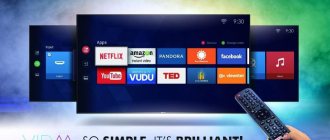Hello, dear friend! Over the past 10 years, the telephone has become an integral part of the life of every citizen. Maybe this is good, or maybe it’s bad - everyone decides for themselves. And if earlier mobile phones acted only as regular mobile communications. Nowadays, smartphones are a combined computer, game console, Internet center, and high-performance camera.
Basically, with the development of the global and mobile Internet, people anywhere in the country and even the world can access the Internet either through a mobile provider or by connecting to Wi-Fi. But this is technology - and no one is insured against breakdowns or any errors. Sooner or later, users of smartphones with the Android operating system encounter a number of problems connecting to WiFi.
Here, most likely, the problem is in the OS, since it does not try to solve any internal errors and the user needs to perform a number of actions in order to reconnect to the wireless network. Today in this article I will tell you both about the reasons for shutdowns and errors, and about ways to solve such minor nuances. Everything with pictures, explanations - in simple language.
HELP! Dear friends, I tried to explain the solution to this problem as clearly as possible. But if unforeseen situations or errors arise during the process, write about them urgently in the comments. I or our WIFI guide team will help you.
Causes
Why doesn’t my phone connect? Why does it give me an error when I try to connect to my home WiFi network? To put it very roughly, problems can come from two sides: from the router and from the phone. Now a short excursion. Many users confuse Wi-Fi and the Internet - these are two different things.
The router builds a local network to which almost any device can connect. You can also connect to a local network over the air using Wi-Fi technology. The router can also distribute on a local network - the Internet. But even if there is no Internet, the router will still be able to connect devices to itself and build a local network.
But in this article we will try to analyze both problems with the Internet and with connecting to Wi-Fi. Let's take a closer look at the reasons:
- Most often, if a mobile phone suddenly stops connecting, this indicates an overheating of the module on the phone or router;
- Problem with data transmission frequency;
- The user simply forgot the password;
- The router does not correctly decrypt the data sent by the smartphone;
- Incorrect network settings on the phone;
- The main configuration on the router has gone wrong or it has been reflashed.
There are a lot of reasons, as well as solutions. I will talk about the most popular ones in descending order. Just do what I describe step by step.
Possible problems and solutions
Why doesn't my TV connect to my home network? There are a lot of reasons. Sometimes even a professional technician finds it extremely difficult to determine the cause of a failure. Let's look at the main reasons for problems with the Internet:
- network equipment is configured incorrectly;
- Smart TV parameters are set incorrectly;
- problems with the TV operating system;
- problems with the provider;
- weak signal.
To quickly understand why the Internet is not working, take a look at this table, which contains the main reasons for the lack of connection and ways to resolve failures.
| Crash | Troubleshooting method |
| The TV does not see the router | Turn off the router and TV, and then turn it on again; reset network settings; install operating system updates. |
| The user connects to a Wi-Fi network other than his own | Go back to the network settings section and then select the name of your home network |
| Incorrect security password | Re-enter the security code in the appropriate field |
| Incorrect operation of the dynamic configuration of the network node | Configure automatic assignment of DNS values and IP address settings. Go to “Network”, then to the “Network Status” tab. Select "Configure IP" and then set it to "Obtain automatically". Is the problem still there? Enter the settings manually: IP, mask, gateway, DNS - this information is provided by the provider. |
| Software failure and system errors in TV operation | The problem is resolved by updating the firmware |
To ensure that the router delivers a signal without errors or failures, place the router as far as possible from sources that emit electromagnetic waves: cordless phones, microwave ovens and other devices.
Connecting a Samsung TV to the Internet via Wi-Fi is not much different from connecting devices produced by other popular manufacturers. The only difference is the different names of the subsections of the main menu.
Quick Actions
This method helped on my old Samsung smartphone. First, restart your phone, or better yet, turn it off and turn it on again after a few minutes. This is especially true if it was charging and overheated. Then the internal module may begin to fail.
The same should be done with the router. Simply unplug the cord or reset it with the on/off button. While you do all this, remember some nuances before the problem appeared. Perhaps children played with the router - pressing all sorts of buttons or it fell. Have there been any updates to your phone or have you changed settings? After this, my Samsung could connect to the network again. But if this doesn’t help, move on.
The main reasons if the phone does not connect to the router
A list of sources of problems is presented below.
Incompatibility of gadget and signal frequency
Classic routers operate at 2.4 GHz, while the latest models operate at 5 GHz. Not all gadgets are capable of supporting the latest range.
When purchasing a modern version of a router with a frequency of 5 GHz, you need to study its characteristics according to the standard: 02.11ac or Dual Band. The parameter is registered on the manufacturer’s official page; it is impossible to obtain information from the phone.
Router problem
The source of the problem may be:
- equipment freezes - it needs to be rebooted;
- a large number of simultaneously connected devices - if the device is capable of working with 10 gadgets, then 11 cannot be connected to it;
- repeating the SSID - changing the name to a unique one solves the issue instantly;
- connecting the blocking mode of foreign equipment - you need to disable it;
- the wireless line is turned off (the router is physically disconnected from the outlet) - the function is checked in the adapter’s web interface.
The issue may also be related to the large radius. If the cell phone is located far from the source (several concrete walls), then it does not always see the line.
Rebooting the hardware often solves the problem
Problem with mobile phone
If other devices easily detect the virtual mesh, then the source of the problem may be the phone itself. A non-working device, its freezing due to a virus attack, or activated airplane mode make it impossible to access the Internet.
Setting up a router - connection
If the previous steps did not give the desired result, and that damn WiFi does not want to connect, then most likely the problem is in the router. The settings may have gone wrong, but most likely the problem is due to the type of encryption, the frequency of data transmission, or the problem is in the channel that is clogged with your neighbors’ routers.
First, we need to connect to the router’s local network. This can be done via a network cable. If you still have the box from under the transmitter, then look there. Now we need a computer or laptop.
Next, we just plug the wire into the computer or laptop, and the other end into the router. It doesn’t matter which connector it goes into, since one is used for the Internet (has a blue or blue color) and is already inserted, and the rest are intended for local connection.
We look under the body of the device - there you should find:
- Address - which must be entered into the address bar of any browser to enter the router settings.
- Login and password for the router admin panel.
ATTENTION! If, after connecting, the system greets you with a quick setup section (supposedly you just connected), this means that the router settings were simply reset (someone accidentally pressed the RESET button on the device). In this case, you need to configure it again. Our portal will help with this. Just enter the name of your router model in our search line (located in the upper right corner, where there is a magnifying glass) and read the simple instructions with pictures and explanations.
Further instructions may differ depending on the firmware version of the router, as well as on the company. I will give pictures below - where it will be written in detail where to poke what and what to change.
Next we need to change:
- Communication channel (set the last one to 11 or 13);
- Network name and password;
- Set the encryption version to WPA2-PSK or Personal;
- Set the encryption itself as AES - on some firmware it is set automatically, after installing WPA2-PSK (Personal).
NOTE! And one more important point - after making changes, be sure to click on the “Apply” or “Save” button in the same sections, and then reboot the router. You already know how to do this.
We determine the serviceability of the built-in Wi-Fi module.
No matter how trivial it may sound, the first thing you should do is make sure that your TV model has a built-in Wi-Fi module. If there is no wireless module, then you can purchase an external Wi-Fi adapter compatible with your model. Let's assume that your model has Wi-Fi support, then in this case you need to check the operation of the wireless module.
1. On your TV, go to “Menu” - “Support” - “Contact Samsung” and go down a few pages. If you see only zeros, dashes or other uniform values in the MAC address (unique ID) line, then the built-in Wi-Fi module of the TV does not work. Manufacturers typically list two MAC addresses on this page. One for wireless and the other for wired connection. You can also see the value of the MAC address at: “Menu” - “Network” - “Network status”.
Depending on the connection being created (wired or wireless), the MAC address will be automatically assigned to the selected mode. To finally make sure that the Wi-Fi module is working or broken, create a direct connection. To do this, you can take your smartphone and turn on the access point, and then try to connect to the mobile Internet from the TV. If the Wi-Fi connection or network fails, contact a specialized workshop for subsequent replacement or a cyber service center from Samsung.
2. If the mobile connection is successful, check the stability and quality of the wireless signal from the Wi-Fi router and, if necessary, switch to another channel. Read about what affects signal quality here, and read about how to diagnose a Wi-Fi wireless network and choose a less busy one in an earlier article. You can simply experiment with the “Auto” mode and channel 11 and suddenly change the frequency from 2.4 to 5 or vice versa.
3. Try to create a wireless connection automatically. To do this, you need to activate the DHCP server function in your Wi-Fi router and automatically try to create a connection from the TV. This describes how to log into the network device interface.
4. Some Internet providers may block the IP addresses of Samsung servers. Contact your service provider and check with them about these points. If everything is in order and there is no blockage, then we move on.
5. Try resetting the network settings of your wireless router, and if you have new official firmware, be sure to update it. In previous publications I wrote how to flash a TP-Link and Asus router. By the way, if you are using a Wi-Fi router that the provider company kindly provided you with its own hardwired network settings, then even after updating its firmware, the TV may not connect to it.
TP-Link
Old firmware
Also set the mode to 11bgn if it is different. These standards are more common. Channel can be set to 11 or 13 (if available).
New firmware
Disable and enable data transfer
Something may go wrong in the data transfer protocol. Turn off and on mobile data transfer one by one. The easiest way is to pull out the notification shade at the top of the screen and click on the “Data Transfer” or “Mobile Internet” icon. After the first press, the icon image will be crossed out or faded. This means that data transfer is disabled. Wait 15-30 seconds. Tap the icon again. This will turn on the Internet. If it helps, then everything is fine.
Other models
As you probably understand, the instructions are approximately the same, but developers may name menu items differently. You just need to rummage around and travel through the sections of the router settings.
- First you need to find the “Wi -Fi” , but the developers could call this section “Wireless Network” or “SSID” .
- All the items that I indicated above (communication channel, password, network name, etc.) can be found immediately. But sometimes fields such as WPA2-PSK, AES can be found in the security-related section - you can also change the network password there.
- The network name may have an additional name such as "SSID".
Ways to connect to the Internet on a Samsung phone
It is common to use two methods:
- automatic - the mode is installed on 95% of cellular devices, the user practically does not participate in the process;
- manual - with the introduction of all parameters yourself.
Both options are suitable for setting up the Internet on Samsung. Most device owners prefer automatic mode; the second version is more suitable for those whose automatic mode refuses to work.
Automatic installation
Problem with Internet
If there is a Wi-Fi connection, you see a connection icon at the top and everything would be fine - but there is no Internet. It may also be that some applications do not work. I once had the Internet, Wi-Fi connections, but Google Play, YouTube, Play Market did not work. Now we will begin to solve this problem step by step.
DNS installation
I just had a problem with crooked DNS servers that were used by my provider.
- We hold our network with our finger and select the second item to change the network settings. Click on "Advanced settings" to see the full menu. In the “Proxy server” , make sure that the value is “No” (that is, the service is disabled). If it is set to “Manual” or “Auto-configuration of proxy” , turn it off.
- Click on DHCP and go to the Custom section . Scroll to the very bottom.
- We set these values: 8.8.8 and 8.8.4.4. Save the configuration.
Finding an error if the phone does not see Wi-Fi in the room
It is important for the user to clarify what problem caused the specified situation:
- Complete lack of connection to the virtual line - after the message “saved” and receiving a permanent IP address, it produces authentication and authentication errors. It can also report an incorrect password, etc.
- There is a connection with the router, but the Internet does not function - there is an exclamation mark next to the line label, a message about the unavailability of the World Wide Web, or the smartphone does not log into the system through the browser or application.
Experts recommend remembering how the first problems started. Sometimes failures are associated with changing the settings of the router or smartphone, connecting new devices, or installing software. Only when the original source is discovered is it easy to fix the problem.
Regardless of the inscriptions on the gadget and the connection to the home or public network, to correct the situation you need to try the following steps:
- stop and reactivate Wi-Fi or reboot it;
- restart the adapter by turning off the power for 3-5 minutes and turning it on again;
- reconnect to another line.
If the issue is related to public Wi-Fi, there is a risk that the point is temporarily not working or cannot handle a large number of clients, which leads to the fact that a particular device begins to stop receiving a signal.
Disconnecting and reconnecting the adapter to the electrical line
None of the above helped
Then most likely there is a problem in the phone system itself. Go to the “System” as you did before and find “Reset settings”. Now we need to do a global reset. The fact is that some system files or libraries could be broken on the phone.
After restarting your phone, install the latest Android update. Also go to the “System” and then to “System Update”.
What to do if your phone doesn’t see Wi-Fi
The following approaches are used to find and resolve the failure.
Checking the functionality and debugging the adapter
If a mobile cannot connect to a certain device, then in most cases the problem lies in its functionality. The issue can be resolved by checking its operation and then configuring it.
Limit of connected clients
Modern adapters are capable of simultaneously connecting 16-32 units to the line. Exceeding the limit occurs in devices installed in public places: cafes, bars, restaurants. A similar question is raised by equipment operating with passwordless access.
The latter option requires changing identification data to prevent unauthorized use of the home line. Instead of a simple code, a complex combination consisting of letters and numbers is selected. Encoding efficiency increases when using uppercase and lowercase characters.
Large number of clients
The adapter is not connected to the electrical network
The issue can be resolved in the simplest way: plugging in the equipment. After completing the task, it should appear in the list of available lines.
If the problem persists, then you need to check the provider’s equipment and cables for physical damage.
Disabled Wi-Fi distribution on the device
After connecting the router to the electrical line, its indicators are checked. The light on the unit should be on, indicating the wireless line. If it does not light up, then the user must press the virtual dispensing shutdown key and check whether the specified sensor has begun to function.
Enabling Wi-Fi distribution
Spontaneous reset of adapter settings
When this problem appears, a pointer to a new one with a high signal level will appear in the list of access points. This option considers two possible developments:
- an attempt to connect to a line with the primary factory parameters of the equipment (information is located on a sticker on the back of the device);
- complete reconfiguration of the device with the introduction of identification data.
Experts do not consider the first solution safe, although it is simpler and faster. To connect to the World Wide Web, you need to define your own line, and after selecting it, enter identification data and save the changes after the system request.
In the second option, all debugging is done manually. To do this, you need to go to the equipment’s web interface, find the “quick setup” block and step by step set the necessary parameters, following the prompts. After completing the procedure, the changes made are confirmed with the “save” button.
Apple mobile phones may stop picking up the line at a frequency of 2.4 GHz when using channels 3, 12. The user will have to manually change the indicators from 1 to 11.
Carrying out manual debugging of equipment
Adapter failure
If none of the available indicators on the equipment are lit or the Wi-Fi distribution icon is not visible, then the failure is caused by the inoperability of the unit.
It is better to take the equipment to the nearest service center, where employees can reflash it or determine the original source of physical problems. Doing the adapter firmware with your own hands is quite difficult, especially for inexperienced users.
Sometimes the problem is caused by a power outage. In the daytime, its absence is not immediately determined, unlike in the evening, when lighting devices are used. In this case, the user will have to wait for the power grid to be restored; it is impossible to resolve the issue on his own.
How to enable 3G or 4G
In order for the service to be enabled, certain conditions must be present:
- The equipment must independently support all modern technologies. The check is carried out in the settings: if the corresponding shortcut is present, there are no questions. If the line is missing, then you need to update the gadget.
- The user must be in an area where there is 4G and 3G coverage. To find out information, just visit the official resource of the operator and check the desired address on the map.
- The smartphone must have a SIM card that supports the specified parameters.
If the equipment uses standard Android, then debugging takes place in a few minutes:
- through the menu you need to go to “settings” and click on the “more” shortcut;
- log in to “mobile networks”;
- select the option that allows you to connect in the window that appears on the display.
The company's smartphones have an additional interface. To turn on the Internet you need:
- in the settings go to “other networks”;
- then go to “mobile networks” and select “mode”;
- Click on the 4G shortcut.
Important! After this, access to the Internet will occur automatically and will not require rebooting the equipment.
Select from available options
Everything worked before, but now it doesn't work
First, they find out whether the Internet works on other devices in the house, whether the TV sees other networks, or does not see any, despite the fact that other devices see all networks. If the TV does not find any network, there is a hardware error in the device .
To solve the problem:
- Check how far the router is from the TV and reduce the distance if necessary.
- They try to reboot the router and TV, completely disconnecting it from the network for 20-30 seconds.
- If this does not help, connect the cable from the router directly to the TV, manually enter the network values, and try to connect. If the TV does not receive a signal, this indicates a malfunction in the operation of the provider, or a breakdown of the Wi-Fi module.
- The next solution to the problem, if there is no access to the Internet, is to change the network channel, channel width, and operating mode in the router settings.
CHECK FOR MALWARE.
Malicious apps can disrupt your device's network configuration. If Wi-Fi won't turn on on your Android device, check to see if any of your recently installed apps look strange or unfamiliar. If you find them, remove them.
Go to Settings > Apps & notifications > View all apps to see a list of all the apps installed on your device. Go through the list and block or remove any unfamiliar apps/malware.
You should especially check apps that you hardly use, apps you don't remember installing/not installing, or apps you downloaded from unknown sources/sites.
Manual Internet setup
How to manually turn on the Internet on Samsung:
- Request data from your mobile operator or read the relevant section on its official website.
- Enter the gadget menu and go to “settings”.
- Find the “connect” block and move to “mobile networks”.
- Find the access point shortcut, click on the “add” button.
- After opening a new profile, its columns are filled in with information from the provider.
- After saving the information, you need to select the created profile and activate the “mobile data” block.
The process ends by rebooting the equipment.
Mobile network
MTS
| Name | MTS parameters |
| Name: | MTS |
| APN | internet |
| Users | any or empty field |
| Password | Any or empty field |
| Access point | intenet.mts.ru |
Megaphone
To receive information about the settings, a special request is sent to the operator to number 5049. The text of the SMS must contain the word “internet”.
| Name | Options |
| Set name | Megafon |
| APN: | Internet |
| Username | any |
| Password | any |
| Access point | intenet.megafon.ru |
Important! After entering the information, the data is saved. The user must use the information sent by the service provider when filling out names and parameters.
Beeline
| Name | Options |
| Name | beeline |
| APN: | internet |
| Username | any or empty line |
| Password | any or blank line |
| Access point | intenet. beeline.ru |
Information on the website
Tele 2
Filling out is carried out by analogy with the previous rules, the only change will be:
- name - tele2;
- access point - intenet.tele2.ru.
After saving the changes, you need to check the connection using the parameters in the “data transfer” block. It's in the quick access menu.
The tab has disappeared
The situation when the Internet tab disappears from the screen happens often. This usually occurs during a firmware update or as a result of a software glitch. In this case, reset the SmartHub.
For this:
- Open the menu.
- Next, “Smart Functions (Smart Hub).”
- Click on the Reset Smart Hub button.
- Enter your PIN code.
- After a message about resetting all settings appears on the screen, confirm the action by pressing the OK key.
- Then go to the menu, section “System”, check whether the date and time are set correctly.
- If the required application is not in the Smart TV section, open Samsung Apps and launch the application, add it to the “Favorites” section.
Access is limited for the current user profile
Modern devices are initially equipped with finely tuned profiles that allow access to the Internet. Some of them are pre-installed by service providers, but the user can add more if desired.
How can you connect mobile internet on Samsung:
- Go from “settings” to “network”, then to “connections” and “yes”.
- Select the line to create the profile and debug.
- In the menu, move step by step from “settings” to “network”, later to “application profiles” and “Internet”.
- Next, a specific item is selected and the signal strength is checked.
Setting up profiles on Samsung phones
Creating multiple profiles is used on devices whose functions are used by different people. In the Android operating system, such changes are available only on version 4.4 and higher. Tablets support functionality only on certain models.
To add a profile, the following algorithm is carried out:
- After lowering the notification panel, you need to click on the “gear” sign.
- Scroll down the screen to find a block dedicated to users.
- Click on the “add member” button to increase the number of available accounts.
- A window will appear on the display asking you to confirm the changes made. This concludes the debugging.
To navigate between profiles, the user will have to access the standard control panel. Irrelevant information is also deleted there.
Important! New profiles are configured immediately or after some time. If you experience problems with text messages and calls while using your device, you will need to switch to the administrator account. Near the name of the new user, click on “parameters” (the “gear” shortcut) and activate the subsection “enable calls and SMS.
Smartphone menu